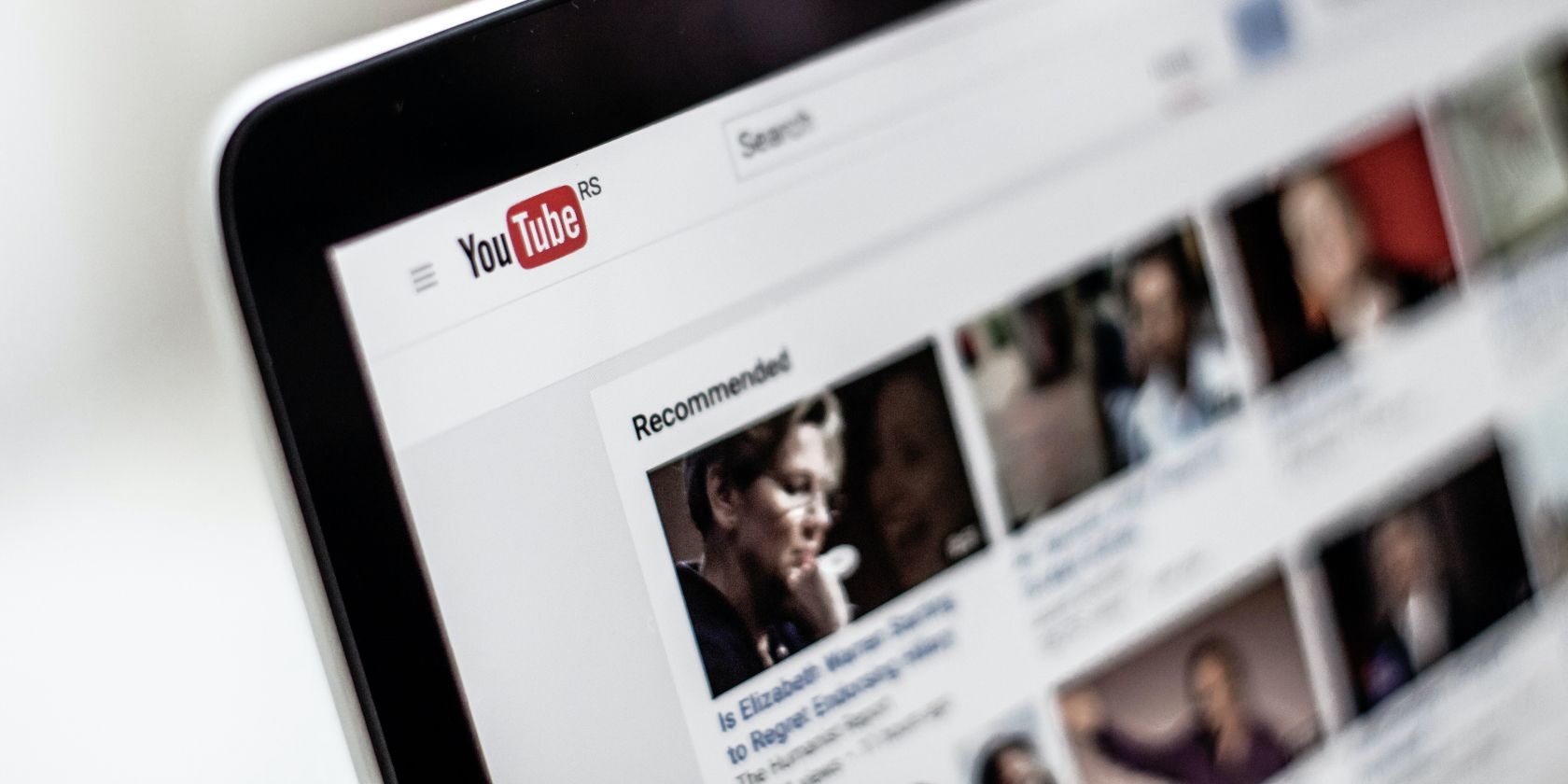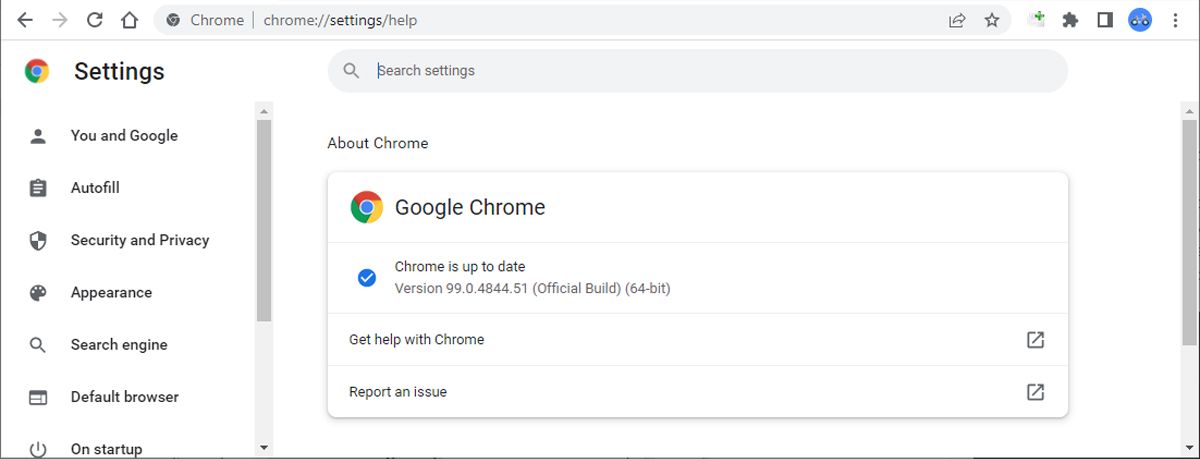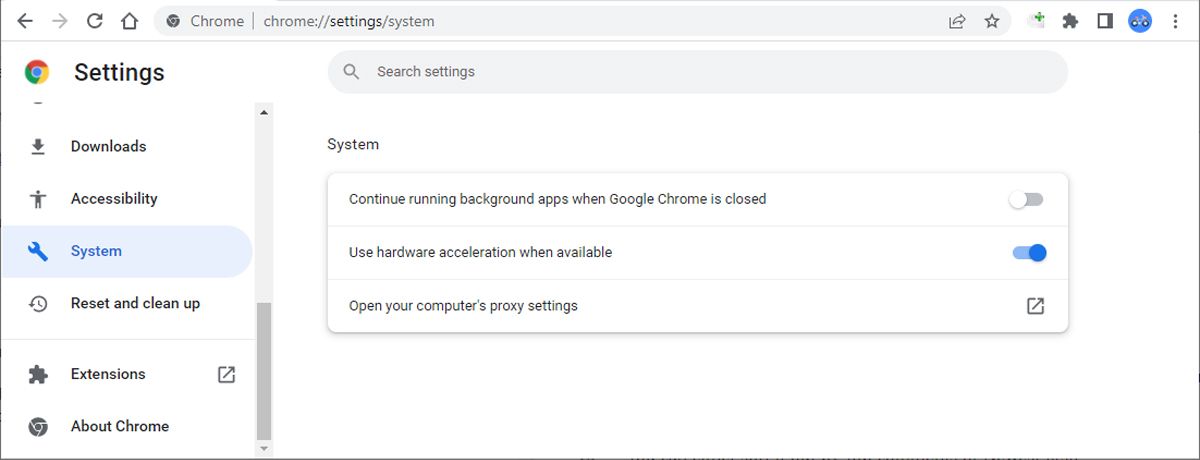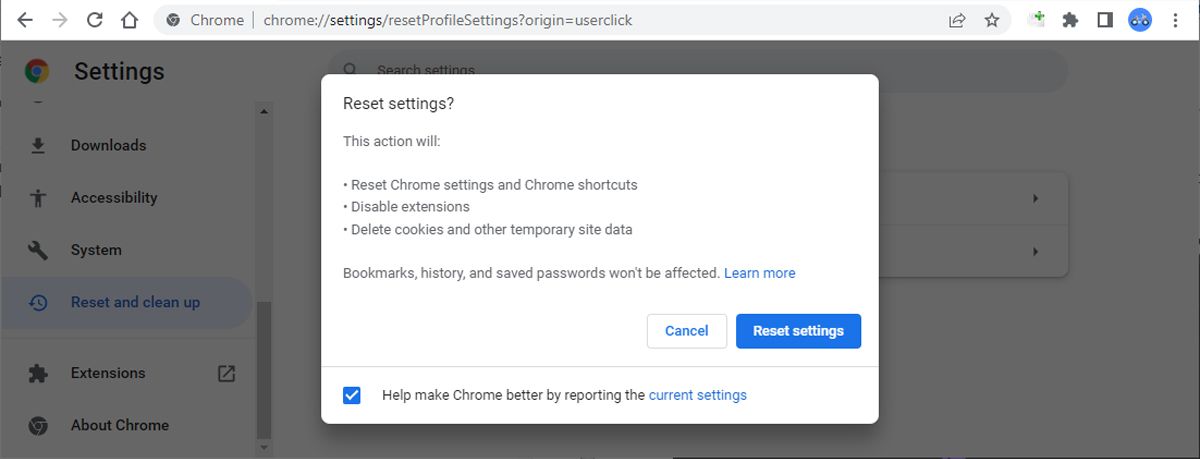With more than two billion users, YouTube is our go-to source for learning new skills, keeping up with the news, or watching cat videos. However, Chrome’s inability to load YouTube comments might spoil the overall experience, especially since YouTube removed the dislike count.
By checking the comment section, you can quickly find out if the video is worth your time or look for more information about the topic. Here, we’ll take a look at how to fix this issue, so you don’t waste your time with unpractical how-to videos or outdated information.
1. Check Your Internet Connection
Before we take a look at your browser settings, make sure there’s nothing wrong with your internet connection. Even if the video keeps playing for a bit, and you're connected to Wi-Fi, you might have no internet access.
2. Check if Comments Are Enabled on the Video
Sometimes, YouTube turns off comments on certain videos to avoid hate speech, bullying, racism, and so on. Also, the video creator has the possibility to turn off comments.
Usually, there’s a Comments are turned off message below the video to inform you if the video supports comments.
3. Update Chrome to the Latest Version
There’s a chance Chrome is not loading YouTube comments because you’re using an outdated version. If you noticed other issues while browsing, navigate to chrome://settings/help and check if Chrome is up-to-date.
If there’s an available update, install it and restart Chrome.
4. Clear Your Chrome Browsing Data
If your computer gathered too many cookies, browsing history, or cache data, it will lead to all sorts of issues. Clearing your browsing data in Google Chrome doesn’t take a lot of time and will help fix the problem that’s stopping YouTube from loading comments.
5. Use Chrome's Incognito Mode to Weed Out Nasty Extensions
To test if one of your browser extensions is causing you this YouTube comments problem, open an Incognito window. To do it, press Ctrl + Shift + N or open the three-dot menu and select New Incognito Window.
If Chrome shows YouTube comments while using the Incognito window, there’s an extension that stops your browser from working properly. Go to chrome://extensions and disable all installed extensions. Then, enable them one by one to identify the problematic Chrome extensions.
You can start the process by disabling the ad blocker extension, if you’ve installed one. These are known for causing website malfunctions, especially when using Chrome.
However, not having an ad blocker extension could sacrifice your clean browsing experience, so we recommend looking for a better ad blocker.
6. Turn Off Any Proxy Servers
If you are using a proxy server on your laptop, it could cause connectivity issues. In this case, you should turn off the active proxy connection.
- Click the three-dot menu from the top-right corner and select Settings.
- From the left pane, extend the Advanced menu and select System.
-
Click Open your computer’s proxy settings. This will open your computer’s network settings page. There, disable your active proxy connection.
7. Disconnect From Any VPNs
In case of a broken or misconfigured VPN connection, Chrome might not load YouTube comments. Take a look at your VPN settings and try reconnecting it.
While it may not be the case for YouTube, certain websites stop parts from loading when a proxy or VPN connection is detected. This is a way of preventing network or spam attacks, so keep this in mind when you’re experiencing similar issues.
8. Reset Google Chrome to the Default Settings
If you still can’t view YouTube comments while using Chrome, try resetting the browser. This will revert its settings to their default values, disable all extensions, and clear temporary data. You can reset Chrome without having to worry about losing saved passwords or bookmarks.
Follow these steps to reset Google Chrome:
- Head to chrome://setings.
- From the left-hand menu, click Advanced and select Reset and clean up.
- Click Reset settings to their original defaults > Reset settings.
Get YouTube Comments Back
Sometimes, simply refreshing the page doesn’t make YouTube load comments. In this case, the solutions listed above will help you fix the problem. Additionally, YouTube might turn off comments when rolling out a new feature or update. In this case, all you have to do is wait.