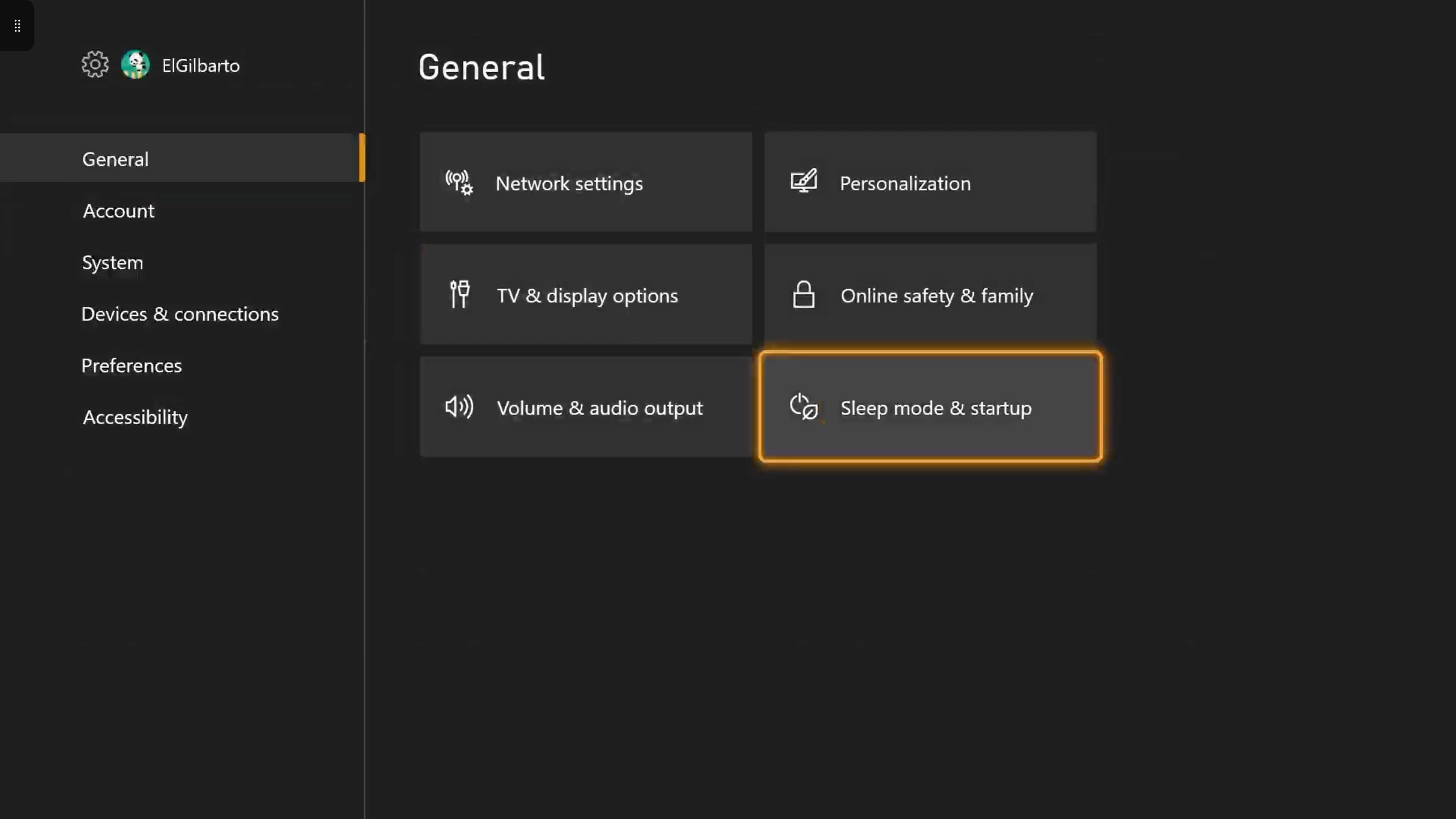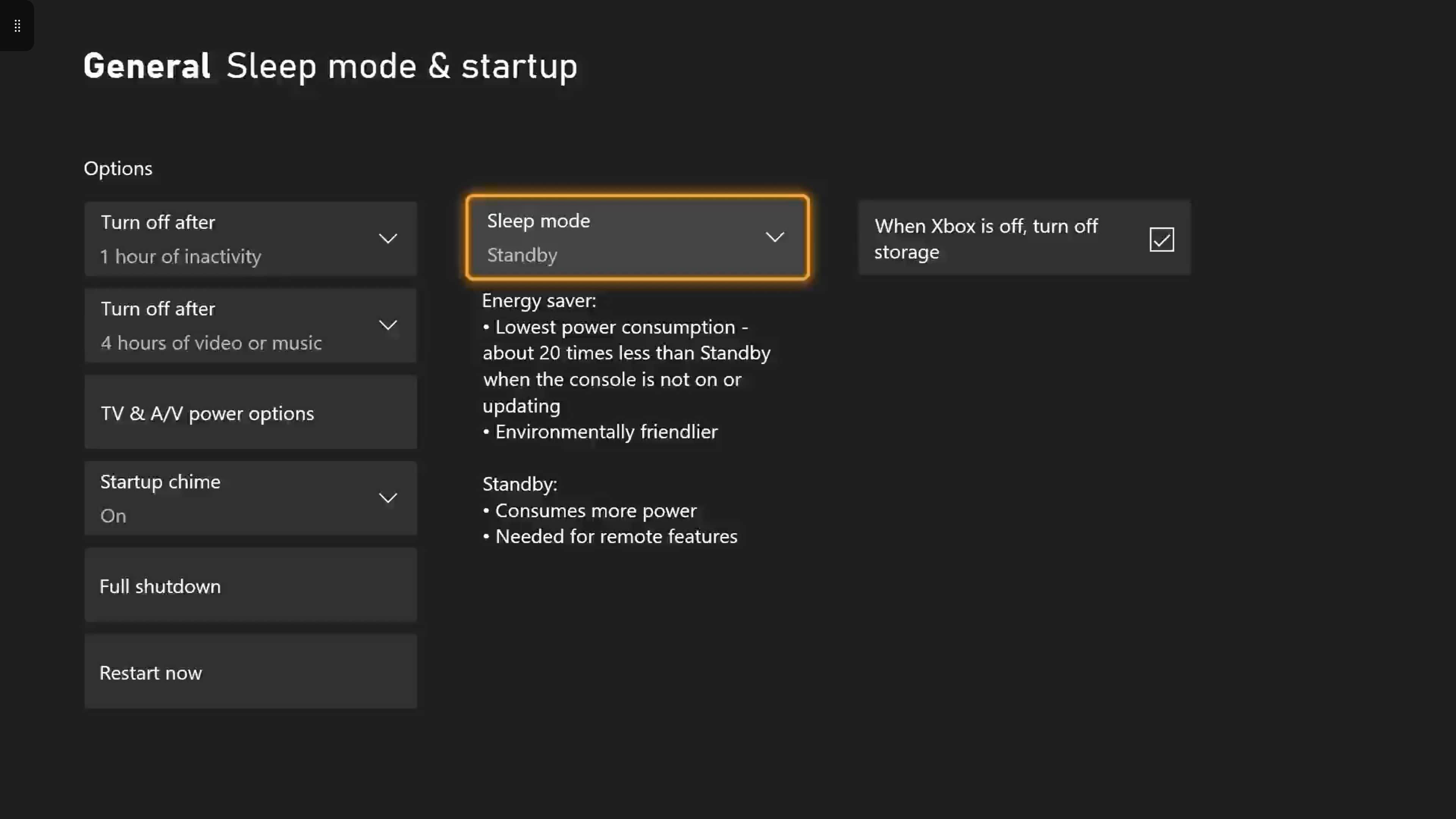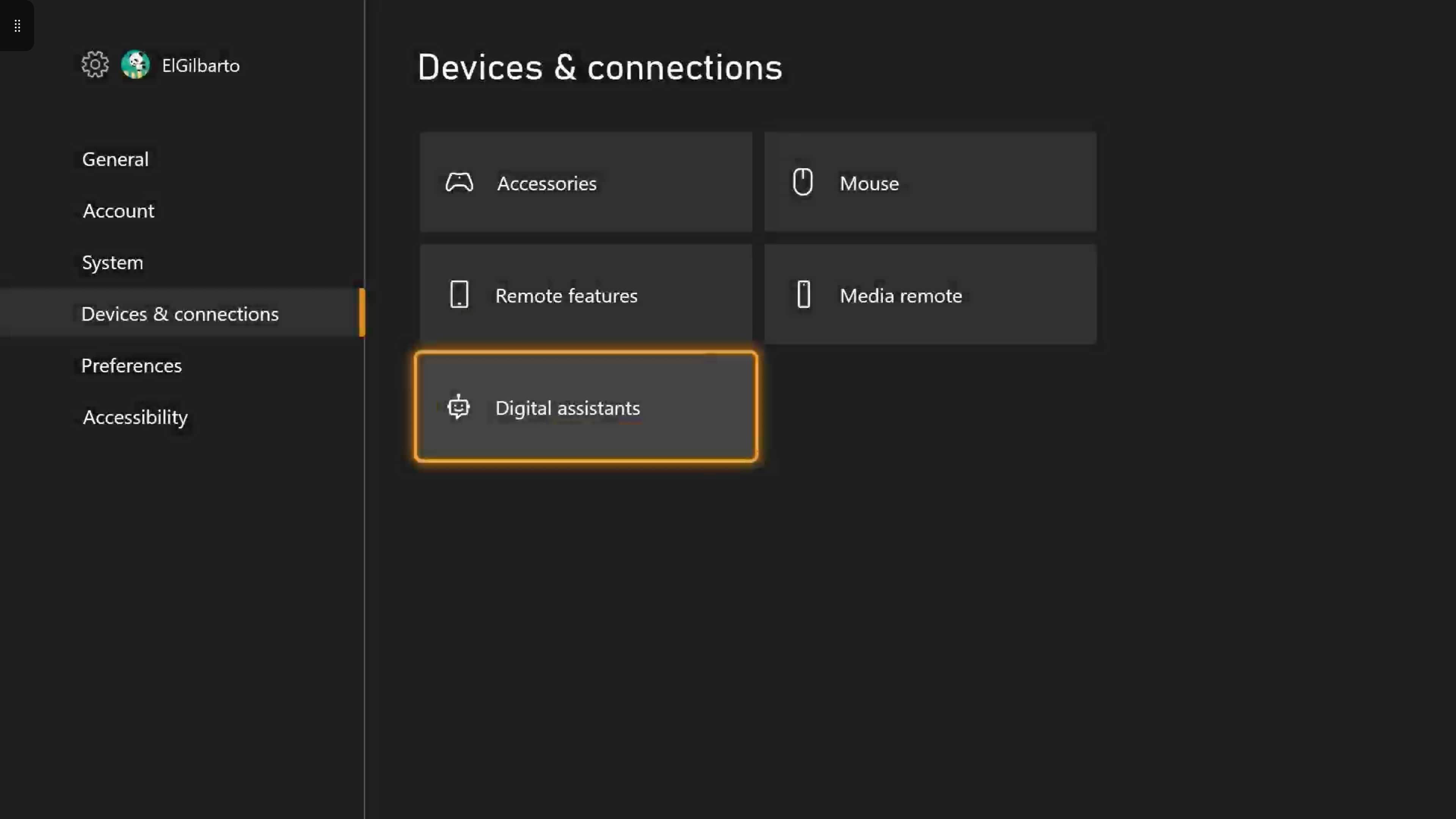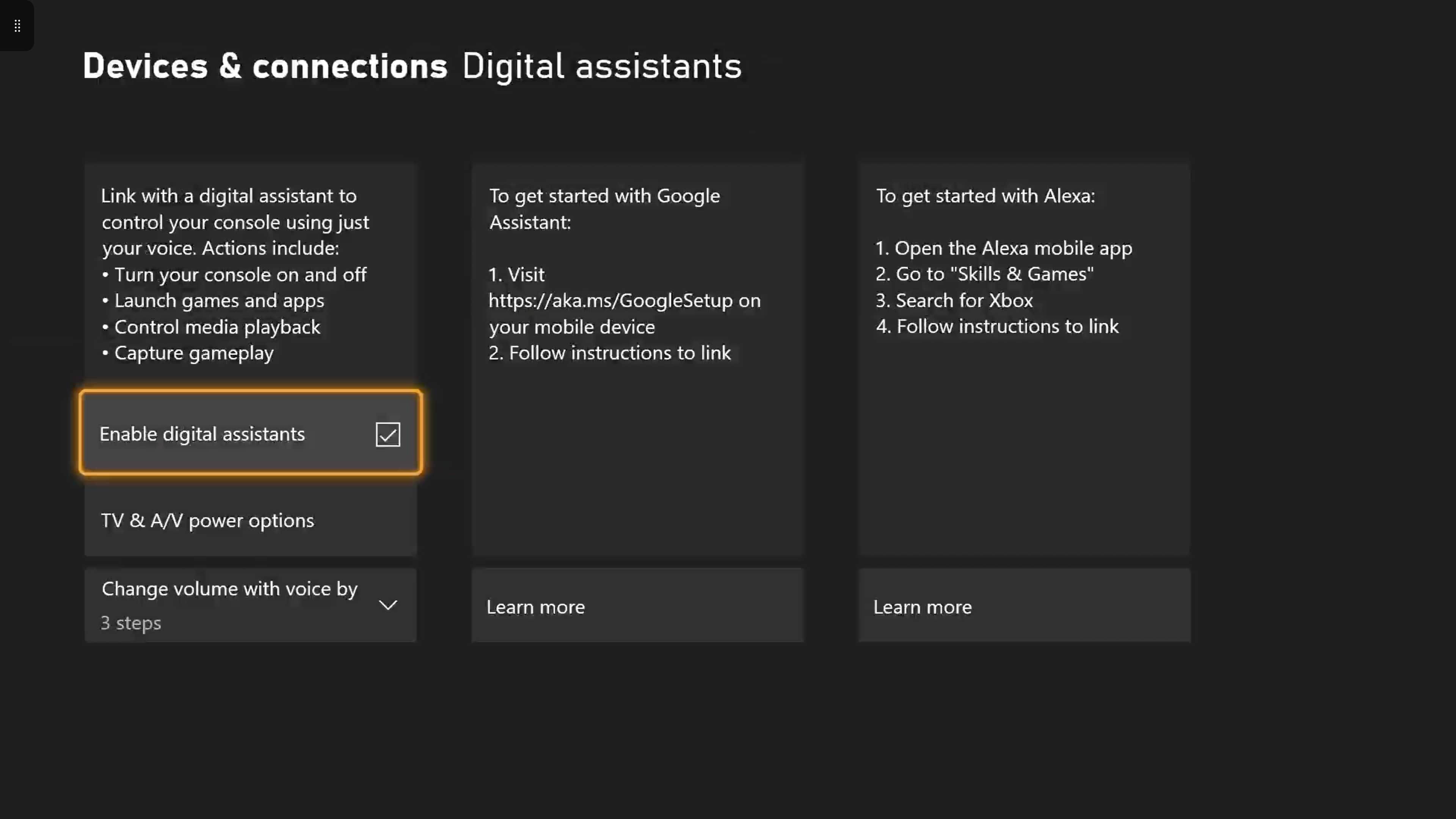Google Assistant provides a simple, hands-free method of controlling your Xbox Series X|S. While its functionality is somewhat limited, it's easy to set up and use. It's especially useful if you already use the Google Home app, as your Xbox can be easily integrated into the Google Home environment.
In this guide, we'll show you how to enable Google Assistant for your Xbox Series X|S and how to set up your Xbox on the Google Home app.
Install the Google Home and Google Assistant Apps
Depending on your device, you may need to install one or both of these apps first. Google phones, such as the Pixel 6, will have both Google Assistant and Google home pre-installed, but other devices may not.
You can install both Google Home via the Play Store or App Store:
- Download Google Home: Play Store or App Store.
- Download Google Assistant: Play Store or App Store.
Once you've installed both apps, sign in to your Google account on both. Google Home can be used for a lot more than connecting Google Assistant to your Xbox, check out our guide on how to use Google Home to improve your workflow.
What Voice Commands Can I Use on My Xbox Series X|S?
If you’re unfamiliar with Google Assistant, all voice commands are activated by saying “Hey Google” or “OK Google.” Once you've said the command phrase, you can then speak your command.
You’ll need to specify the name of the console when speaking the command. By default, the name of your Xbox should be “XBOX” but if you're unsure head to the Settings menu in your Xbox, and select the Console Info button under the System tab.
Example: If I wanted to open Halo Infinite on my Xbox, I would say “Hey Google, play Halo Infinite on Xbox”. Here's a table of the most common Xbox commands.
| Command | |
| Turn on/off (console name) | Resume on (console name) |
| Launch (app name) on (console name) | Next Episode on (console name) |
| Play (game) on (console name) | Volume up on (console name) |
| Record that on (console name) | Mute on (console name) |
| Pause on (console name) | Open Settings/Friends/Party on (console name) |
How to Set Up Google Assistant on Your Xbox Series X|S
Before you touch the Google Home app, you’ll need to get your Xbox ready. You’ll need to set your power mode to Standby, then enable digital assistants.
How to Set Your Xbox Series X|S’s Power Mode to Instant-On
Instant-On (or Standby depending on where you're based) should already be enabled on your Xbox, but it's worth checking before you begin.
Press the Xbox button on your controller. Scroll right to Profile & system (underneath your profile icon). Select Settings.
Select General > Sleep mode & startup.
Select the Sleep mode drop-down menu, then Standby.
Your Xbox is now set to Standby, which will allow it to be turned on by Google Assistant.
How to Enable Digital Assistants on Your Xbox Series X|S
These steps will allow you to enable Alexa and Google Assistant on your Xbox Series X|S.
Press the Xbox button on your controller. Scroll right to Profile & system (underneath your profile icon). Select Settings.
Scroll down to Devices & Connections > Digital assistants.
Select Enable digital assistants.
Your Xbox Series X|S is now ready to connect to Google Assistant.
How to Add Your Xbox to the Google Home App
Adding your Xbox to Google Home takes some time, but the steps will be familiar to anyone who connected a non-Google device to the app before. Just make sure you have your Microsoft account details on hand before you start.
- Open the Google Home app.
- Tap the plus button in the top-left of your screen.
- Tap Set up device.
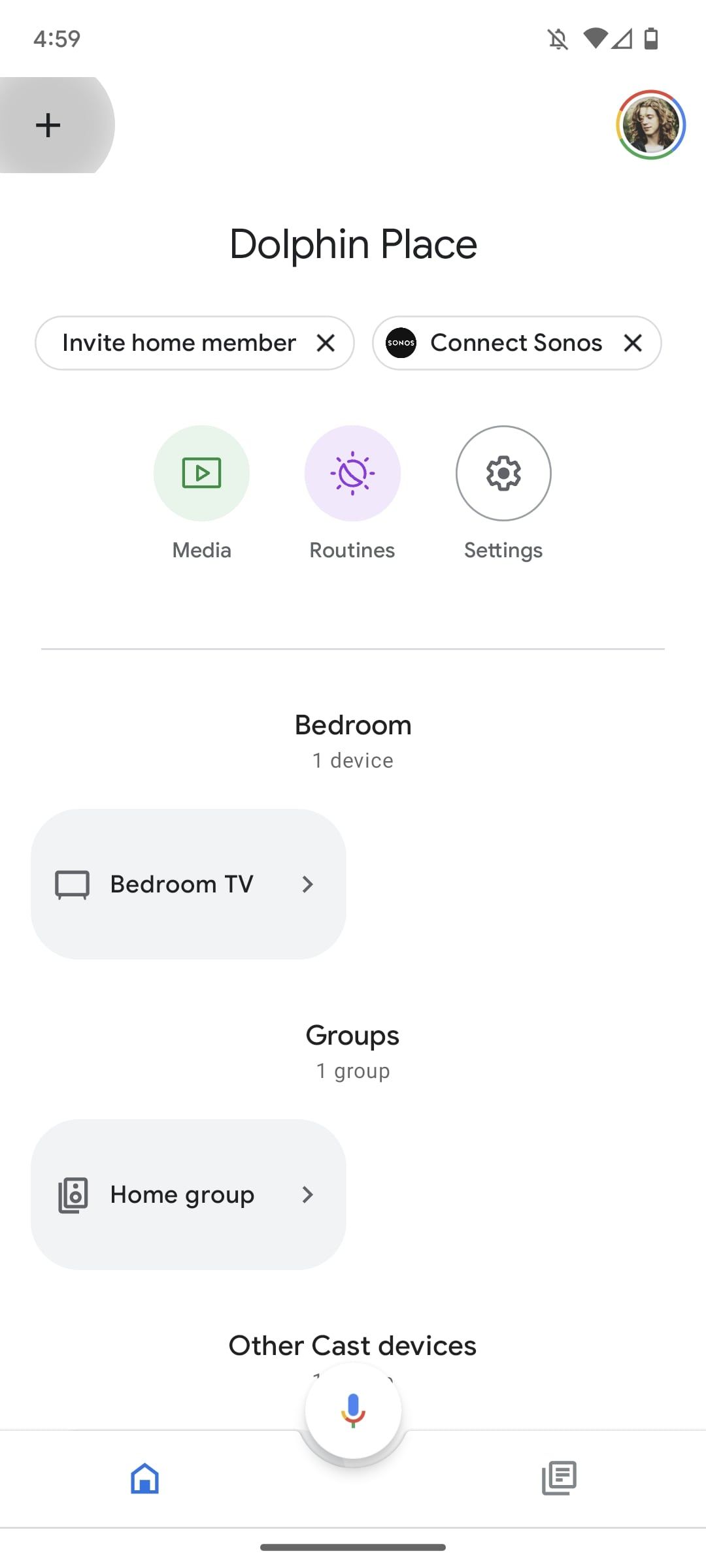
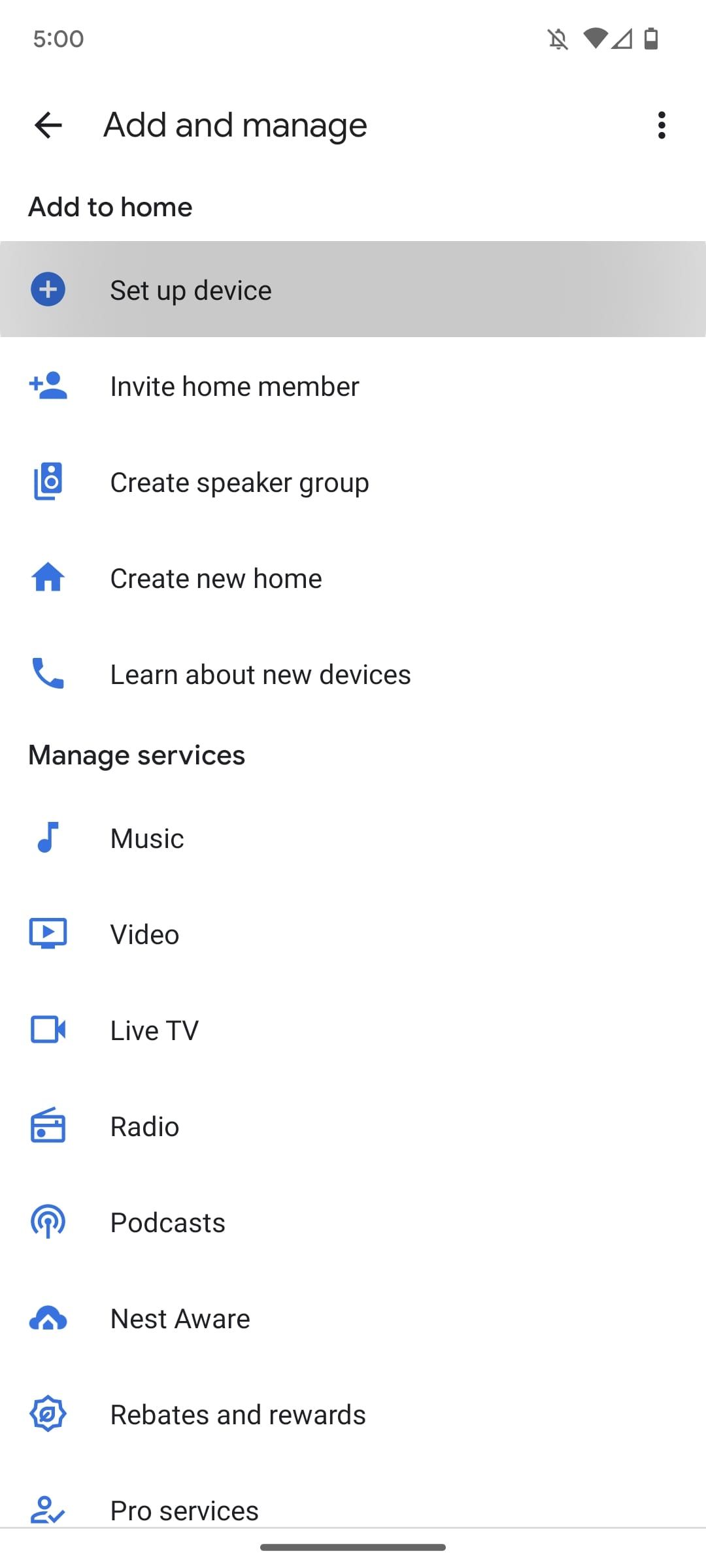
Then:
- Tap Works with Google.
- Enter “Xbox” into the search bar and select the Xbox option.
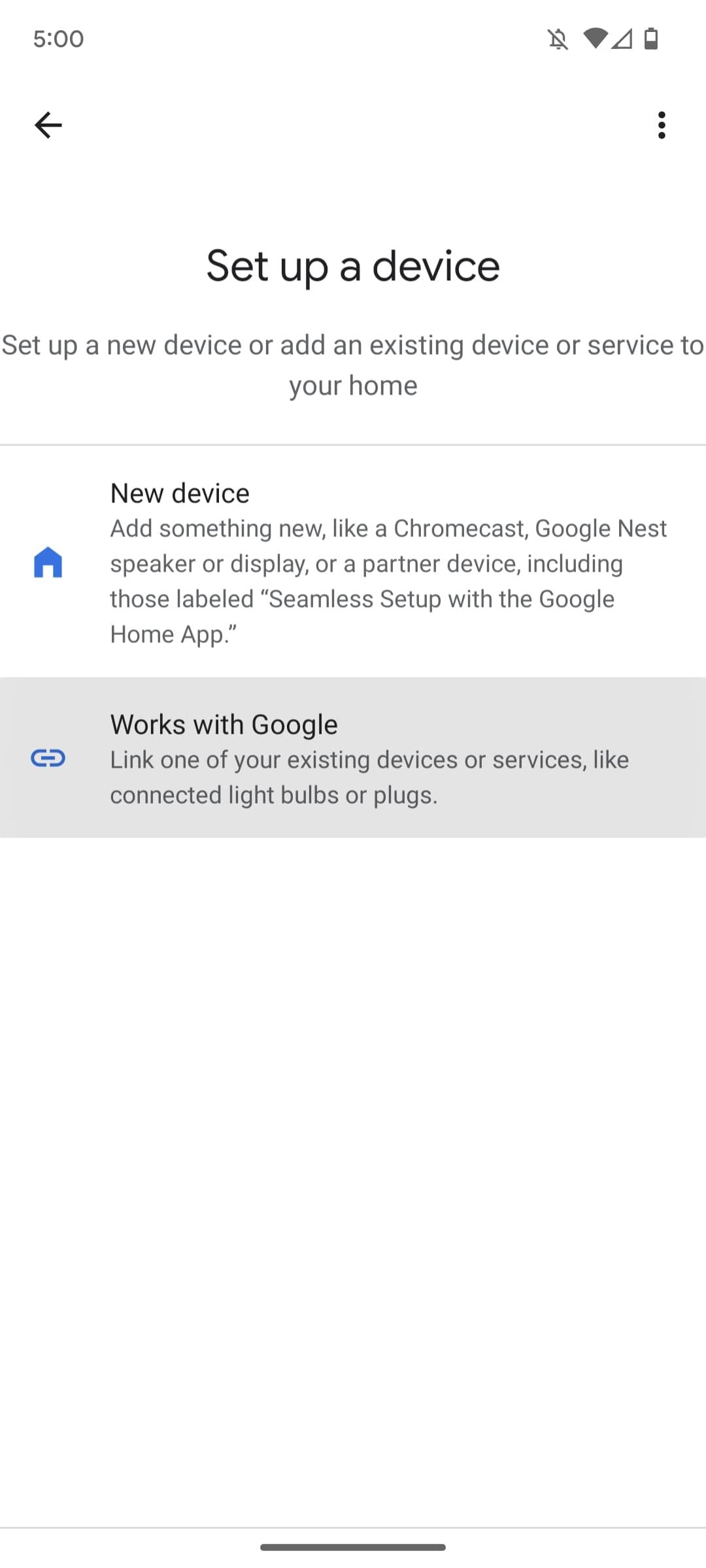
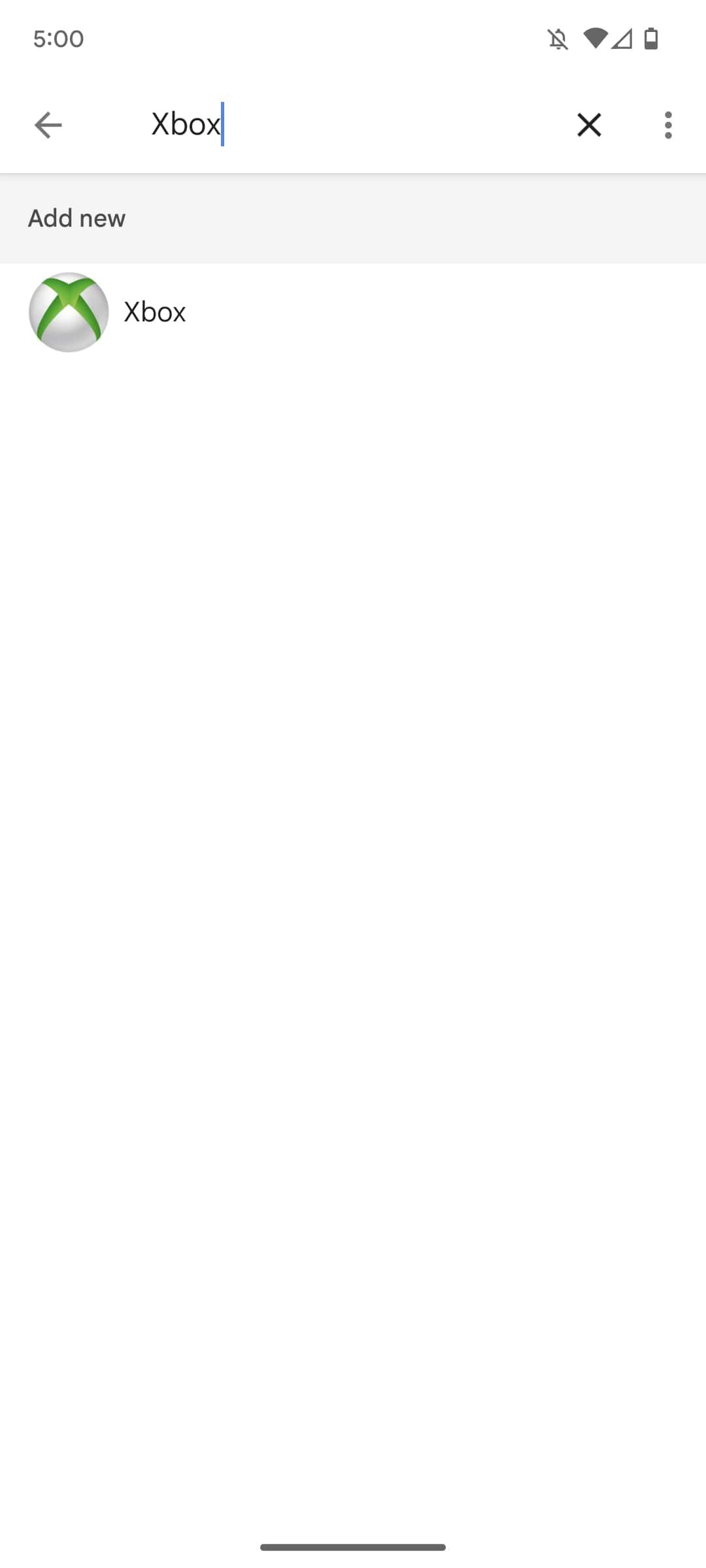
Following this:
- Tap Continue to confirm your selection.
- Select the account you use to sign in to your Xbox. If yours doesn’t appear here, tap Use another account.
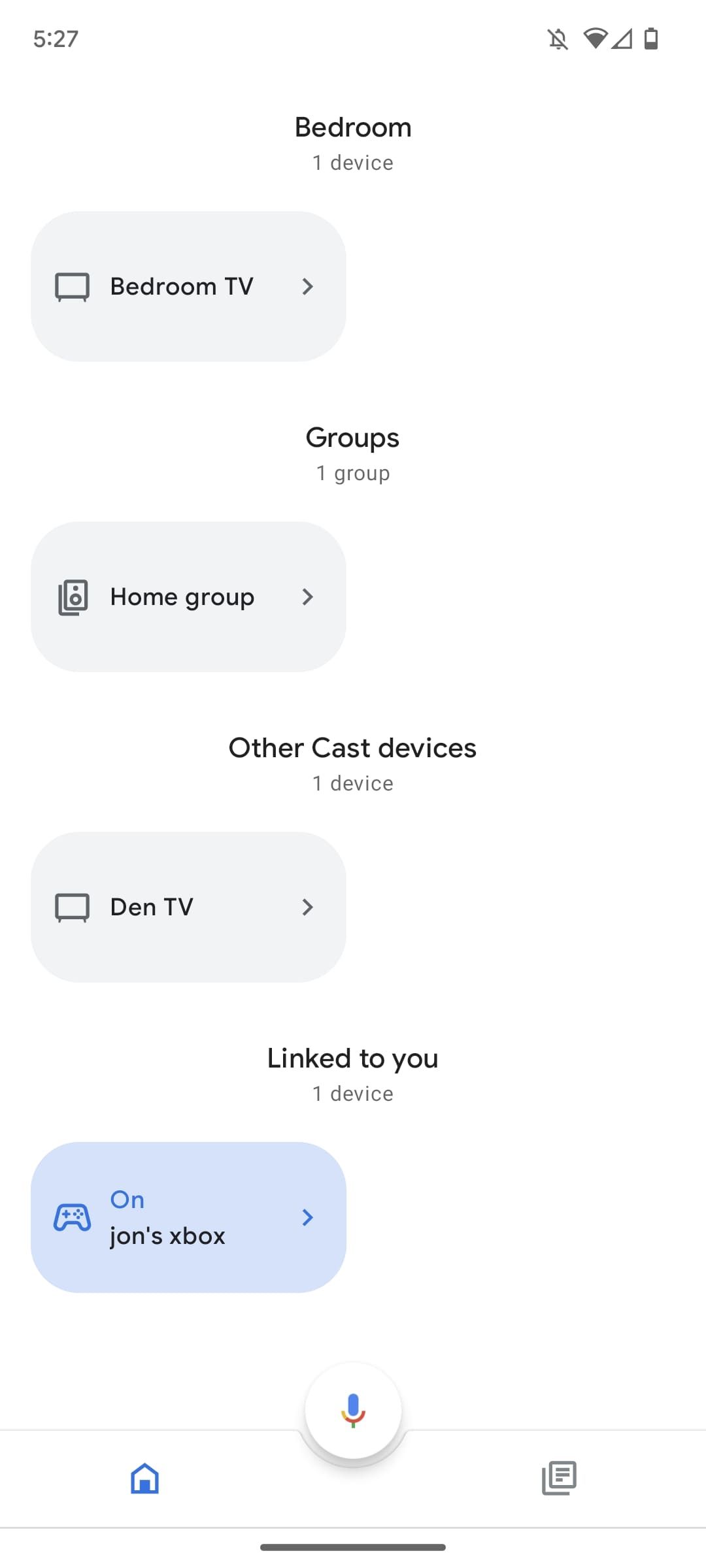
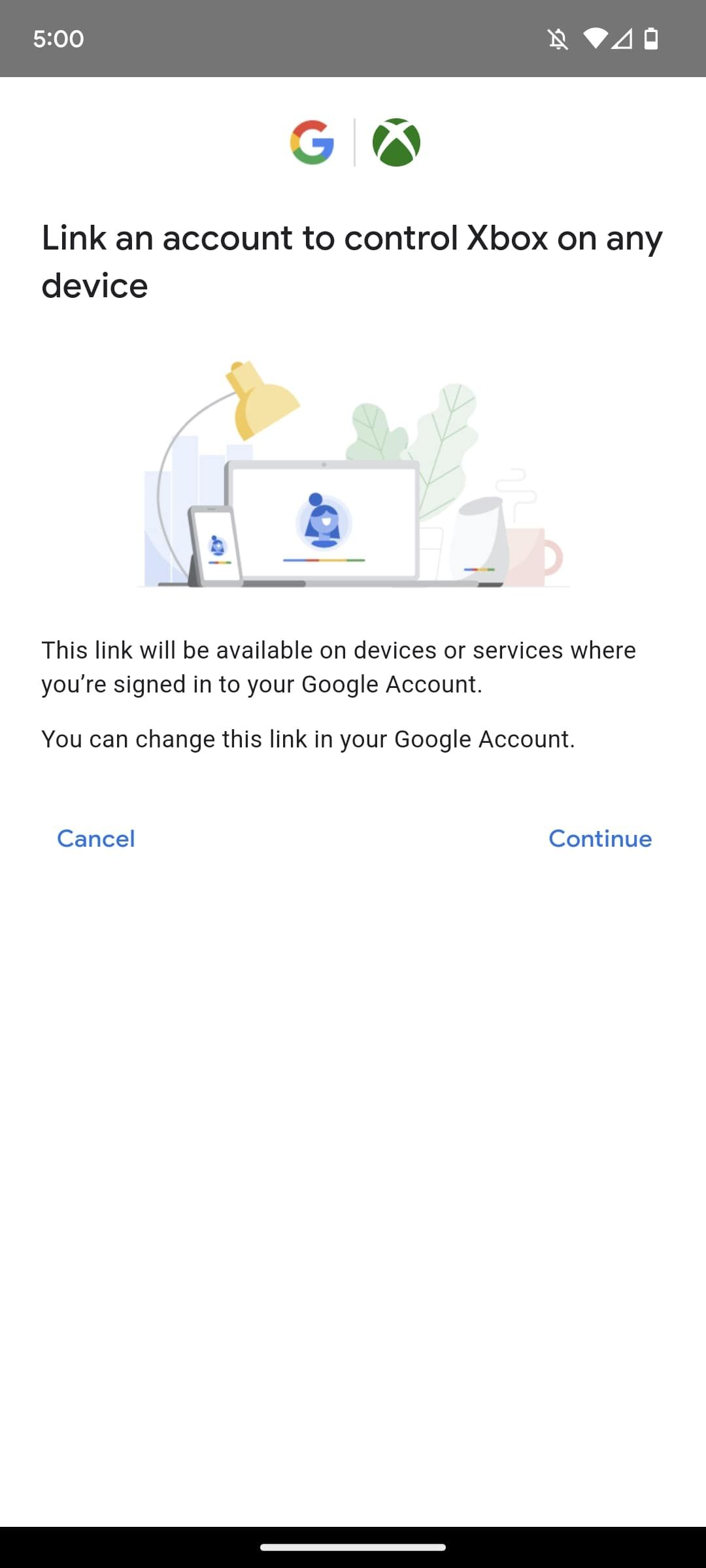
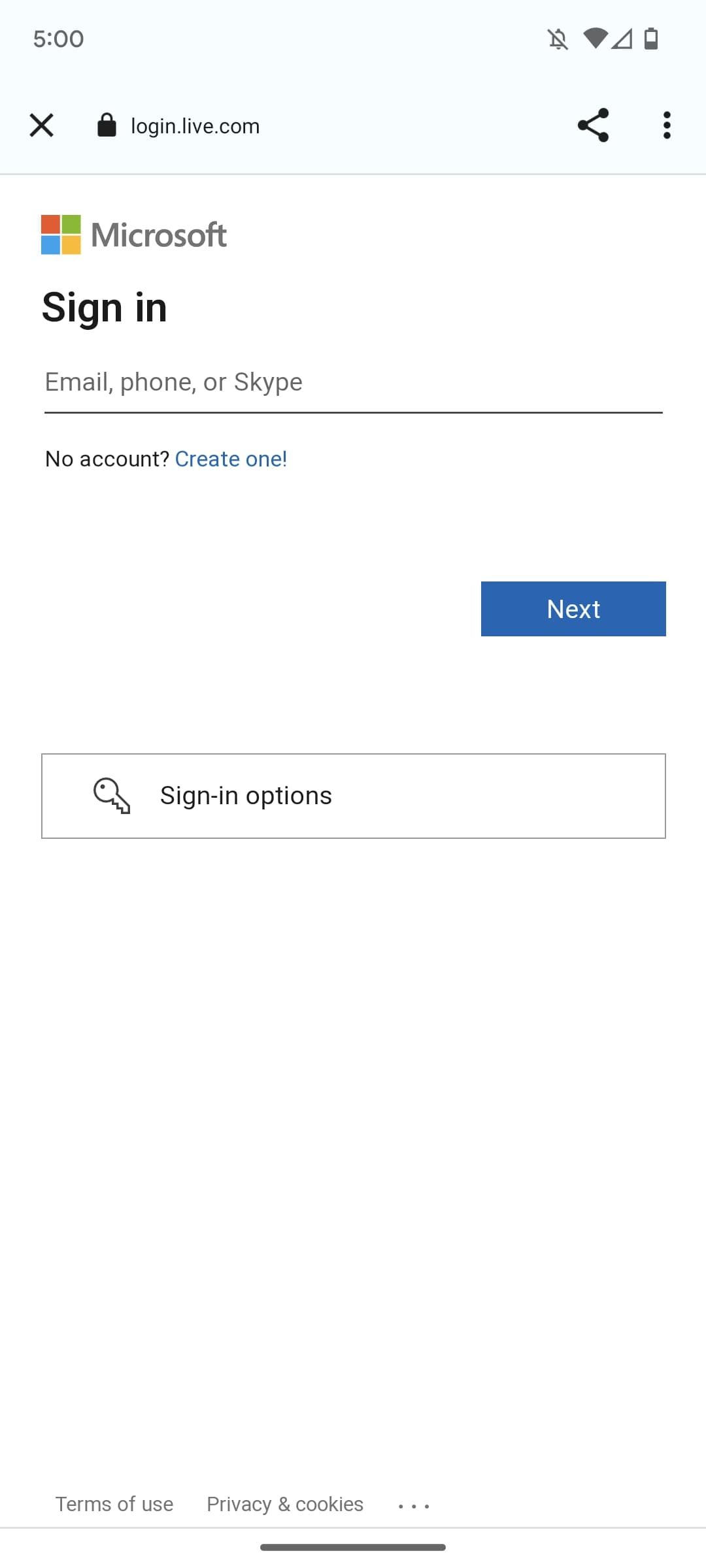
You’ll now see your Xbox appear on Google Home’s home screen. This means it has been successfully set up. You will need to keep a device capable of listening to Google Assistant commands nearby, as the Xbox cannot listen to commands itself.
If you haven't got any smart speakers like the Google Nest, you can use your phone. You can also use your phone to cast videos to your Xbox Series X|S.
Use Google Assistant to Help Manage Your Xbox Series X|S
Now you've got Google Assistant set up, you can issue simple voice commands to your Xbox Series X|S.
While enabling Google Assistant on your Xbox is a great way to improve your experience, it's not the only thing you can do. Try performing maintenance such as upgrading your hard drive or clearing your cache to improve performance.