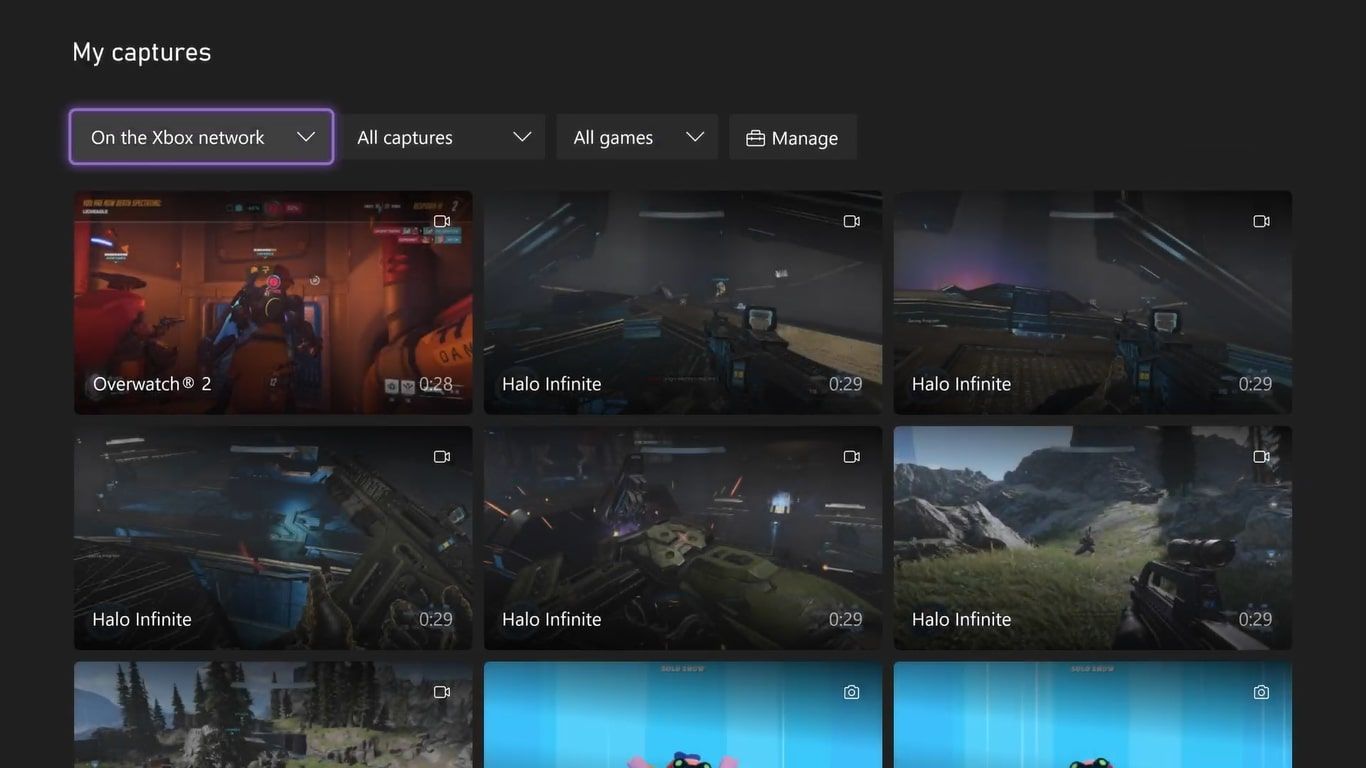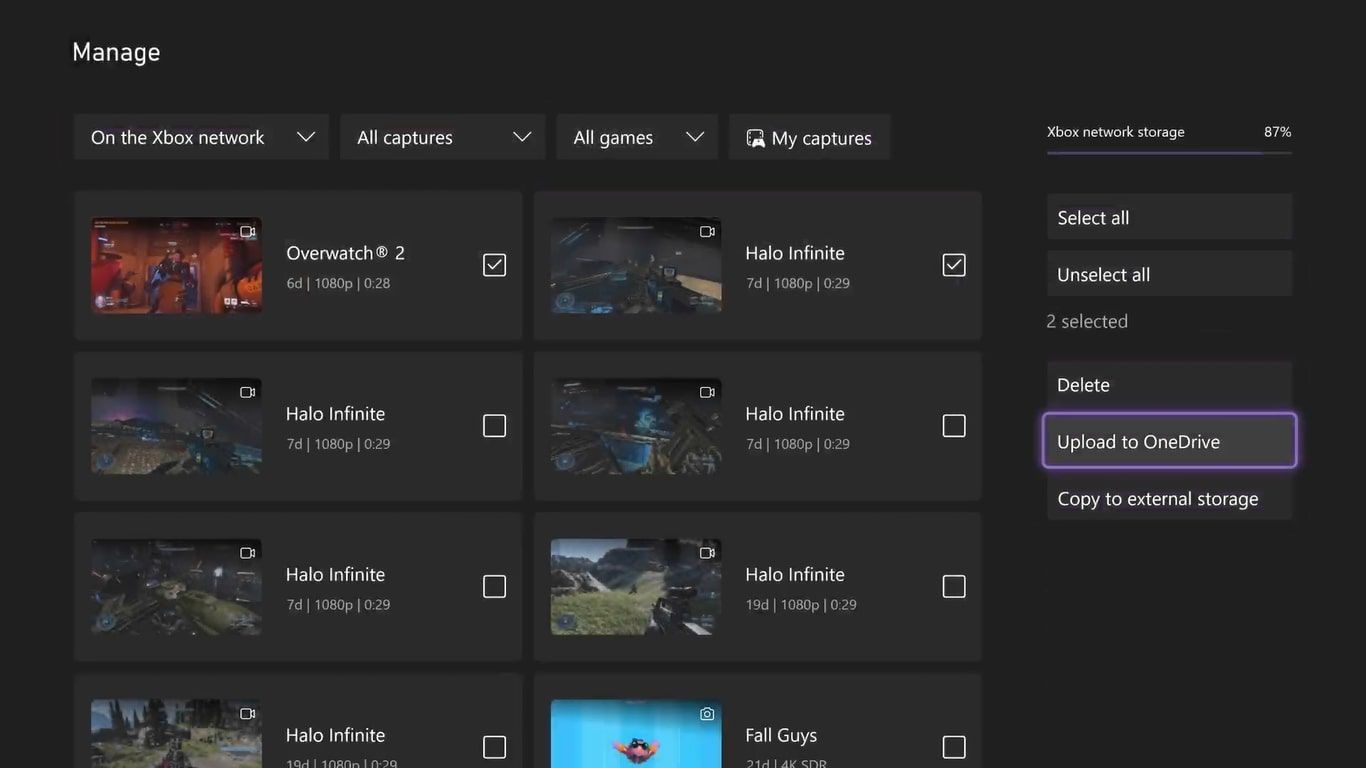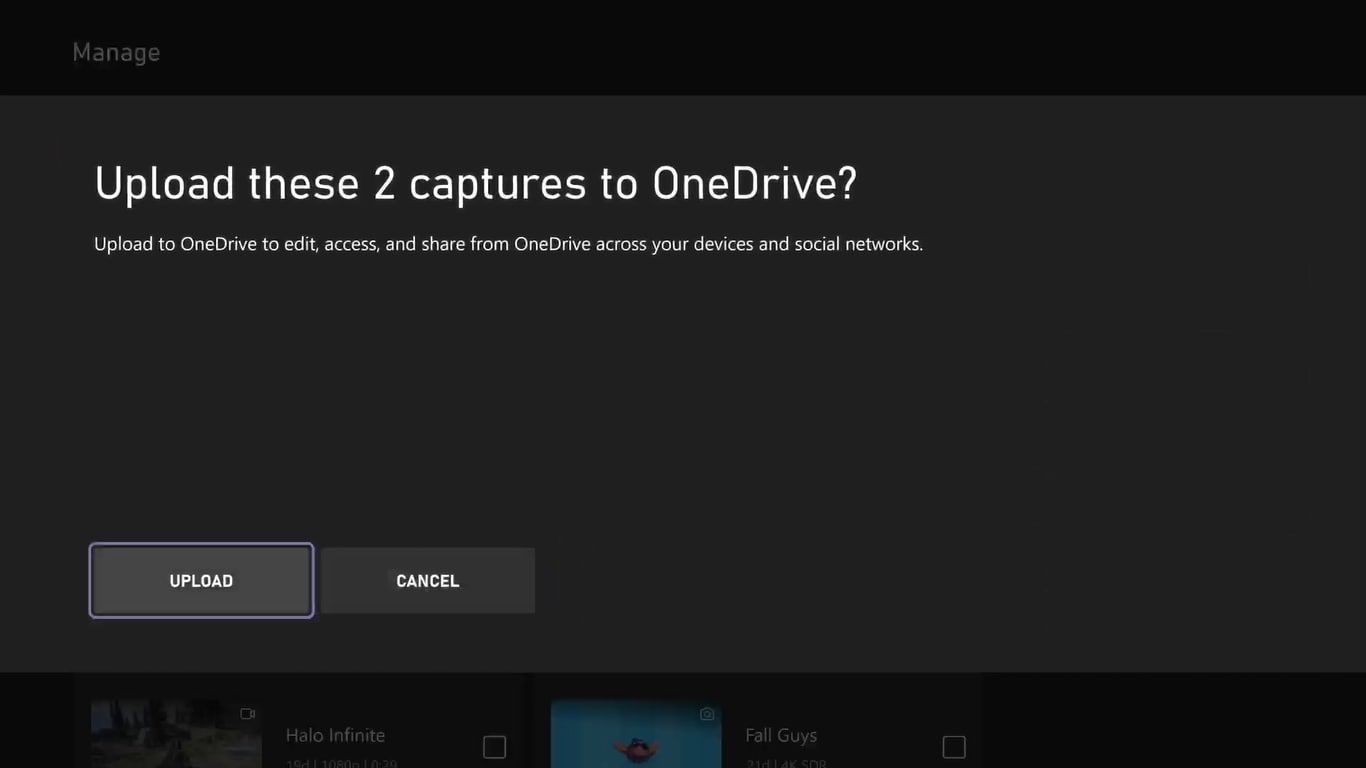Sharing your game captures is an integral part of modern gaming. With Xbox, capturing, editing, and uploading your game captures is an integrated experience supported by in-built applications on your console.
This integration makes sharing your captured gameplay incredibly easy, with Xbox offering full OneDrive support to help you share your screenshots or videos. But what application do you need to share your game captures, and how exactly can you use it to upload to OneDrive directly? Let's find out.
What Is the Xbox Game Captures App?
The Xbox Game Captures app is a default console application for the Xbox One and Xbox Series X|S. Specifically, the app streamlines how you capture gameplay on Xbox, by placing all the necessary features and tools for game-capturing in one location on your console.
By using the Xbox Game Captures app, you can trim videos, copy captures to external storage, and share your clips. Most importantly, the app can utilize your Microsoft account associated with Xbox to directly upload any game captures you want to your associated account's OneDrive.
How to Upload Screenshots From Your Console to the OneDrive
With the Xbox Captures app providing integrated OneDrive support, sharing your Xbox game captures becomes an intuitive experience, but how exactly can you upload game captures from your console to OneDrive?
To upload game captures directly from your console to OneDrive, follow these steps:
- From your Xbox's home screen, press the Xbox button to open the guide.
- Select My games & apps and then pick See all from the provided options.
- Highlight the submenu for Apps and find and select the application titled Captures.
- From the Capture app's main menu, select Manage.
- Highlight any screenshots or videos you wish to upload to OneDrive.
- Select Upload to OneDrive from the displayed options, followed by Upload.
Any game captures you specifically upload to OneDrive will appear in two separate folders depending on whether they are screenshots or videos.
For videos, your uploaded captures will appear in a folder titled Xbox Game DVR within the Videos section of your OneDrive storage. Because of the size of video captures, however, it may take a few minutes for your game captures to appear within the folder.
And for screenshots, captures will be uploaded to the Xbox Screenshots folder within your OneDrive's associated Pictures section. These captures should appear within your folder relatively quickly when compared to video uploads.
Make the Most of Microsoft’s OneDrive and Xbox Features
By utilizing Xbox Captures and uploading to OneDrive, you can share your captures with a simple click of a button, ensuring your game captures are backed up and easily accessible and making use of both Xbox and OneDrive features.
Further understanding the perks of Microsoft's OneDrive, or even learning about them for the first time, could improve your experience of utilizing cloud storage and your Xbox game-capturing experience.