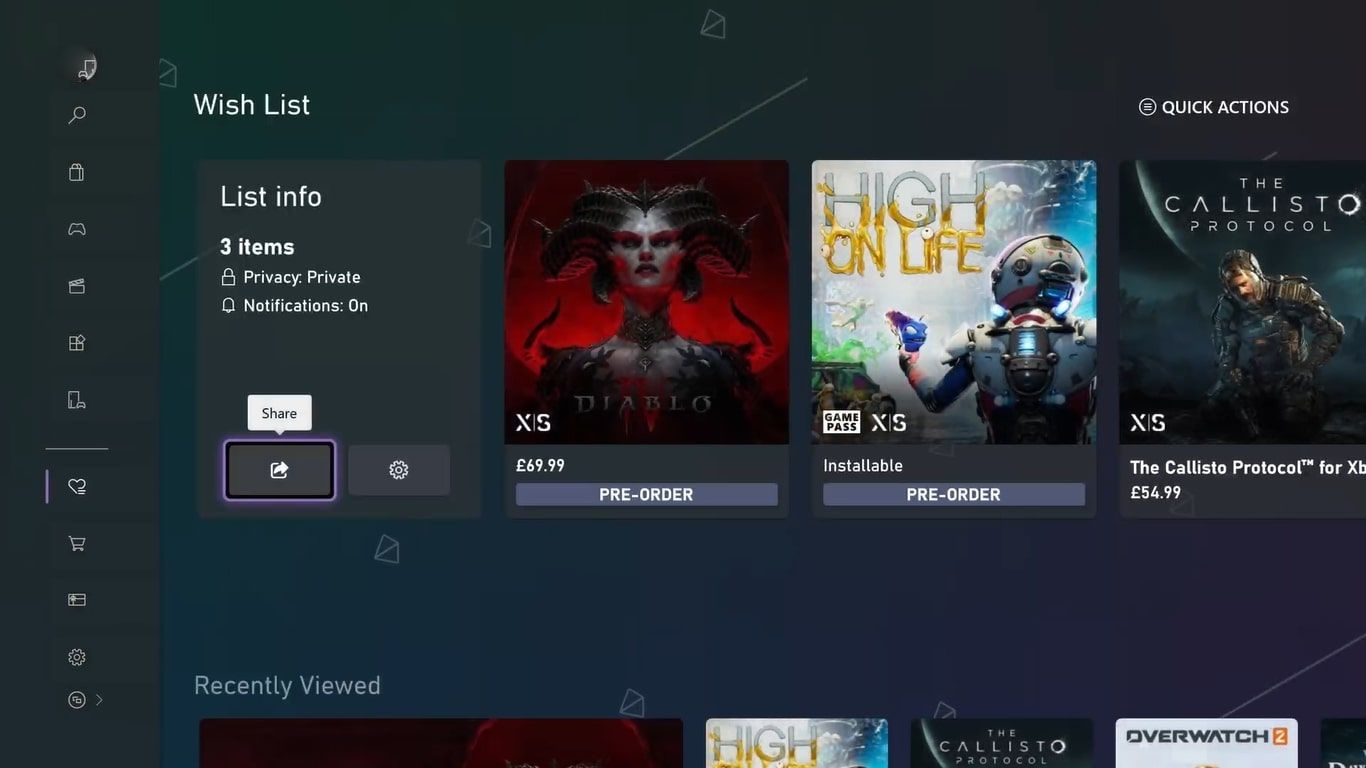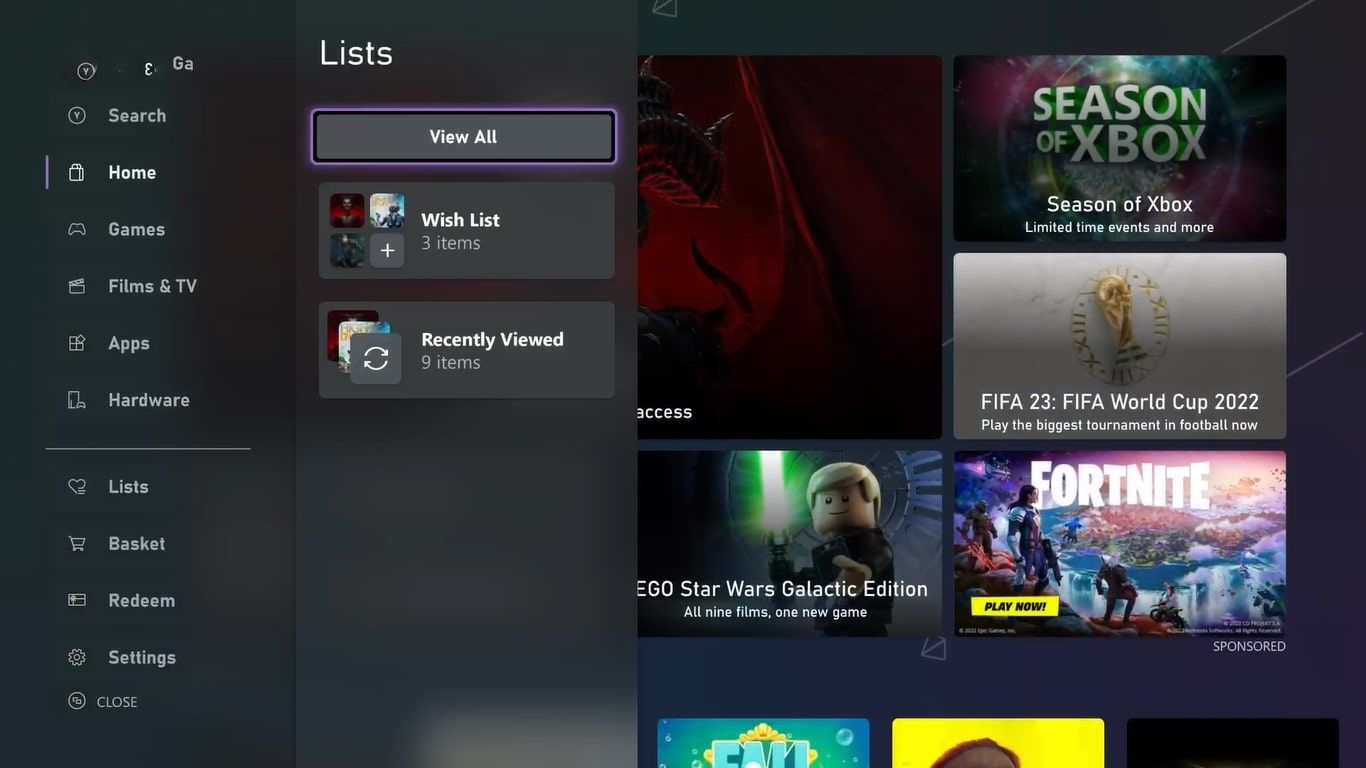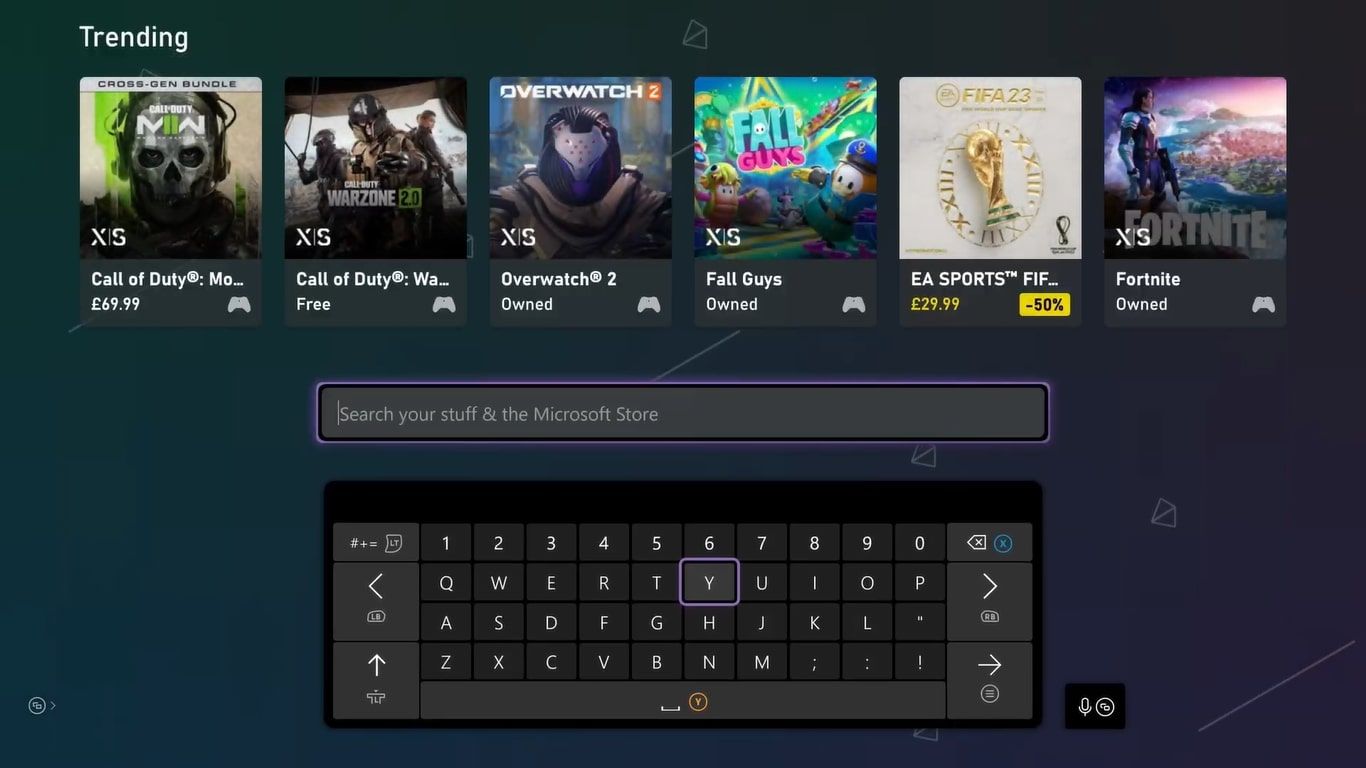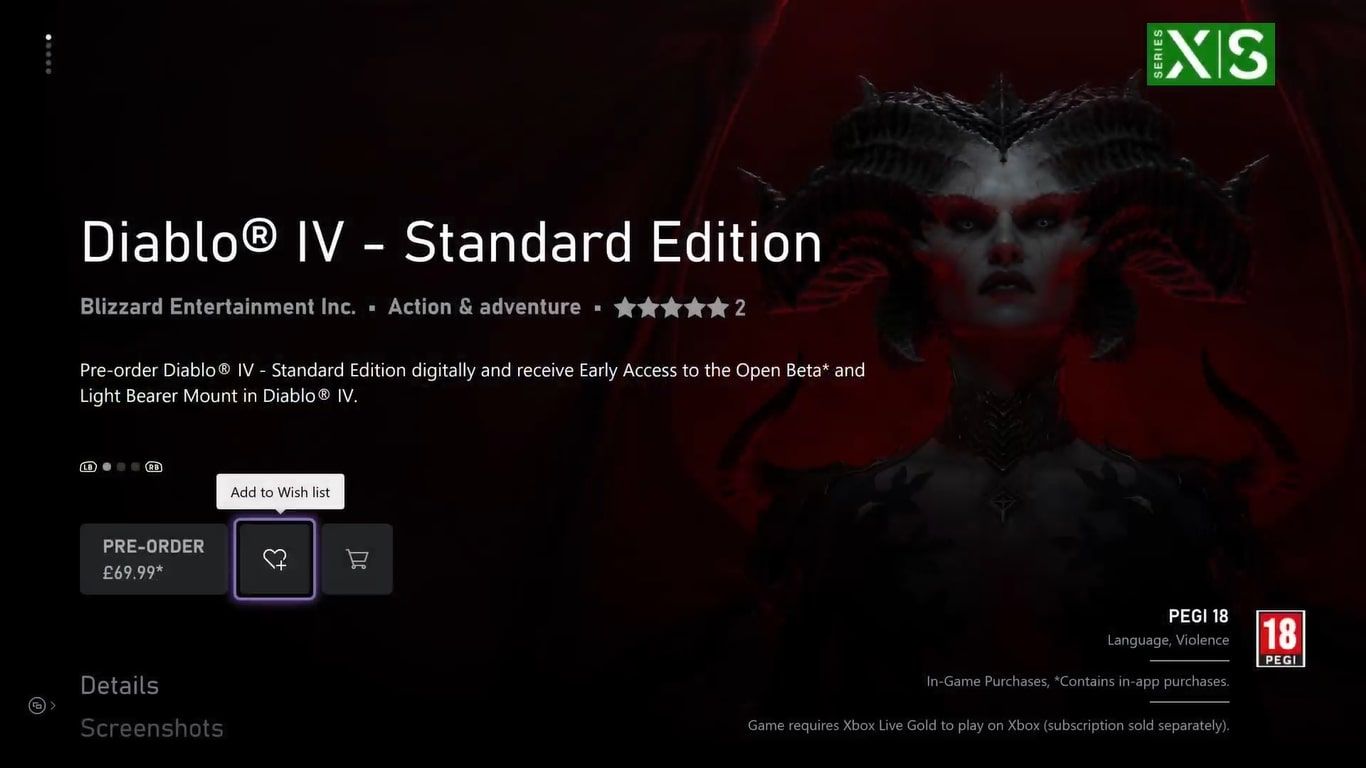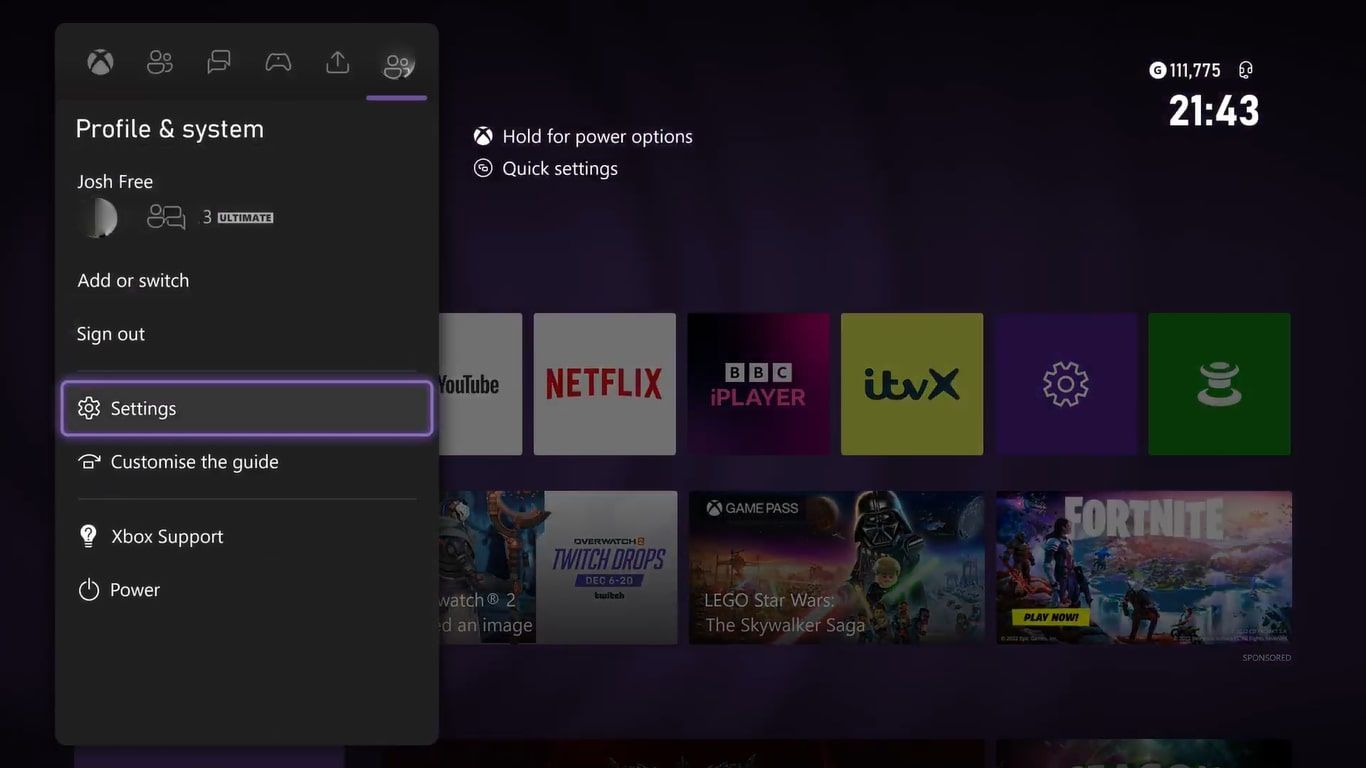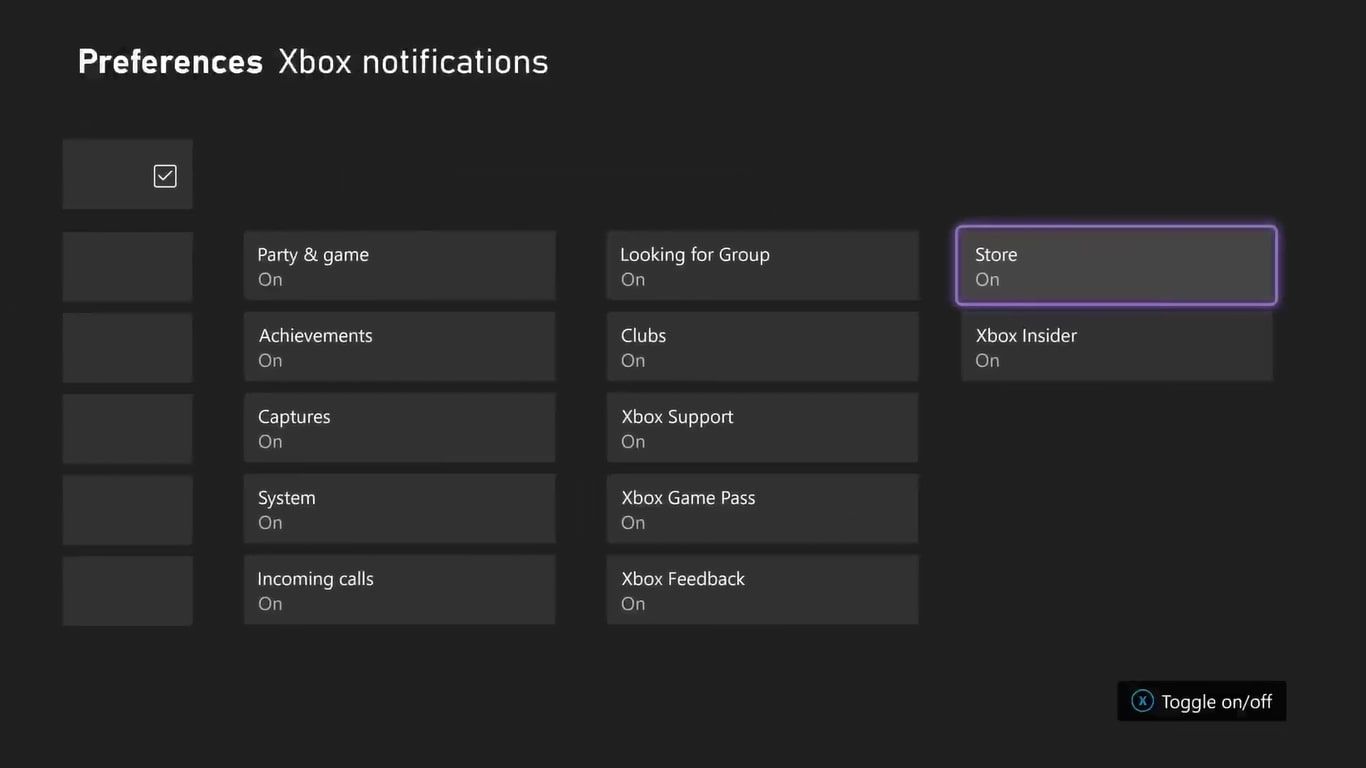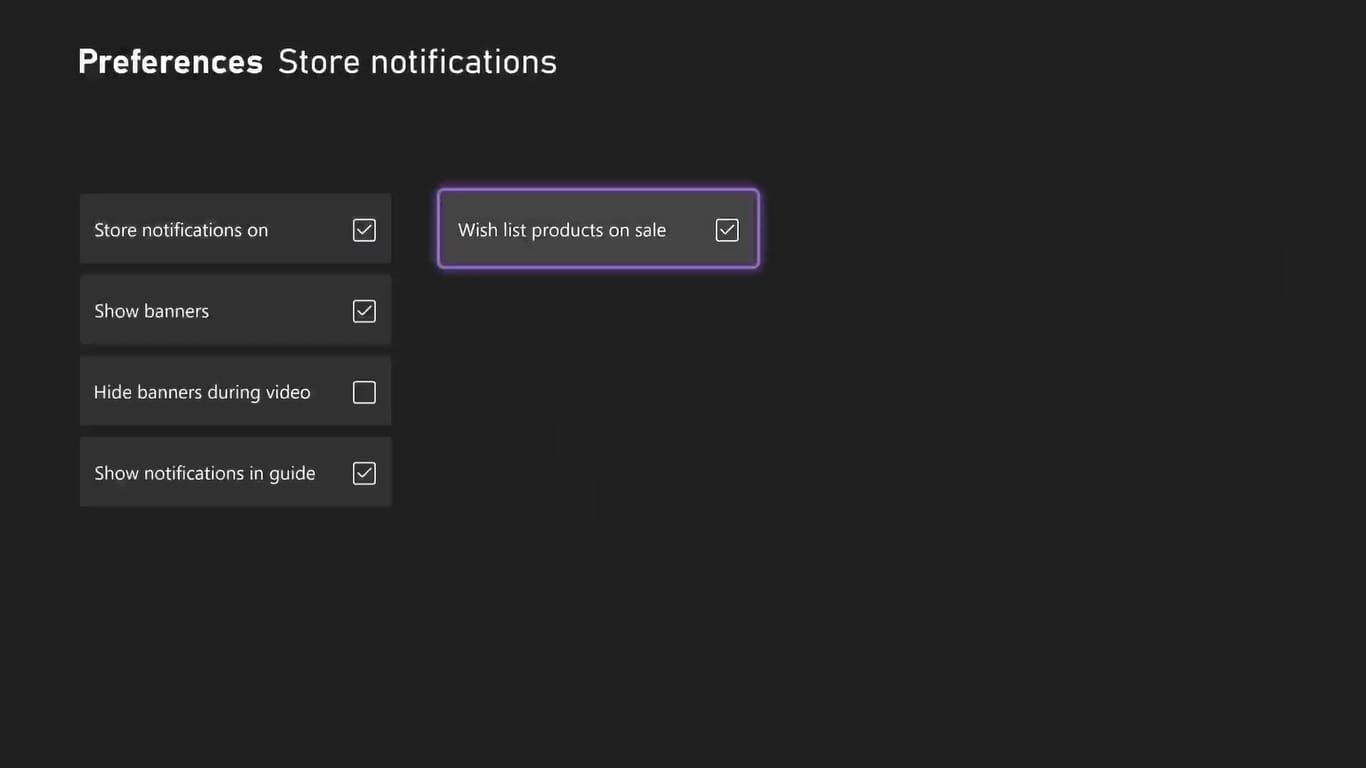The Xbox Store constantly hosts gaming sales and deals, but with so many alternating deals and sales for specific game genres and developers, it is easy to miss when a game you desperately want is reduced in price.
Luckily, with Xbox, there is a way in which you can ensure that you get notified whenever any of your most wanted games go on sale and that you never miss out on saving by setting up store notifications.
If you're interested in setting up store notifications on Xbox to help you save money, we can help.
Why Setting Up a Wish List With Notifications Can Save You Money on Games
To set up store notifications to save money on the Xbox Store, you will first need to set up an Xbox Store Wish List. To sufficiently manage your Xbox Store and Wish List, however, you may first want to get to grips with navigating your Xbox's dashboard and user interface before utilizing the Xbox Wish List feature.
The Xbox Store's Wish List is a feature that allows you to curate all the potential games you may want to buy into one handy menu option within the Xbox Store page on consoles.
The Xbox Wish List is the only way you can set up notifications for specific game listings. By doing so, your console can send you notifications whenever any of the games you have within your Wish List go on sale or drop in price.
Therefore, if you decide not to buy a game at full price and want to wait for a price drop, if the game is within your Wish List your console will notify you as soon as the game's price lowers, saving you money.
How to Manage and Add to Your Xbox Wish List
Now you know that Xbox's Wish List is essential to store notifications, let's take a look at how to find, set up, and add to your Xbox Wish List on consoles. To find your Xbox Wish List, follow these steps:
- Press the Xbox button to open the guide menu.
- Navigate to the bottom of the guide and select the tab for Store.
- Once the Xbox Store loads, use the options on the left-hand side of your display to access Lists.
- From here, you will see options for Wish List and Recently Viewed. Select Wish List.
If you have never used your Wish list before, your console will load an empty list of games. To start receiving potential money-saving notifications for games you're interested in, you will need to start adding games to your Wish List. To add Xbox games to your Wish List, follow these steps:
- Use the Xbox Guide menu to select and access the Store.
- From the main menu of the Xbox Store, press the Y button to open the search feature.
- Type in the name of the game you want to add to your Wish List and press the Menu button to search.
- Once you have found your game, press the Menu button and select Add to Wish List.
Once you have added a game to your Wish List, simply return to the Wish List menu to view the games you want to start getting saving notifications for.
How to Set Up Store Notifications for the Games Within Your Wish List
Now you know how to set up and navigate the Xbox Store's Wish List, you're ready to start receiving notifications of deals and savings for the games you're interested in.
Fortunately, much like setting your own custom gamerpic on Xbox, notifications on Xbox are completely customizable. To start receiving store notifications on your Xbox console all you have to do is follow these steps:
- From your Xbox's home screen, press the Xbox button to open the guide.
- This time, press the Right Bumper to navigate to the options for Profile & system.
- Select Settings.
- Once your Xbox's settings page loads, highlight Preferences and select Notifications.
- From here, select Xbox notifications and choose the preferences for Store.
- Ensure that Store notifications on and Wish list products on sale are both enabled.
With both Store notifications on and Wish list products on sale enabled, your Xbox will always notify you whenever any of the items in your Wish List drop in price or go on sale, and you're all set to start saving money on the games you want.
Adapt Your Xbox’s Preferences to Better Suit Your Needs
By altering your Xbox's store preferences and enabling notifications for sales, you are adapting your console to better suit your requirements, while enhancing your Xbox experience.
Other ways to further your Xbox experience by adapting your console to suit your needs include saving money on energy and fine-tuning your Xbox's power settings. This means that Xbox can not only help you save money but can also help you lower your energy consumption.