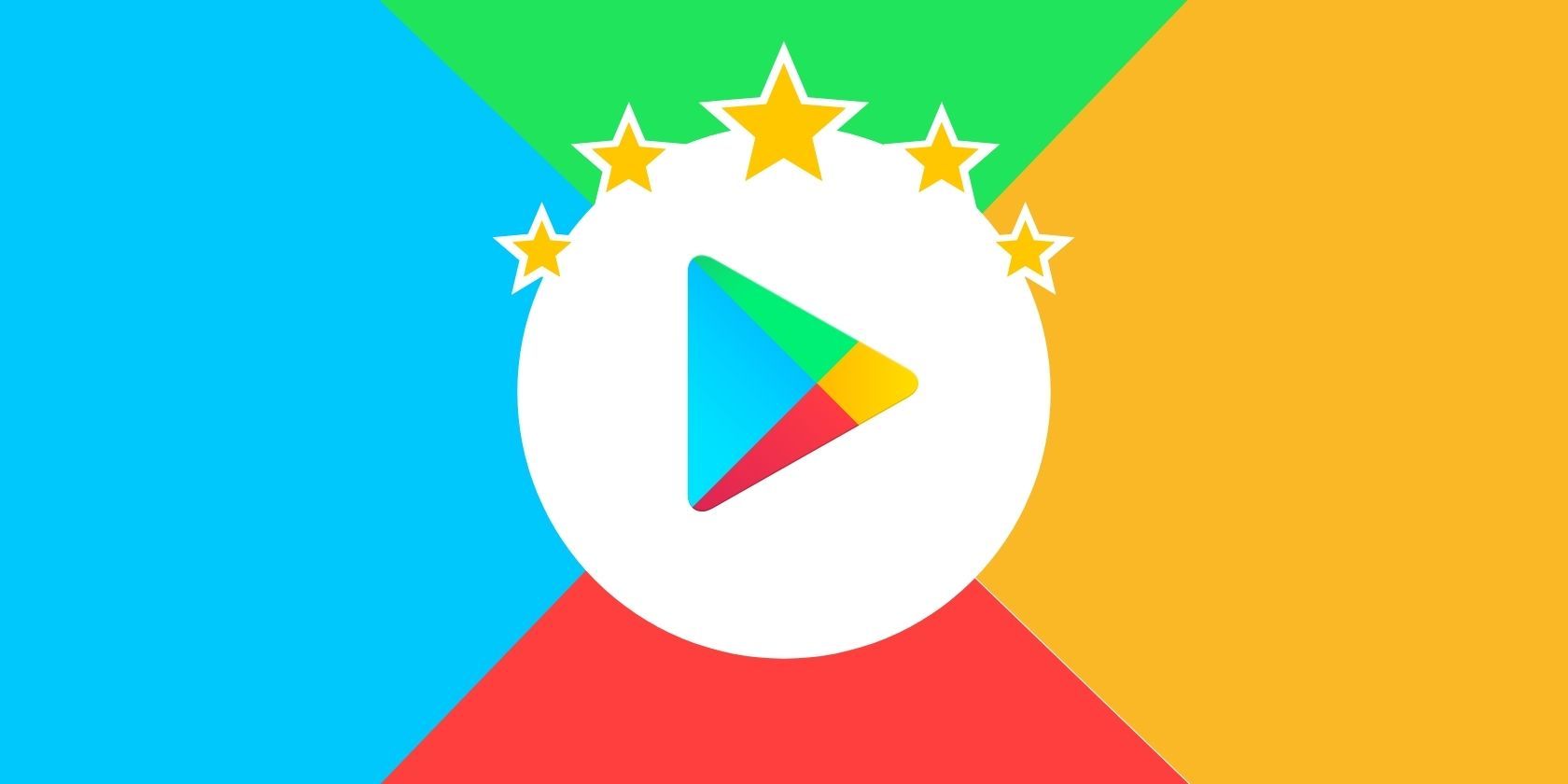Writing a review on the Google Play Store is an excellent way to share your views about an app. It also helps other users make an informed decision before they decide to download it for themselves.
Not just that, it also helps the developers of the app learn about the issues that users are facing, and improve their experience with the help of user reviews by rolling out new and improved updates.
Rating and reviewing an app also let Google know about your likes and preferences to then provide you with a more personalized experience on the Play Store. Here's how you can write, view, and edit your reviews on the Google Play Store.
How to Write a Review on Google Play Store
- Launch the Google Play Store app on your Android device.
- Search and go to the detail page of the app you want to review.
- Under Rate this app, tap on Write a review.
- Author the review according to your experience.
- Tap Post at the top right corner.
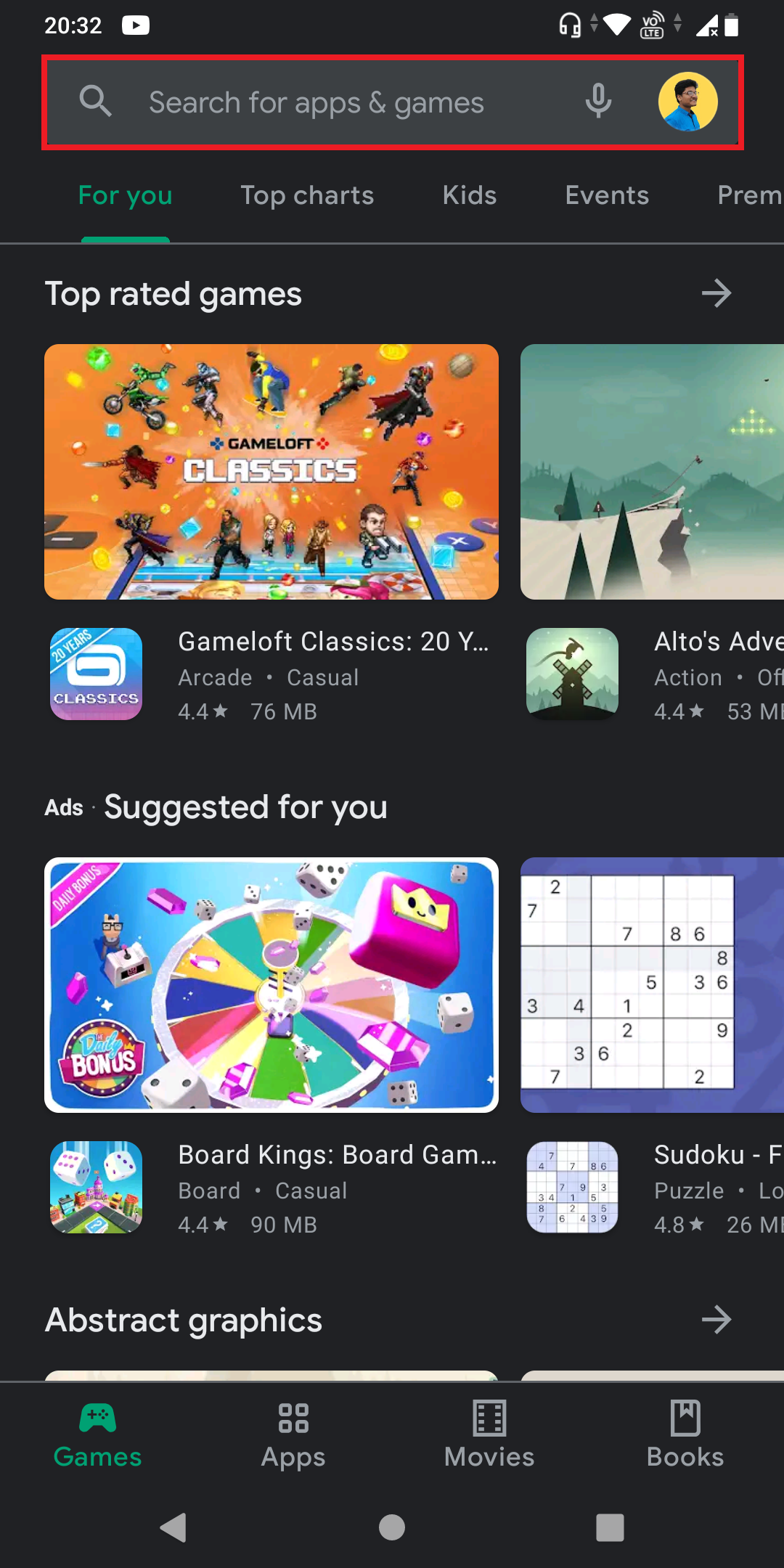
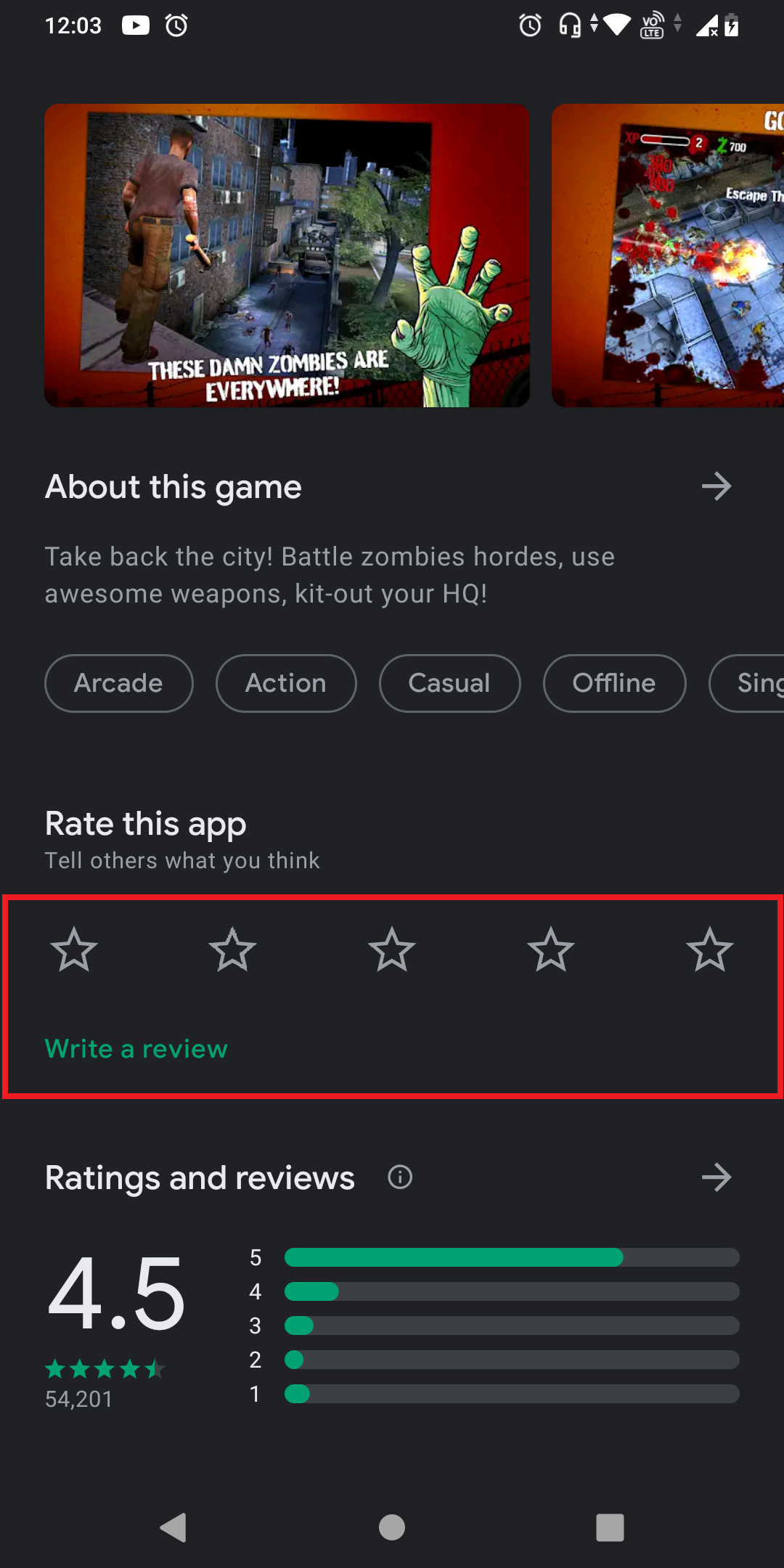
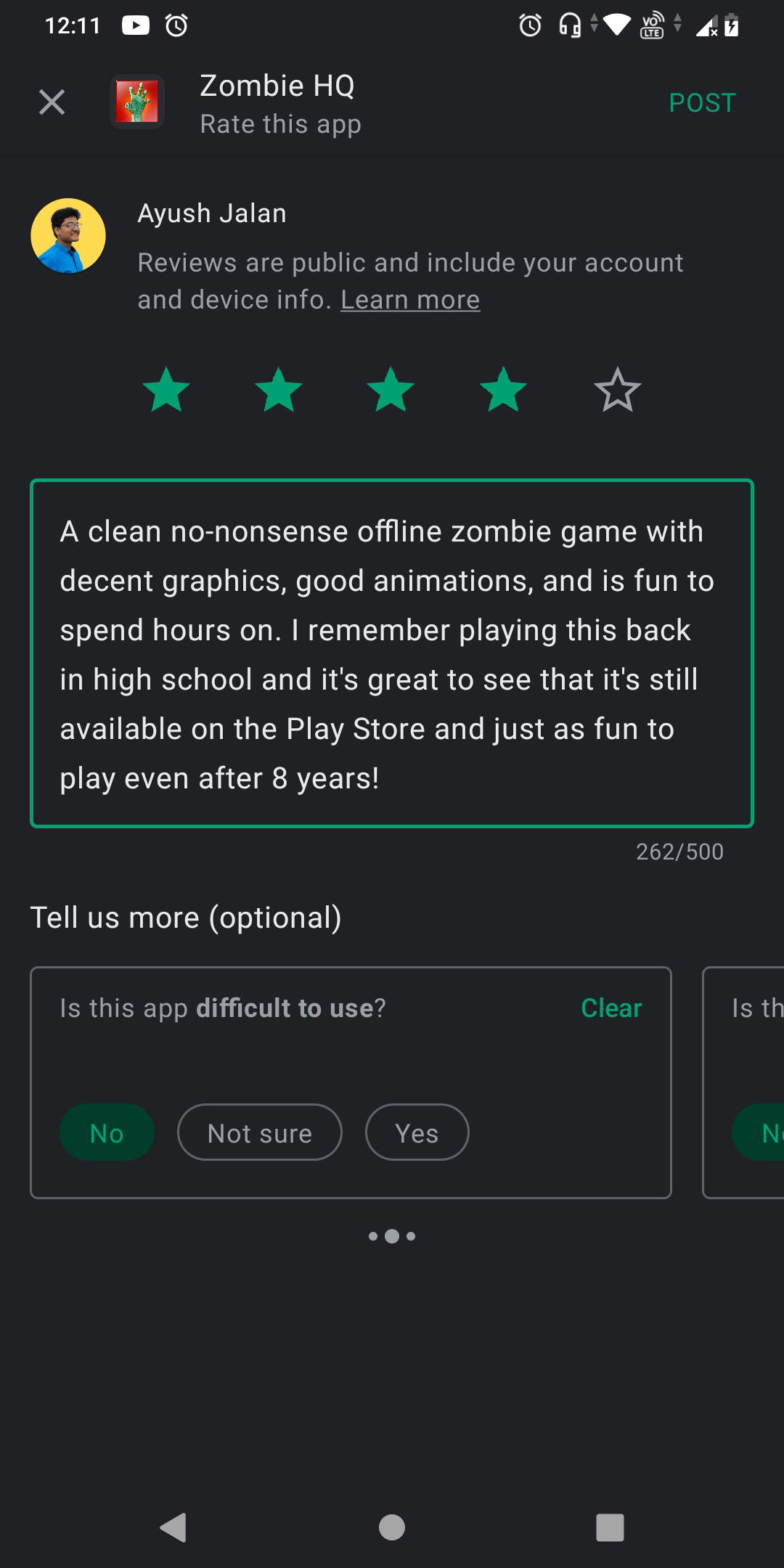
How to View Your Posted Reviews and Unreviewed Apps
- Launch the Google Play Store app on your Android device.
- Tap on your profile picture in the top right corner.
- Tap on Manage apps & device.
- Tap Ratings & reviews.
- To view all of your posted reviews, select the Posted tab.
- To view the apps you haven't reviewed, select the Unreviewed tab.
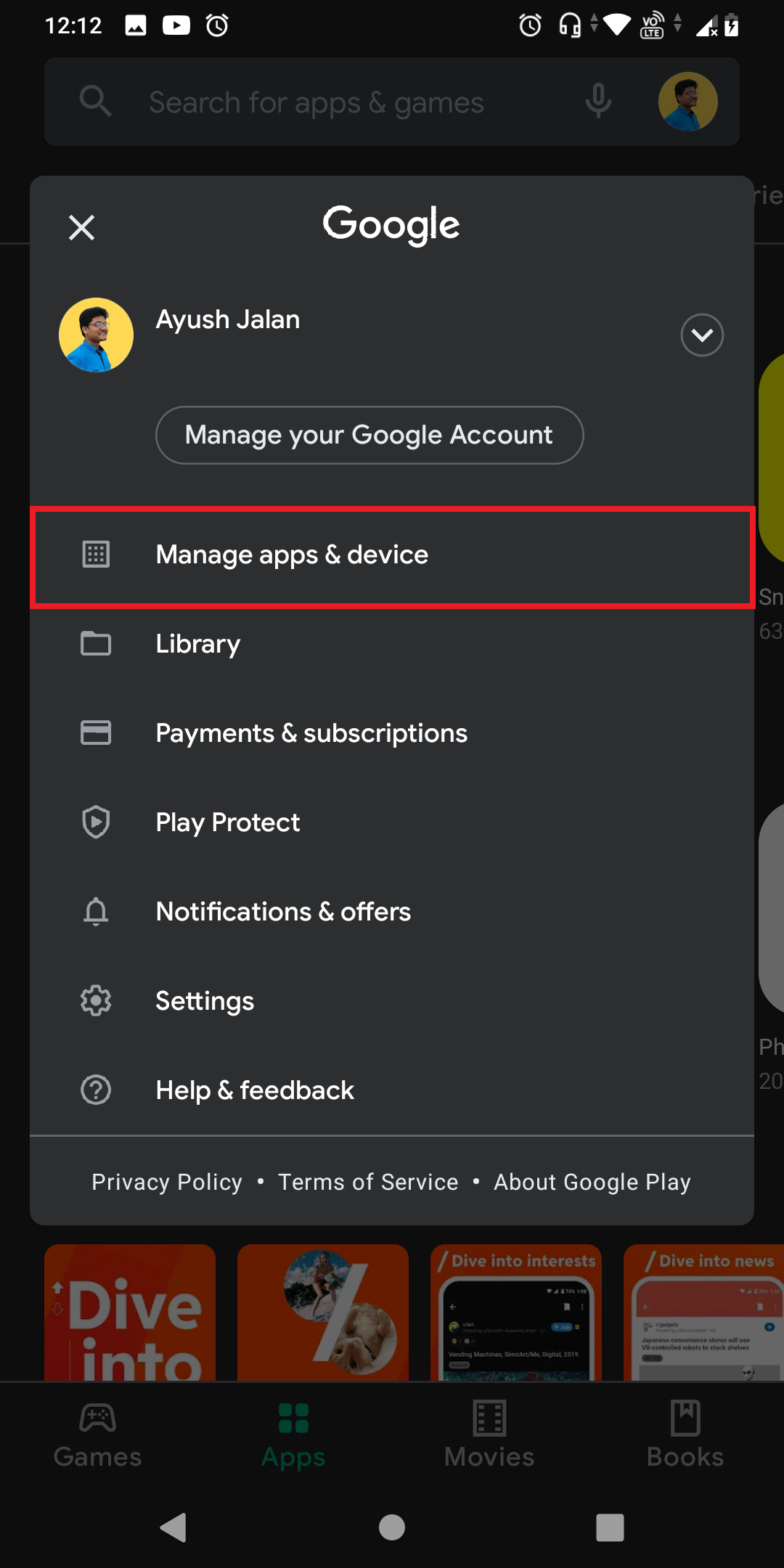
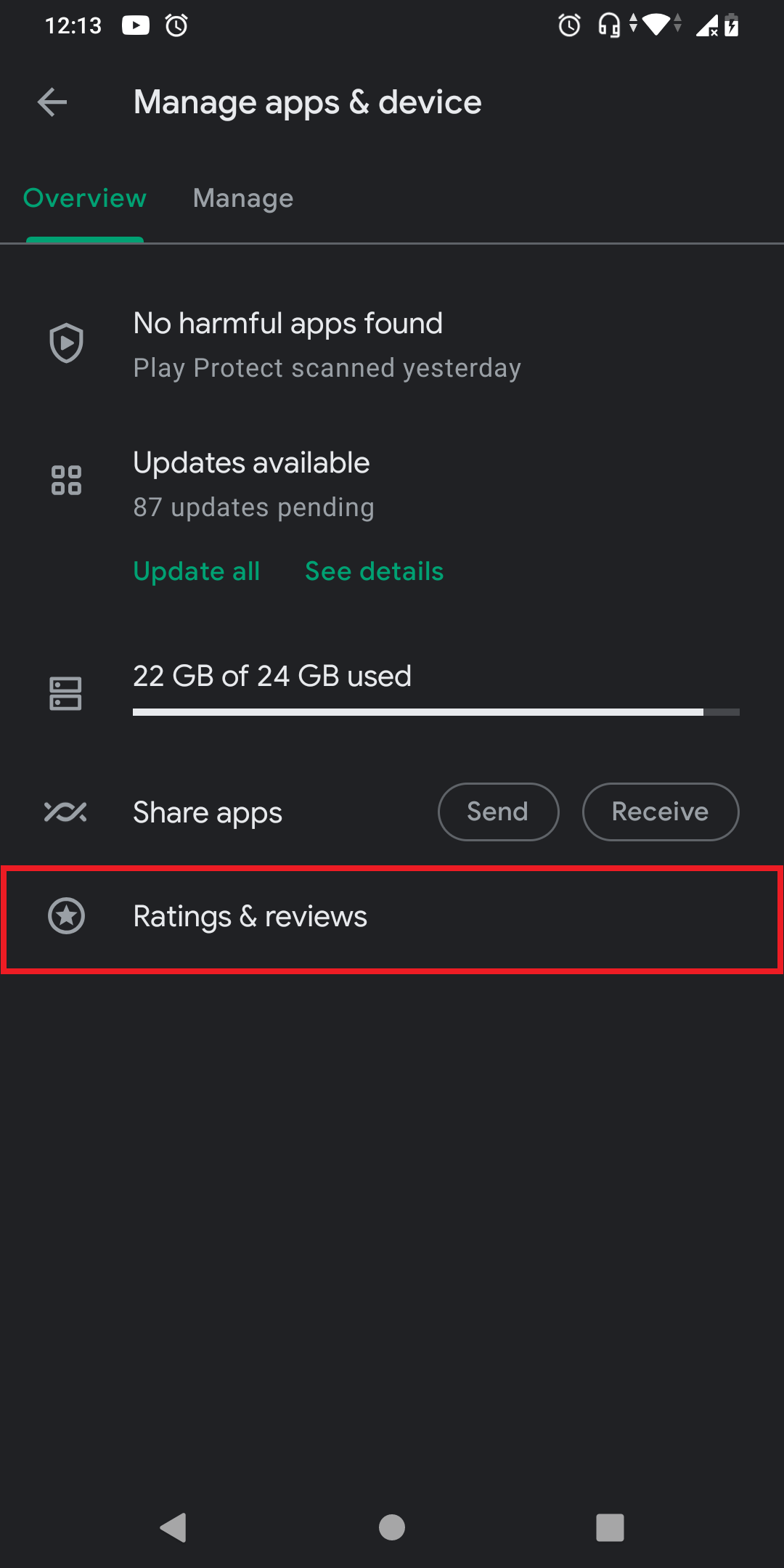
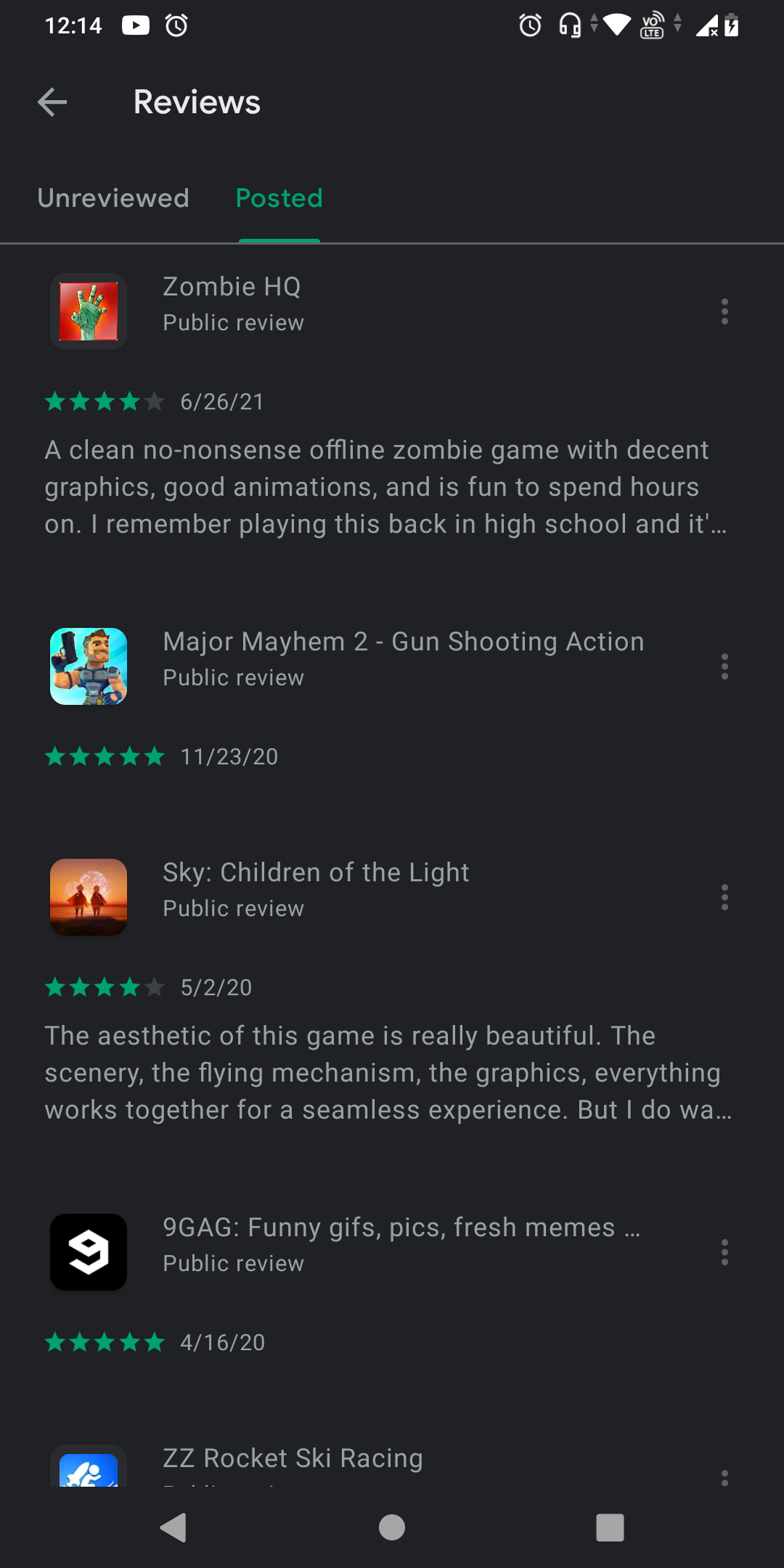
How to Edit or Delete a Posted Review on Google Play Store
There are two ways to edit or delete your review on the Google Play Store.
The first method is:
- Repeat steps 1–5 from above.
- Tap on the three-dot menu button beside the app review you want to change.
- Select Delete to remove your review, or Edit to edit your review.
- Make the changes to your review.
- Tap Post.
The second method is:
- Launch the Google Play Store app on your android device.
- Search and go to the detail page of the app you want to review.
- To remove your review, tap on the three-dot menu button and select Delete.
- Or to edit, tap on Edit your review under Your review.
- Make the changes to your review.
- Tap Post.
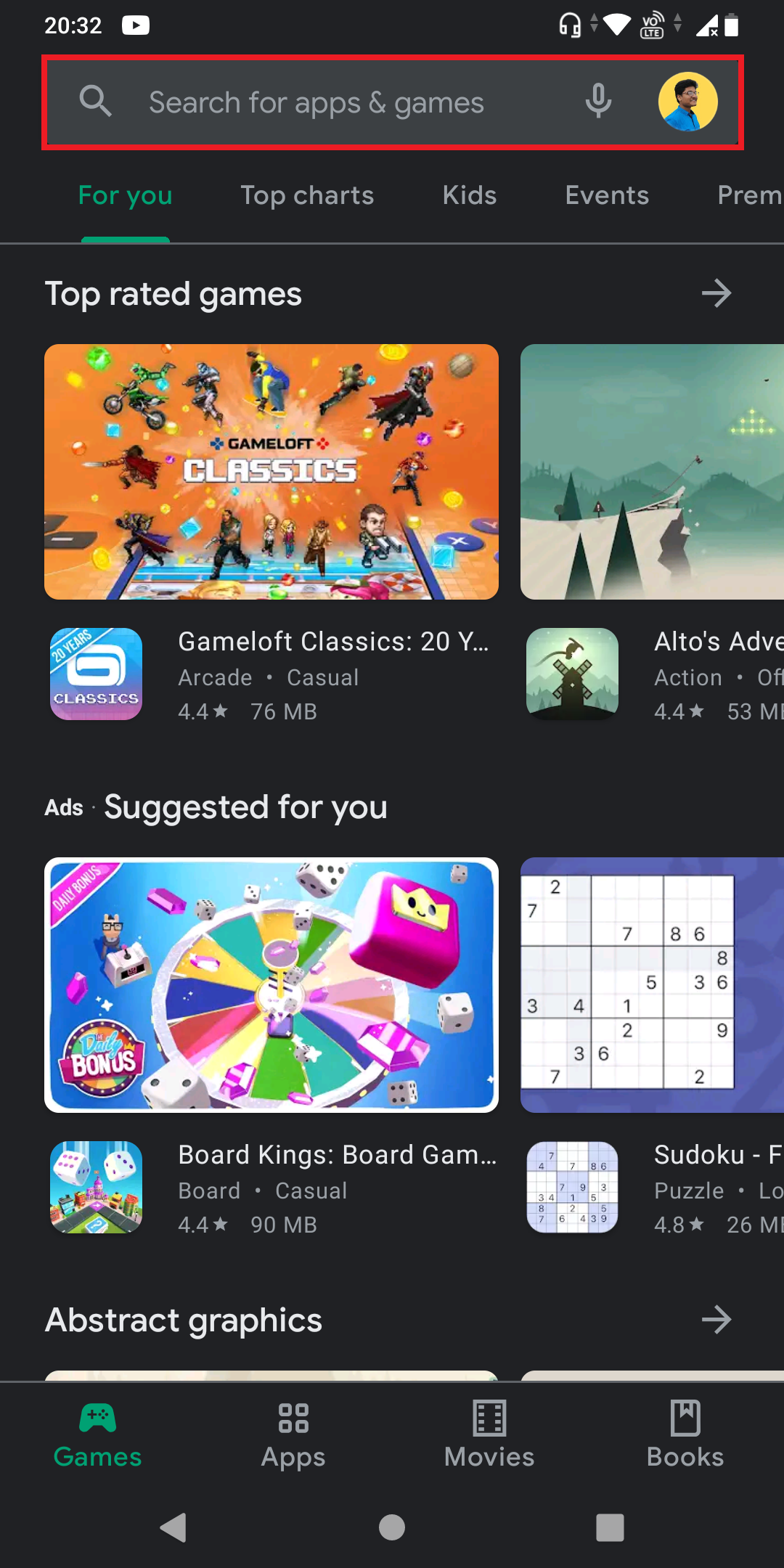
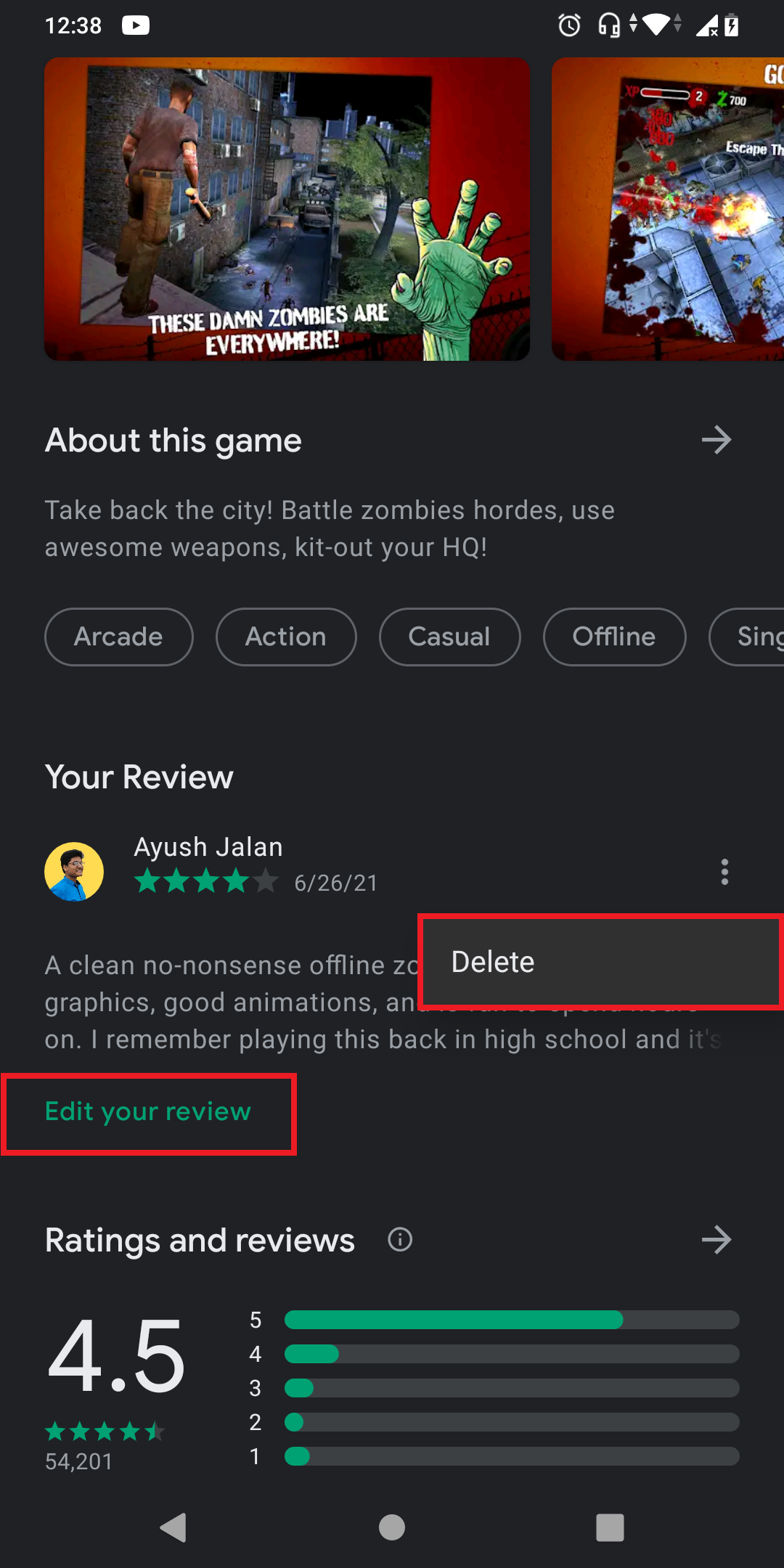
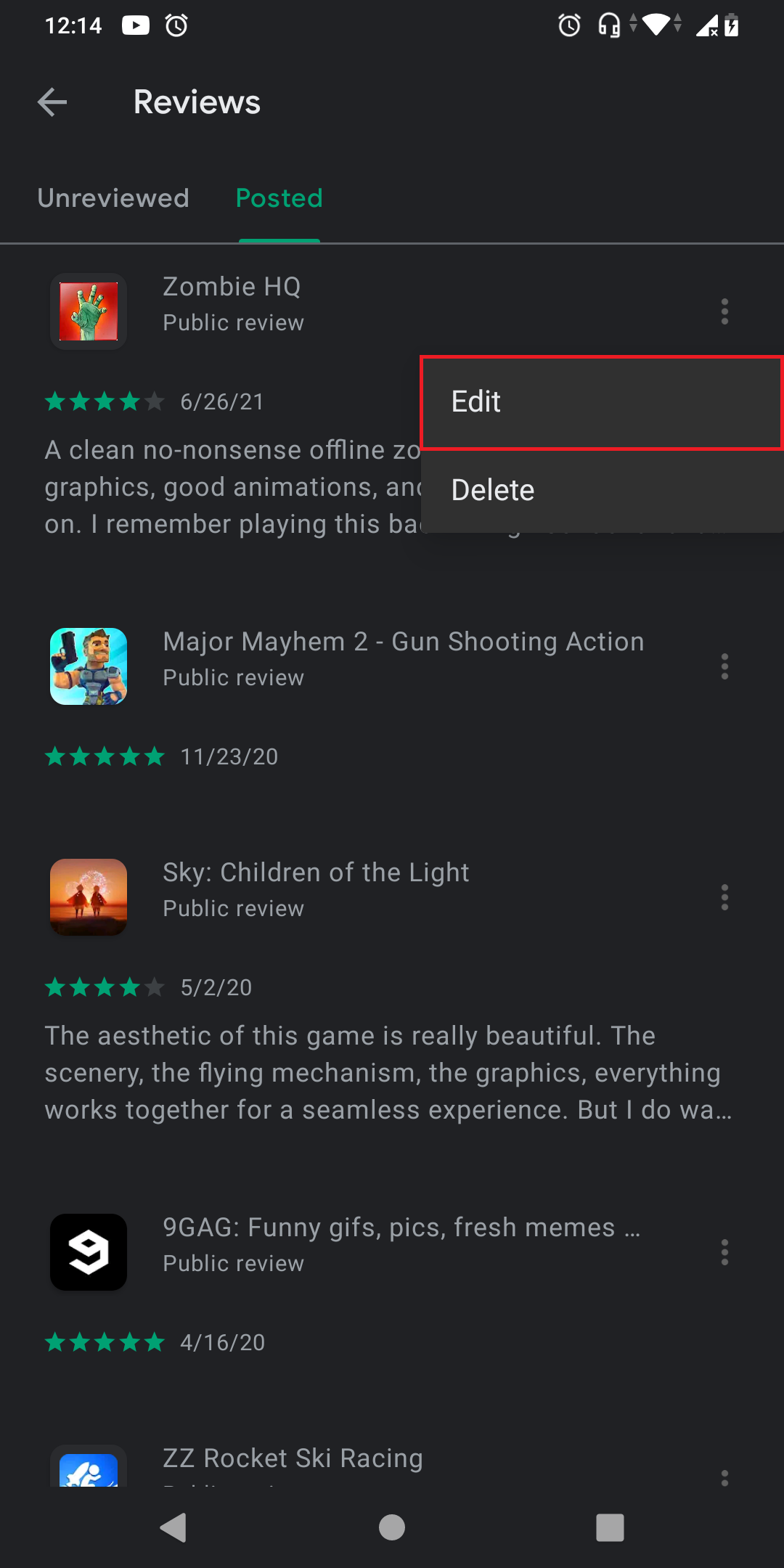
Make Your Views Count With Google Play Store Reviews
Writing a review can sometimes feel like an unnecessary effort, but it helps the developers of the app better understand what you as a consumer want out of that app. Your review reflects your personal experience with the service.
It can include praise for what you liked, criticism for what you didn't, and appeal for something you want help with. The more feedback available for an app, the better it is for the next users and the developers.