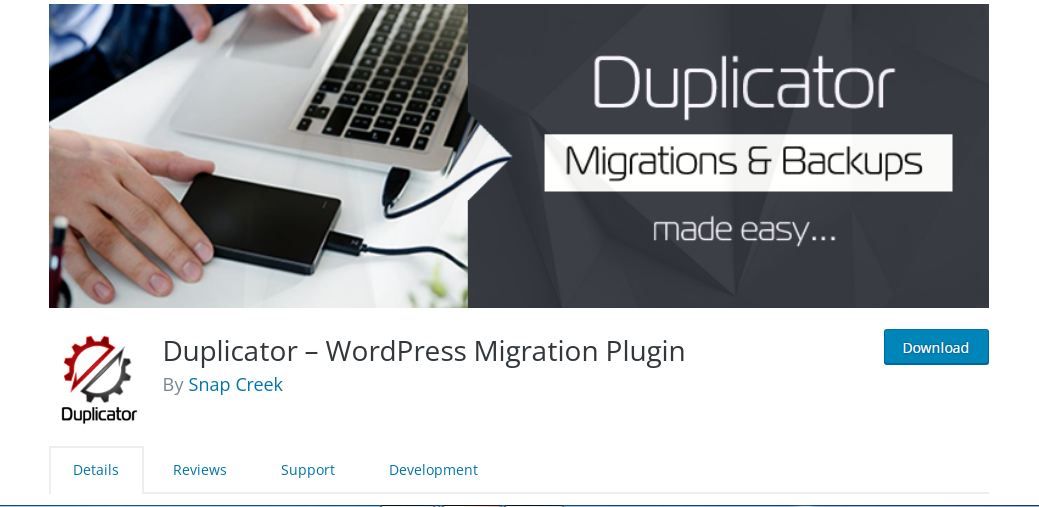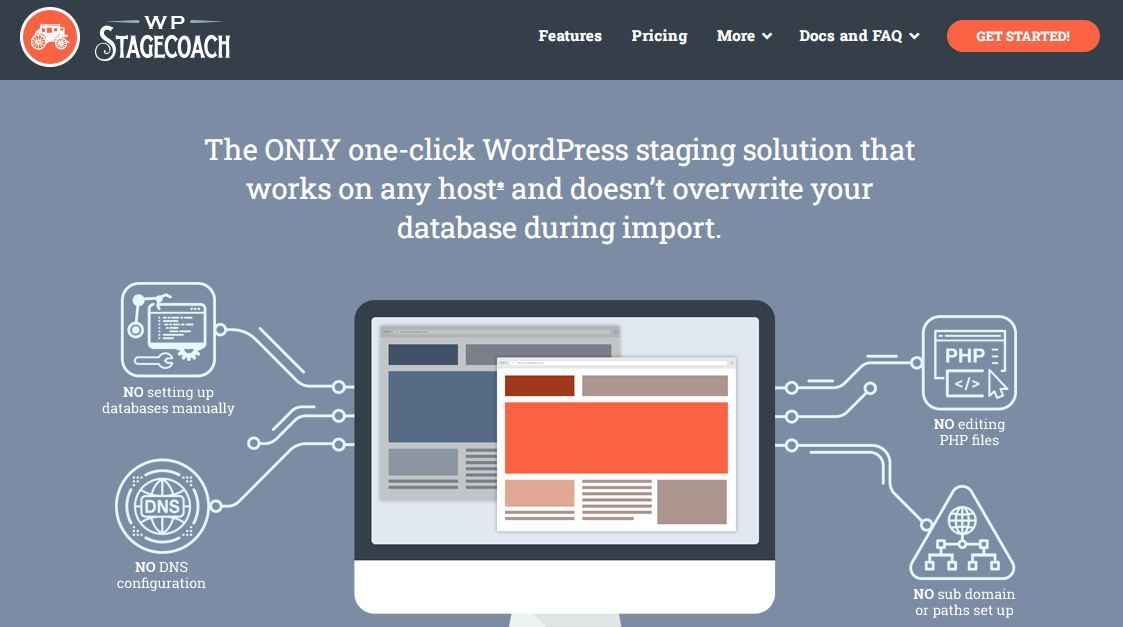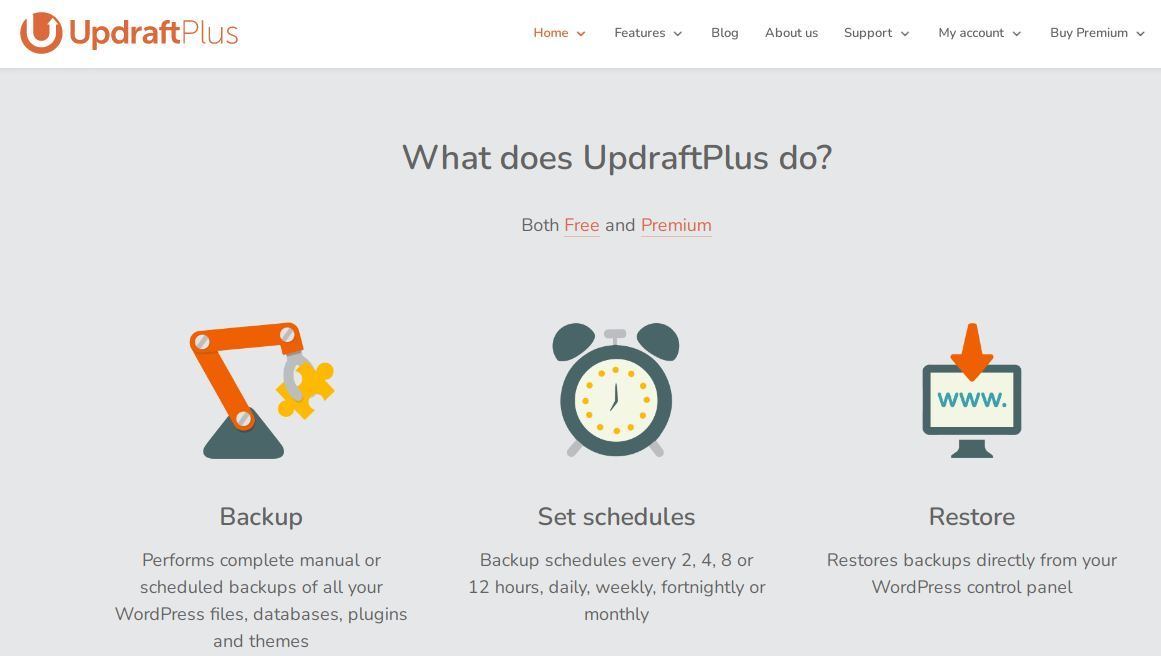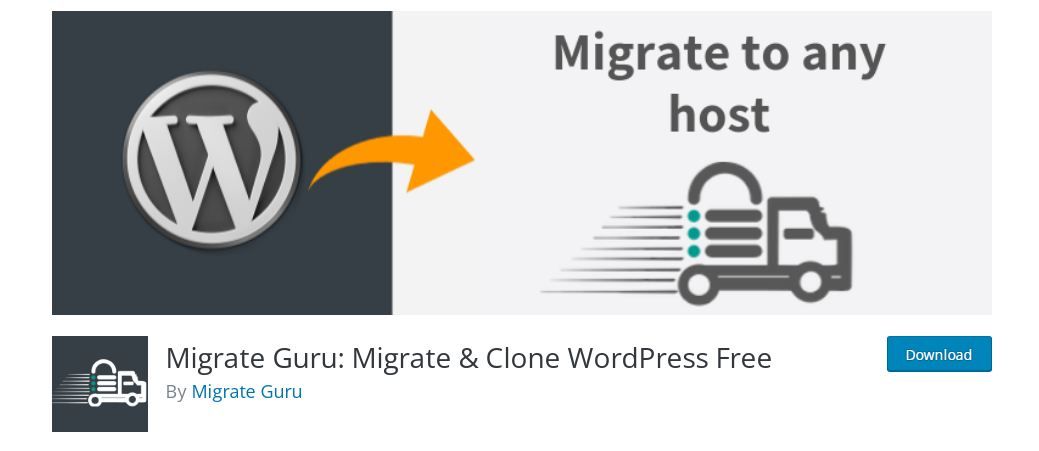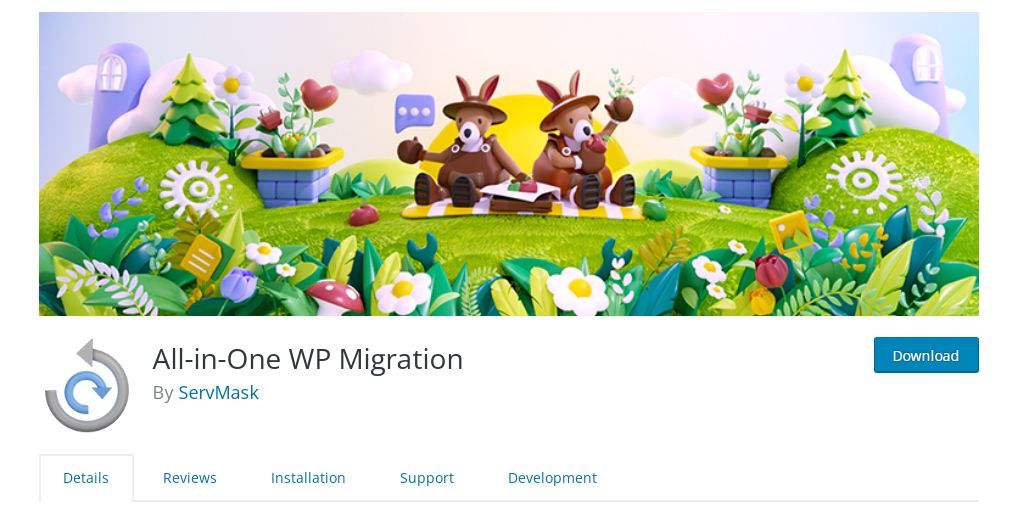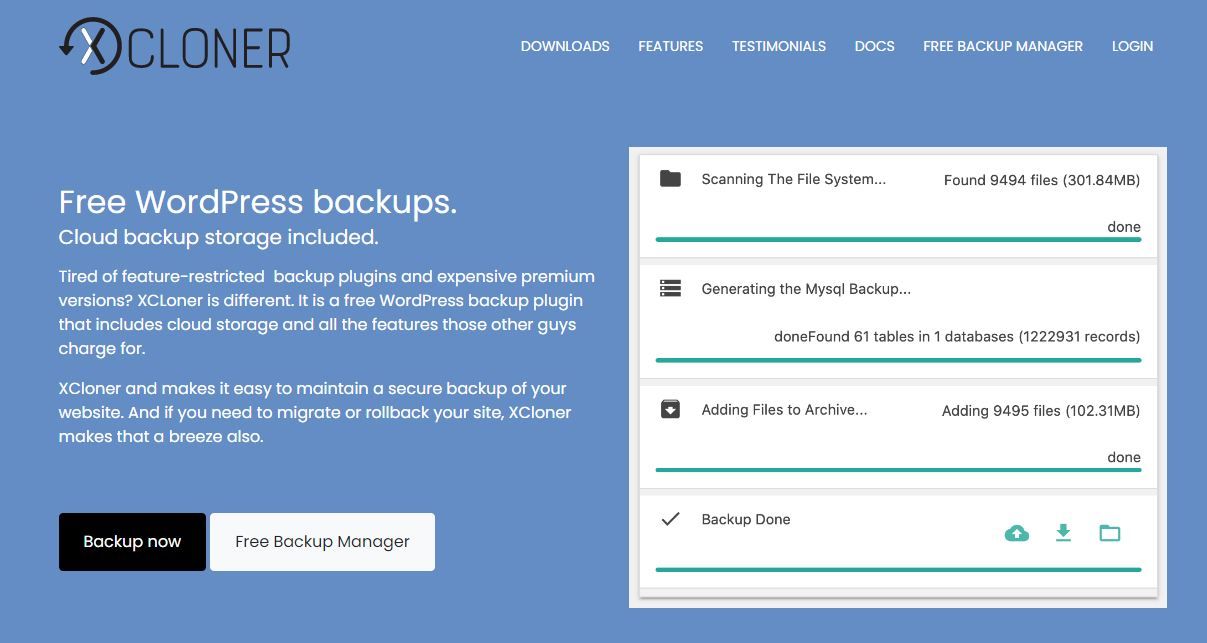Cloning your WordPress website is a useful way of backing up your files or transferring your site to a staging or live environment. You can do this the manual way if you’re comfortable working on the backend of websites. But an alternative approach is to use a WordPress plugin.
A plugin is the easier method, and in this article, we’ll take a quick look at seven of the best.
Let’s get started!
1. Duplicator
Duplicator is one of the most popular cloning plugins for WordPress websites. It offers a free version that allows you to easily make copies of all your website files and content. You can then transfer these files to another server using FTP.
The paid version, Duplicator Pro, has extra features that might come in handy if you’re a professional developer. One of the most notable is the ability to create pre-bundled configurations.
Duplicator Pro allows you to create a pre-bundled WordPress installation that you can then reuse. This is useful if you have the same themes, plugins, and configuration installed across more than one website.
Pricing
There are Gold, Business, Freelancer, and Personal Plans which range from $69 to $549.
2. WP Stagecoach
WP Stagecoach is an excellent plugin for creating a staging website and for backing up your website files. One of the strongest features of WP Stagecoach is the ease of use that it offers—you can have your website cloned to a staging site with just one click.
As well as being easy to use, Stagecoach offers the unique ability to merge databases. This enables your staging website to mirror your live website in real time.
If you’re creating a clone of your website purely for staging needs, WP StageCoach is a strong contender.
Pricing
WP Stagecoach has four plans ranging from $99 to $349 for the Small, Medium, and Large plans. You’ll need to contact the company to receive quotes on its top-tier Enterprise plan.
3. UpdraftPlus
Updraft is another popular WordPress plugin for creating website backups. There are three ways to use Updraft to clone your website.
First, you can simply upload a copy of your website to a subdomain or a local hosting environment. This will involve a little more manual work than the other methods.
The second way to get this done is by using UpdraftClone. This is Updraft’s dedicated solution for creating a clone of your website in a staging environment on an Updraft server. You’ll have to subscribe to UpdraftPlus to use it.
You can also use Updraft Migrator, which is available as a stand-alone solution or as part of the UpdraftPlus paid offerings. Updraft Migrator allows you to migrate your website from one live location to another with no downtime.
Pricing
Updraft has a free, entry-level plan that will get the job done. For greater convenience, you can try UpdraftClone or Updraft Migrator by signing up for a premium plan. This costs between $70 and $399 annually, for the first year. Updraft Migrator on its own is available for $30 annually.
4. Migrate Guru
Migrate Guru is a highly rated plugin for WordPress migration, security, and management. Using this plugin, you can easily create a clone of your website, migrate your site’s files to a new location, or simply create a backup of your website.
One of the key features of Migrate Guru is the speed and ease of use that it promises. The plugin is set up to make the entire process as simple as two clicks, and no longer than 30 minutes in most cases.
Another important feature is the fact that your website files are first copied onto Migrate Guru servers. This means the installation process does not interfere with your live website. The files are eventually deleted once the process is complete.
This helps to protect your live website in case things go wrong. Additionally, the plugin offers features such as multi-site migration, automated URL rewrites, and so on.
Pricing
Migrate Guru is available for free.
6. All-in-One WP Migration
All in One WP Migration is one of the top WordPress migration and staging plugins, with over four million installations. The plugin has a reputation for being very easy to use, which is probably one of the reasons for its popularity.
To migrate a website with All in One WP Migration, you just need to create downloadable copies of your files, as with other migration plugins. However, you won’t have to upload these files to your server. Instead, you can simply upload them using the WordPress interface.
All in One WP Migration also offers seamless integration with top cloud storage providers via paid extensions. And it’s widely available, in 50 languages, while also being scoring high on accessibility with WCAG 2.1 AA level compliance.
Pricing
All in One WP Migration is free to use, with paid extensions.
7. XCloner
XCloner is an entirely free cloning and migration plugin for WordPress websites. At its zero-cost price point, the plugin offers immense value for money.
With XCloner, you’ll be able to carry out a complete clone of your website or copy only selected files. You can store these files on major cloud storage providers such as Amazon S3, DropBox, and Google Drive.
Military-level encryption will then protect your files, keeping them safe from malicious actors. You can restore them to any location, using XCloner's automatic restore script.
Pricing
XCloner is entirely free.
Clone Your WordPress Website Like a Pro
We’ve shared seven great plugins that will help you clone your website for migration or staging. Each plugin will get the job done in slightly different ways, so the best one for you will be the one you’re most comfortable with.
If we had to give a recommendation, however, the Duplicator plugin is a safe, reliable option that we’ve tested and would recommend.
That said, if you’re cloning your website for staging, you should decide on your preferred staging method before you consider which plugin to use. There are at least six ways to set up a staging site!