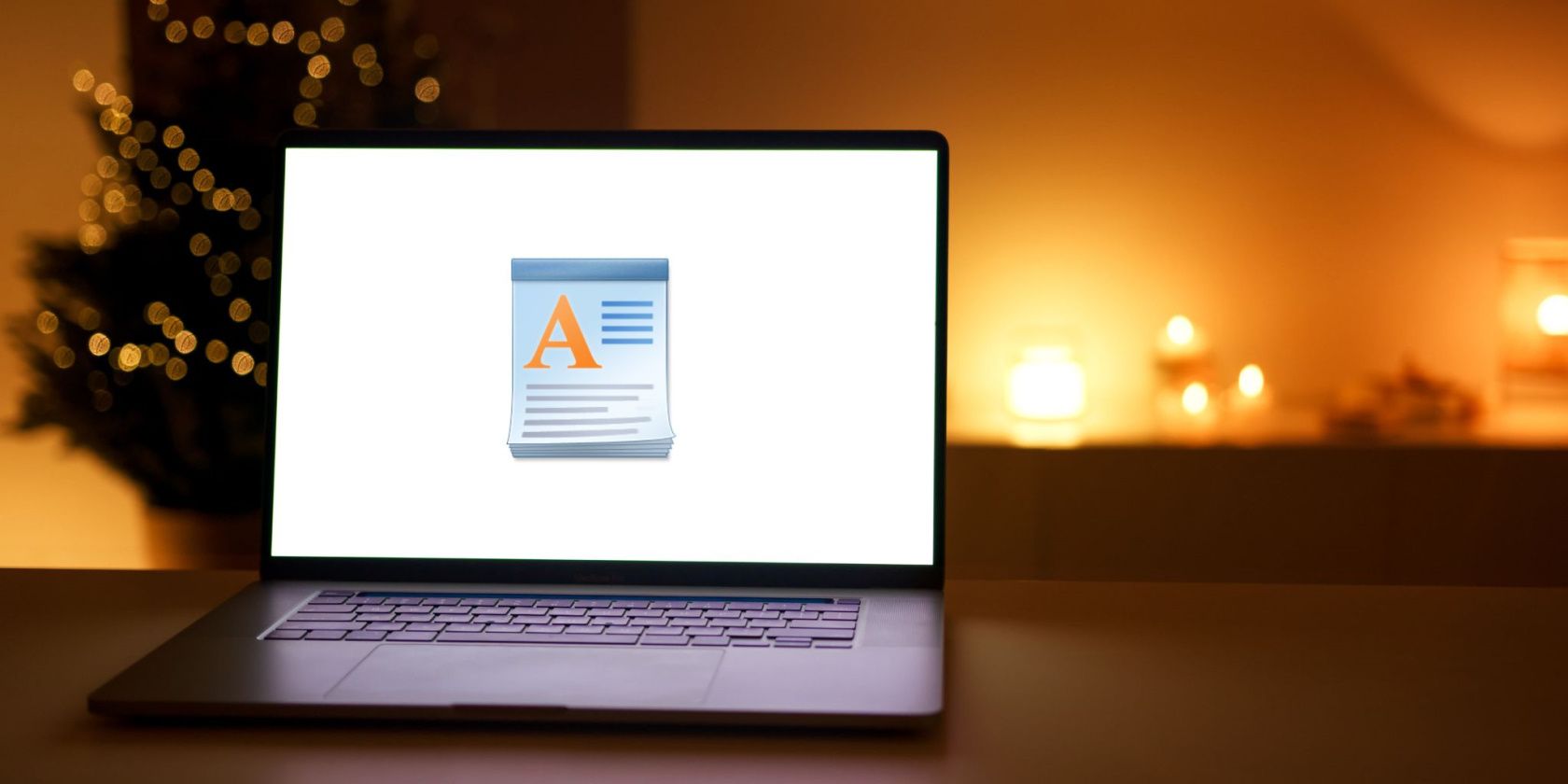WordPad is a powerful and versatile text editor included in the Windows operating system. It has all the essential tools needed to create documents quickly and efficiently. To help you get the most out of this tool, we've compiled a complete list of WordPad keyboard shortcuts available on Windows.
With the help of these shortcuts, you will find yourself typing faster and saving time on documents. So if you're looking to maximize your efficiency when working with WordPad files, this guide will help. Let's now dive right in!
Keyboard Shortcuts for WordPad
The keyboard shortcuts in WordPad help you navigate menus and functions quickly without needing to use your mouse or trackpad. Listed below are all the most useful WordPad keyboard shortcuts you can use to enhance your writing experience on Windows. But if you want to become a better writer and not just improve your writing experience, you should check out these tips and tools to improve your writing.
Check out the full list of WordPad keyboard shortcuts. Remember to open WordPad to try them out for yourself!
|
Shortcut Key |
Action |
|---|---|
|
F1 |
This will open the help window |
|
F3 |
Search for the next instance of the text in the Find dialog box |
|
F12 |
Save the document as a new file |
|
Ctrl + 1 |
Press this to set single-line spacing |
|
Ctrl + 2 |
You can use this shortcut key to set double-line spacing |
|
Ctrl + 5 |
This will set the line spacing to 1.5 |
|
Ctrl + A |
Used for selecting all the text and elements in your Wordpad document |
|
Ctrl + B |
Used to make selected text bold |
|
Ctrl + C |
Copy a selection to the Clipboard |
|
Ctrl + D |
Insert a Microsoft Paint drawing |
|
Ctrl + E |
Aligns the text center |
|
Ctrl + F |
Search for text in a document |
|
Ctrl + H |
Replace text in a document |
|
Ctrl + I |
Italicize selected text |
|
Ctrl + J |
Justify the text alignment |
|
Ctrl + L |
Aligns the text left |
|
Ctrl + N |
Create a new document |
|
Ctrl + O |
Open an existing document |
|
Ctrl + P |
Print the current document |
|
Ctrl + R |
Align the text right |
|
Ctrl + S |
Save changes to a document |
|
Ctrl + U |
Underline selected text |
|
Ctrl + V |
Paste selection from the Clipboard |
|
Ctrl + X |
It is used to cut a selection |
|
Ctrl + Y |
Use this shortcut key to redo a change |
|
Ctrl + Z |
Undo any changes made |
|
Ctrl + equal (=) |
Make selected text subscript |
|
Ctrl + Shift + equal (=) |
Make selected text superscript |
|
Ctrl + Shift + greater than (>) |
You can use this keyboard shortcut to increase the font size |
|
Ctrl + Shift + less than (<) |
This shortcut key decreases the font size |
|
Ctrl + Shift + A |
Change characters to all capitals |
|
Ctrl + Shift + L |
Change the bullet style |
|
Ctrl + Left arrow |
It will move the cursor one word to the left |
|
Ctrl + Right arrow |
This will move the cursor one word to the right |
|
Ctrl + Up arrow |
Move the cursor to the previous line |
|
Ctrl + Down arrow |
It moves the cursor to the next line |
|
Ctrl + Home |
Move to the beginning of the document |
|
Ctrl + End |
This shortcut key move to the end of the document |
|
Ctrl + Page Up |
You can use this to move up one page |
|
Ctrl + Page Down |
Move down one page |
|
Ctrl + Delete |
Use this shortcut key to delete the next word |
|
Alt + F4 |
This will close WordPad |
|
Shift + F10 |
Show the context menu |
Use WordPad More Effectively
WordPad Keyboard Shortcuts help increase productivity and efficiency. Not only does it provide you with plenty of useful key combinations for WordPad, but it also enhances your writing skills. It is a highly recommended guide for anyone using WordPad regularly.