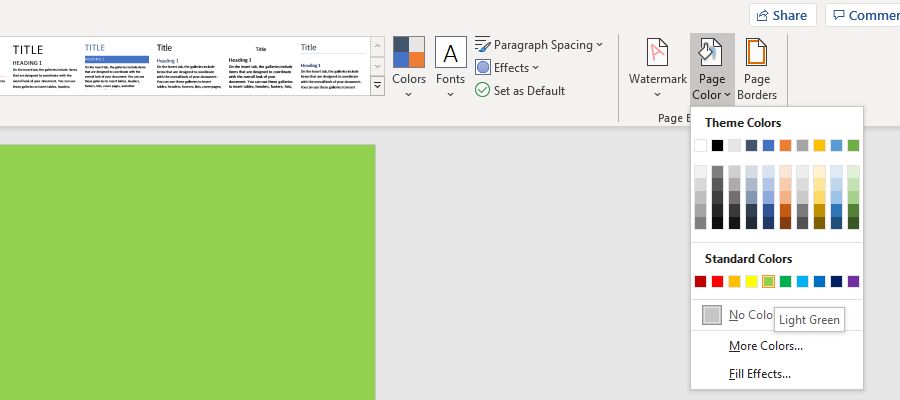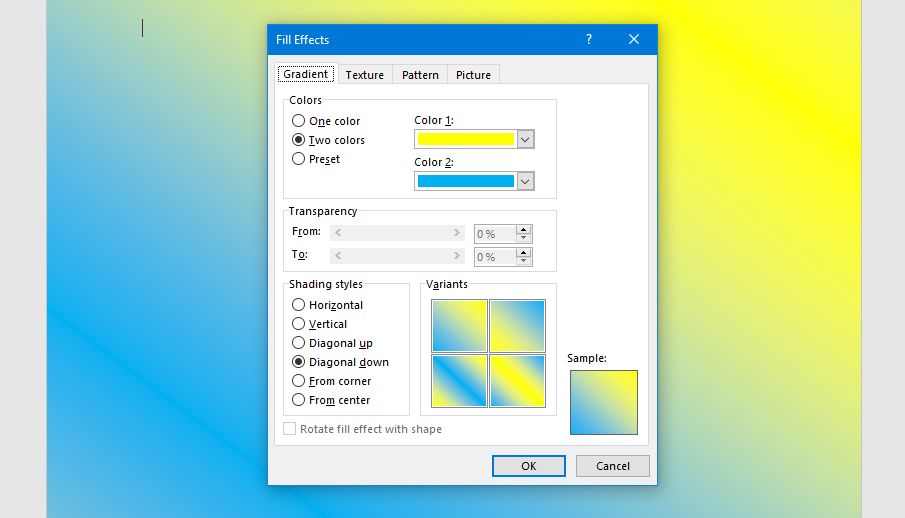Are you looking for an easy way to spice up your Microsoft Word documents? If so, consider changing the page background color. By default, Word uses a white background color, but you can change the page color in Word to anything you want.
In fact, you can even change the background of a page to a pattern, texture, image, or gradient. Here's everything you need to know about how to change the background color of pages in Microsoft Word.
How to Change the Background Color of a Word Document
- From the top menu, click the Design tab.
- Within the Page Background section, click Page Color.
-
Select a color from Theme Colors or Standard Colors. To preview how it'll look, hover the color. To remove a background color, select No Color.
- Don't see the color you want? Click More Colors.
- On the Standard tab you can choose from a wider selection of colors. On the Custom tab you can specify a specific RGB or HSL hex.
- Once you've made your selection, click OK.
If you want something fancier, select Fill Effects from the Page Color dropdown. Here you can choose between Gradient, Texture, Pattern, and Picture:
- Gradient lets you smoothly blend two colors together; you can also choose from a range of presets.
- Texture offers a range of dated image options that have remained unchanged in Word for years, like newsprint, green marble, and papyrus.
- Pattern lets you select the foreground and background color on a range of patterns like dotted, wave, and grid.
- Picture lets you upload your own image or find one online.
If you plan to print the Word document, think about how much ink your choice will use and how it will appear against the color of your paper.
Consider Creating a Microsoft Word Template
If you only plan to change the background color of your Word document as a one off, that's great. However, if it's a design that you want to return to repeatedly, consider creating a Microsoft Word template. This will save you setting the page color up manually each time.