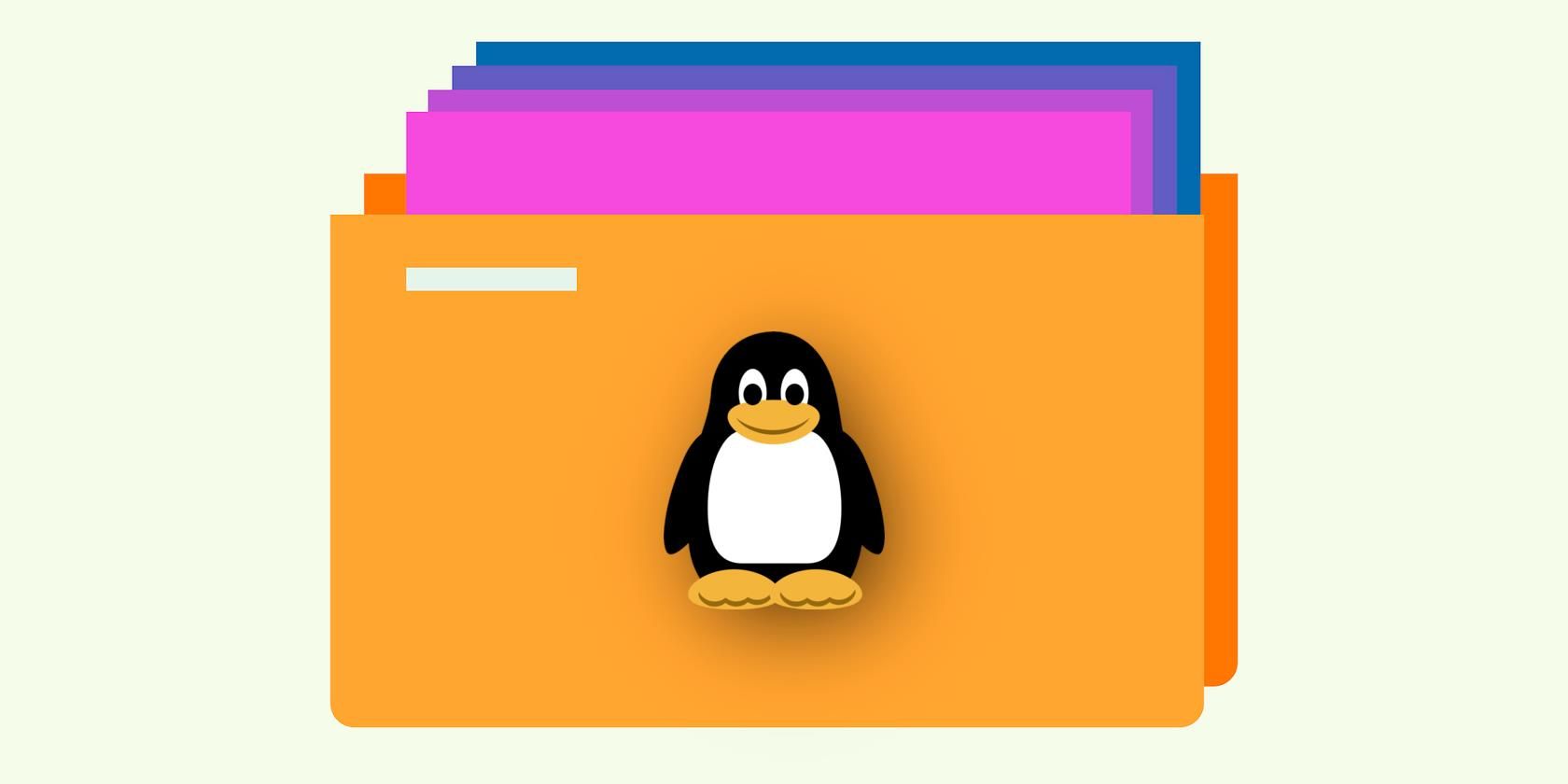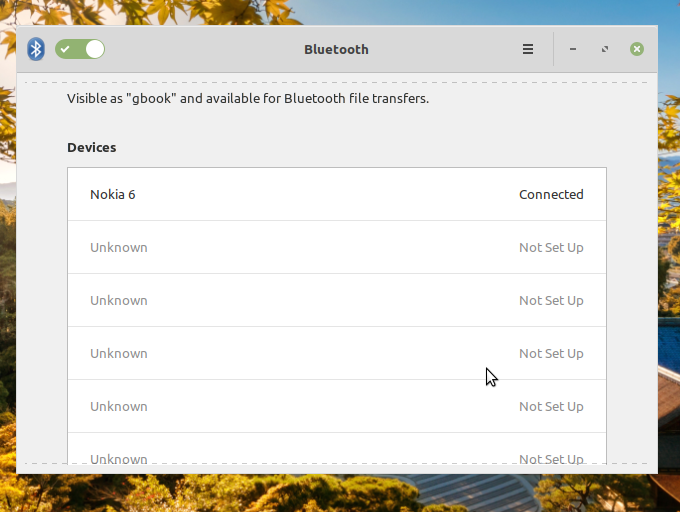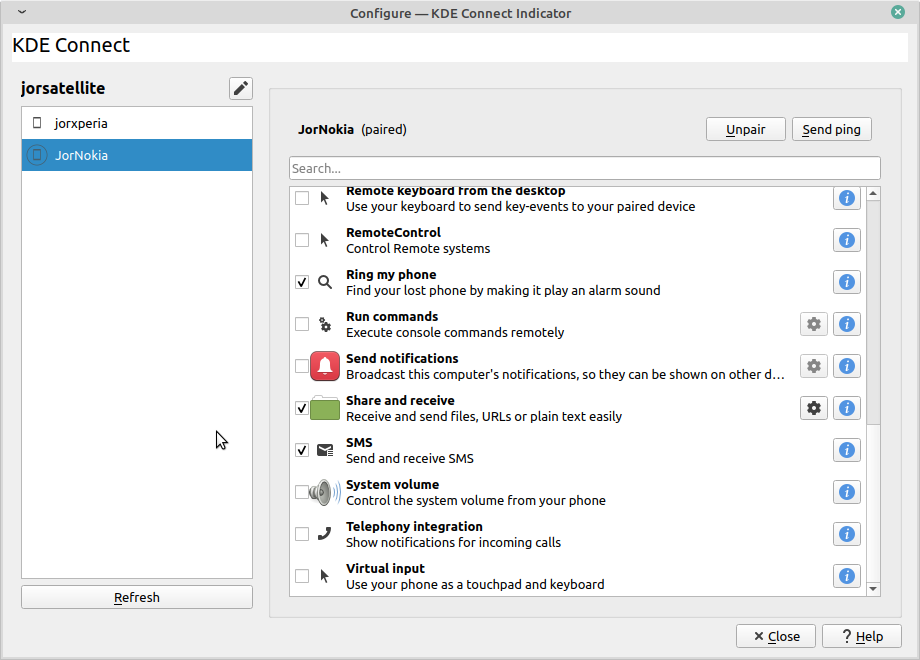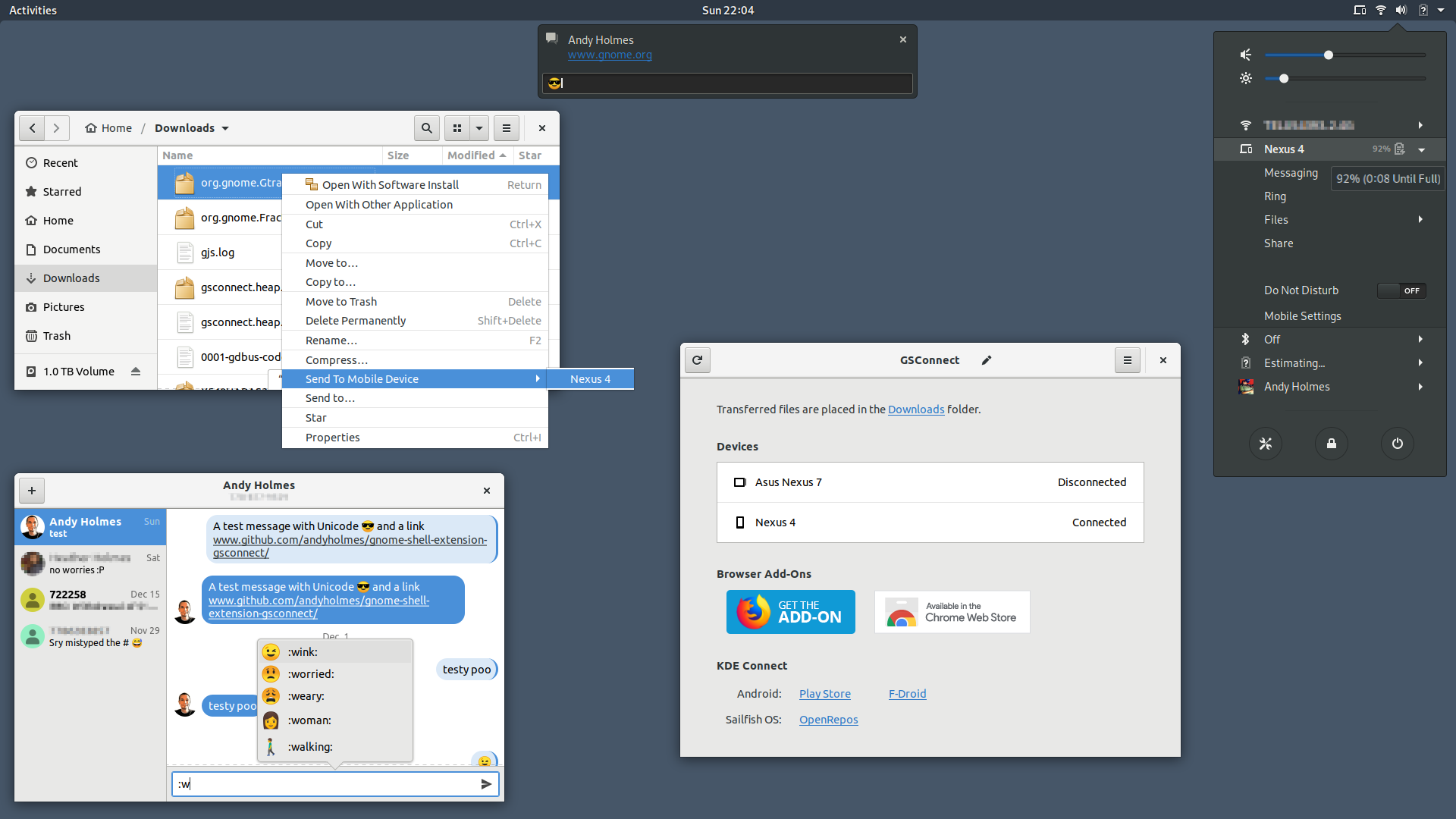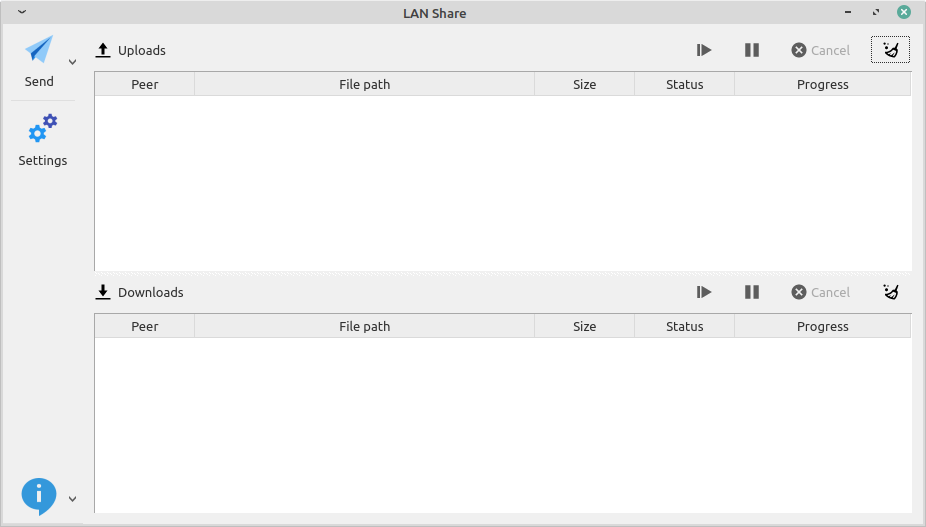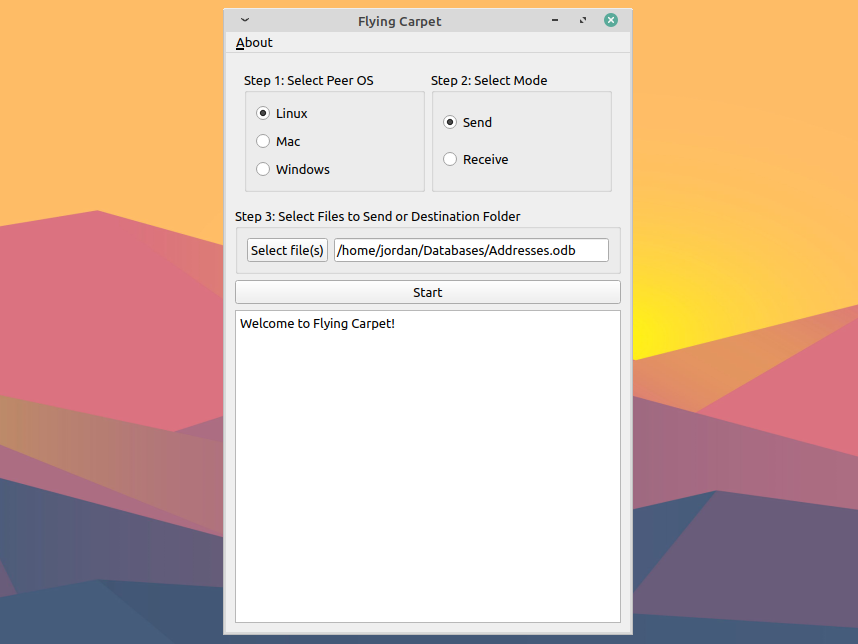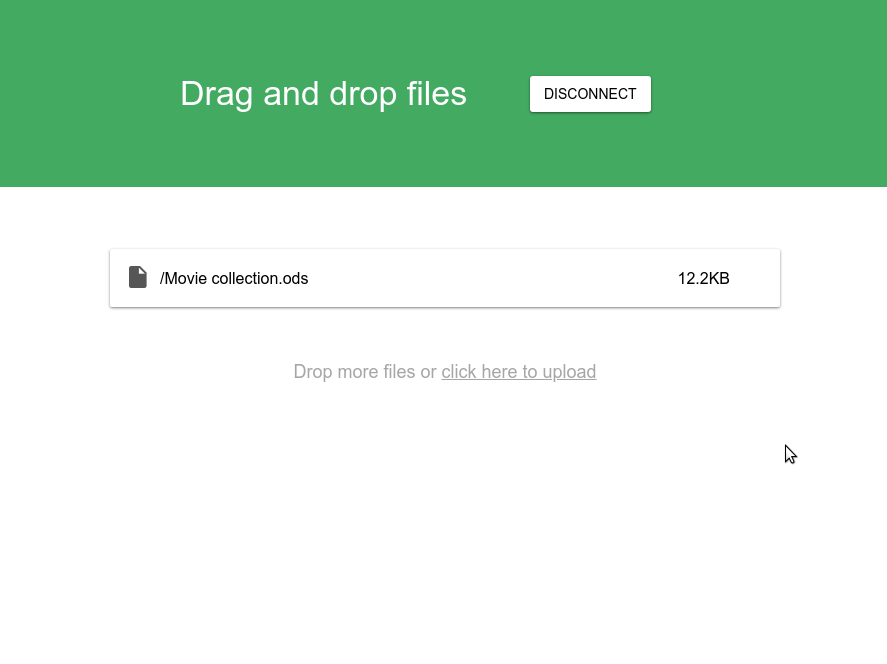Do you have some files that need moving between your Linux devices, or maybe between a Linux device and another platform, but you don't have or don't want a wired connection? As a Linux user, you have plenty of options.
We're going to highlight several apps, across several different file transfer protocols, that will let you connect to different platforms and painlessly transfer your files.
1. Bluetooth
Okay, it isn't actually an app, but it's a very usable option. As long as you've got a working Bluetooth adapter, most Linux distribution come packaged with a Bluetooth configuration and interface tool (for example, Linux Mint uses Blueberry while Ubuntu uses Blueman). For more control, you can install the BlueZ packages, which come with extra tools for configuring your Bluetooth connection.
Of course, not all devices have a Bluetooth adapter, particularly among older devices. Additionally, savvy users know Bluetooth is not always secure. Don't fret if that's your situation, however, as many other wireless file transfer apps are available for Linux users.
2. KDE Connect
KDE Connect is an open-source project that allows for a multitude of remote connection functions between Linux and Android devices, including file transfer.
KDE Connect does its work through your local internet connection, and all devices must have the KDE Connect application installed, including the Android device.
Each remote function in KDE Connect has its own plug-in which must be activated on both devices in order to use. So if you want to allow file transfer but definitely don't want to allow remote terminal commands or mouse control, you can switch those plug-ins off.
Note: KDE Connect is available for Windows and macOS in addition to Linux, but you will need to compile it yourself using their guide.
3. GSConnect
Gnome desktop users will find GSConnect to be a handy alternative to KDE Connect, as it accomplishes the same tasks and utilizes the same framework, but without the KDE and Qt dependencies that KDE Connect needs.
GSConnect still depends on you having the KDE Connect app on your Android device, though.
In addition to the regular features, GSConnect also allows for integration with your web browser, with extensions available for Firefox and Chrome. There's also a handy extension for the Nautilus file explorer to make moving files easier.
4. LAN Share
If you use both Linux and Windows, this might be the ideal app for you. As the name indicates, LAN Share operates over your local internet connection, and both devices must have LAN Share installed and running in order to use it.
This might be one of the fastest options on this list, as it can move entire folders at once, and there is no confirmation or password required on the receiving end to complete a transfer. Of course, some might see the lack of confirmation as a security flaw. If you trust the LAN you're using to be secure, though, it shouldn't be a problem.
Users should be aware, however, that as of the date of posting, LAN Share's latest release is over three years old, and the GitHub project hasn't seen development activity for nearly two years. That means there's a possibility security flaws are indeed present, and there's not much hope for additional features right now.
5. Flying Carpet
Most of the apps we've reviewed so far rely on an active internet connection to work. Flying Carpet, however, moves files between devices without either Bluetooth or wi-fi. The small, free and open-source app only needs both devices to have working wi-fi cards and to be physically close to each other.
It's cross-platform, so you can install Flying Carpet not only Linux, but Windows and macOS as well.
Flying Carpet temporarily disconnects you from any wireless network you're currently on and uses the wi-fi card's radio transmitter to connect directly to other devices broadcasting Flying Carpet's signal.
If that isn't off-the-grid enough for you, the transfer process itself is encrypted as well. When you initiate a transfer, the receiving device generates a random password that must be entered into the sending device in order to execute and decrypt the transfer.
Be aware you may need to open port 3290 on your receiving device's firewall settings to make sure the transfer is successful.
6. Portal by Pushbullet
Portal by Pushbullet allows you to transfer files between your Linux device and your Android or iOS device over your local internet connection. What's unique about it is that there's no actual app you need to install on your Linux device; you just need to have the Portal website open and the Portal app installed on your phone or tablet.
Portal can be a very quick route for you, as it uses only a QR code to establish the connection between your device and your phone, and you can immediately start moving files.
It is worth noting Pushbullet puts some limits on your transfer with the free version, including a 25MB limit for each file. You'll have to upgrade if you plan to move larger files with Portal.
7. rsync
Finally, if you're a more hands-on Linux user and like a good command line tool, you might consider using rsync to transfer your files. The most common task people use rsync for is creating remote backups, but you may use it to accomplish simple transfers as well.
Rsync is one of the more secure options on the list, as it can use the SSH protocol to make sure your transfer is as safe as possible regardless of what network you're on. It's also cross-platform, so you can use cooridnate transfers to and from your your non-linux devices as well.
Transfer Your Files Without Wires
As is often the case for Linux users, there's plenty of apps out there for accomplishing a common task like wireless file transfer. No single option will likely work for every user, and the final choice might depend on the devices you're using and your skill level with the terminal.
If you move files between devices frequently, however, you might want to skip the back-and-forth by creating a self-hosted cloud service.