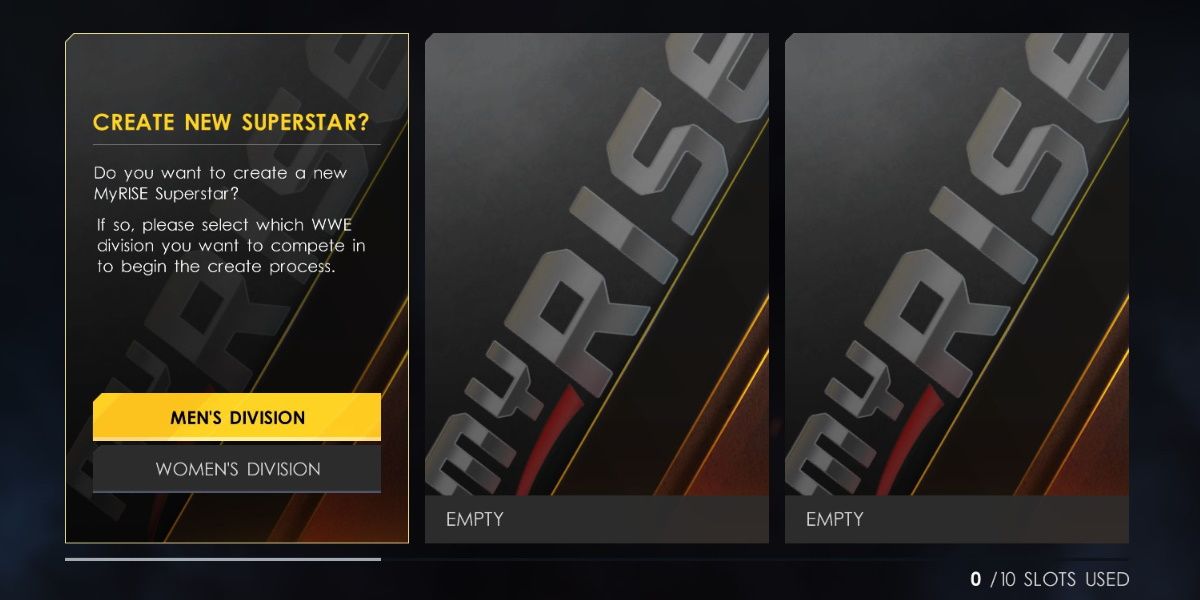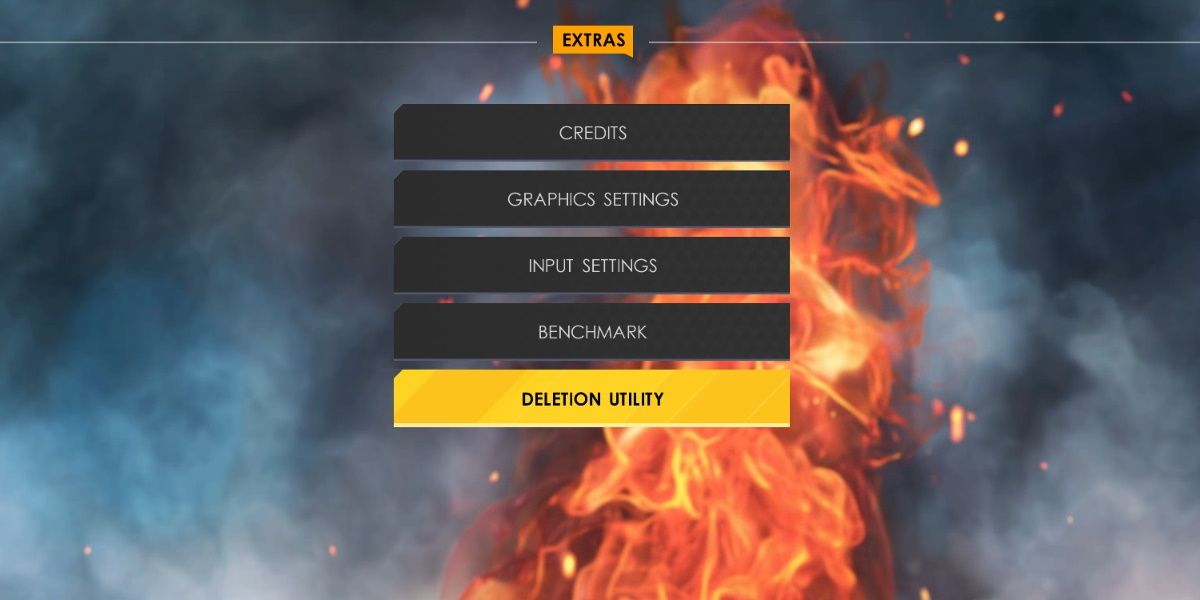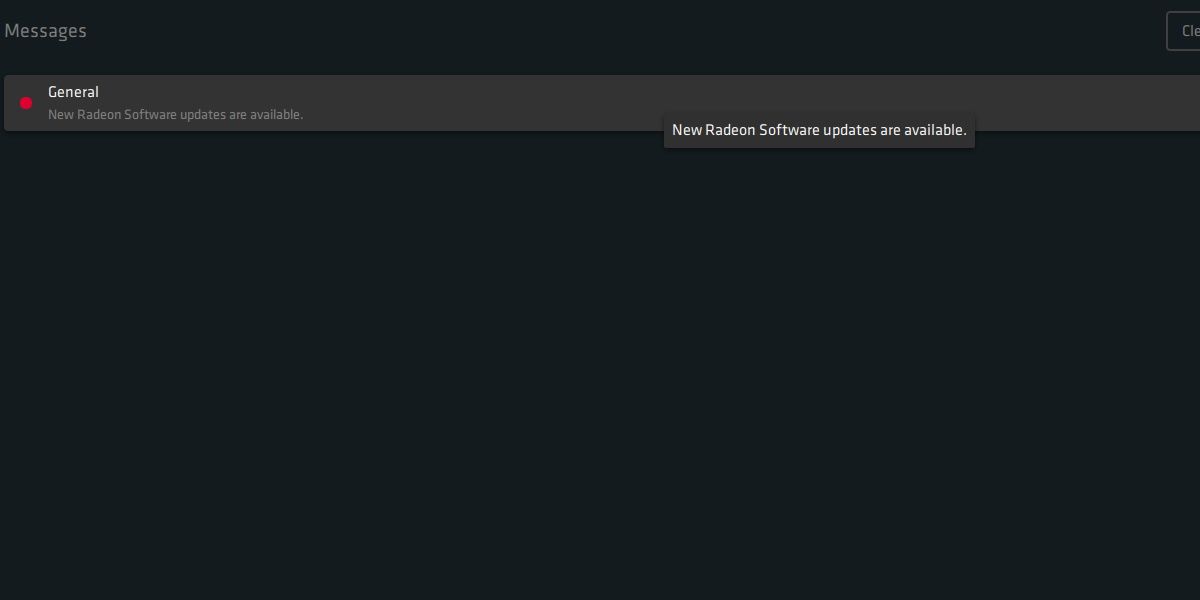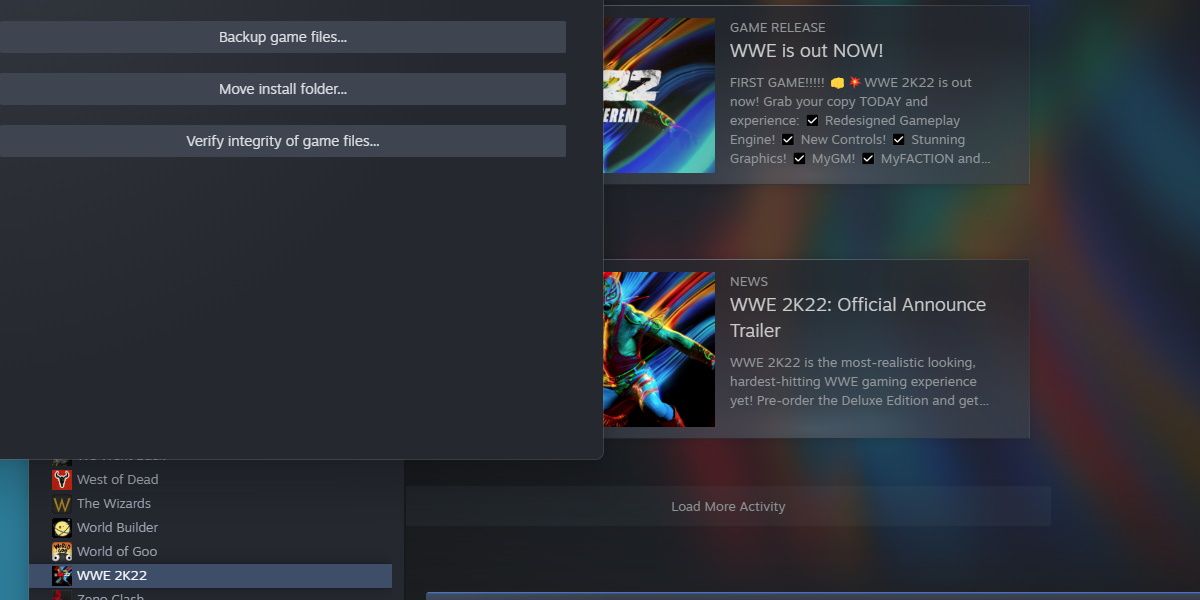So, you've started a new MyRise character on WWE 2K22, and the game crashes. Worst of all, when you boot up the game and try remaking your superstar, the game only crashes over and over again. What do you do now?
If your copy of WWE 2K22 keeps crashing on creating a superstar, here's how to fix it.
Why is WWE 2K22 Crashing When Creating a New Superstar?
WWE 2K22 boasts an incredibly comprehensive Create-a-Wrestler (CAW) system. Unfortunately, there are a few reasons why it would crash on a Windows system.
For example, the CAW system allows for custom content. While this adds a ton of personality to the game, adding too many items can cause the in-game cache to fill up and crash. This is especially a concern for systems with lower end hardware or slower drive speeds.
The error can also occur due to system-level problems. For example, a faulty graphics card driver or corrupted game files can trigger a crash when making a new superstar.
Now we know the causes, let's dive into how to fix each one.
1. Delete All Custom Content Installed on WWE 2K22
First up, we have to make sure that no custom content is causing issues with WWE 2K. To do this, we need to clear out custom content to give the game more room to load the CAW system.
Navigate to the Options menu from the title screen. Then go into Extras.
Use the Deletion Utility to clear as much custom content as you can. The big offenders that may cause this crash are Custom Images, Custom Arenas, Downloaded Content and Custom Wrestlers that use third-party content. Ideally, you should delete everything to fix any possible crashes.
This is a well-known issue for the game that may eventually see a patch. For now, deleting this content the quickest fix.
2. Update Your Graphics Drivers
Some content within the CAW menu is very taxing on your system's hardware. Ensure your graphics drivers are up-to-date to make sure you're loading custom content menus correctly.
Depending on your system, there are a few ways to do this. If you're unsure where to start, check out our guide on updating your graphics drivers in Windows 10.
3. Verify the Integrity of WWE 2K22's Game Files
After trying the above fixes, it's worth verifying the game files to see if the game is missing any crucial content.
To do this, Right-click on the game in Steam and hit Properties. Click into Local Files and then Verify Integrity of Game Files.
If Steam begins downloading anything, there's a good chance you might have just fixed your issue.
A Great Character Creator Has Its Downsides
It's not uncommon for comprehensive character creators to cause issues, especially on lower-end systems. Thankfully, there's always some way around most issues you'll face when gaming on Windows.