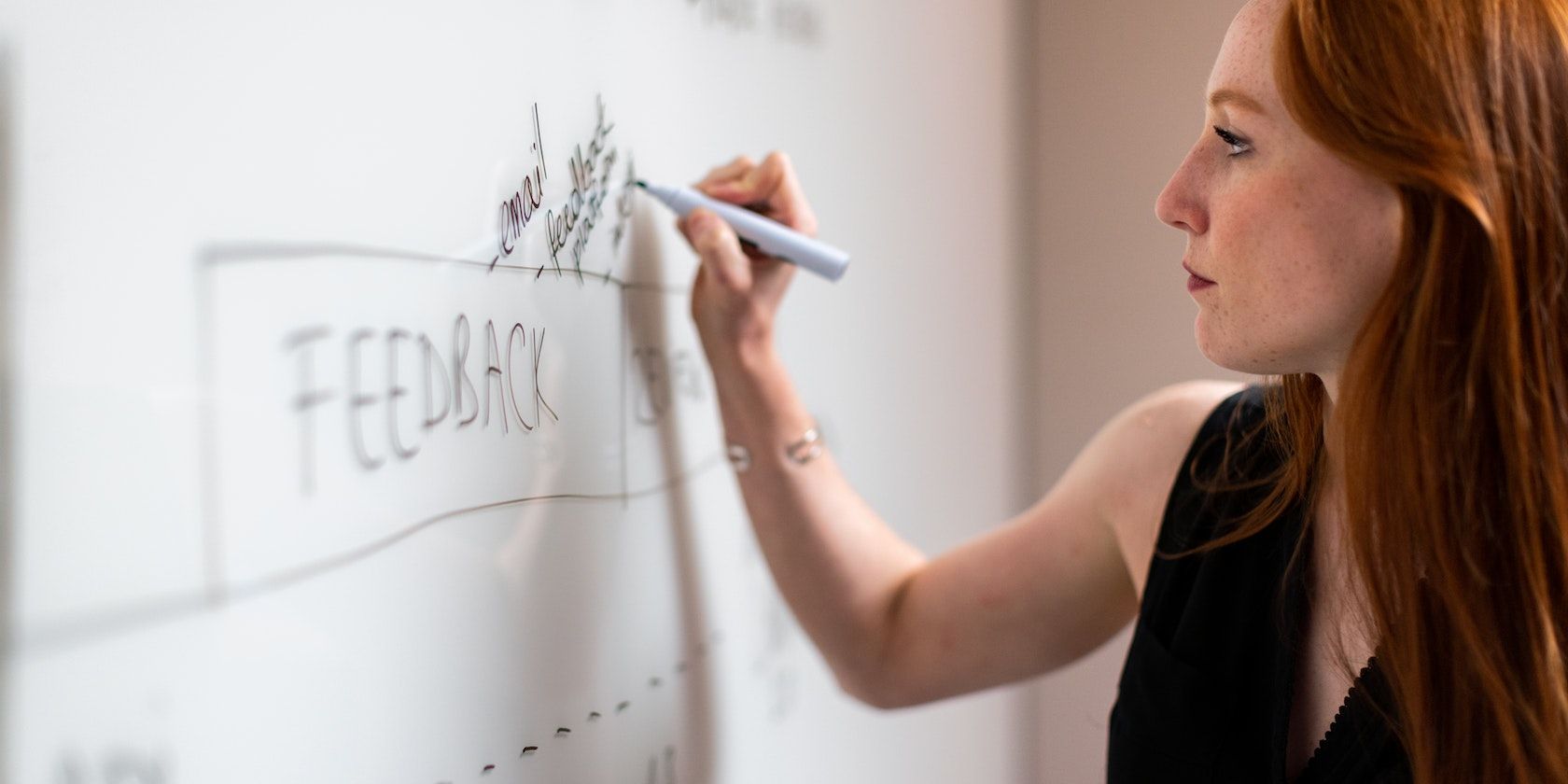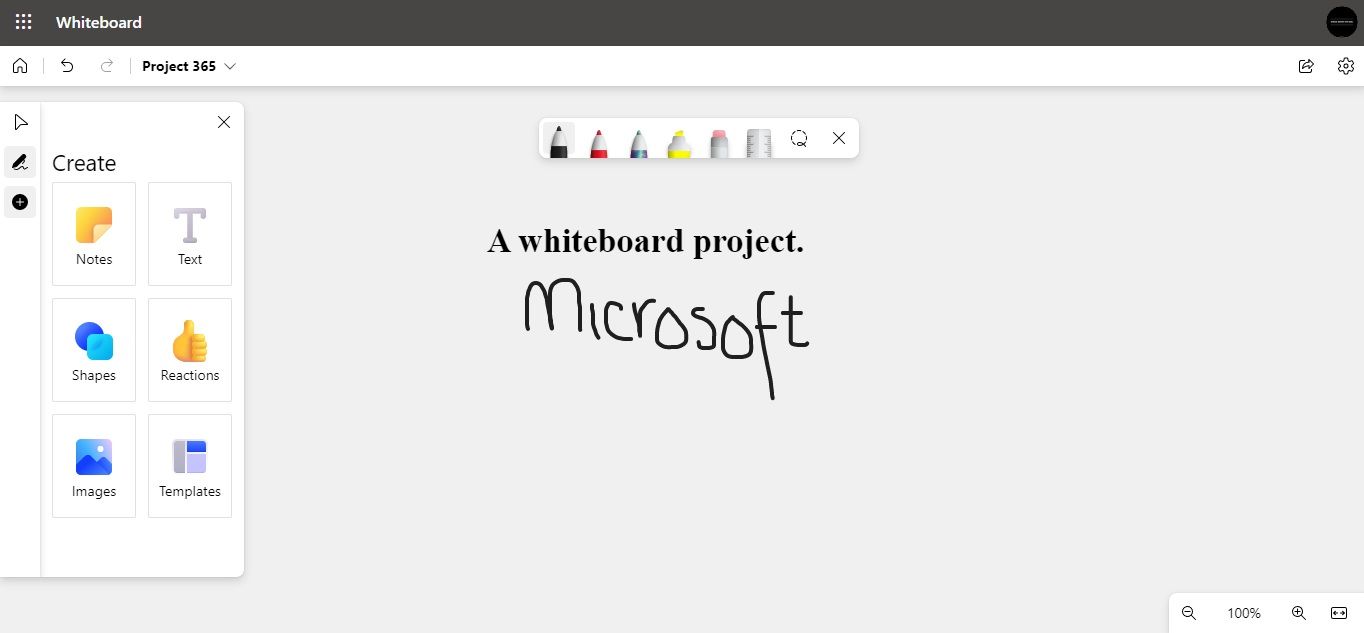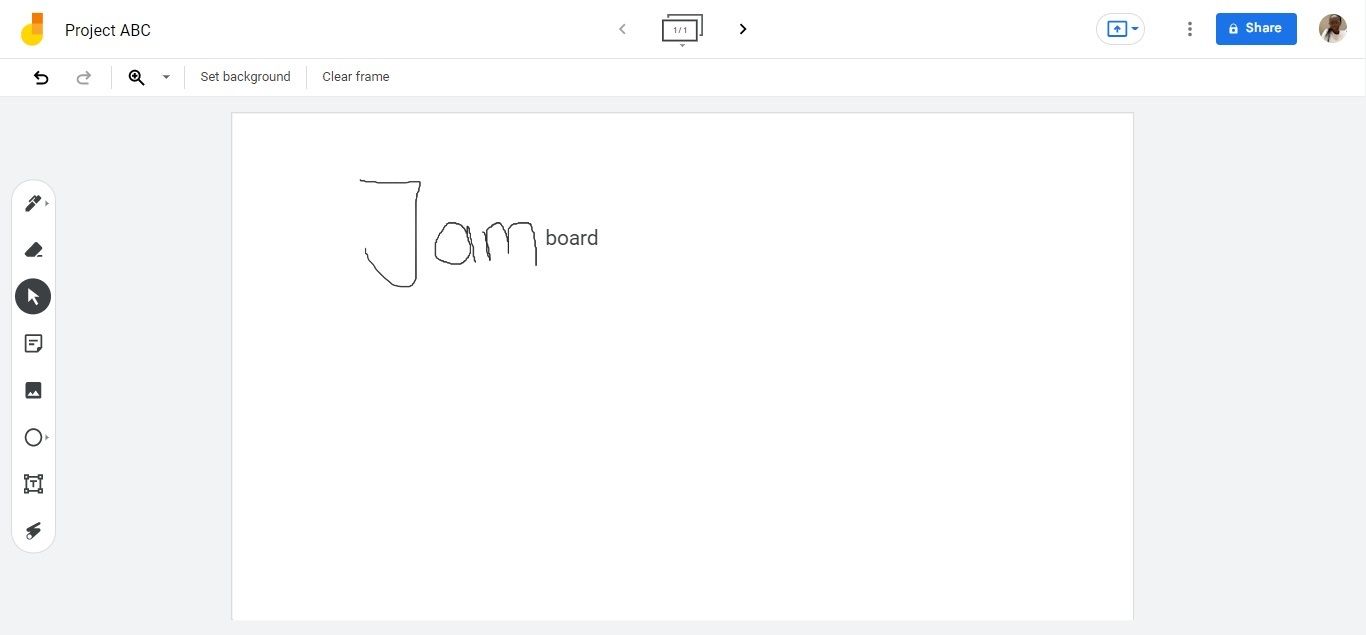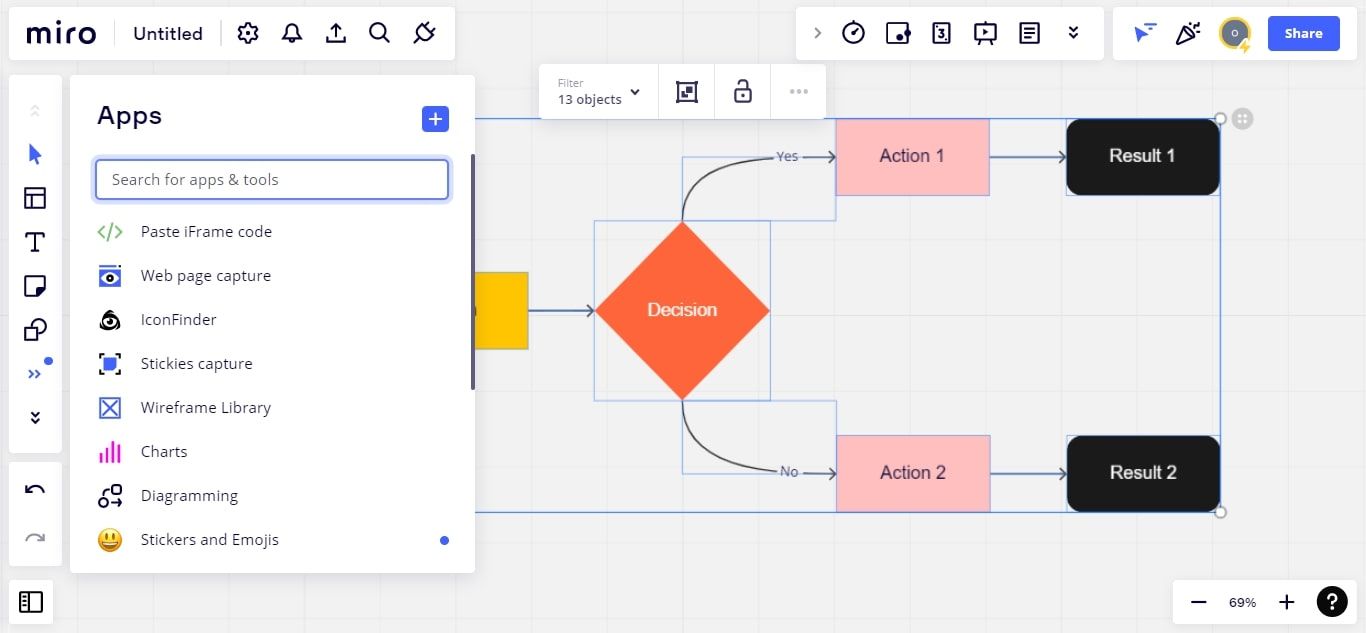A whiteboard application is a software program designed to promote teamwork. The idea behind it is similar to a regular whiteboard in classrooms or workplaces, allowing students and teams to brainstorm, make plans, and explain complicated concepts better.
Today, scores of virtual whiteboard programs are available to promote this practice digitally, each with pros and cons. However, it all boils down to two factors users consider when choosing their preferred whiteboard program: speed and ease of usage.
Consequently, this article will look at the five best free whiteboard programs that work with your Windows 10 computer.
Why Are Whiteboard Programs Important?
The primary function of a whiteboard program is to foster teamwork and productivity. These applications allow many people to access the same information simultaneously, so that team members can suggest and develop ideas, effect corrections, and make decisions together. Consequently, no team member feels left out.
In addition, different whiteboard applications have specific features that make them easy to use and make the projected information easy to understand.
Given that you can use a whiteboard app on any of your devices, they encourage participation from all members. This way, it is easy to keep track of which team member contributes the most to the project at hand.
Another importance of a digital whiteboard is that you can save all the information created on the board at once. This feature makes all your ideas and content available and accessible to all team members for record or reference purposes.
The Best Whiteboard Programs for Windows 10
It is easy to use whiteboard applications with most Windows computers, including ones using Windows 10. However, some whiteboard programs have higher functionality than others.
To this end, we have compiled a list of five different whiteboard programs you can conveniently use on your Windows 10 computer for your next class or office project.
1. Microsoft Whiteboard
Microsoft Whiteboard is a free app with many templates to help you start your collaborative projects. The available templates help with brainstorming, design, research, project scheduling, and even playing games with your teammates.
Even though it is a Windows application, this whiteboard is available for download on iPhones, iPads, and Android devices.
All you need to gain access to this program is a Microsoft account. You can also use your Microsoft and Office 365 subscriptions to gain access. A great thing about this whiteboard is you can use the web version if you do not want to go through the hassle of downloading the app.
However, you’d be better off using the app for more intensive projects due to increased functionality.
Microsoft Whiteboard allows you to create multiple boards at a time and allows you to share these boards with anyone, including people who do not have Microsoft accounts. Also, you can have as many accounts as you want.
This whiteboard program allows you to write, draw, and insert images, texts, and shapes. You can also react to other people’s activities while on a project. Also, Microsoft whiteboard automatically saves your projects, so you do not have to worry about losing them.
As versatile as this application is, there are some drawbacks. First, you will enjoy Microsoft whiteboard if your computer is a touchscreen model, as this makes writing and drawing easier. Also, the shapes are few and limited to basic patterns.
Download: Microsoft Whiteboard (Free)
2. Jamboard
Jamboard belongs to Google and comes as a free app bundled in with Google Workspace. So, all you need to gain access to Jamboard is an active Google account, making it just as accessible as Google Docs.
This application also supports team collaboration and allows you to invite external members.
It has several tools that make collaboration easy and exciting. These tools include a pen, pencil, and other writing materials. With Jamboard, you can insert pictures, notes, and shapes. It also has a handwriting recognition feature that converts handwritten texts to standard text.
With Jamboard, you can upload pictures from Google Photos, directly from the internet, or from your computer files. Asides from images, you can import files from your Google Drive to collaborate with your team.
Another unique Jamboard feature is its different backgrounds for different projects. You have a blank white sheet like a Google Docs template and other backgrounds that serve as graphs or tables.
Jamboard also allows you to have as many as 20 whiteboards for different projects simultaneously. Like other apps in Google Workspace, there are different sharing options for viewers, commenters, and editors for others who receive the file. In addition, you can export and share your file as an image or PDF.
Check out the best Google Jamboard features for remote learning for even more information about this handy app.
Website: Jamboard (Free)
3. Mediabyte Whiteboard
Mediabyte Whiteboard is also a free application for Windows 10, iOS, and Android devices. You should know that this app offers in-app purchases, and unlike the two whiteboards above, there is no web version yet.
One unique feature about this whiteboard is that not everyone has access to the pen simultaneously. A user has to pass the pen to another to give access. During this process, every other member can only highlight areas on the screen. Since you can change the pen color, it will be easy to differentiate everyone’s ideas, like with the other whiteboards.
Mediabyte, like Jamboard and Microsoft Whiteboard, allows you to add images, texts, and shapes to the whiteboard.
With Mediabyte Whiteboard, you have to click the save button to save your projects, as there is no option for automatic saving. Also, the application only allows one external guest per project session with a 15-minute time limit on the number of sessions you can have a day.
Download: Mediabyte Whiteboard (Free, in-app purchases available)
4. Collaboard
Collaboard is a unique whiteboard that boasts an infinite workspace, meaning that one project can contain as much information as possible. All you need to do is to navigate the whiteboard in a pattern you and other collaborators can keep track of by zooming in and out of the board.
This whiteboard is quite different from the other whiteboards in that it has a limited free version and three different subscription levels: personal, basic, and advanced.
The free version only allows three projects and five collaborators on a board, while the personal and basic allow 10 and 50 participants on a board, respectively. With the paid versions, you have access to an unlimited number of projects, and you can add YouTube videos and export your board.
Collaboard has many templates that allow users to draw and write on the board, like Microsoft Whiteboard. You can also add images, notes, and shapes; and upload files.
In addition, you can invite external users who do not have a Collaboard account to join your board. And during the collaboration, you can give different team members different permissions as readers and owners. However, only team members with owner permissions can make edits on a project.
Another unique feature of this whiteboard program is you can protect your board with a password against unpermitted edits or access.
Download: Collaboard (Free, Subscription Available)
5. Miro
Miro is another whiteboard application that is efficient for collaborative efforts. It is a very versatile program that’s compatible with Windows 10 computers. You can also access it through its web version.
Like Collaboard, Miro has a free version and three subscription options: Team, Business, and Enterprise. The Team and Business options cost $8 and $16, respectively. However, if you subscribe to the Enterprise option, you can customize your plan according to the features you intend to use.
Additionally, the free version only gives you access to three project whiteboards and a restricted number of visitors. On the other hand, the paid versions have no restrictions to them and allow as many boards and visitors as you want.
One more distinctive feature of this whiteboard application is it allows you to connect other apps to your project. These apps can be used as plugins while you work on your project and are available under the more tools option on the sidebar. Also, like other whiteboard programs, you can insert texts, images, and emojis and write and draw on your board.
Compared to other whiteboard applications, Miro has a vast array of features that can be overwhelming to grasp immediately. But, with time, access to instructional materials, and consistent practice, you can use Miro like a pro.
If you want to learn more, check out our guide on how to use Miro for a full tour of the app.
Download: Miro (Free, Subscription Available)
Choosing the Best Whiteboard for Your Needs
In today's tech-driven world, there are so many options when it comes to collaborative software. This is even more profound when it comes to whiteboard programs. As such, users are often left spoilt for choice.
However, choosing the right whiteboard program for your needs doesn't have to be a hassle. To this end, you should consider each app's respective features and how they tie into your project requirements or expectations. Doing this will help you make the most of these whiteboards and ensure a seamless collaborative experience on all your projects.