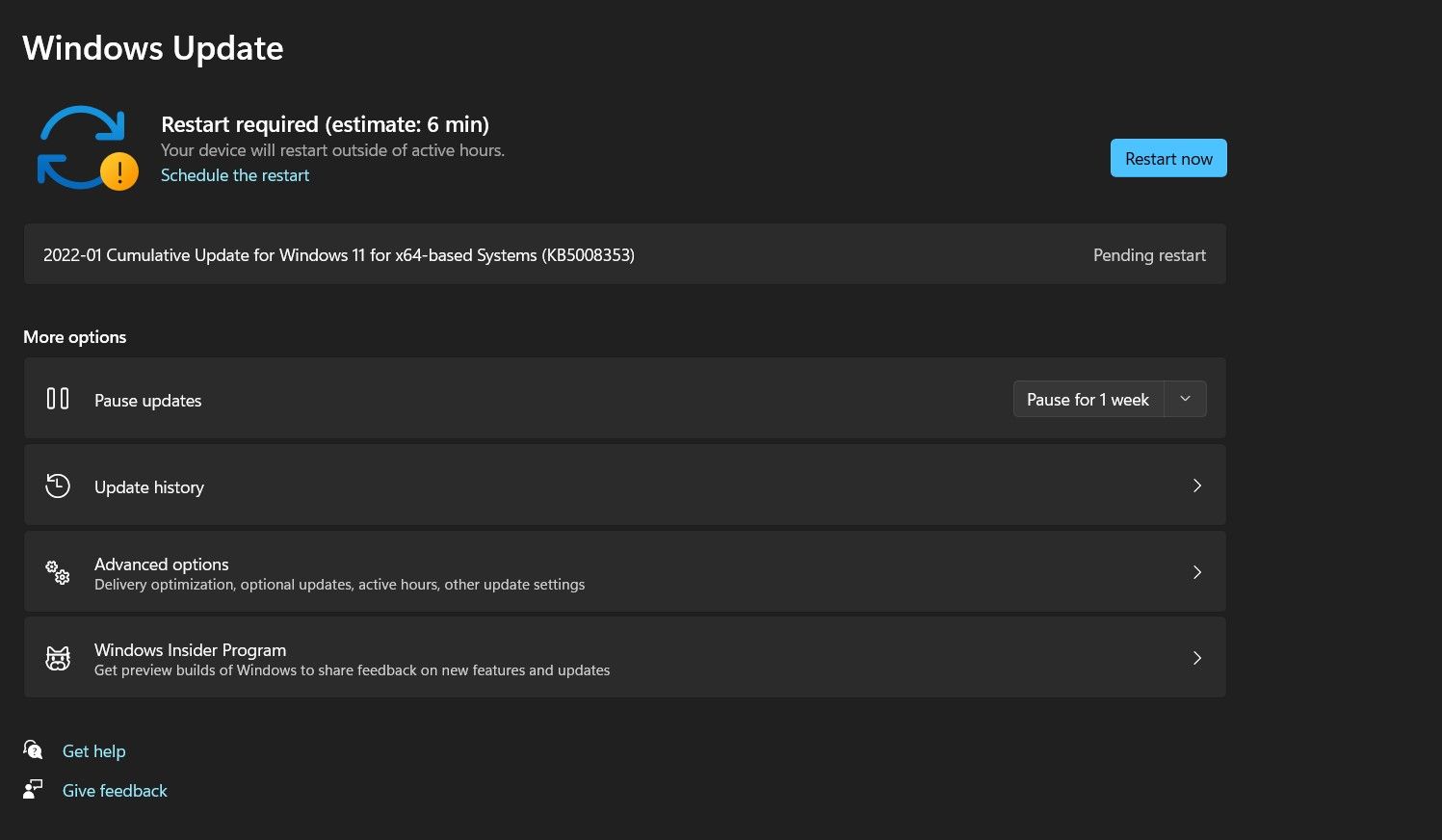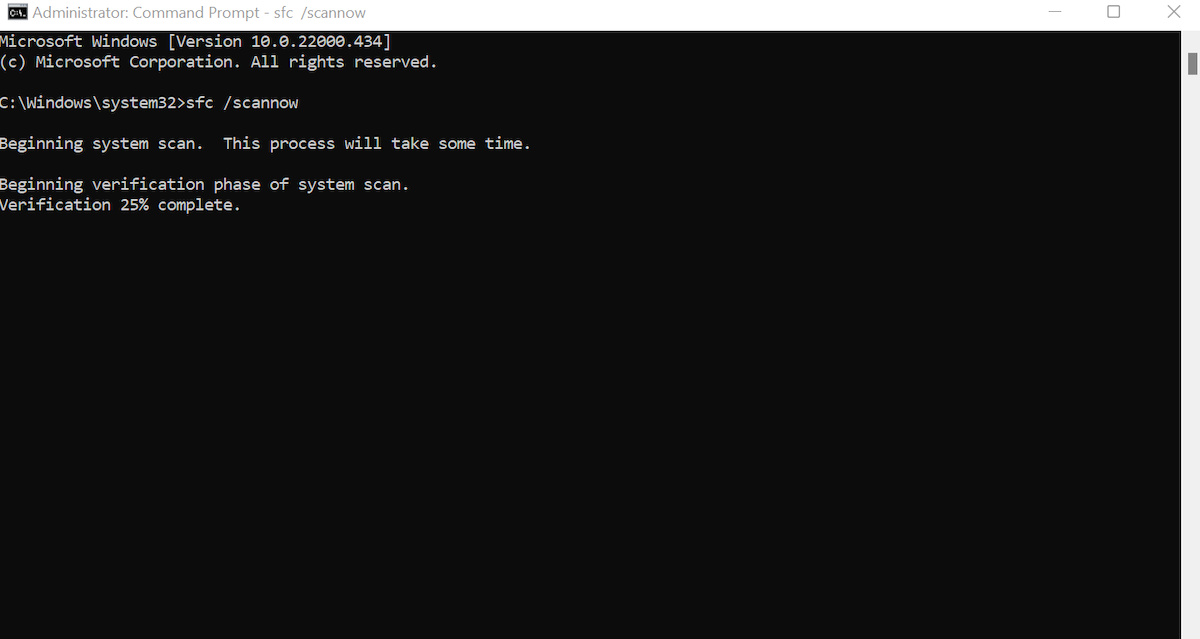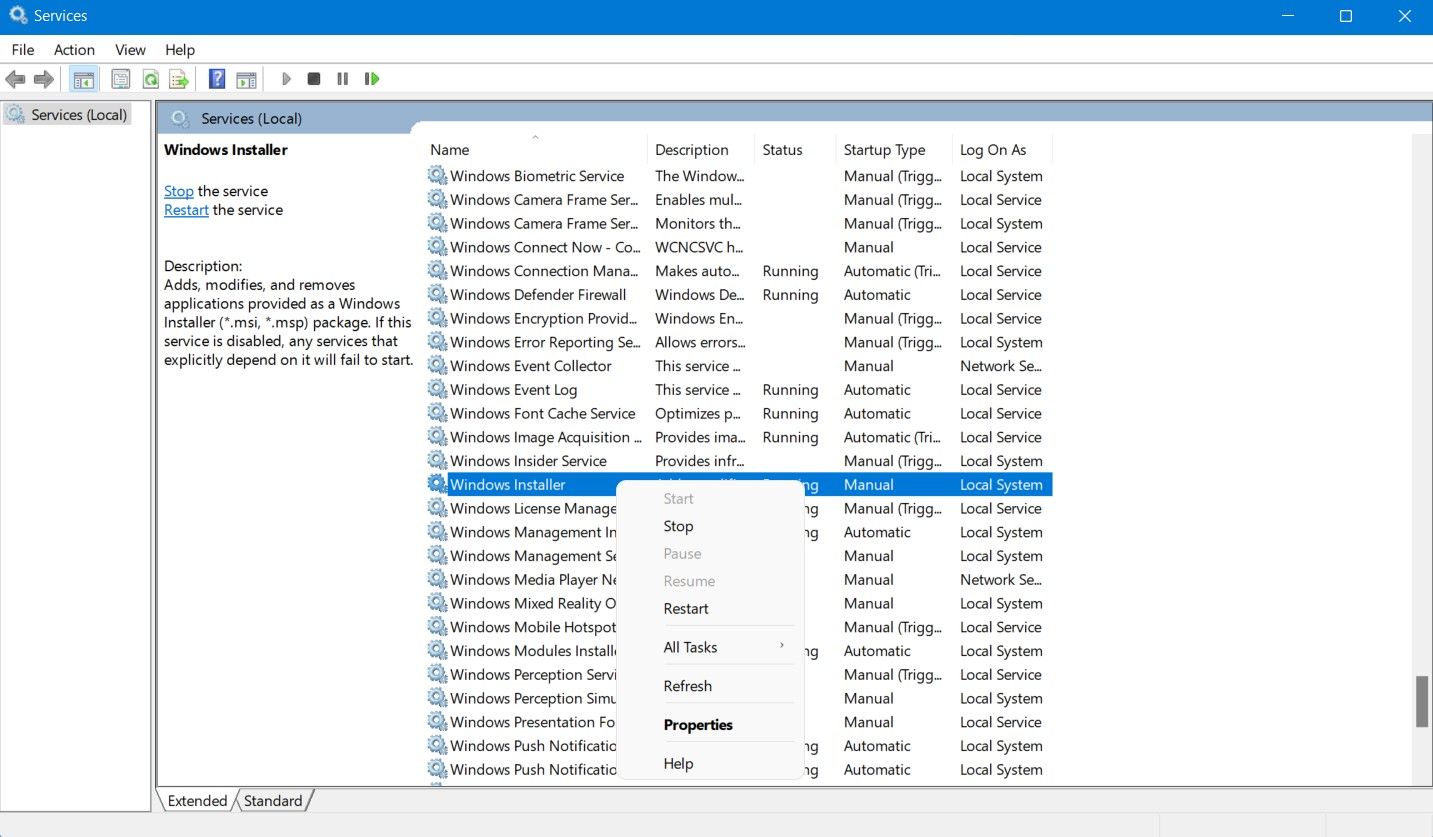Windows Updates play a significant role in keeping your PC secure, bug-free, and up-to-date with the latest Windows features. Many Windows users have reported receiving the Windows Update install error 0x80070643 while updating to the latest version of Windows 10 or 11.
The update error is persistent and unlikely to go away by itself over time; fortunately, there are a few tried and tested solutions to fix the Windows update error 0x8007064. Read on as we detail how you can quickly fix update install error 0x80070643.
What Causes Windows Update Error 0x80070643?
Update error 0x80070643 is relatively common and can be caused by several factors. It is mainly caused due to a corrupted driver, program, or system files. Moreover, if your PC is infected with malware, it could likely cause the update error 0x80070643. Unexpected shutdowns or sudden power disconnections can also cause the error.
How to Fix Windows Update Error 0x80070643
You can try a couple of different solutions to fix errors 0x80070643 on Windows 10 or 11. Before you move onto a hardcore fix, you should first reboot your system and retry installing the downloaded updates through the Settings app.
Download .NET Framework
The Microsoft .NET Framework is an essential component that allows Microsoft applications to work on Windows. It's fairly common for an outdated or corrupted .NET Framework to cause update issues on your PC.
You can download the latest version of the .NET Framework from Microsoft. Once you have downloaded the package, install it on your PC. Having the newest version of the .NET Framework on your PC should fix the update error 0x80070643.
If you still face the same Windows Update error message, you can try using the Microsoft .NET Framework Repair Tool. This tool will detect and fix common issues with the .NET Framework installation. The repair tool is available for free from Microsoft.
Scan for Malware
If your PC has been acting up recently, and you’ve noticed a drop in performance, then a malware infestation might be the main cause. Malware such as viruses, Trojans, and worms can slow down your PC, corrupt system files, and even prevent Windows from updating.
We recommend carrying out a detailed anti-malware scan through a dedicated third-party antivirus or using Windows Security.
Alternatively, you can also try installing the Windows Update after temporarily disabling your antivirus software; in some cases, the anti-virus software mistakenly blocks Windows Update.
Perform an SFC Scan
Corrupted system files can be a primary cause for the 0x80070643 error. An SFC scan is a comprehensive system utility tool that can detect and fix corrupted files on your Windows PC. To run an SFC scan on your PC:
- Launch the Start menu, search for Command Prompt, right-click on the Best match, and click on Run as administrator.
-
Once the Command Prompt console is visible, type the below command and press Enter to begin the scan.
sfc /scannow - Once the scan completes, retry installing the updates.
Reboot Windows Installer
Windows Installer is responsible for installing, updating, and deleting programs on your Windows system. A bug within its instance can be a cause of error 0x80070643. A simple fix is to restart the service and install the pending updates.
- Launch the Start menu, search for Services and click on the Best match.
- Within the Services window, locate Windows Installer from the list. Right-click and click on Restart.
- You can now retry installing the pending updates through the Settings app.
Windows Update Errors, Fixed
Updates are an essential part of the Windows ecosystem. Update error 0x80070643 is relatively common and can be easily fixed. If you’ve recently upgraded to Windows 11, then you’ll be glad to hear that Microsoft has exciting plans to introduce new features.

.jpg)