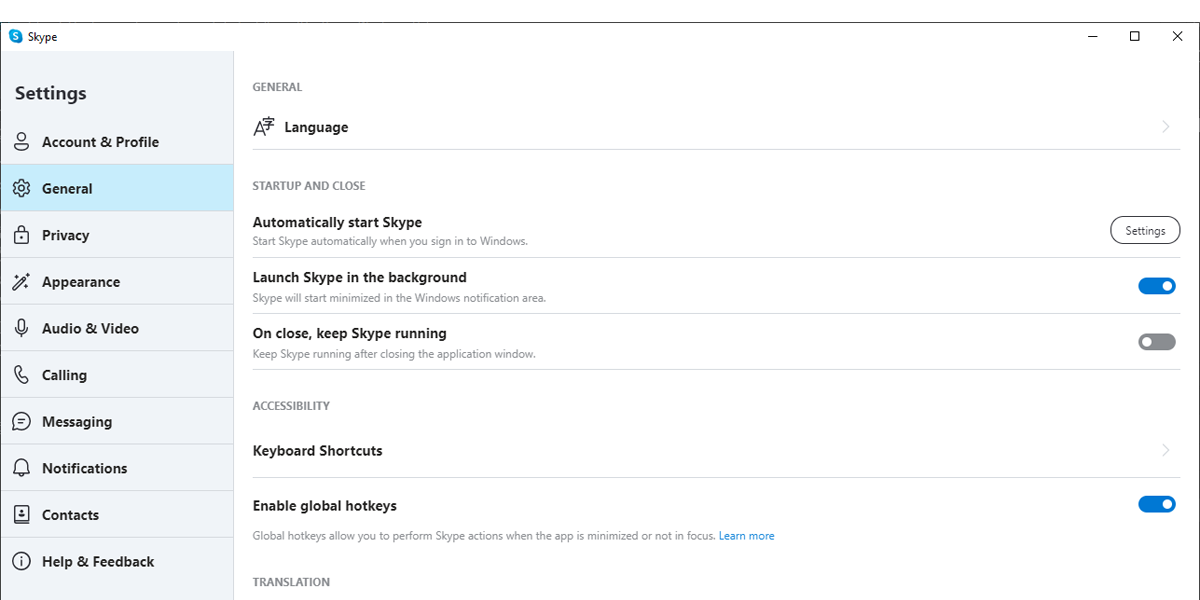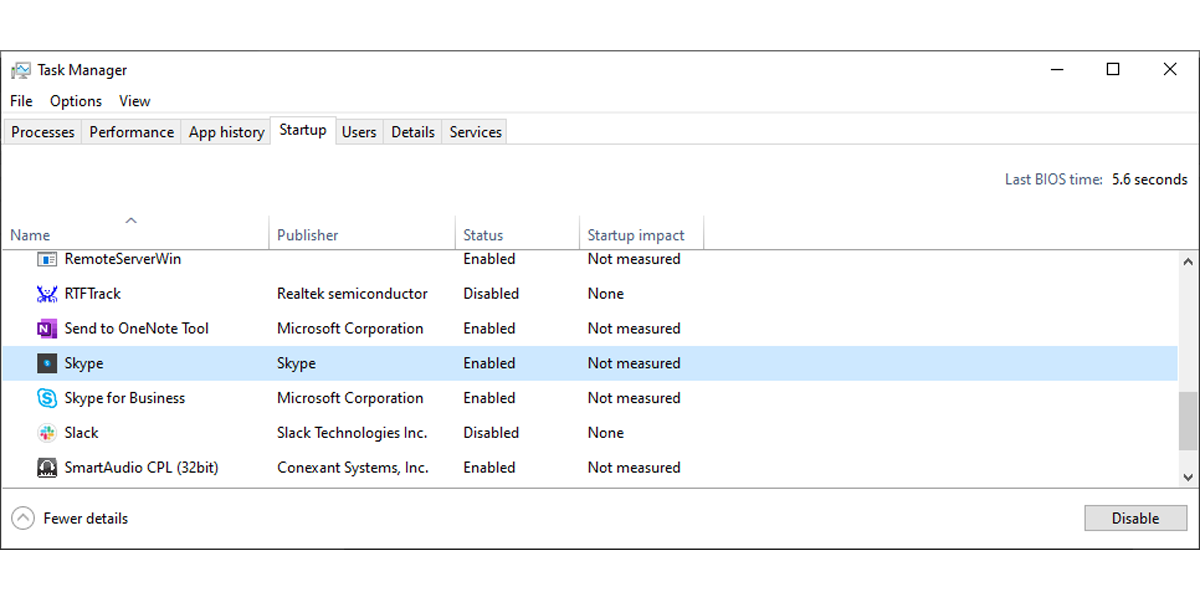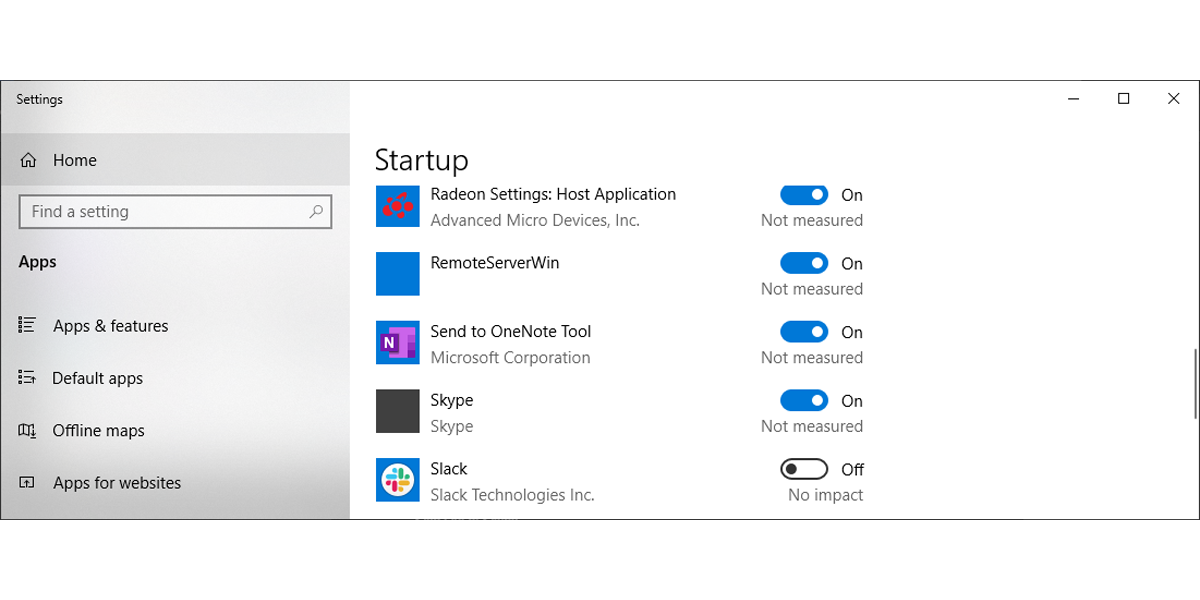Skype is a great app when it comes to communicating with friends or coworkers and sharing information. But there is one thing Skype does that annoys us all: opening at startup without your permission.
If you don’t want closing Skype to be your first activity when starting your computer, give these solutions a try.
1. Configure Skype's Settings
There's a chance Skype already opened on your computer. Take advantage of it and configure its settings to stop it from opening at startup.
- In the Skype app, click the three-dot menu and select Settings.
- Open the General tab.
- Click Settings next to Automatically start Skype. This will bring up the Startup Apps list.
- Search for Skype and turn off the toggle next to it.
Close the app and check next time you start your computer if Skype keeps opening at startup.
2. Use Task Manager
The Windows Task Manager is the easiest way to check which apps are launching at startup. Press Ctrl + Shift + Esc to bring up Task Manager and open the Startup tab. From the displayed list, select Skype and click Disable.
The larger the number of apps installed on your computer, the longer it takes your system to start. When installing a new app, open Task Manager and check if the app will launch at startup. This way, you can prevent unnecessary apps from taking your system resources.
3. Use the Windows Settings Tool
Using Windows Settings is another good way to see which apps launch when you start your computer. Here is how you can stop Skype from opening at startup from Settings:
- Right-click Start and head to Settings > Apps.
- From the left-hand menu, select Startup.
- Turn off the toggle for Skype.
4. Sign Out of Skype
This solution is the fastest but it only works if you’ve downloaded Skype from Microsoft Store. To stop Skype from opening at startup, all you need to do is to sign out. If you don’t use Skype regularly, you can use a password manager to quickly sign in again when it's time to chat.
Decide When to Open Skype
Some apps are forcing their way into your system startup routine, taking up resourcing and affecting your computer’s performance. And Skype is one of these apps that you may not need when starting your computer.
If this is not the only problem you’ve had with Skype, you can uninstall the app and use Skype online instead.