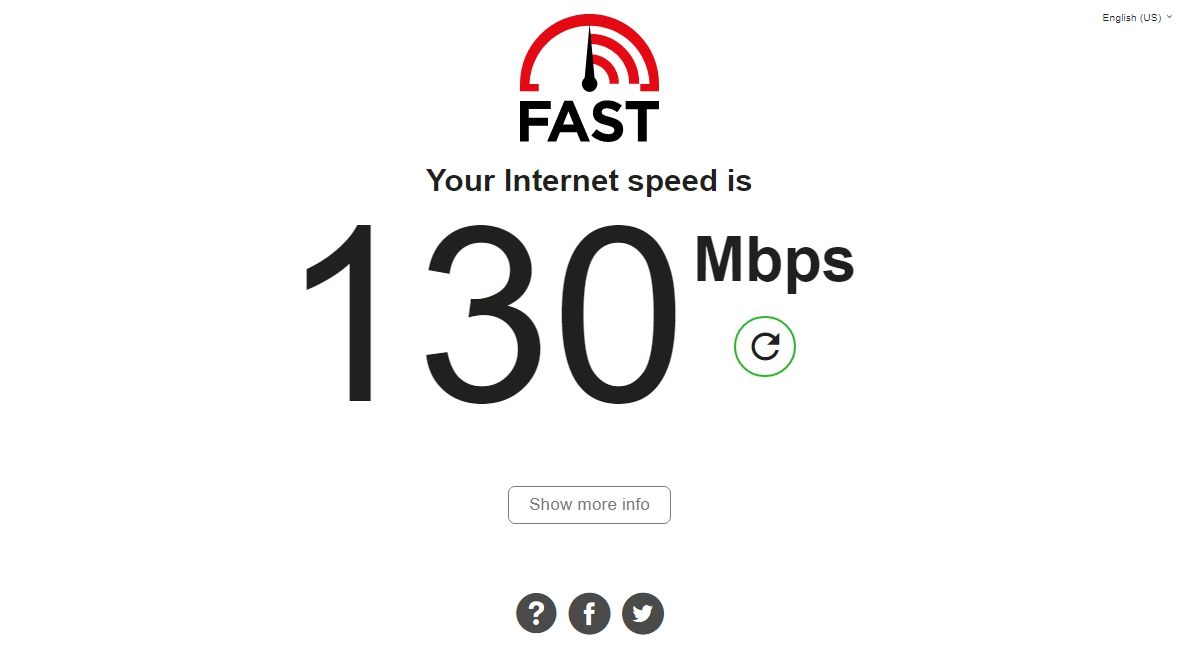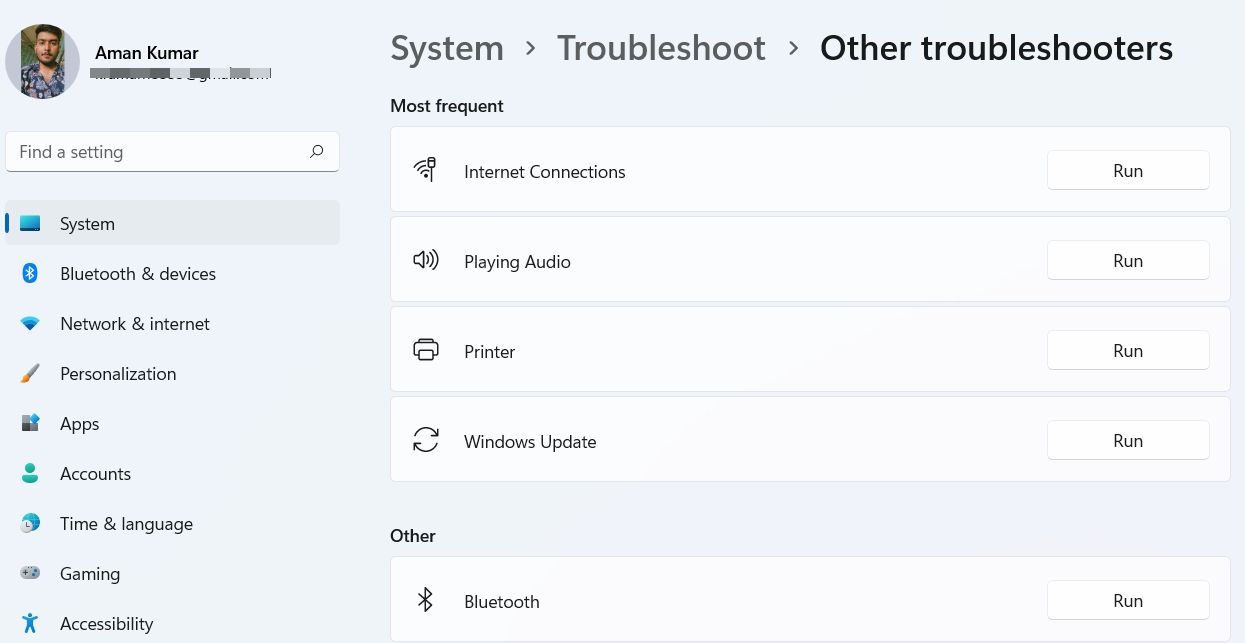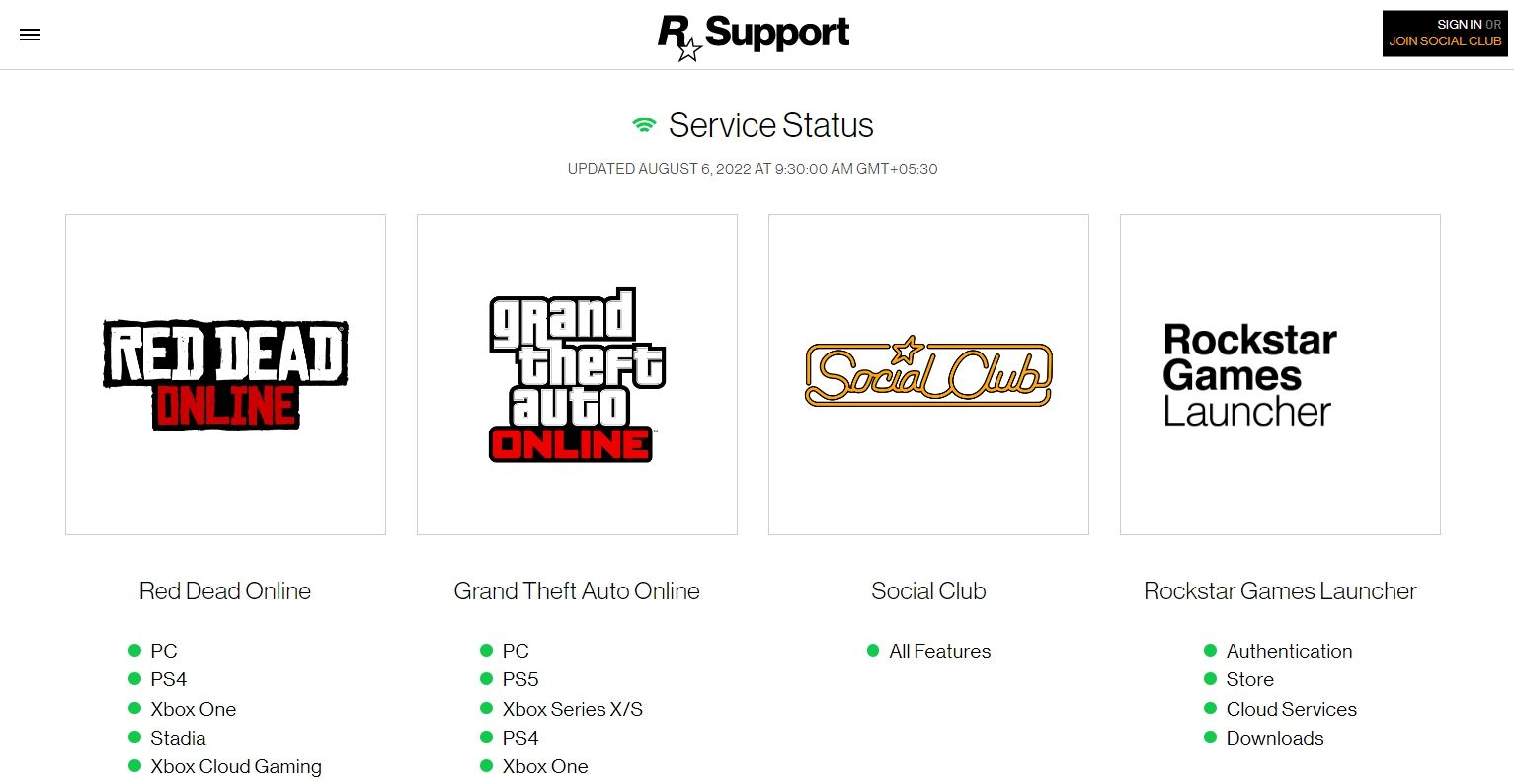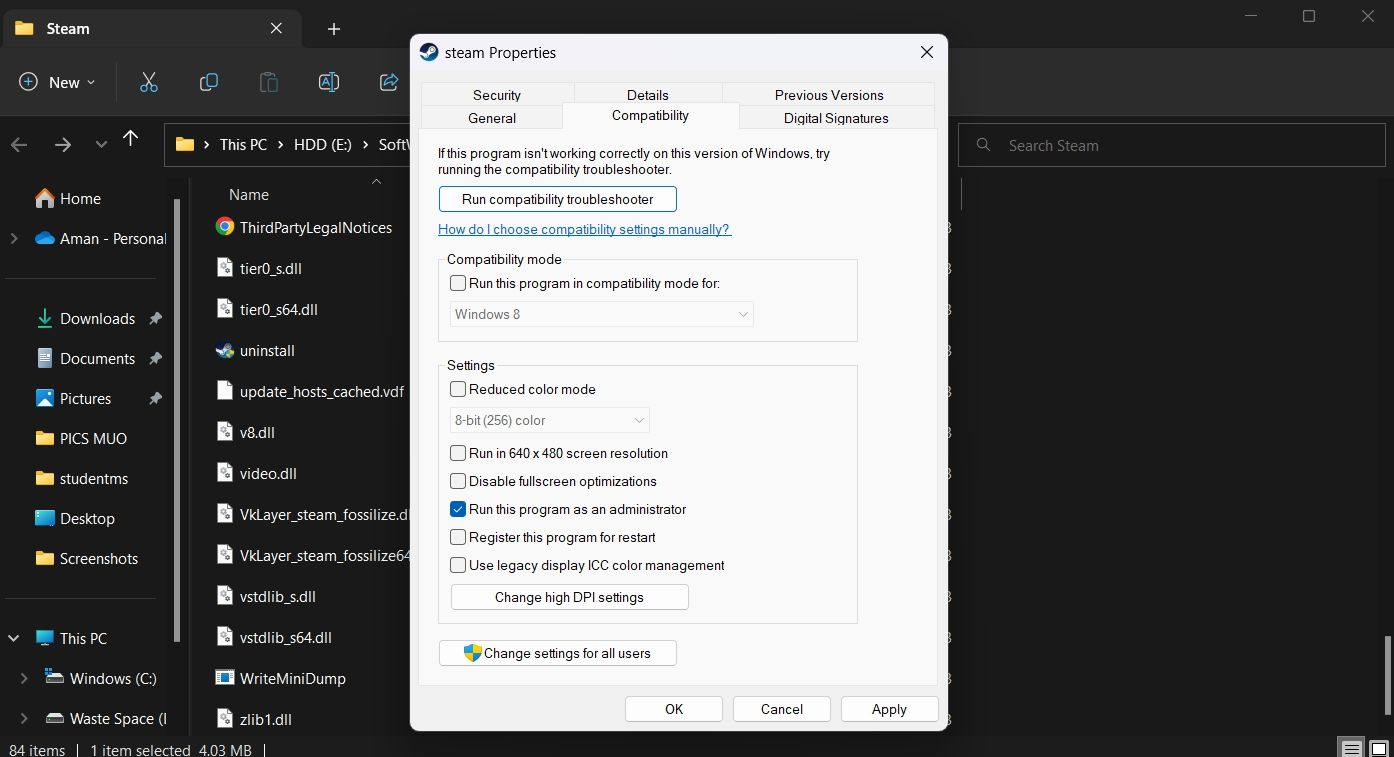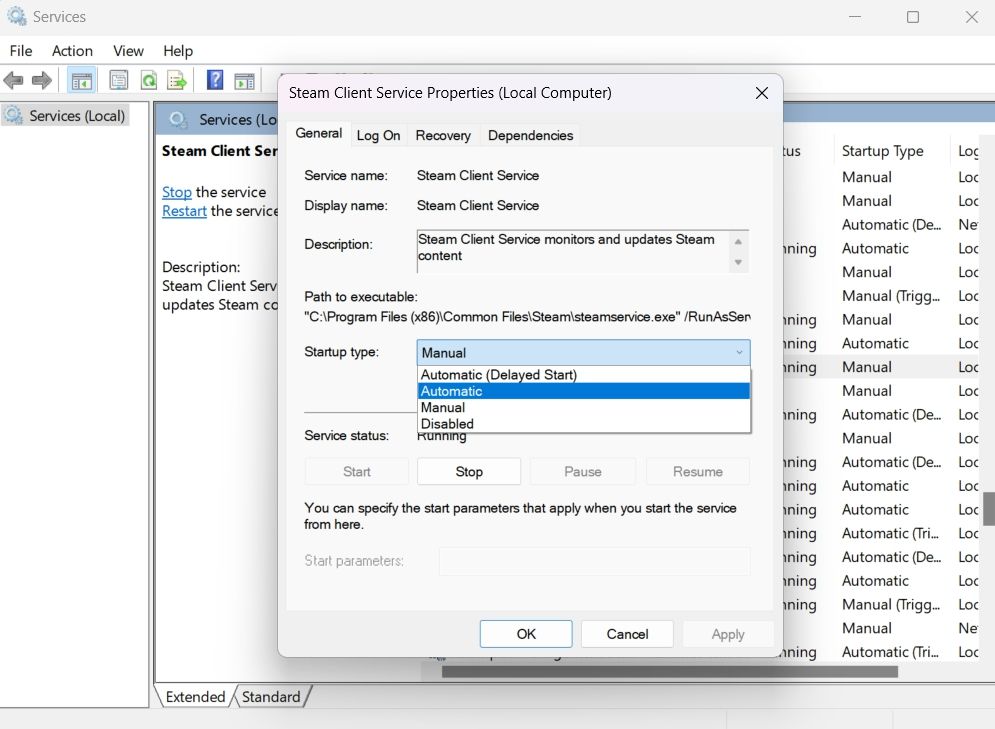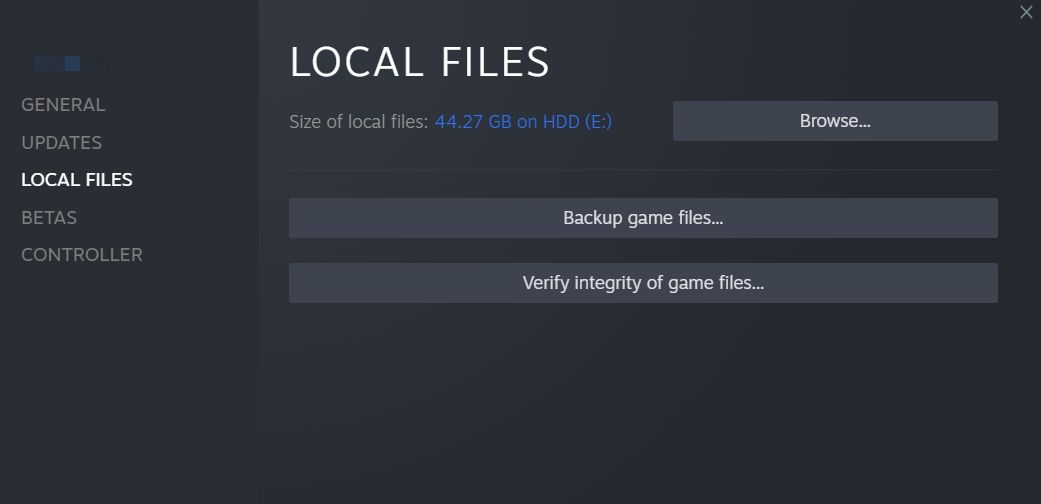While the Steam client has significantly improved throughout its history, there are still plenty of bugs and errors that can stop you from launching your games. One such error is 1000.50, which appears on the Social Club launcher when trying to open Grand Theft Auto 5 (GTA V) via Steam.
To help you conveniently enjoy GTA V, here are all the effective solutions to troubleshoot Steam error code 1000.50.
1. Try Restarting and Re-Logging Into Steam
Before getting into the technical fixes, make sure you have given Steam a restart at least once. Steam's 1000.50 error can appear due to a temporary glitch in the client, and restarting it can help dislodge these glitches.
If restarting Steam didn't work, try re-logging into your Steam account. As it turns out, sometimes the Steam client gets suspicious of your activity, especially if you're swapping servers a lot. If this happens, you may encounter the 1000.50 error code.
So, re-log into your Steam account and check if it resolves the problem:
- Launch the Steam client and click on the drop-down arrow in the top bar.
- Choose Log out of account from the context menu.
- Choose Logout from the prompt to confirm your selection.
Next, enter the credentials to log into your account.
2. Check Your Connection's Stability
The error code can appear due to an unstable or weak internet connection. As such, try an internet speed-checking website and ensure you're getting the speeds you should be getting.
If the result shows instability in your connection, consider rebooting the router. You can also contact your internet service provider to register a complaint about your connection.
3. Run the Windows Network Troubleshooter
Windows comes with built-in troubleshooters that can automatically detect and resolve issues. To resolve connection issues like Steam's 1000.50 error code, you can try running the Network troubleshooter.
- Open the Settings menu using the Win + I hotkeys.
- In the System tab, select the Troubleshoot option.
- Choose Other troubleshooters.
-
Click on Run next to Internet Connection.
- Select Troubleshoot my connection to the internet.
The troubleshooter will now look for any available issues. If any problems are found, follow the on-screen instructions to resolve them.
4. Check the Social Club Service Status
Next up, try checking the Social Club's server status. If the Social Club services are experiencing issues, there's a chance it'll throw the 1000.50 error code.
To check the Social Club service status, follow the below steps.
-
Open a browser, and visit the Rockstar service status website.
- Check the color code associated with Social Club.
If the color code is red, it means the service is currently facing downtime, and you can't do much other than wait until it becomes operational again. But if the color code is green, it means the service is currently working, and something else is causing you grief.
5. Run the Steam Client With Administrative Rights
Steam requires administrative rights so that it can let Social Club pass on essential data for certain dependencies. But if Steam doesn't have administrative privileges, it will fail to pass on the information, resulting in the 1000.50 error message.
So, make sure you are running the Steam client with admin rights. Here's how to do it.
- Right-click on the Steam client and choose Properties.
- Switch to the Compatibility tab.
-
Checkmark the Run this program as an administrator option.
- Click on Apply > OK.
6. Download the Latest Network Driver Update
A network driver helps your network device "talk" to Windows. If you're having any connectivity issues, you should try updating the network driver.
There are various ways to update Windows drivers, but doing it from the Device Manager is one of the easiest methods. So, here's how to update the network driver using the Device Manager.
- Press Win + X and choose Device Manager.
- Double-click on Network adapters.
- Right-click on the installed Network driver, and choose Update driver.
- Select Search automatically for drivers, and Windows will search your computer and the web for the latest update.
- If an update is found, follow the wizard to install it.
- If Windows doesn't find a driver, search on your network adapter manufacturer's website for its drivers.
After updating the driver, restart the system and check for the problem again.
7. Restart the Steam Client Service
The Steam Client Service aids in the monitoring and updating of Steam content. If the service is not functioning correctly, it can hinder Steam's functionality and cause errors.
As a solution, we recommend that you restart the service to ensure it is working. Here's what you need to do:
- Open the Run dialog box with the Win + R hotkey.
- Type Services and press Enter.
- Locate and double-click on the Steam Client Service.
- Click on the Stop button.
- Wait for a few seconds, and then click the Start button.
- Click on the drop-down arrow next to Startup type.
-
Choose Automatic from the context menu.
- Click on Apply > OK.
Once done, check if that resolves the problem for you.
8. Verify GTA V's Game Files
The error code 1000.50 can result from corrupted GTA V files. Fortunately, there's nothing to worry about, as you can detect and repair the corruption by verifying the game files.
Here's how to verify the game files for GTA V on Steam:
- Launch the Steam client and go to the Library.
- Right-click on GTA V and choose Properties.
- Choose Local Files from the left pane.
-
Click on Verify Integrity of Game Files.
- Steam will now verify the game files. This will take a while, considering the size of GTA V.
Play GTA V Again Without Any Issues
Even after almost a decade since its release, GTA V is still going strong with a huge community of online players. Hopefully, you could fix the 1000.50 error and get back into GTA V once again.