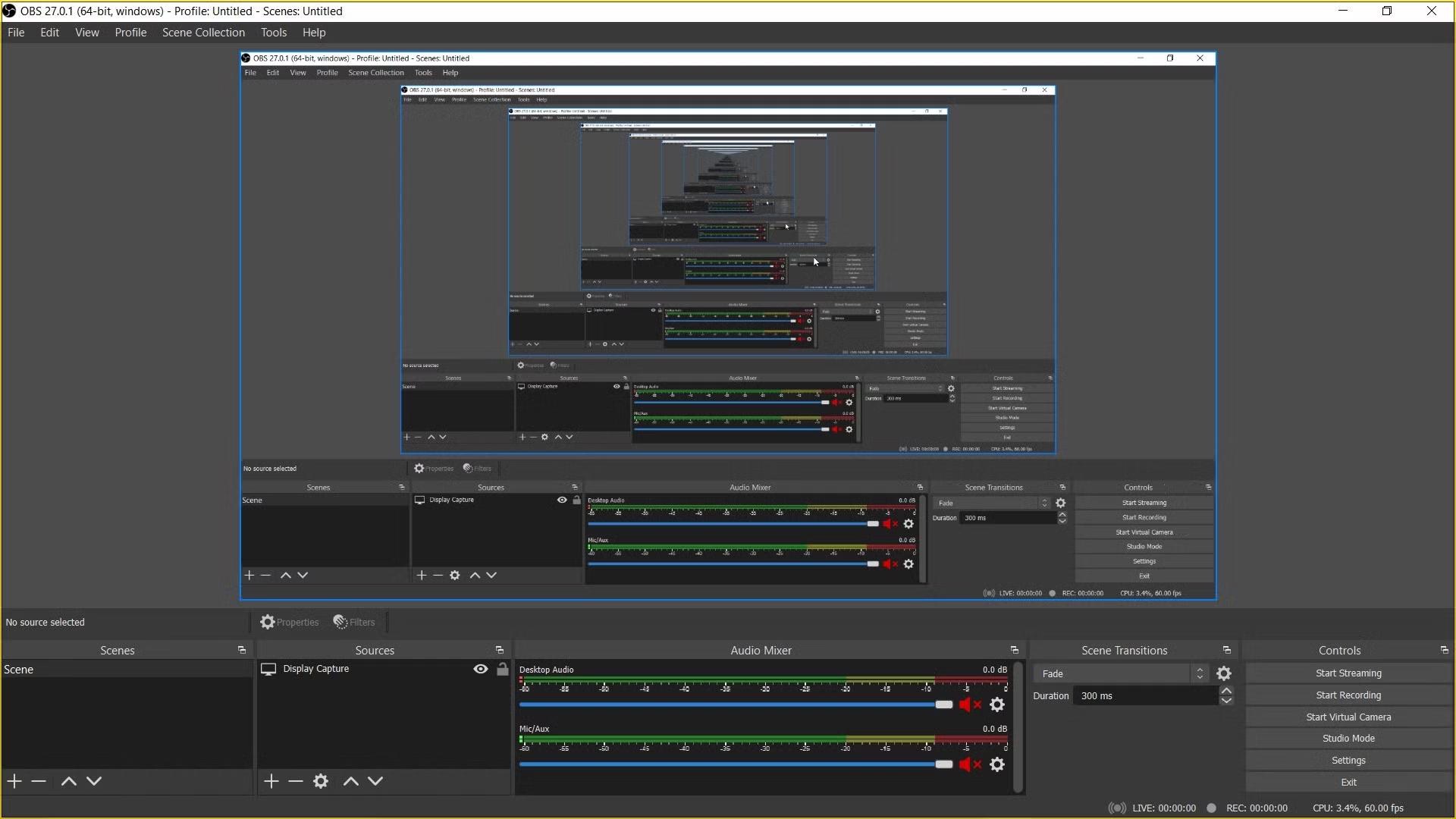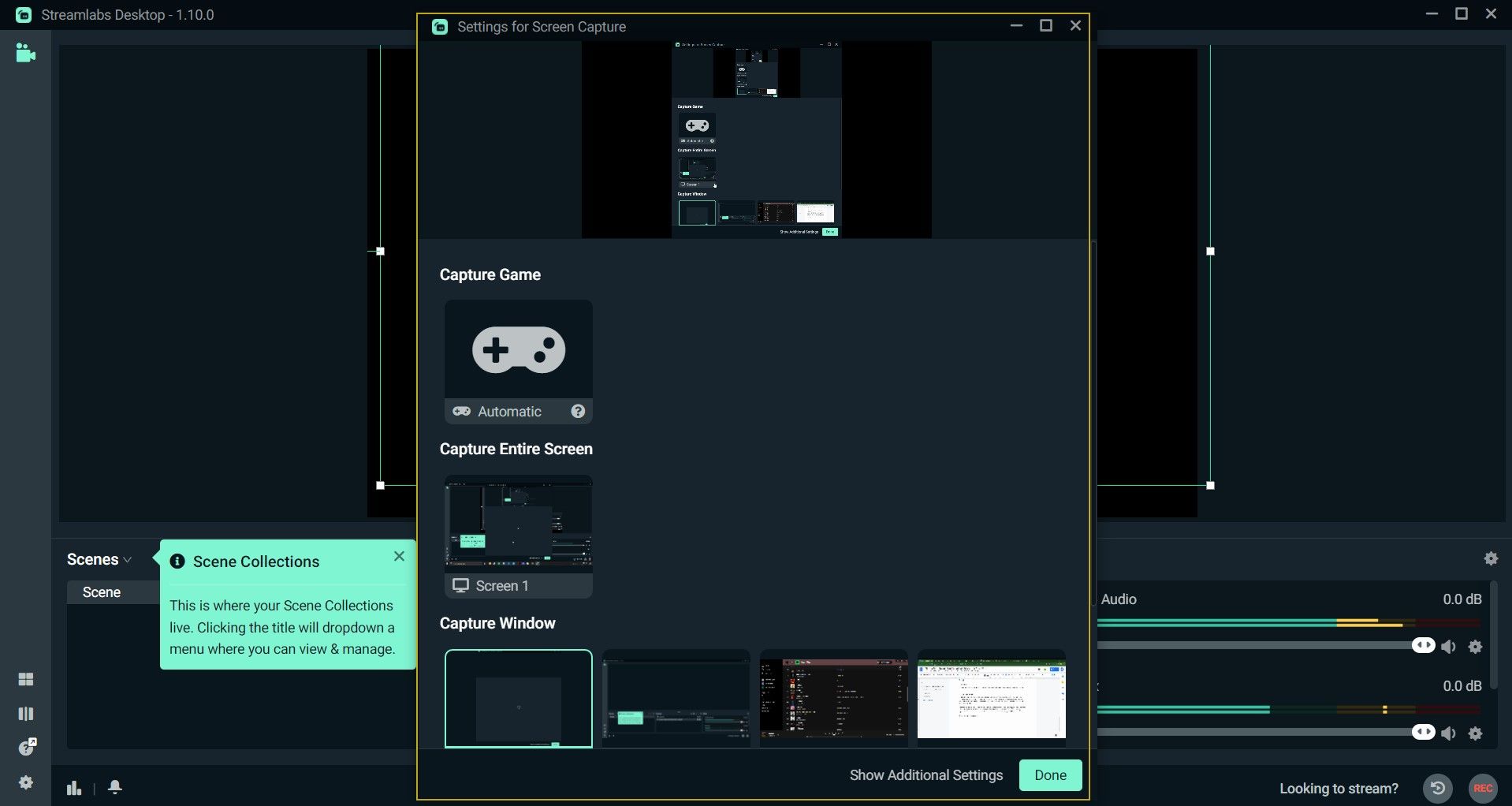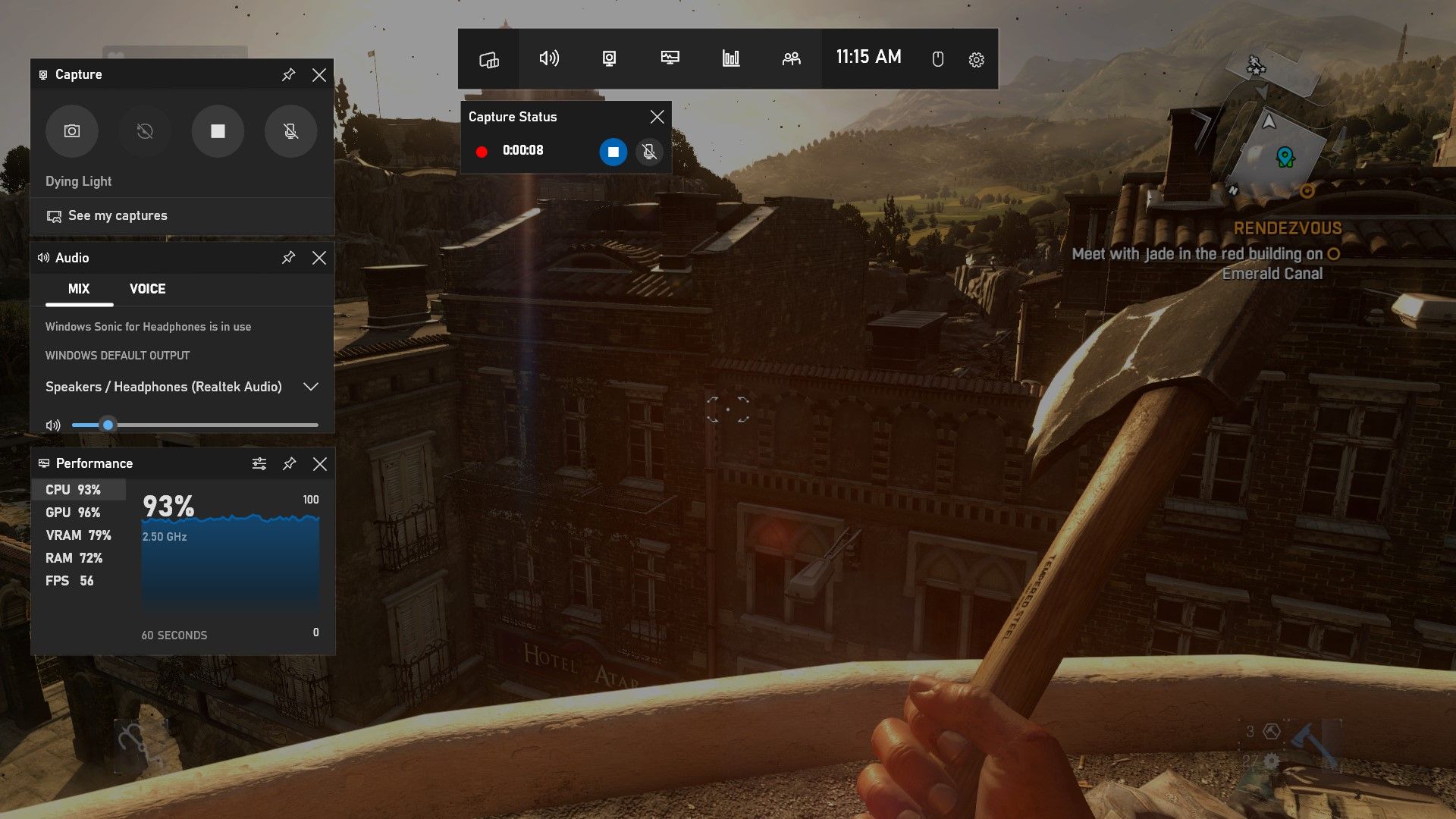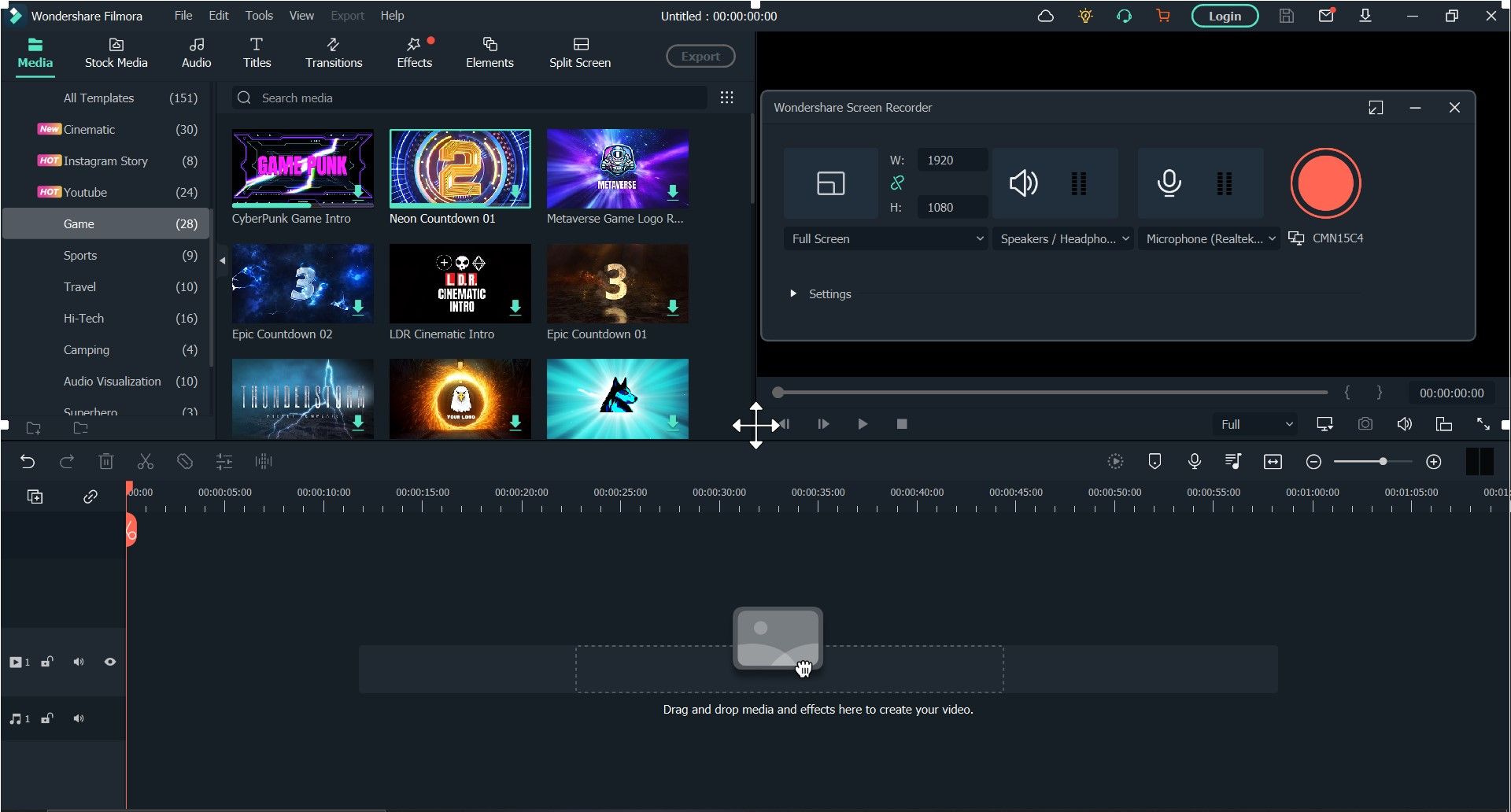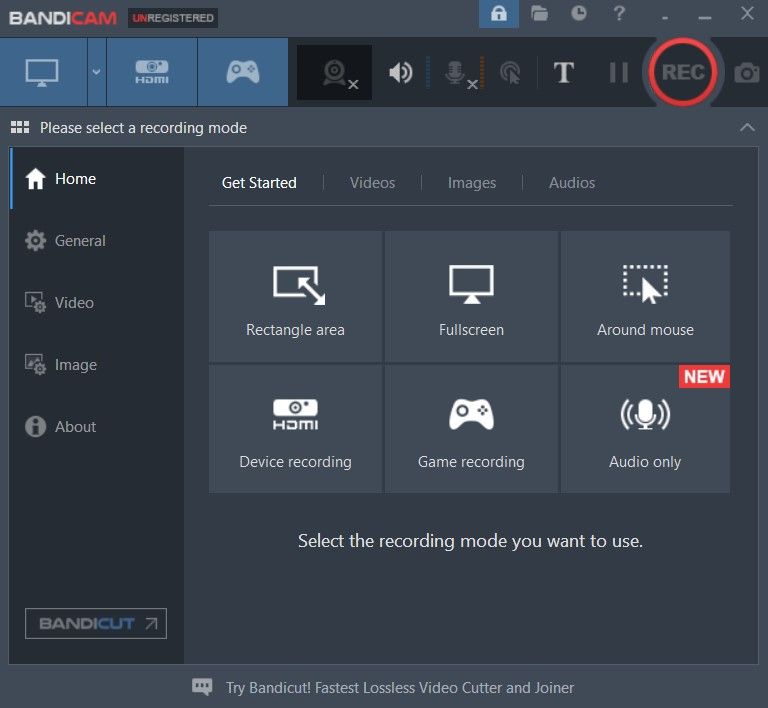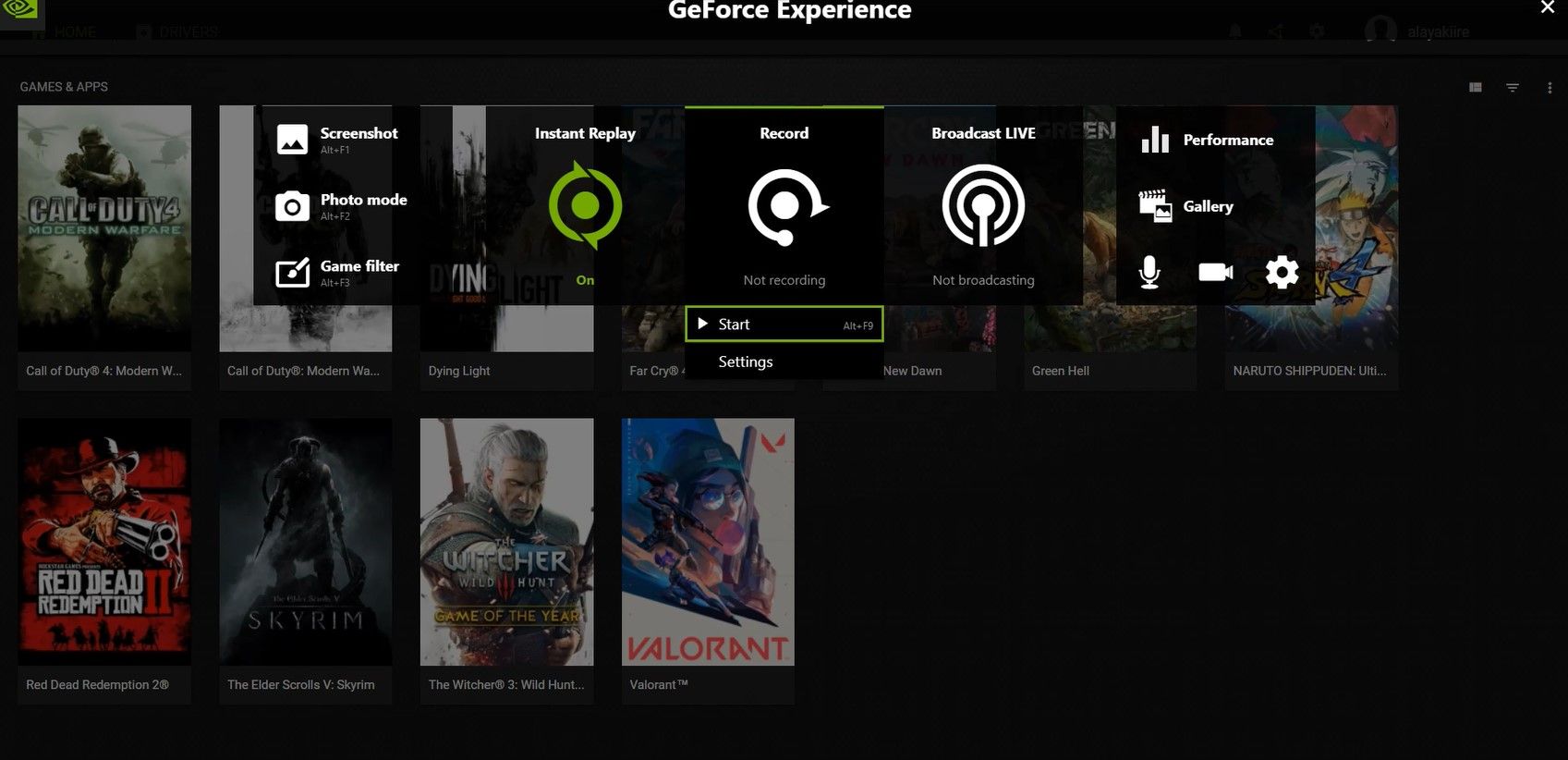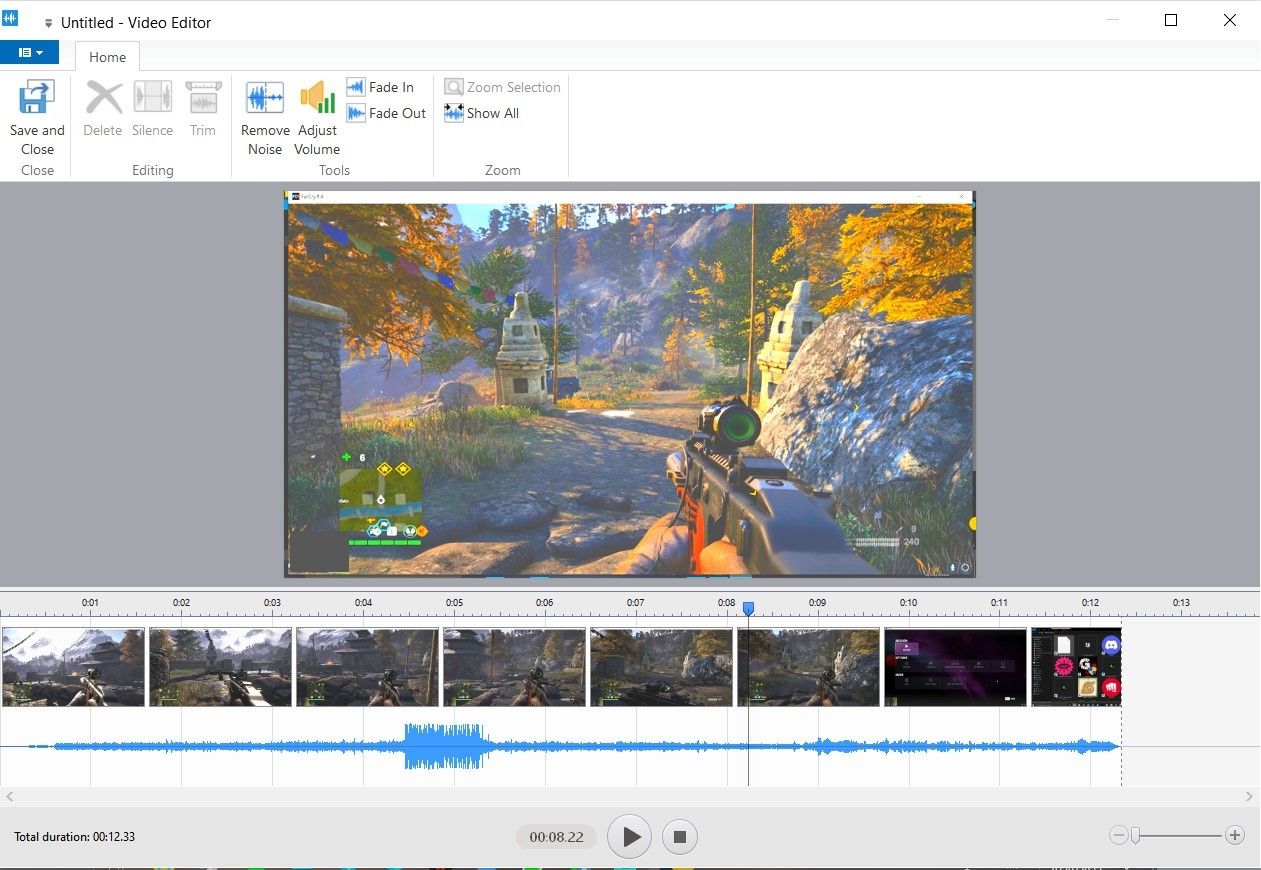Until recent years, recording your computer screen was a very complicated process that required expertise to get right. However, with video games becoming more mainstream and streaming becoming a lucrative income source, screen recording software has become more accessible and beginner-friendly.
Screen recording is a performance intensive-process that can slow down your Windows PC if performed with the wrong software. As such, we've tested and compiled a list of the best and most optimized screen recorders for Windows.
1. OBS Studio
Open Broadcaster Software (OBS) Studio is a free and open-source computer application for high-performance audiovisual capturing and mixing. It is a powerful software that allows users to capture images and record videos from screens, webcams, video capture cards, and app windows.
OBS Studio’s most significant feature combines streams from multiple sources into one output video. You can overlay multiple screens, text, images, and even embedded browser windows using this feature. You can also apply visual effects and filters to customize your look.
OBS Studio is not just a screen recording software. It also offers live streaming services that allow users to upload their screen captures to Twitch, YouTube, and other streaming platforms. OBS Studio performs this task in real-time without perceptible latency or performance hitches.
The OBS virtual camera allows you to use the output from screen recordings as a webcam video input in other software like Discord, Zoom, and Skype. You can also use this feature to stream to multiple platforms at once.
OBS Studio allows users to customize the video output quality, set the bitrate, and choose the encoder. Consequently, they can balance performance and quality across various devices. Users can also choose a video renderer and set the output video resolution.
Download: OBS Studio (Free)
2. Streamlabs
Streamlabs is a free all-in-one software for screen recording, live streaming, and data backup. It is also open source; you can find the source code on Github. It is a fully-featured software with video editing and audio mixing capabilities.
Streamlabs can overlay multiple screen capture sources into scenes. These sources include video files, webcams, text, and display devices. Streamlabs can also detect any running games and use them as capture sources. Additionally, the instant replay source plays the most recently captured recordings.
One important feature Streamlabs provides is the ability to define hotkeys that control recordings, broadcasts, and other aspects of the software. By using these hotkeys, you don’t have to open the software to access most of its features.
Streamlabs integrates up to eight streaming services, including Twitch, YouTube, and Facebook Live. It also displays stream chats from these services on any desired portion of the screen.
Download: Streamlabs (Free)
3. Xbox Game Bar
Xbox Game Bar is a gaming overlay that Windows users can use to take screenshots, monitor performance, and chat with other Game Bar users while gaming. More importantly, this app allows gamers to record their gameplay and broadcast it on their favorite streaming platform.
In contrast with its name, Xbox Game Bar is not exclusive to the Xbox gaming platform nor used only within games. As a built-in Windows application, Xbox Game Bar can be used in any application or even the general Windows environment by simply hitting the Win + G key.
Unlike most other software that operate as standalone applications with separate windows, Xbox Game Bar is an unobtrusive overlay. It does not cover up the application you’re screen recording. Instead, it creates widgets to control the recording and broadcasting functionalities.
However, this design presents a limitation. The Xbox Game Bar can only record the current screen view, so you have to minimize any applications you don’t want screen captured.
Download: Xbox Game Bar (Free)
4. Filmora Screen Recorder
Filmora Screen Recorder’s highlight feature has the ability to customize the recording area, with users choosing one of three capture modes. The full-screen mode records the entire screen as it appears. In contrast, the target window mode records a specified window of any application.
The custom mode allows you to use an adjustable boundary box to record specific portions of the screen while leaving out the rest. Filmora also features cursor effects that easily highlight key screen portions while recording.
In addition to video capture, Filmora records audio from external microphones and any applications running on your Windows PC. It also allows you to set a recording timer that automatically stops the recording once it has elapsed.
As part of the Filmora software suite, the screen recorder is equipped with several video editing tools. As a result, users don’t have to switch to another software for editing operations like motion tracking, keyframing, audio beat sync, and green screening.
If you want to know more about the video-editing side of Filmore, check out why Wondershare Filmora 11 is the best video editor for creatives.
Download: Filmora Screen Recorder (Free) | Wondershare Filmora (Subscription required at $49.99/year; 7-day free trial available)
5. Bandicam
Bandicam is a powerful screen recorder for capturing highly-compressed videos while preserving the original quality. It can output these videos in various formats, including MP4, AVI, and WEBM. Bandicam can also record games and HDMI devices using Direct X.
Bandicam is unique in the way it records external video devices like smartphones, smart televisions, webcams, and gaming consoles. Few other screen recording software can provide this functionality.
This software can play, edit, and upload screen recordings to YouTube or Vimeo. The editing is done using Bandicut, a free editing program that can be optionally installed with Bandicam. Bandicut can split recordings or merge multiple recordings into a single video.
Bandicam offers a free software version, but it adds a watermark to all recorded videos. The free version also limits each recording session to ten minutes. Nevertheless, the paid version removes these limitations with a lifetime guarantee.
Download: Bandicam (Free) | Bandicam Pro ($39.95)
6. GeForce Experience
GeForce Experience is a companion application to your NVIDIA graphics card. It is used to update graphics card drivers and optimize graphics settings for individual games. However, this software is best known for the in-game overlay that allows gamers to record their best gaming moments.
The in-game overlay features a screen recorder, photo filter, live broadcast service, and performance monitor. Its defining feature is the Instant Replay, which records up to 20 minutes of past screen activity from when it was triggered. This feature can be triggered by pressing Alt + F10.
The in-game overlay can be accessed anywhere on your Windows PC by simply hitting the Alt + Z keys. Yet, as the name suggests, it is only meant to be used within video games. To this end, most of the in-game overlay’s features will not work on unsupported applications.
This software is free to use on all Windows PCs. However, you need an NVIDIA graphics card to get the most out of GeForce Experience. It enables you to customize the resolution, quality, and frame rate of screen recordings. Thus, allowing you to achieve the perfect balance between video quality and performance.
If you'd like to learn more about this program, check out our guide on how to use GeForce Experience.
Download: GeForce Experience (Free)
7. Free Cam
Free Cam is a simple screen recorder for Windows users looking to make presentations and video tutorials.
Free Cam features a customizable recording area to capture select portions of the screen. This area can be moved around, resized to a minimum of 90px by 90px, or scaled up to cover the entire screen. It also features audiovisual mouse highlights that help users emphasize important details during recording.
Free Cam can record system audio from programs as well as voice-over sounds from any connected microphone. When recording, Free Cam hides the application window from view for a seamless recording session. All it takes to end the recording session is pressing the Esc key.
After recording, you can polish the video using the built-in video editor Free Cam provides. This simple but well-featured editor allows you to trim out unnecessary portions of the video. It can also remove background noise and apply other sound effects to the audio recording.
Free Cam can save the screen capture to your local PC as a 760p-WMV file or upload it directly to YouTube. The paid version of this software, Cam Pro, can export the video in a 1080p-MP4 format.
In addition, Cam Pro can record from the webcam and the screen, either simultaneously or separately. It also allows users to insert separate voice-overs, images, videos, transition effects, and background music.
Download: Free Cam (Free) | Cam Pro (Subscription required at $227/year, 14-day free trial available)
Choosing the Best Screen Recorder for Your Windows PC
With so many screen recorders on display, choosing the right one to record activities on your Windows PC can be quite confusing. We’ve done the hard work for you, giving you an overview of the best features of each software.
It is up to you to decide which one best meets your needs, knowing you can install more than one on your PC. Each of these software has a free version, so your budget should not hinder you from getting the right option.