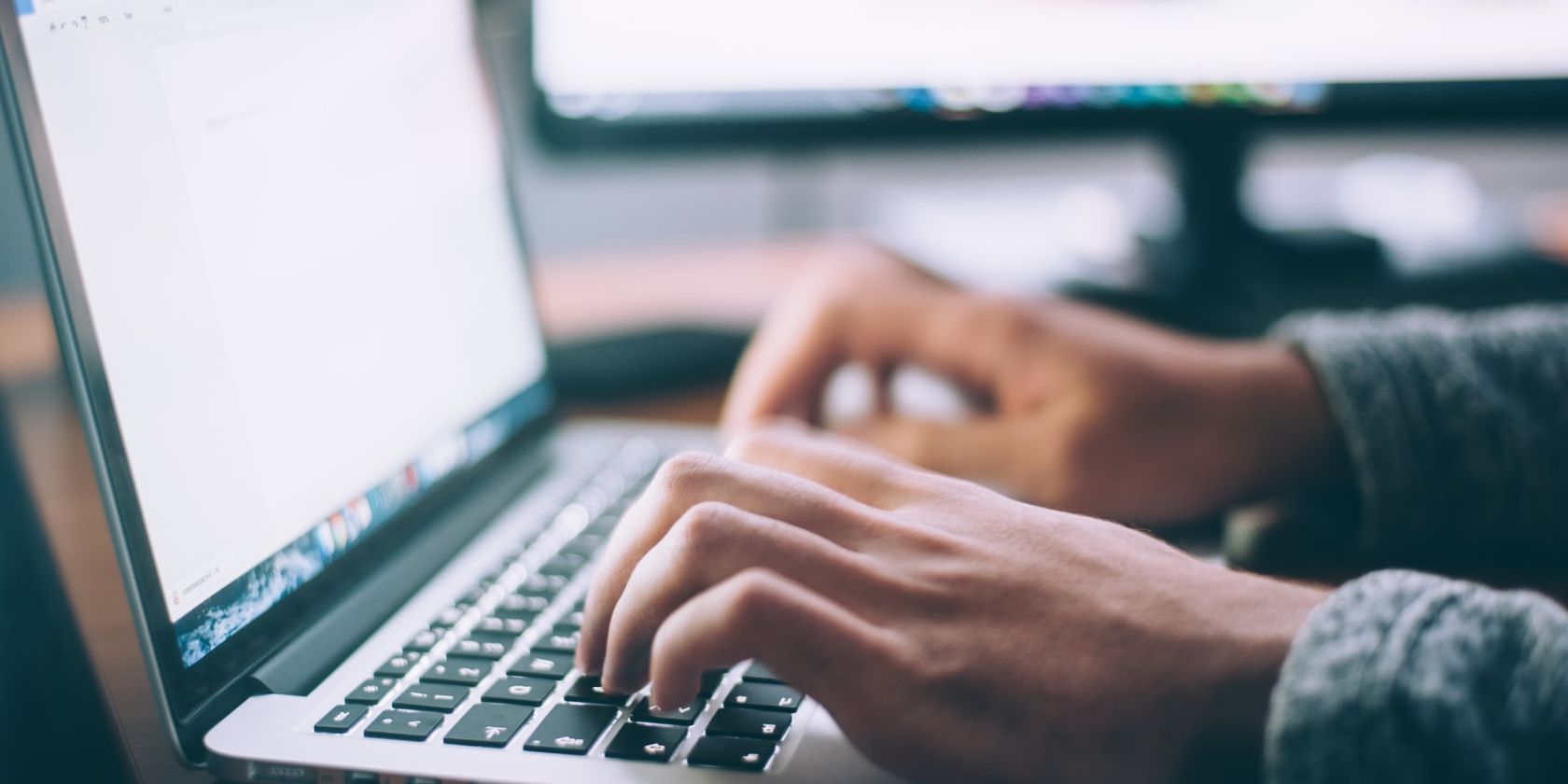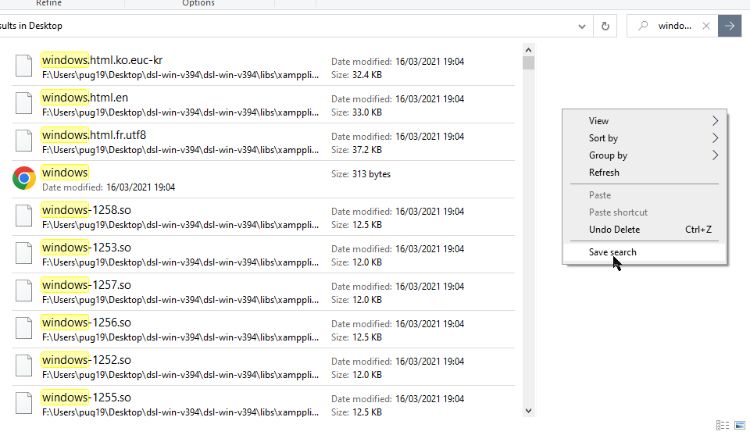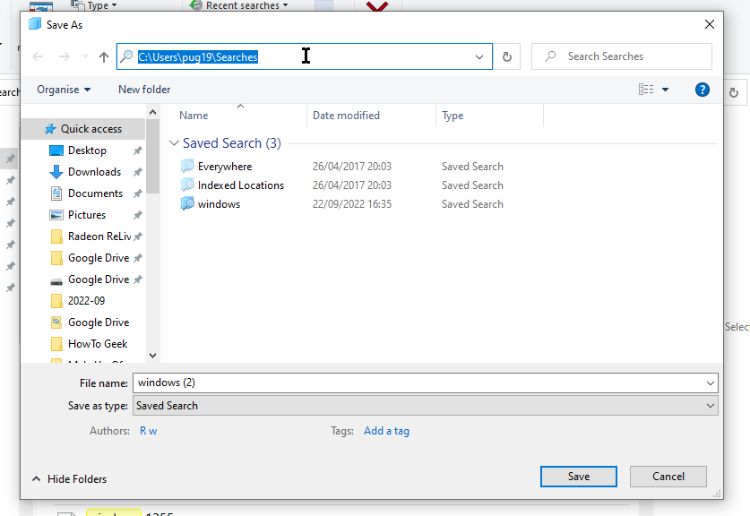File Explorer features a search option, allowing you to find files and folders more easily. When you perform a search, it is possible to save the results for future use. This saved search, when accessed later, will automatically update to include new files that meet the search criteria.
How to Save a Search Query in File Explorer
The results from any search in File Explorer can be saved in either Windows 10 or 11.
- Open File Explorer, then type your search query into the search field and press Enter.
-
Right-click in any empty area of the search results pane, or in the preview pane if enabled.
- Click Save Search and give the saved search a descriptive name. The default name will be the search query you entered.
-
You can also change the Author of the search and add Tags to make the search easier to find later.
- Click Save to complete the process.
File Explorer searches are saved in the "C:\Users\[user profile]\Searches" directory by default. You can change the save location if you want to.
The search is saved in a virtual folder which can be pinned to the Taskbar, to the Start menu, or to Quick Access. This makes it easier to find and access when you need it in the future.
How to Reuse the Saved Windows File Explorer Search Query
Any searches saved in File Explorer can be accessed at any time by opening the folder.
Because the search is generated from an XML file, it is accessible by the Windows Search Subsystem. This means that if a new file or folder name matches the original search query, it will be included in the results when you open the search folder.
That means you don't need to save new searches if the query is the same as previously used.
Save a File Explorer Search to Use Again
Being able to save the results from File Explorer searches is very useful. And the fact that the results automatically update to include relevant new files adds to that usefulness. This simple trick is definitely something you will use again and again.