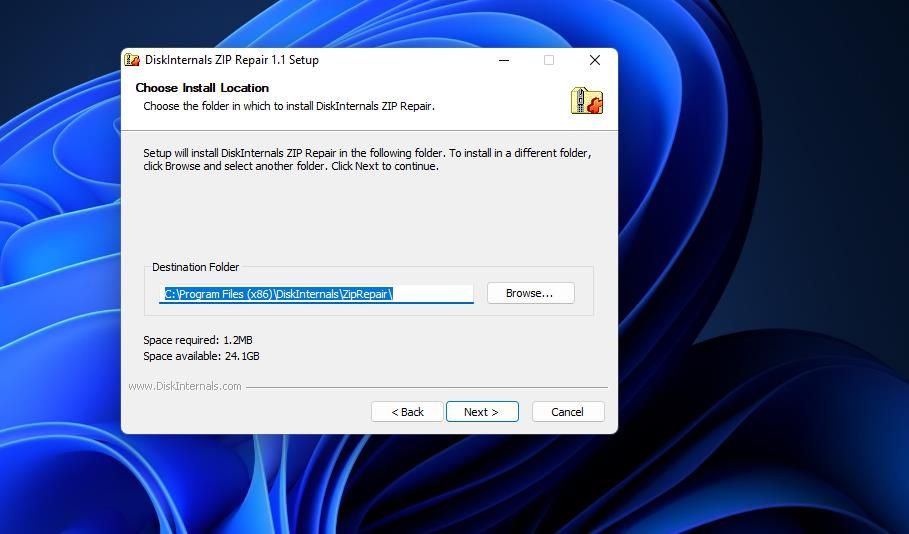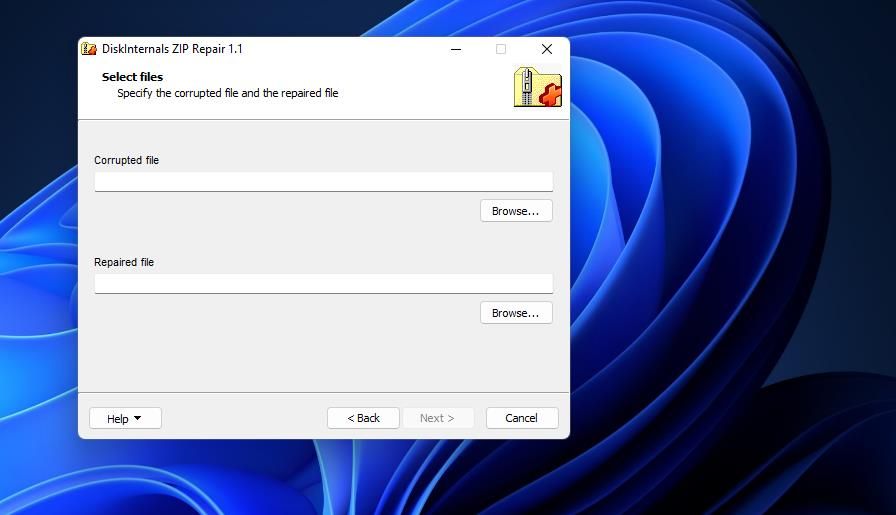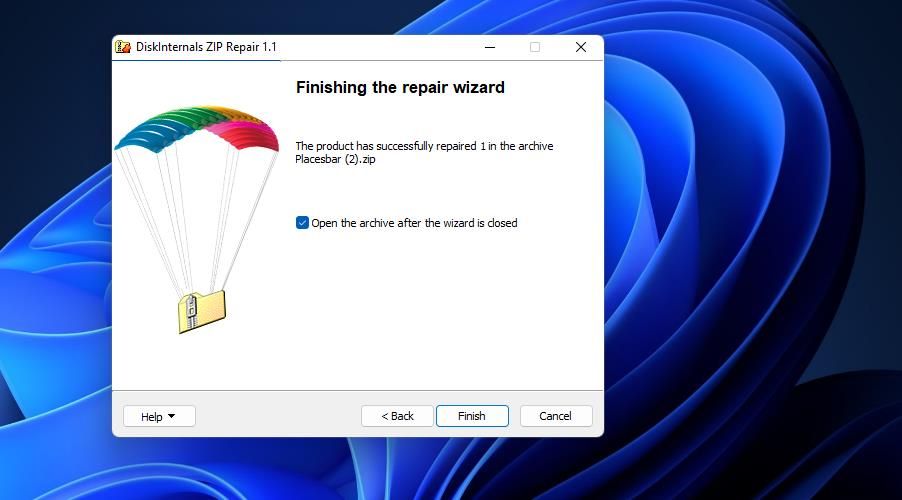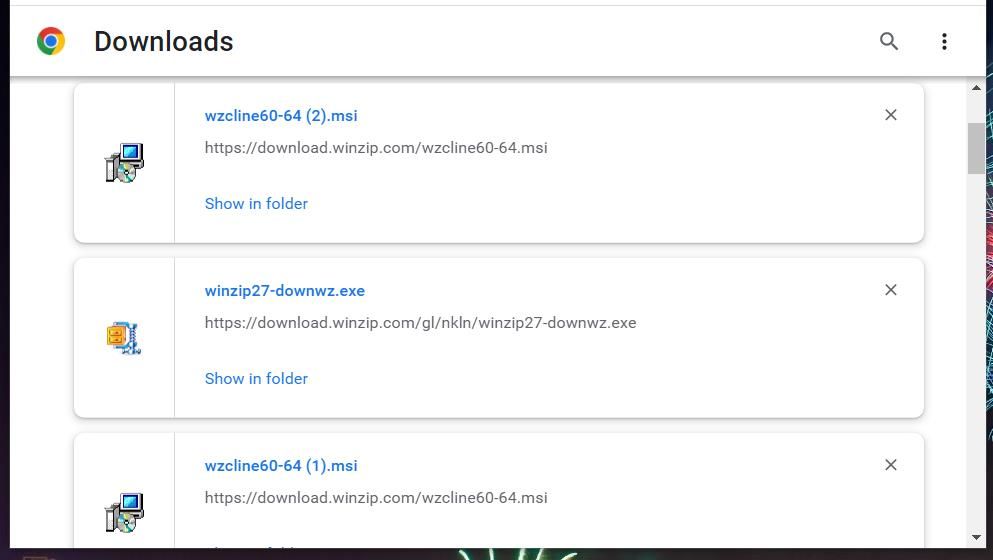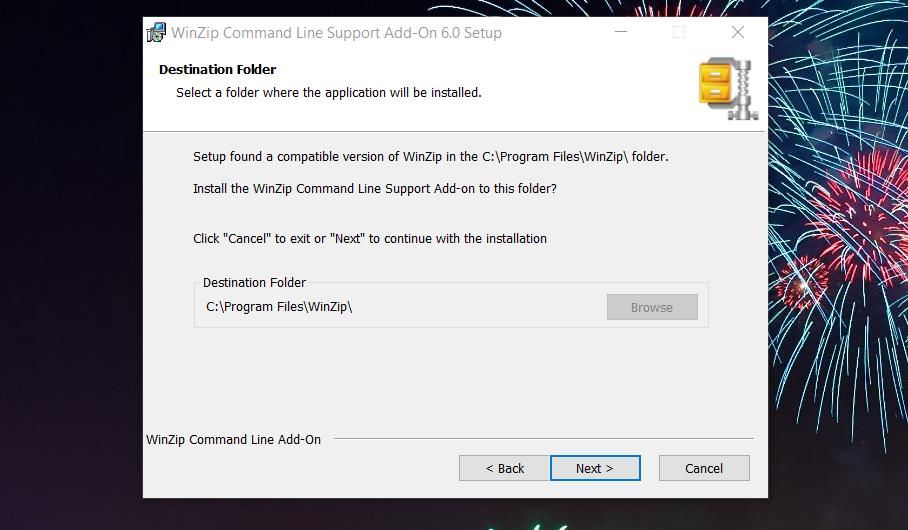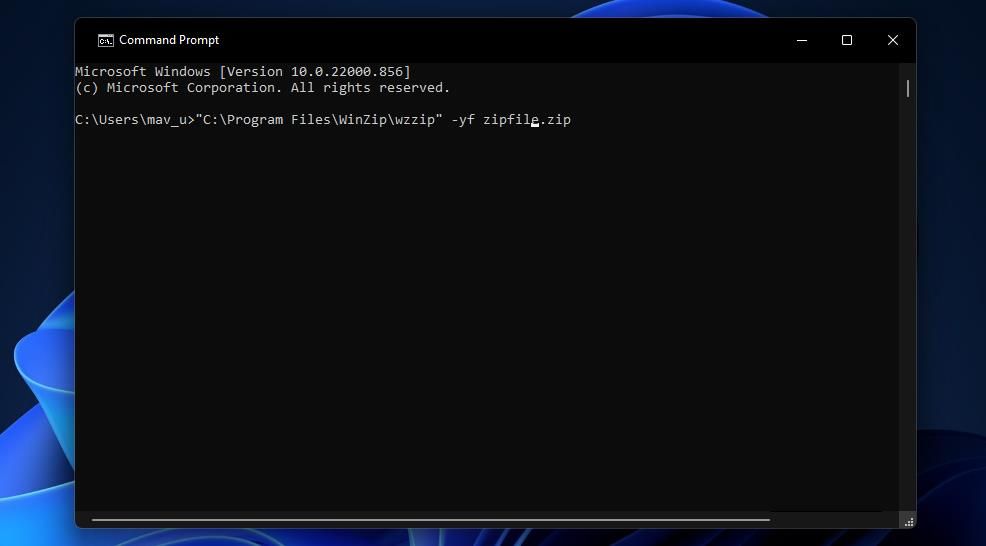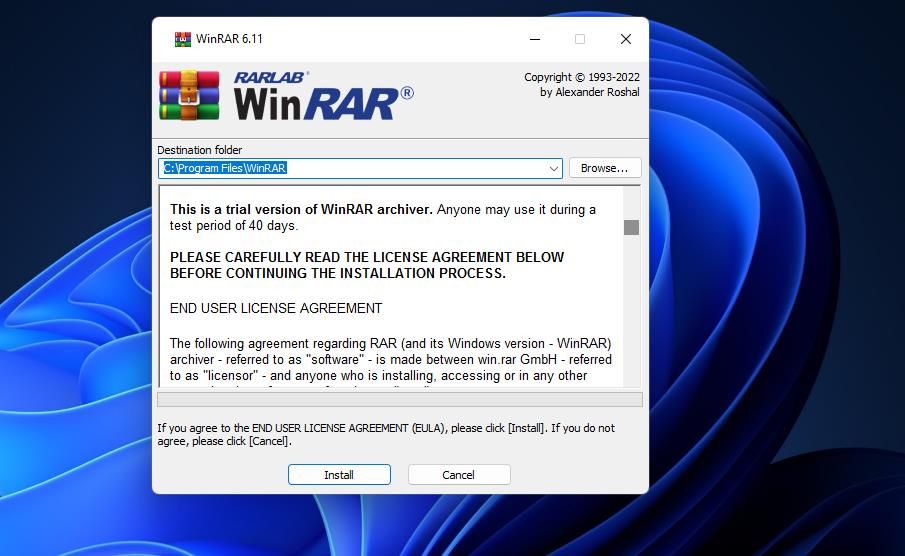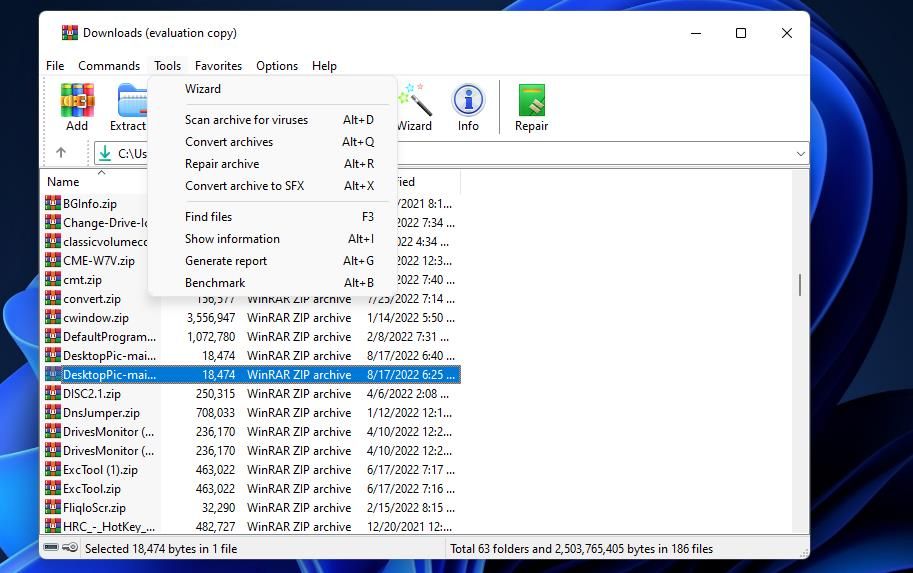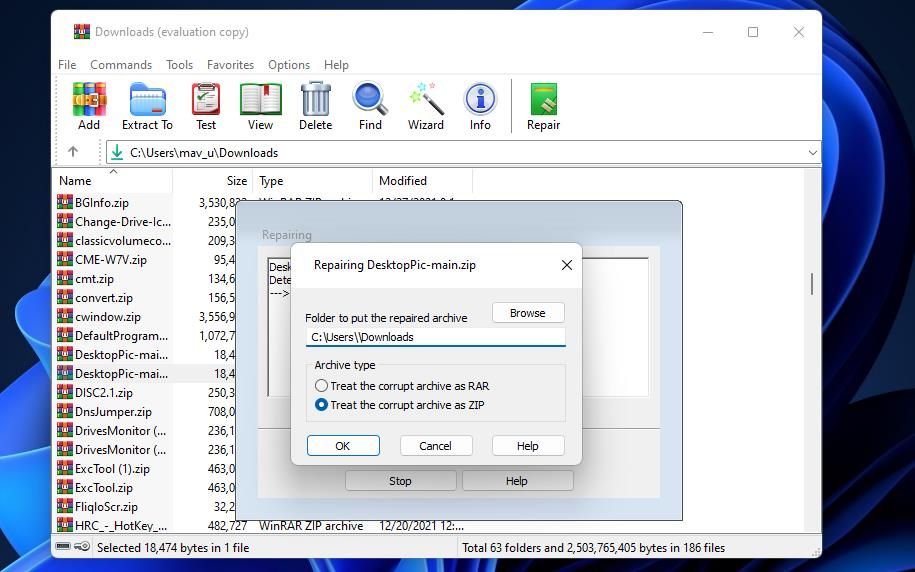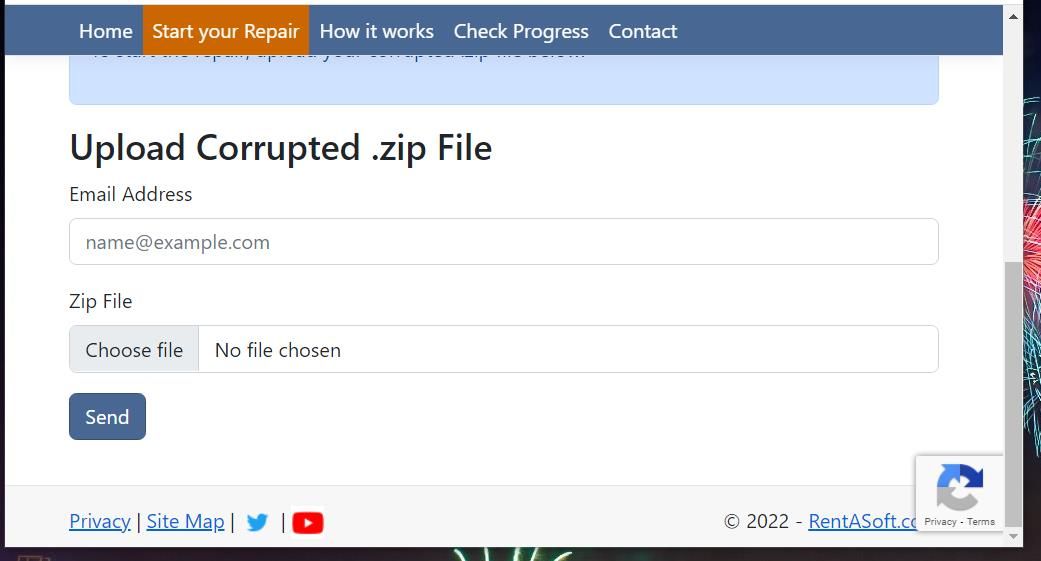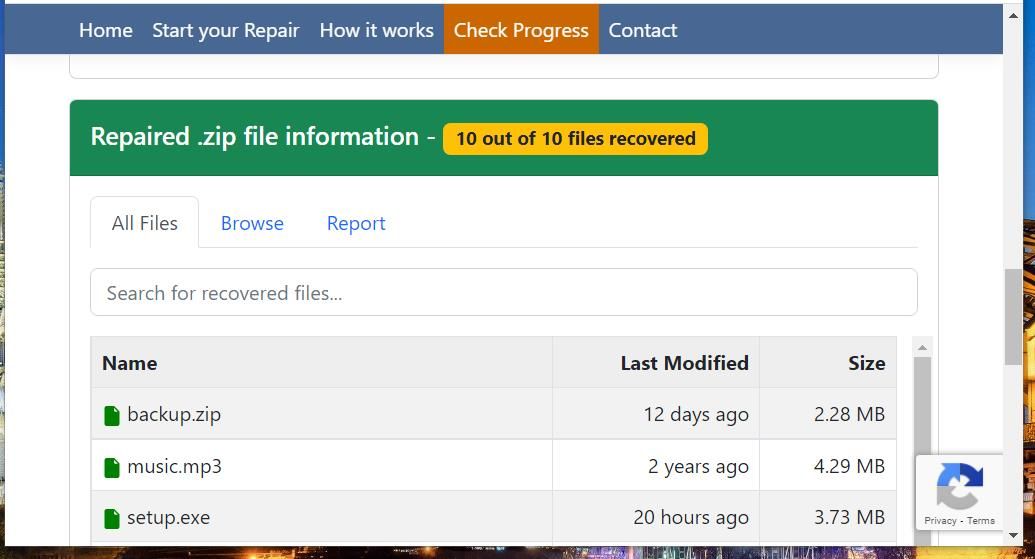The ZIP file format is one of the most common formats for archiving files. Many users attach ZIP archives to emails for file sharing. It’s also a widely utilized archive format for packaging and distributing software.
However, ZIP archives can get corrupted. When a ZIP file is corrupted, you’ll usually see an error message that says Windows can’t open it and that the archive is corrupt or invalid. Consequently, the files in a corrupted ZIP aren’t accessible. Here are a few ways to feasibly repair a corrupted ZIP in Windows 10 and 11.
1. Download the ZIP Again
If your corrupted ZIP archive is from a download, a transfer error during the download process might have corrupted it. Try downloading the archive again. Select to download the same software from a different website source if you can before proceeding with repair methods.
In the case of file sharing via email, you could try asking a person who shared an archive with you to send it again. Ask the person who shared it to set up a new ZIP archive from scratch that contains the same files and send it again. Then you may not need to repair the original ZIP.
2. How to Repair Corrupted ZIP Files With DiskInternals ZIP Repair
There are plenty of third-party ZIP repair software packages available for Windows platforms. DiskInternals ZIP Repair is a freeware utility that helps users extract content from corrupted archives. This is how you can fix corrupted archives with that software:
- Open the ZIP Repair homepage.
- Click the Try it Free button.
- Open the Downloads tab in whatever browser you utilize. You can open that tab in Chrome by pressing Ctrl + J.
- Double-click zip_repair.exe to open the ZIP Repair setup wizard.
- Click the setup wizard’s Next and I Agree buttons.
-
To choose a folder for the software, click Browse, select a directory, and press Next.
- Then press the Install option.
Now it's time to fix the ZIP file:
- Open the ZIP Repair software.
- Select Next on the DiskInternals ZIP Repair window.
-
Click Browse to select a corrupted ZIP archive and the Open option.
- Then press the Browse button for the Repaired file box to choose a folder to save the fixed archive in. Click Save to select the chosen folder.
- Click Next to view the repaired archive content.
- Select Next again.
-
Then select the Open the archive after the wizard is closed checkbox.
- Press the repair wizard’s Finish button.
3. How to Repair Corrupted ZIP Files With WinZip’s Command Utility
Some users have said they’ve had success fixing corrupted ZIPs with WinZip. WinZip is an archive extraction utility for Windows that has an additional command-line tool add-on. You can fix ZIPs with that utility by entering a Command Prompt command.
WinZip is not freeware software. The standard WinZip edition is available for $29.95. However, you can utilize that software’s freely available trial package for 21 days. This is how you can fix a corrupted ZIP file with WinZip’s command-line tool:
- If you don’t already have this extraction software, open the WinZip download webpage. Click the Download WinZip Now button.
-
Open your web browser’s Downloads tab.
- Click the winzip27-downwz.exe file in your browser’s Downloads tab.
- Select Next and Agree in the setup wizard to install WinZip.
- Then open the download page for the WinZip Command Line Support add-on.
- Download either the 32-bit or 64-bit file depending on which your system has. If you don't know, check out our guide on how to tell if your Windows is 32 or 64-bit to learn more.
- Open the installer for the add-on from your browser’s Downloads tab.
-
Click Next three times in the WinZip Command Line Support setup window to install the add-on.
Now that WinZip is installed, it's time to use its tools:
- Bring up the Command Prompt by pressing Win + S, entering cmd, and selecting the "Command Prompt" search result.
-
Open the folder that includes the corrupted ZIP in the Prompt app by entering a change directory command like this:
cd\folder 1\folder 2\folder 3 -
Then enter this ZIP archive repair command:
"C:\Program Files\WinZip\wzzip" -yf zipfile.zip - Replace zipfile in that command with a real file name for a corrupted ZIP.
- Press Return to execute the ZIP repair command.
- If you’re utilizing the trial WinZip version, you’ll see an additional evaluation notice. Press a key to initiate the archive repair.
- Then open the folder that includes the corrupted ZIP. There you’ll find a repaired ZIP for the archive.
4. How to Repair Corrupted ZIP Files With WinRAR
WinRAR is another archive extraction tool with which you can repair corrupted ZIPs. Unlike WinZip, that utility includes a built-in Repair archive option you can select to fix corrupted ZIPs with. WinRAR isn’t freeware either, but you can still utilize its free trial package for 40 days. This is how to repair a corrupted ZIP with WinRAR:
- Open the WinRAR homepage.
- Press the blue Download WinRAR button.
- Click the second Download WinRAR option.
- Bring up your browser software’s Downloads tab.
- Click the winrar-x64-611.exe listed on that tab to launch the setup wizard for WinRAR.
-
Select Install on the WinRAR 6.11 setup wizard.
- Open the WinRAR software. If you can’t find it, enter WinRAR in Windows 11’s search utility to launch it from there.
Now it's time to fix the ZIP file:
- Navigate to the directory that includes the corrupted ZIP archive by clicking the folders in WinRAR’s window. Or you can input the path for the folder in the address bar.
- Select the corrupted ZIP archive.
- Click the Tools menu.
-
Then select the Repair archive option.
- Click Browse in the Repairing window.
- Choose a directory to store the repaired ZIP in and click Select Folder.
-
Click the Treat the corrupt archive as ZIP radio button if that option isn’t selected by default.
- Select OK to repair the ZIP.
5. How to Repair Corrupted ZIP Files With the ZIP Repair Online Utility
There are surprisingly few online tools for repairing ZIP archives. However, RentASoft's ZIP Repair Online is one online repair service for archives. That’s not a free repair utility, but its $3.50 fee won't break the bank. You can get a corrupted archive fixed at ZIP Repair Online like this:
- Open the ZIP Repair website.
- Click Start your Repair to bring up the utility.
-
Select Choose file, select a corrupted ZIP, and click Open.
- Input your email in the address box.
- Press the Send button.
-
Then you’ll receive a report that displays recovered files from the archive. Click Buy Now to stump up the fee (via PayPal) if you’re satisfied with the repair report.
- Select to download the repaired ZIP archive.
Fix Your Corrupted ZIPs With These Repair Tools
Those are four tools with which you can repair corrupted ZIP files in Windows 11 and 10. The data recovery efficiency of those tools will probably vary and can depend on how severely corrupted an archive is. When a corrupted ZIP archive is fixed, you’ll be able to extract at least some of its content with extraction utilities.