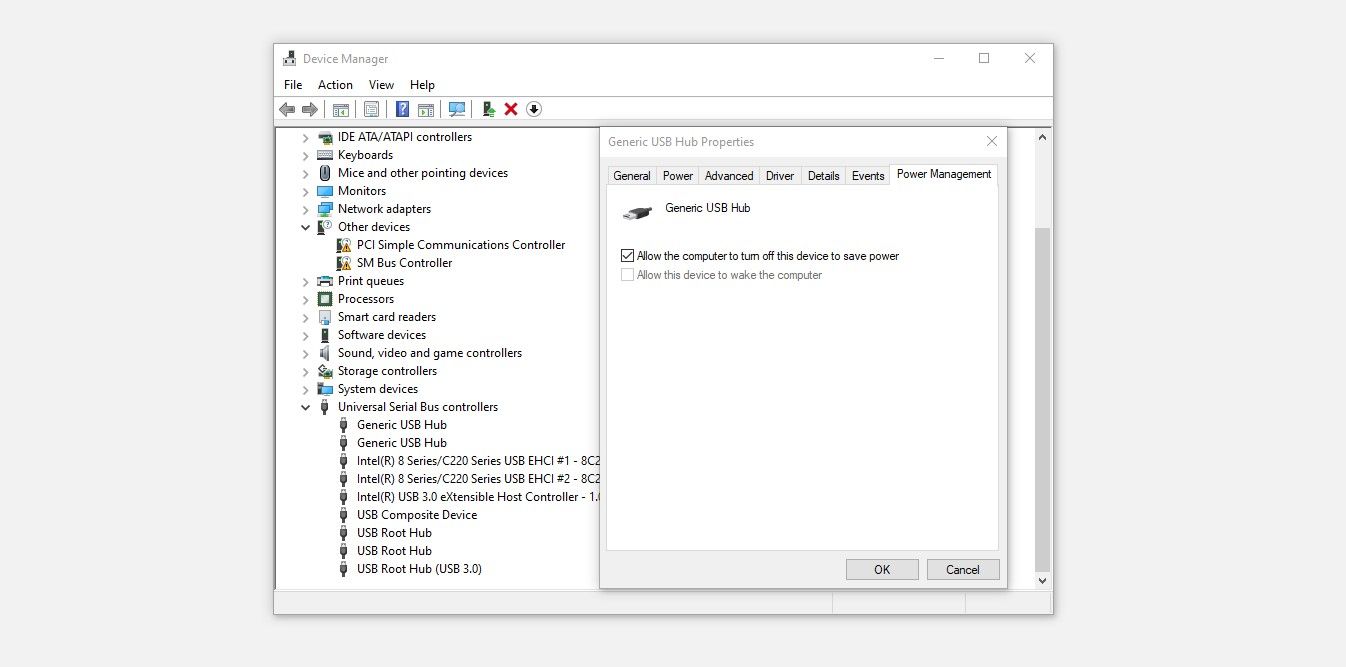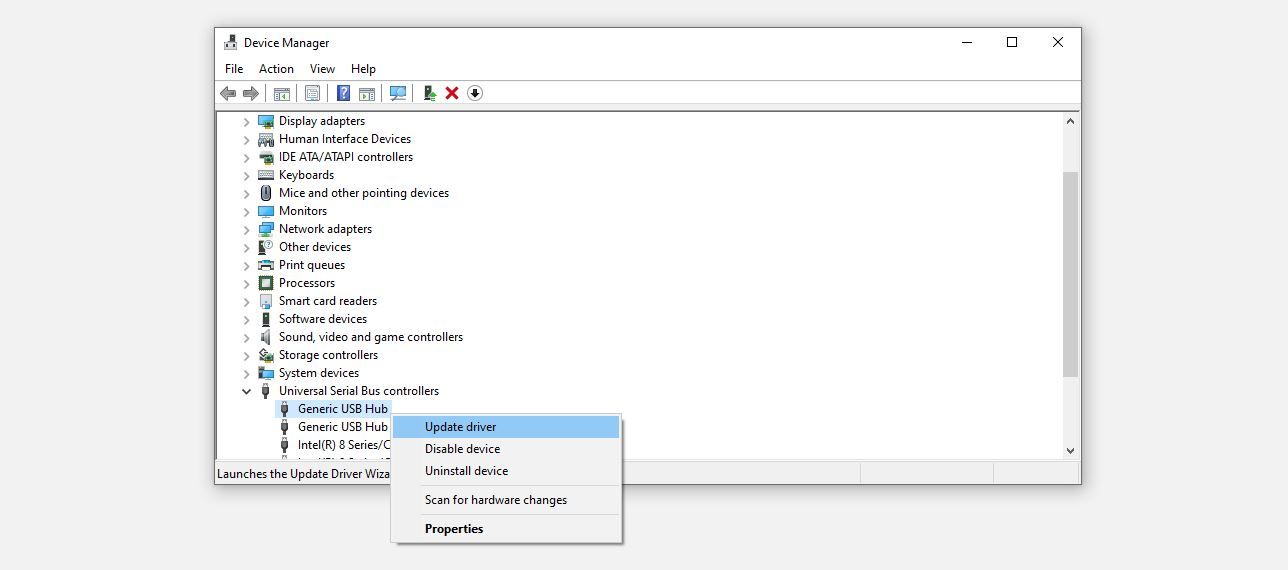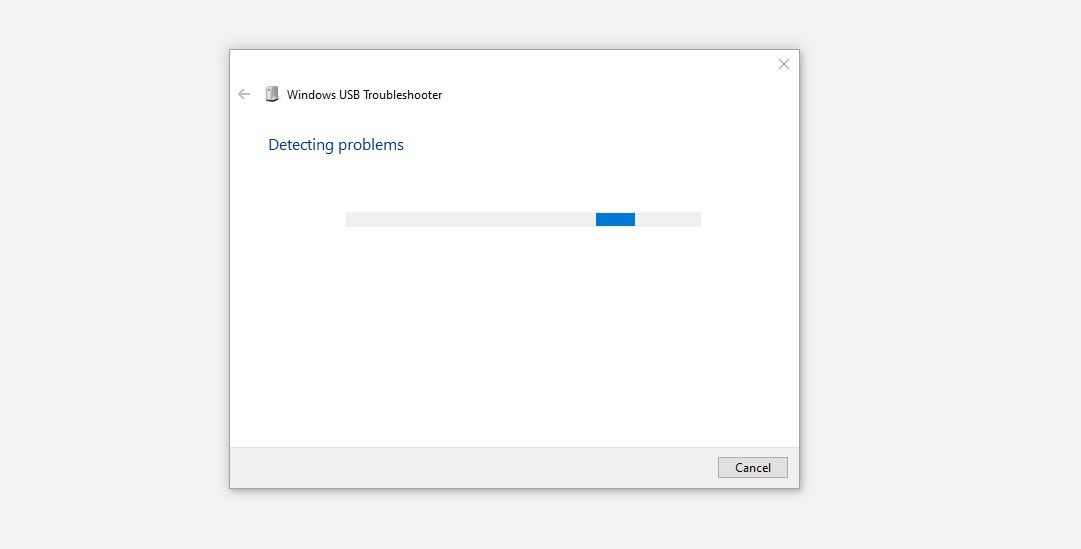The "power surge on the USB port" is one of the rare errors Windows users encounter. According to the error message itself, an unknown USB device needs more power than the port can supply.
Considering the error message alone, anyone can assume that one of their peripherals is acting up, but it is only partly true—your operating system can also be the culprit. In this article, we'll look at why this error occurs, how to fix it, and, if all else fails, what alternatives you have at your disposal.
What Does the “Power Surge on the USB Port” Error Mean?
There is a limit to the amount of power or current a USB port can deliver. All USB 2.0 ports can supply a current of 500mA, which translates to a maximum power output of 2.5W. For USB 3.0 and 3.1, the values are 900mA and 4.5W.
USB devices are designed to function within these limits. However, if you buy cheap headphones on sale for an extremely low price and think you've found a treasure, its in-built circuit may not honor the limitation. Due to this, it may start drawing more power than the USB port can handle.
If this happens, the Windows operating system detects a potential power surge at one of your USB ports and starts alarming you about it.
Do not panic; your port won't spark, and you won't see smoke coming out of it since the operating system will automatically disable it. Even so, there is the possibility that damage may already have happened before the operating system even realizes what's happening.
Here's what you should do when you encounter this problem.
1. First, Find the Culprit Peripheral
Since the OS disables the USB port experiencing a power surge, check if any of your peripherals have automatically disconnected once the error message appears. If you find one, try unplugging it from the USB port where it's connected and see if the problem goes away.
If none of the devices has been disabled by the OS and the message keeps appearing in the bottom-right corner of your screen, start unplugging the rest of the peripherals connected to the USB ports one by one. If the message stops after unplugging a specific device, it could be that device causing the surge.
To confirm that the surge is caused by the device, not the port, plug the same device into another port and see if the error occurs there. If the surge occurs on the other port as well, then you can rest assured that the device is behind the power surge.
You can also plug it into a different computer or device just to be sure, but it may not be worth it. After final confirmation, you can either unplug the peripheral and use the computer without it or replace it with a new one.
However, if the issue persists only on a single USB port and the error keeps appearing despite no device connected to your computer or a single USB port, follow the steps below.
2. Tweak the Power Management Settings of USB Controllers
The fix comes in handy if the error message keeps appearing again and again on your computer. By default, the computer can turn off the USB controllers if it starts using too much power, preventing the error from appearing on the screen.
However, if you've disabled it before, the error message continues to appear on the screen since Windows cannot disable the port that is causing the power surge.
Therefore, enabling the setting may help you solve your problem. To do so, follow these steps:
- Right-click on the Windows Start button and select Device Manager.
- Expand the category for Universal Serial Bus Controllers.
- Right-click on the first USB controller driver and select Properties.
- Navigate to the Power Management tab and check the box for Allow the computer to turn off this device to save power.
-
Repeat this process for all drivers.
If you enable this setting, Windows will disable the USB port when a surge occurs. This should prevent the error message from appearing repeatedly. Nevertheless, it does not address the root cause. To resolve the problem, you should implement the following fixes.
3. Update or Reinstall USB Controller Drivers
It is also possible for outdated USB controller drivers to send false power surge errors despite having no issue with your hardware. To rule out this possibility, consider updating the USB controller drivers. To do so, follow these steps:
- Go to Device Manager by right-clicking on the Start button at the screen's bottom-left corner.
- Expand the category for Universal Serial Bus Controllers.
-
Right-click on any driver and hit the Update driver.
Repeat the same process for all drivers to see if the issue goes away. Alternatively, you can right-click on the driver and select Uninstall device to uninstall it. After uninstalling all of them, restart your computer, and it will automatically install the new drivers.
If neither of these fixes work, try the next.
4. Use the Help of a USB Troubleshooter
Windows recent releases do not include a built-in USB troubleshooter. Microsoft used to have a USB troubleshooter on its official website, but it no longer exists. To download the utility, you must rely on third-party sources.
You can download it from Majorgeeks' official website by visiting the troubleshooter download page. Once downloaded, click on it, and the troubleshooter will begin scanning for USB port issues. The on-screen instructions will guide you through the process of fixing the problem if it finds one.
5. Ensure the Problem Isn't Hardware Related
If none of the solutions above resolve the issue, you should seek computer service from a nearby technician. There may be a short circuit on the motherboard or another connection causing the power surge.
Nothing Has Worked So Far? Buy Yourself a USB Hub
When the issue continues even after applying the fixes, and even the technician cannot solve it, you can buy a powered USB hub. With this investment, your devices would be able to draw the power they need to function, preventing power surges on your USB ports.
If you're going to buy one, make sure it's well-made and comes from a reputable company. Anker is among the highly reputed brands you can trust. Buy yourself a USB hub, and you won't experience power surges on USB ports anymore.