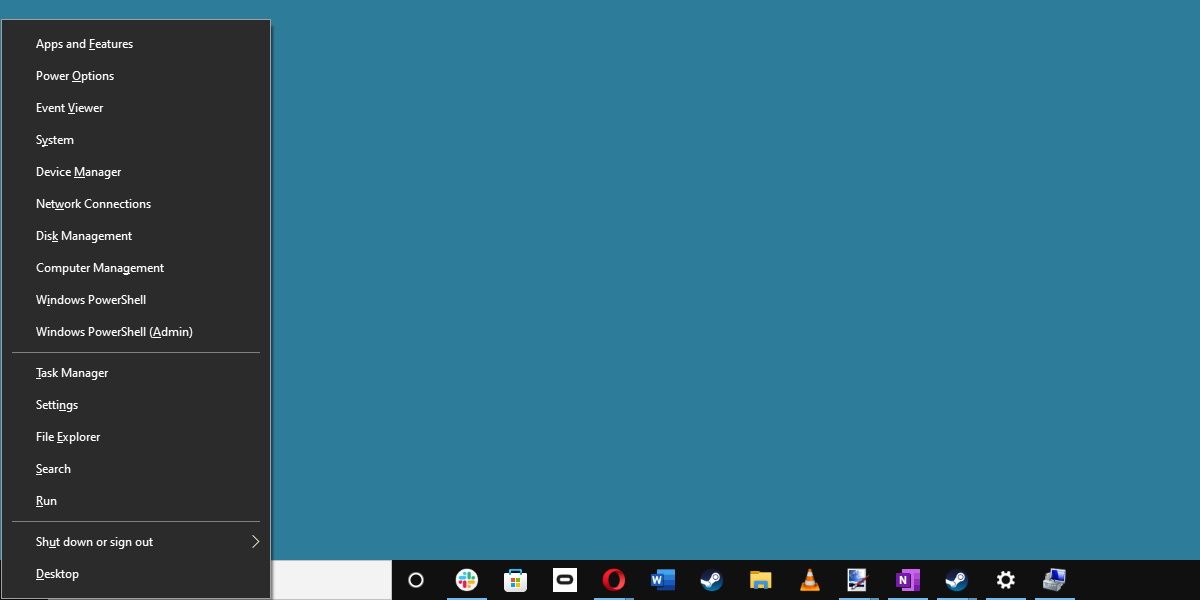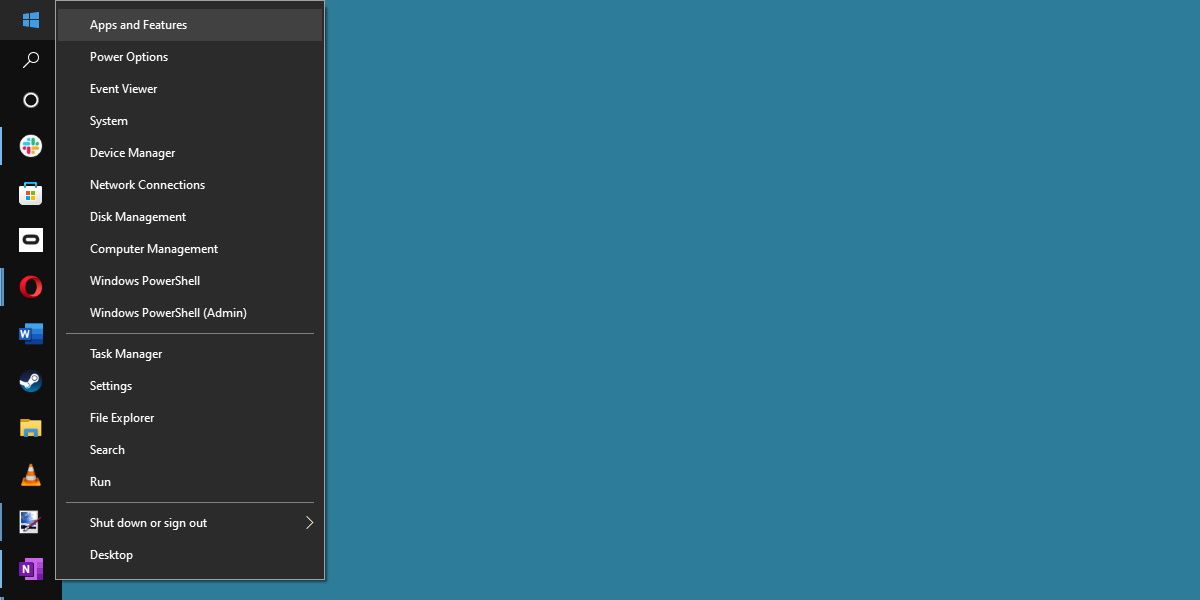The Windows Power Menu, sometimes known as the Windows Power User Menu, is an essential shortcut list for any avid Windows user. But what does it do exactly, and how do you access it?
Let's explore what the Windows Power User menu is and how it can help.
What Is the Windows Power Menu?
To put it in basic terms, the Power Menu is a context menu that provides a list of some of Windows 10's more frequently accessed features.
The Windows Power Menu isn't to be confused with the Windows Power Options Menu, which is a settings page dedicated to power management.
The Power Menu was introduced in Windows 8, which could make it a relatively recent addition depending on your Windows mileage. If you haven't already, you should absolutely learn your way around this crucial shortcut menu.
How To Open the Windows Power Menu
The Windows Power Menu can be quickly accessed with two handy shortcuts. Hitting Win + X will immediately open the menu in the lower left-hand corner of your active monitor.
Another way is by right-clicking the Start Menu icon on your task bar.
This will open the menu wherever your Start Menu icon happens to be.
What Does the Windows Power Menu Do?
Many of the functions in the Power Menu are fairly self-explanatory, however not all have descriptive titles. Below is a list of the functions available, as well as a shortcut key that you can press to immediately use that function.
- Apps and Features - F: Opens Apps and Features menu within the Settings app.
- Power Options - O: Opens the aforementioned power management menu.
- Event Viewer - V: Opens Event Viewer, showing system logs.
- System - Y: Opens a quick view of your system information from within the Settings app.
- Device Manager - M: Opens Device Manager.
- Network Connections - W: Opens the Network Status screen.
- Disk Management - K: Opens Disk Management.
- Computer Management - G: Opens Computer Management, a collection of tools for advanced users.
- Windows PowerShell - I: Opens a new PowerShell window. PowerShell Admin (A) does the same, but with administrator privileges.
- Task Manager - T: Opens Task Manager.
- Settings - N: Opens the Settings app.
- File Explorer - E: Opens File Explorer.
- Search - S: Opens Windows Search.
- Run - R: Opens a new Run window.
- Shutdown or Sign Out - U: Options to shut down your system.
- Desktop - D: Quickly minimizes everything.
The Menu That Has It All
Windows Power Menu, put simply, is an extremely useful menu that makes all of your core Windows functions even more accessible.
Learning it inside and out is well worth it if you'd like to improve efficiency on your system.