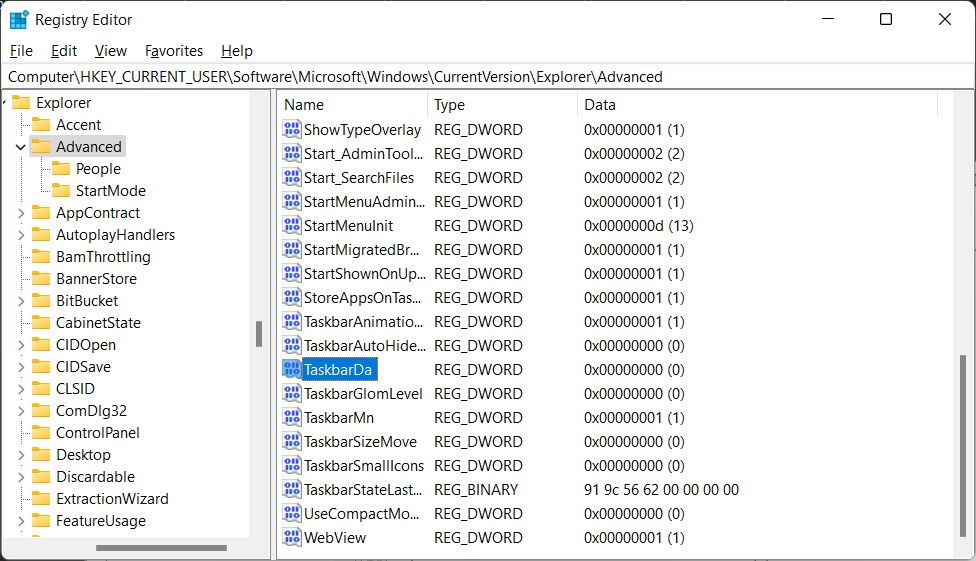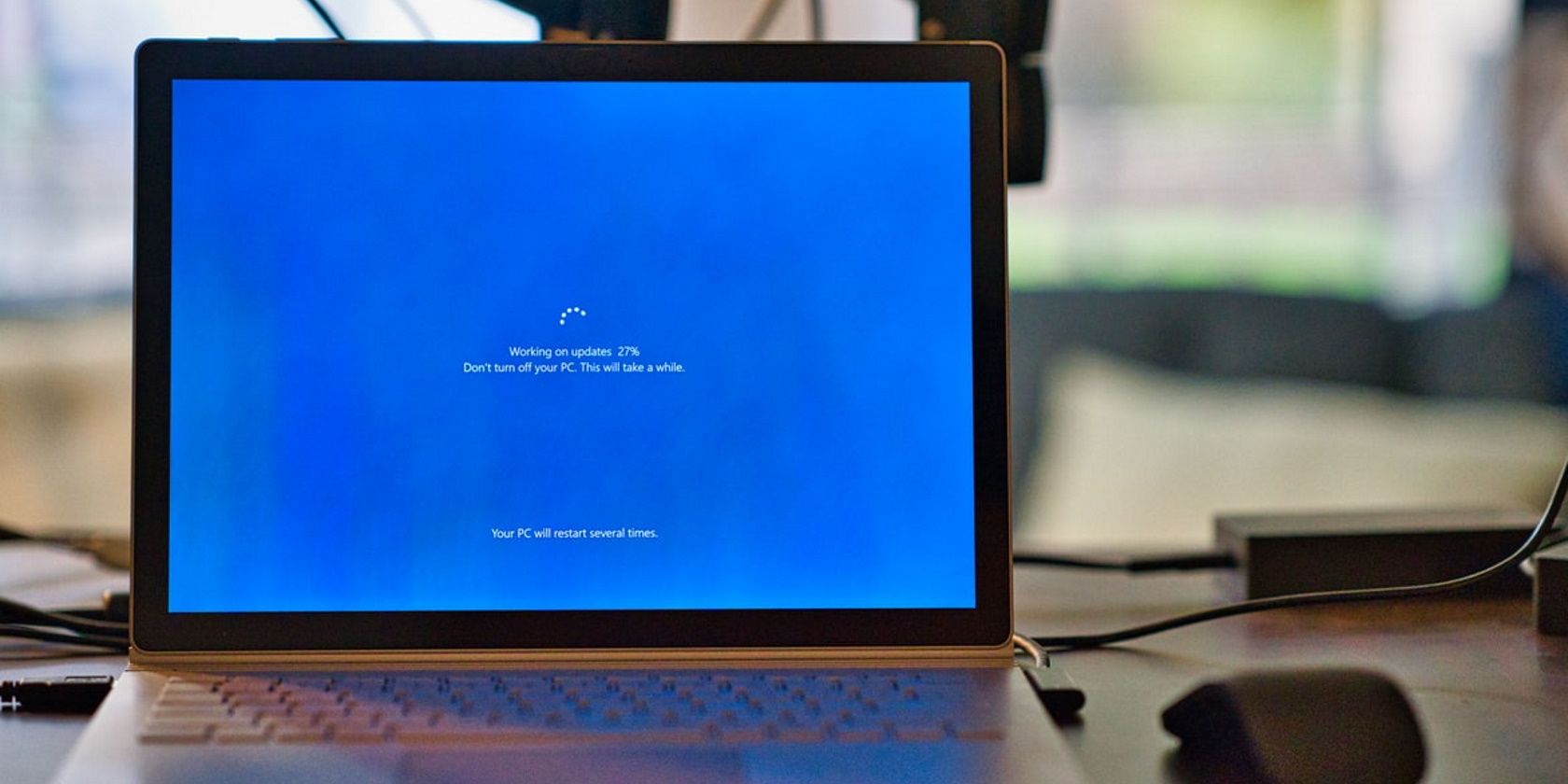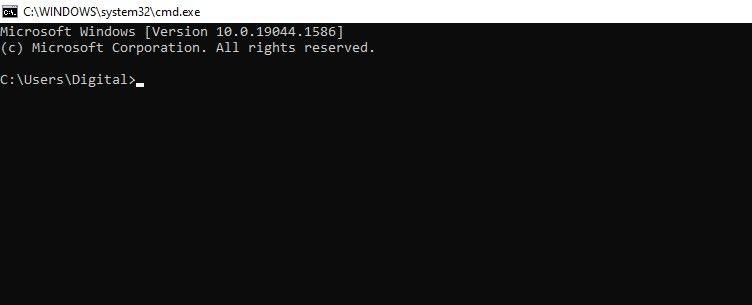Have you ever deleted a particular file, tweaked the Windows setting, or disabled some process that caused Windows to behave abnormally? If yes, you've gone against your better judgment.
There are many Windows settings and processes essential to the smooth operation of the operating system. Disabling them may put your OS to a halt or even disrupt it to the point that you have to reinstall it.
Here are some things you should never do in Windows to avoid getting into trouble.
1. Tweaking the Registry Editor
Sometimes we need to modify Windows Registry keys to disable a particular setting, make software run more smoothly, or troubleshoot a problem. When all traditional means fail to resolve issues with Windows OS, tweaking the Registry Editor often fixes the problem.
Though it can help resolve serious problems, it is one of the no-go areas that should be avoided at all costs unless absolutely necessary.
A forbidden registry tweak could slow down your computer performance, compromise your security, disrupt your drivers, restrict your access to frequently used features, or even require a reinstallation of the operating system.
Microsoft gives users a serious warning about modifying the Registry Editor on the Microsoft Support website, so you can guess how serious it can be. Whenever you have the option to troubleshoot a problem other than altering the Registry Editor, avoid tinkering with it.
2. Disabling Windows Automatic Updates
Windows updates are necessary to access new features introduced by Microsoft, speed up the OS performance by removing constant glitches, and make the operating system foolproof so that no malicious malware can infiltrate it.
Disabling Windows automatic updates would result in unprecedented damage. You'll begin to notice stability issues, a decline in performance, antivirus notifying about malware attacks frequently, and more if you keep it disabled for too long.
Hence, when you get tired of frequent Windows updates and think of turning them off altogether, you should rethink your decision. Even if you are hesitant to keep the automatic update turned on, you can temporarily pause it. Then, update the OS after a week or two and pause it again. Be sure not to turn it off for months.
3. Disabling the Microsoft Defender Firewall
The Microsoft Defender Firewall makes it easy to block unauthorized access through Windows. The program detects malware before it enters your computer and immediately blocks the infected files or warns you beforehand.
The Microsoft Defender Firewall is always on guard and acts as a constant defense against all attacks to keep your computer and data safe. By turning it off, you would be sending your frontline soldier home and letting the viruses take over.
It puts your data at risk and compromises your security and privacy. Therefore, keep it on at all costs. Even if you want to turn the Firewall off for some reason, make sure you have a reliable antivirus alternative to take over its responsibility.
4. Running Commands From Unreliable Sources in Command Prompt
Windows' command-line interpreter, Command Prompt, enables Windows power users to perform specific tasks with the help of relevant commands. You can run different scans within the Command Prompt app, compare files, tweak the power settings to optimize your device's power consumption, and much more.
In most cases, to execute commands, you are required to give the Command Prompt app administrative access. As a result, the processes you run in the application will have access to all Windows files that would otherwise be restricted. So, running commands from unreliable sources without knowing what they do can definitely put you in trouble.
You'd be surprised to know that there are commands that can wipe out your hard drives, delete your user account, reset your computer, and even permanently disable the internet on your device. Additionally, you can't undo all changes you made through Command Prompt.
Thus, the next time you run a command in the Command Prompt app, carefully examine what the command does. Also, keep a mile away from unclear commands coming from unreliable sources.
5. Disabling Necessary OS Processes and Deleting Windows Files
You should never delete or disable the critical Windows files and processes. Deleting or disabling them could result in your OS being completely broken, requiring you to reinstall it. Therefore, think twice before doing so.
While it's generally advised not to delete any files on the drive where Windows is installed, be sure to do proper research if you intend to do so. Be sure to check out the Windows files and folders you should never touch to learn more.
In the same way, you should be careful before disabling processes in Windows Task Manager. We have compiled a list of processes you should not kill in the Task Manager. So, never disable a process you don't know about, even to free up some CPU, memory, or network resources.
6. Installing Programs From Unreliable Sources
Software and apps installed from untrustworthy sources carry viruses and inject them into the computer. While Microsoft Defender Firewall catches most of them when you try to install them, there are times when they bypass it.
Therefore, always download files from trusted websites and confirm that the files are safe to download before clicking on the download button. In addition, if your Firewall or antivirus warns you about a potential threat, don't keep them on your computer.
Create a Restore Point and Take Regular Backups
Despite your best efforts to avoid doing anything on the list above, there is always the possibility of something unexpected happening someday. As a result, you may lose all your valuable data or have to reinstall the OS—not the outcomes you would want.
If you want to avoid such a situation, it is best to create a restore point to get your computer back to its previous healthy state.
Also, you should regularly back up Windows files so that even if you end up disrupting Windows and subsequently deleting all the restore points without a trace, you will still have access to your files.
Don't Touch the Critical Windows Processes
Do your best to avoid doing any of the forbidden things listed above, and if you need to go for something to solve a particular problem, back up your data beforehand.