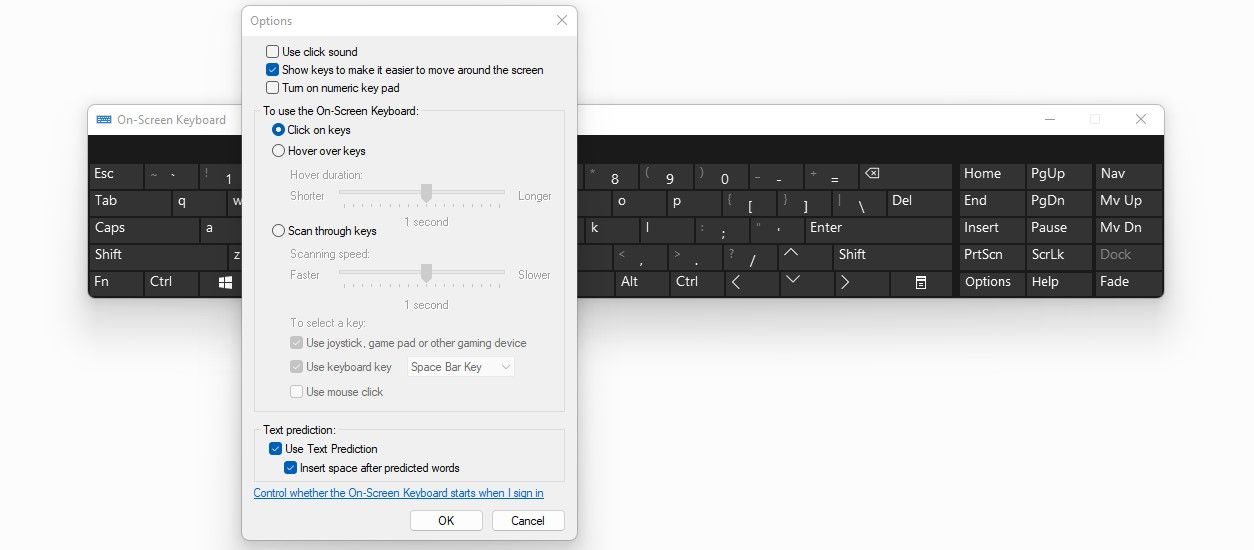The on-screen keyboard is a valuable addition to the Windows operating system, as it enables us to continue typing even if our laptop or external keyboard breaks down. Most users, however, dislike the clicking noise it makes as you type, which often gets louder and more painful as you continue.
Muting your system is one way to fix this problem, but if you want to only silence the on-screen keyboard, our guide will show you how.
How to Mute the On-Screen Keyboard
To mute the on-screen keyboard, follow these steps:
- Right-click on the Windows Start button and select Settings.
- Go to the Ease of Access settings.
- Click on Keyboard under Interactions in the left-sidebar.
- Turn on the toggle for Use the On-Screen Keyboard.
- On the on-screen keyboard, click the Options button in the bottom-right corner.
-
Uncheck the box for Use click sound in the Options window.
- Click OK.
Once you turn off this option, your keyboard will no longer make noise. However, if you mute it, you will have to be careful while typing, as the keys won't make any sound when pressed. These sounds usually indicate that a key has been actuated, so it might trip you up if you start typing without anything to confirm whether a key was pressed or not.
Consequently, if disabling this option causes issues while typing, you can turn it back on. And, if you ever want more features than the on-screen keyboard provides, we have compiled a list of virtual keyboards you can try out.
Mute the On-Screen Keyboard and Type Peacefully
You can now shut off the on-screen keyboard sound whenever you want now that you know how to turn it off. Apart from controlling the sound, you can play with many other settings in the Options window to get the most out of it. Change them according to your taste.
Furthermore, you're less likely to encounter any problems using the Windows on-screen keyboard, but if it suddenly stops working, it is easy to fix. You need to update your operating system, run an SFC scan, and tweak Windows services to get it working again. So, don't panic if it happens at some point.

.jpg)