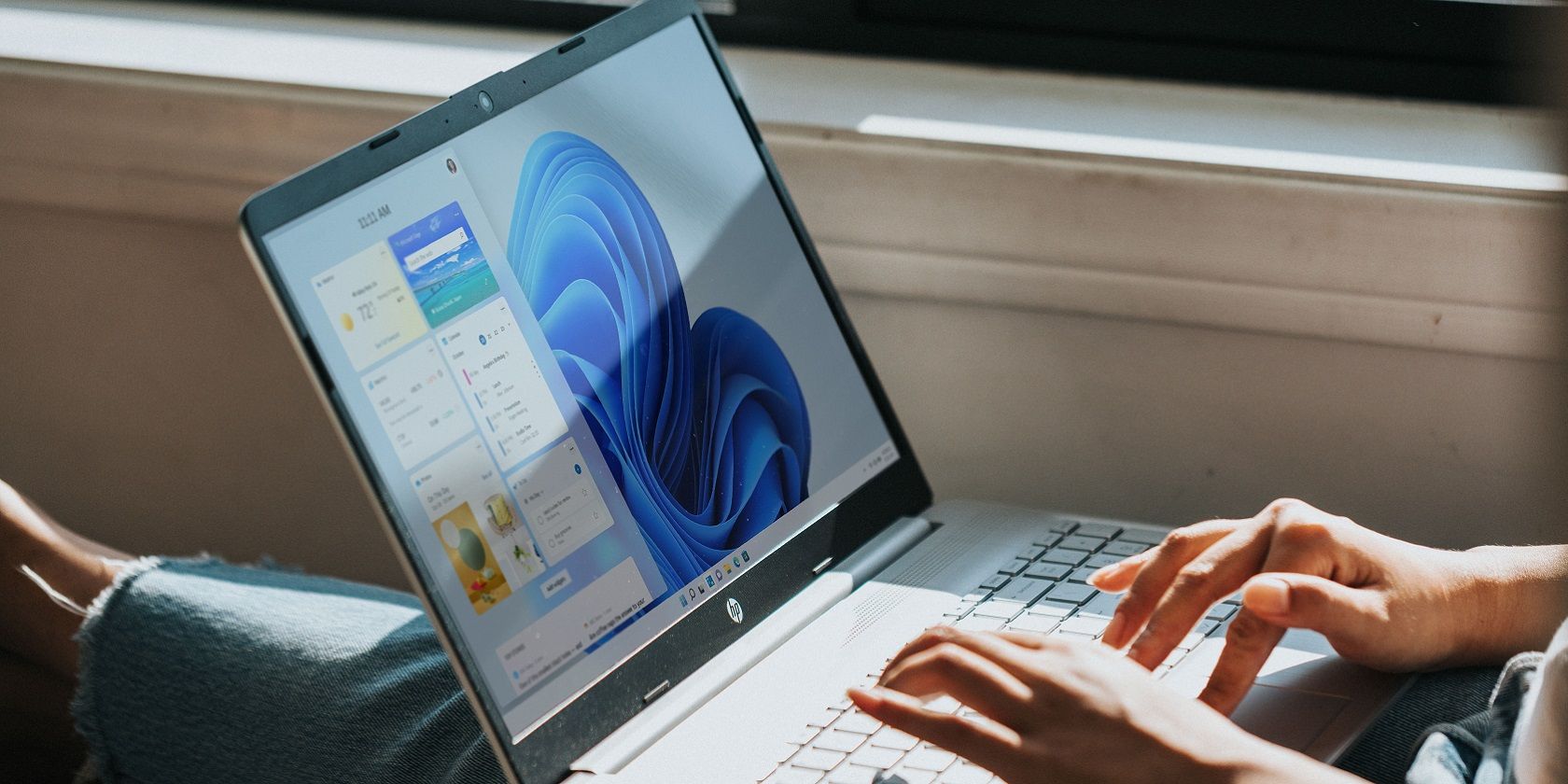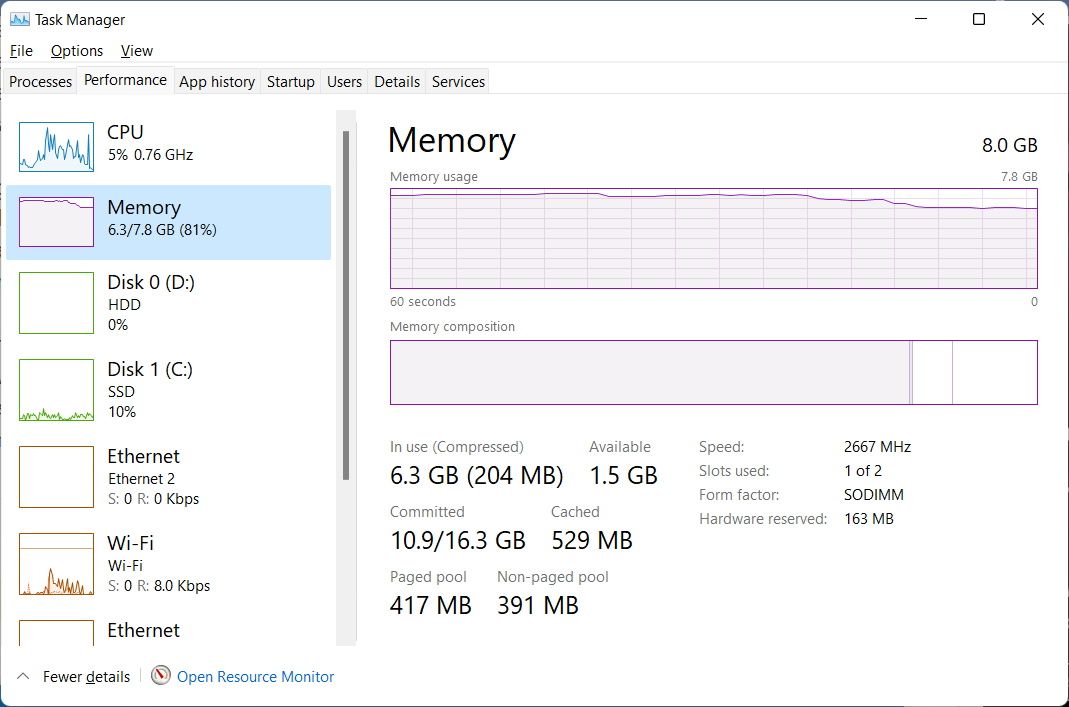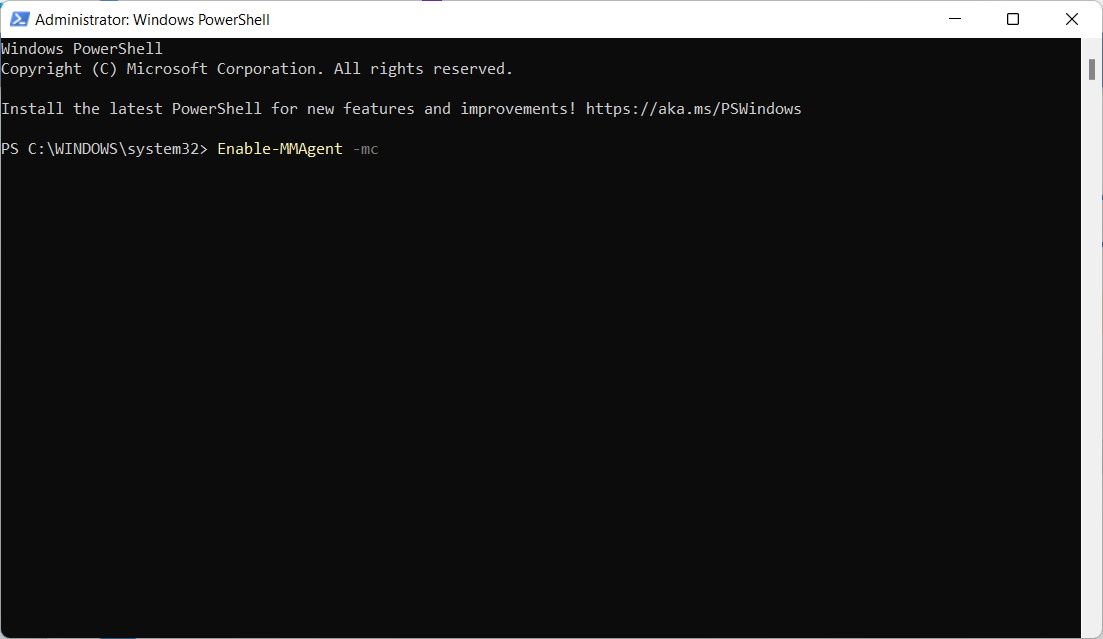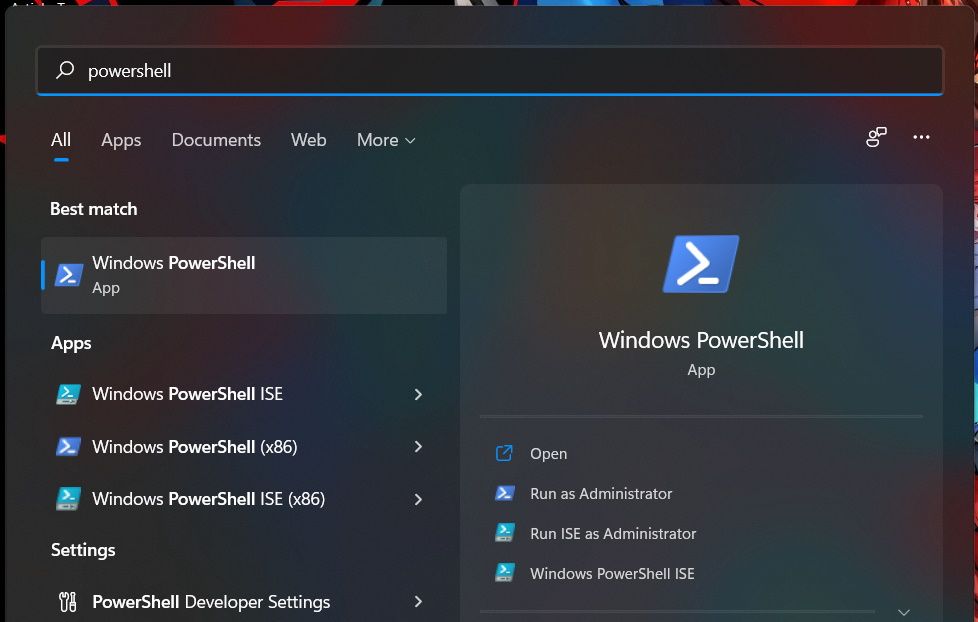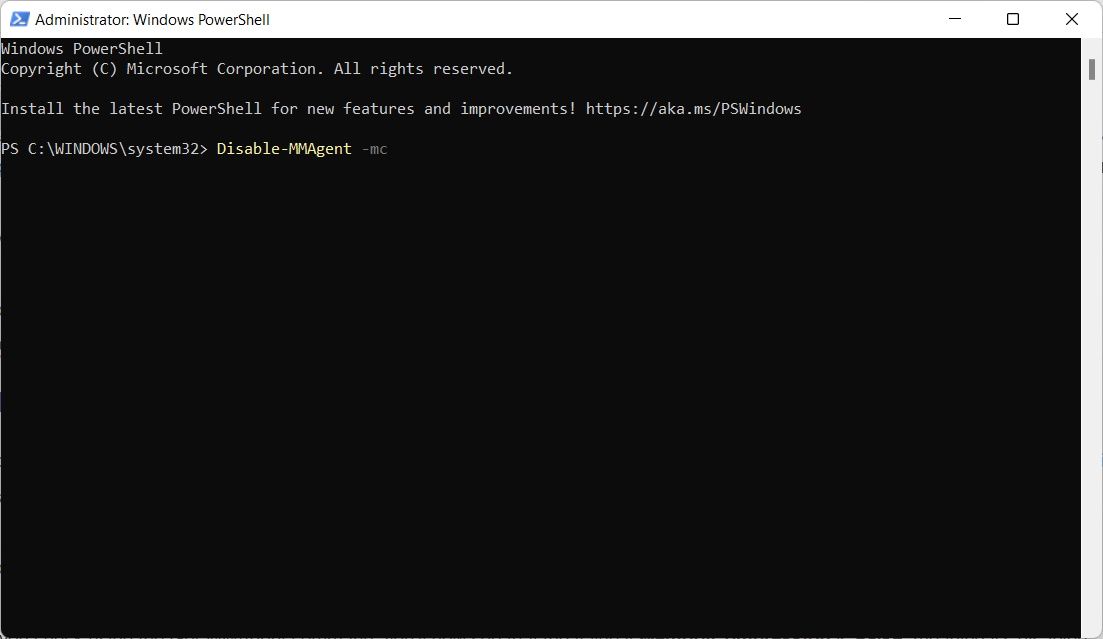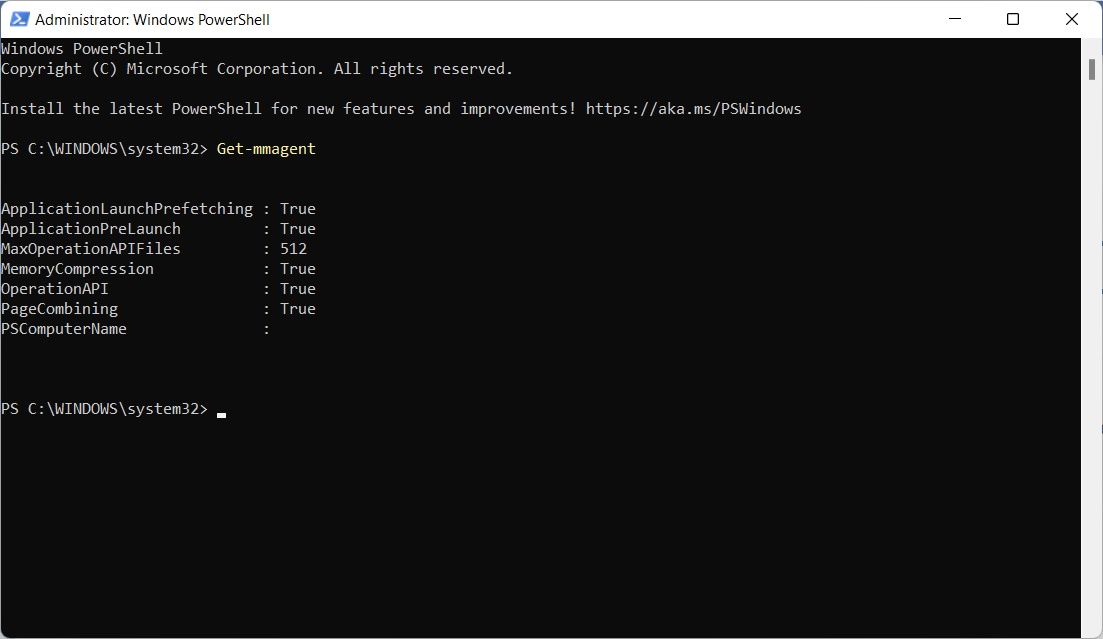Introduced in Windows 10, memory compression is a feature that gives your RAM more breathing room to prevent it from becoming full rather quickly. Windows will turn on memory compression by default, and you can disable it if you please.
But what is memory compression exactly, and should you even disable it in the first place? Let's take a look at this feature in a little more detail.
What Is Memory Compression on Windows, and Why Is It Important?
Memory compression on Windows is a feature that dynamically reduces the size of data before writing it to RAM. This process allows your computer to store more files in physical memory than it normally would, reducing the need for page files on Windows. Paging can significantly slow down a computer during high RAM usage situations, which makes memory compression a great feature to have.
While there are more benefits to compression, here are the main ones that you need to know:
- Your computer will rely less on secondary memory, which is slower to access compared to RAM, leading to better memory efficiency, multitasking, and stability, especially on systems with physical memory limitations.
- Since your computer will store more data in physical memory, a lot of your applications will run faster and smoother.
- There will be reduced disk utilization, meaning your computer's memory needs won't put a strain on your storage drives.
- With less disk utilization, it means the power consumption of your computer will be reduced.
- It can make it so that you won't have to upgrade your RAM anytime soon, considering that the average person can do well with 8GB RAM.
You can check just how much memory your computer is compressing in Task Manager. To do that, right-click Start and select Task Manager. In Task Manager, navigate to the Performance tab and click on Memory in the left sidebar.
You will see how much memory Windows compressed under In Use (Compressed); the figure in the brackets represents the memory compression.
How to Enable Memory Compression
To turn on memory compression on your PC, press the Win key and enter powershell in the Search bar. When the PowerShell app shows up in the results, click on Run as Administrator.
Once PowerShell launches, enter the below command:
Enable-MMAgent -mc
When you press Enter, PowerShell will run the command and turn on memory compression.
How to Disable Memory Compression
Although memory compression is important, there may be a scenario where you want to disable it. For example, you may have an abundance of RAM on your computer, meaning you don't have any need for memory compression, or the feature could be conflicting with an app or driver that you need. You may even just want to turn it off due to personal preference.
If your computer is compressing a lot of data or relying too much on paging, and you think it affects performance a lot, adding more RAM is the best solution.
Whatever your reason is for wanting to turn off memory compression, you can disable it by opening PowerShell as an administrator and typing the below command:
Disable-MMAgent -mc
Once you press Enter and the command executes, memory compression will be turned off.
How to Check If Memory Compression Is On or Off
Considering you don't get a confirmation message telling you whether you've enabled memory compression or not, you can quickly check it in PowerShell. To do that, open PowerShell as an administrator, type in the below command, and then hit the Enter key:
Get-MMAgent
If memory compression is off, it will say True next to MemoryCompression in the results of the command.
If it says False, then it means memory compression is off.
Memory Compression on Windows, Demystified
Now you know what memory compression is, why it is important, and how you can enable and if you need to, disable it.
However, we advise against disabling memory compression since it gives your RAM more room to play. It helps you avoid a majority of the problems that you can encounter when your physical memory is full. Particularly, the feature prevents your computer from having to store files it readily needs so far away in secondary storage.