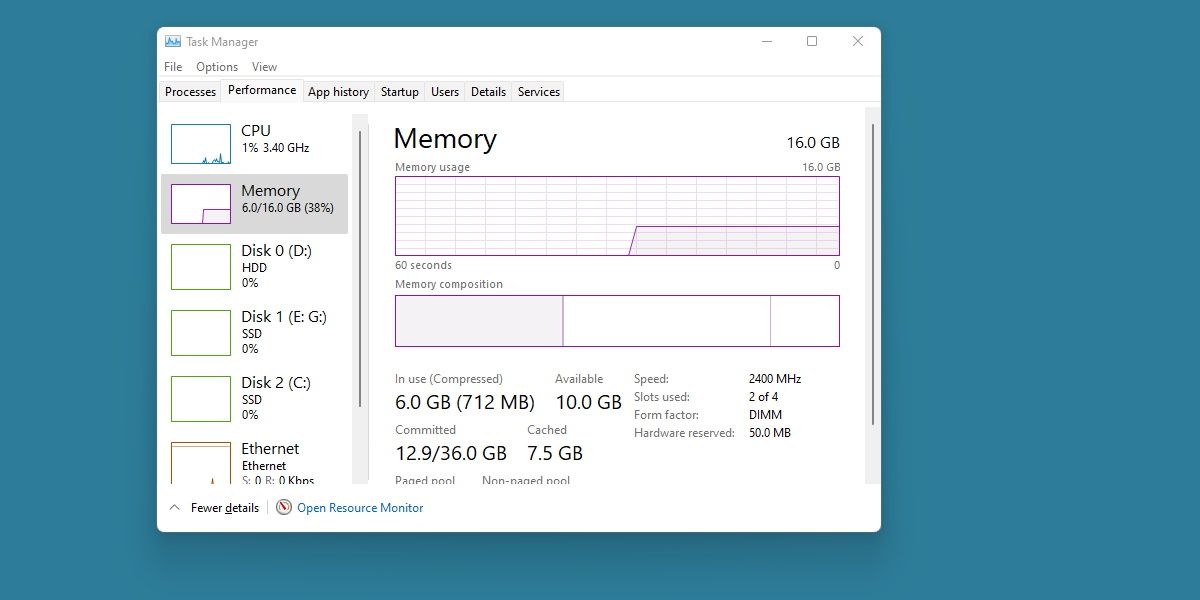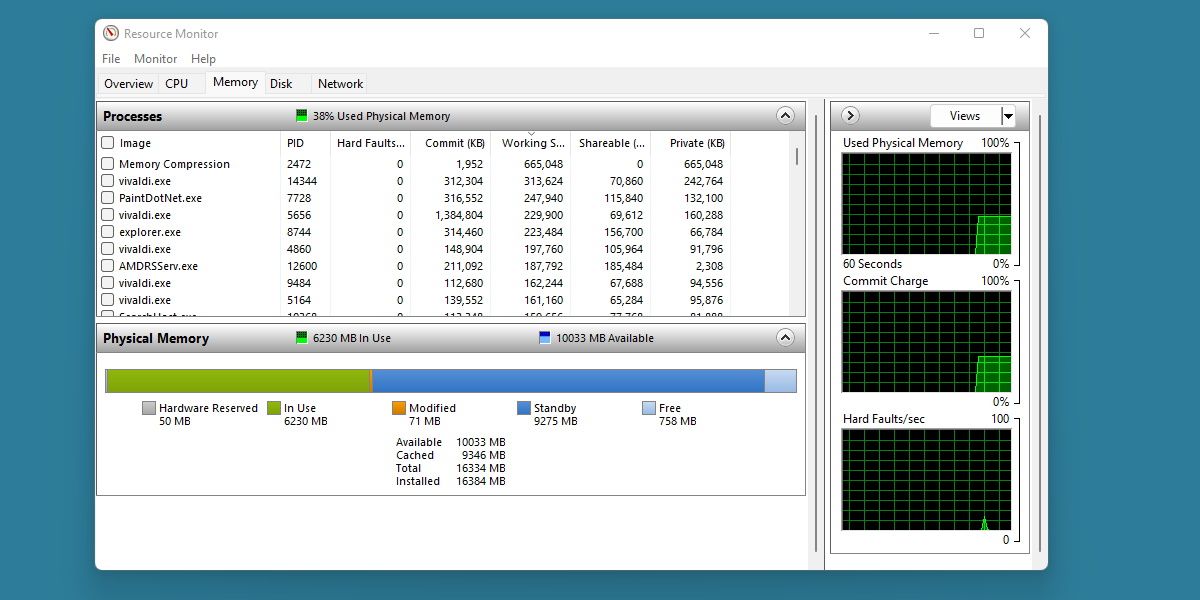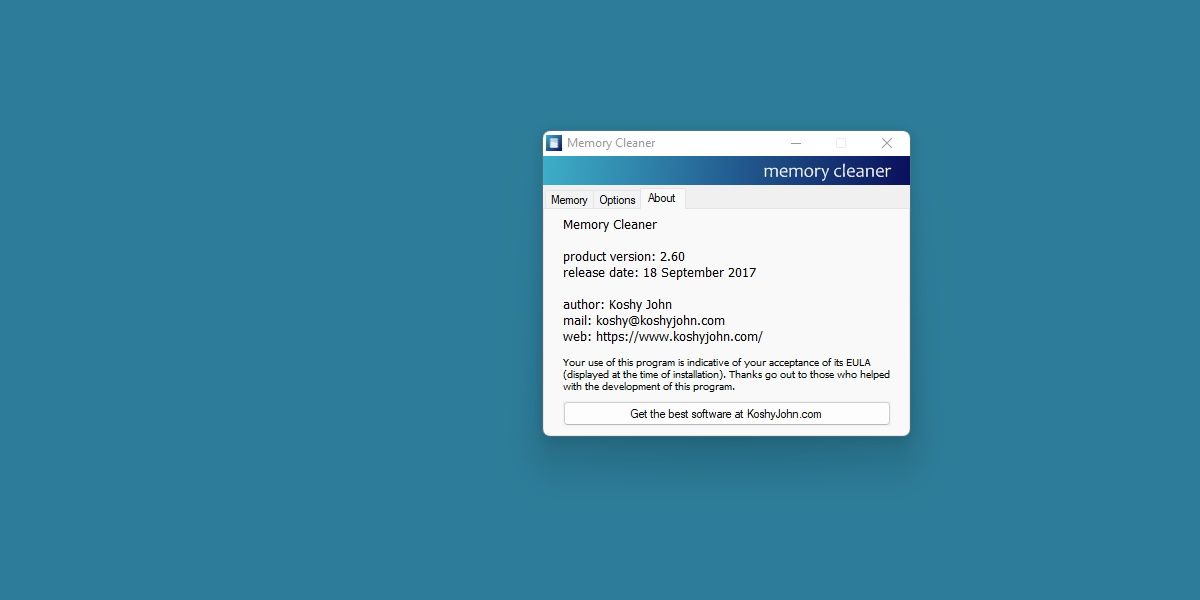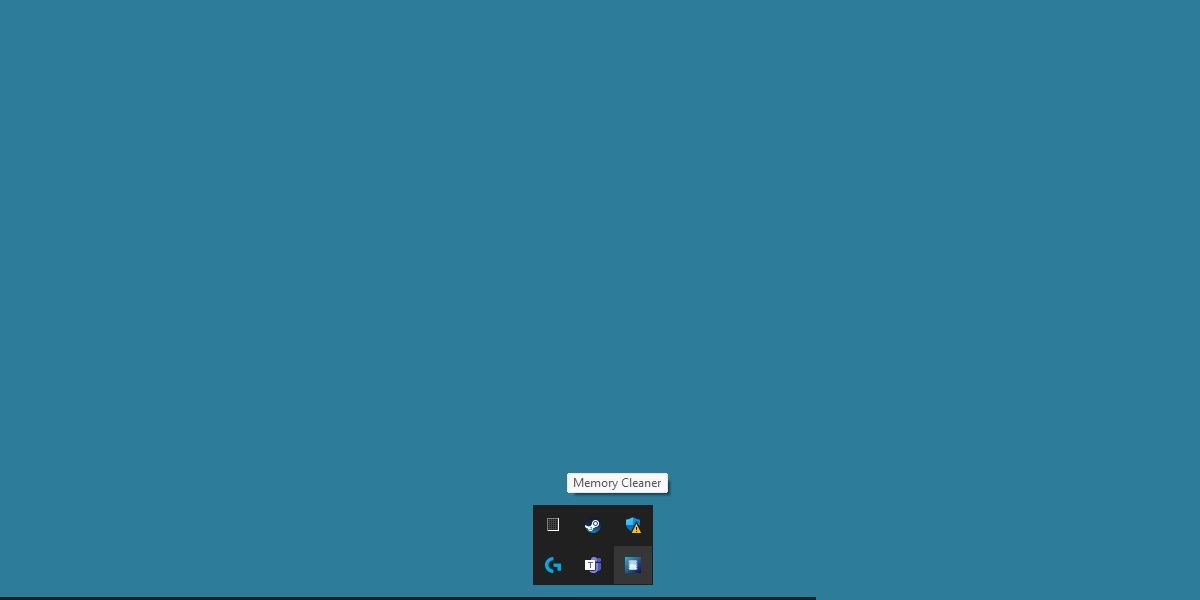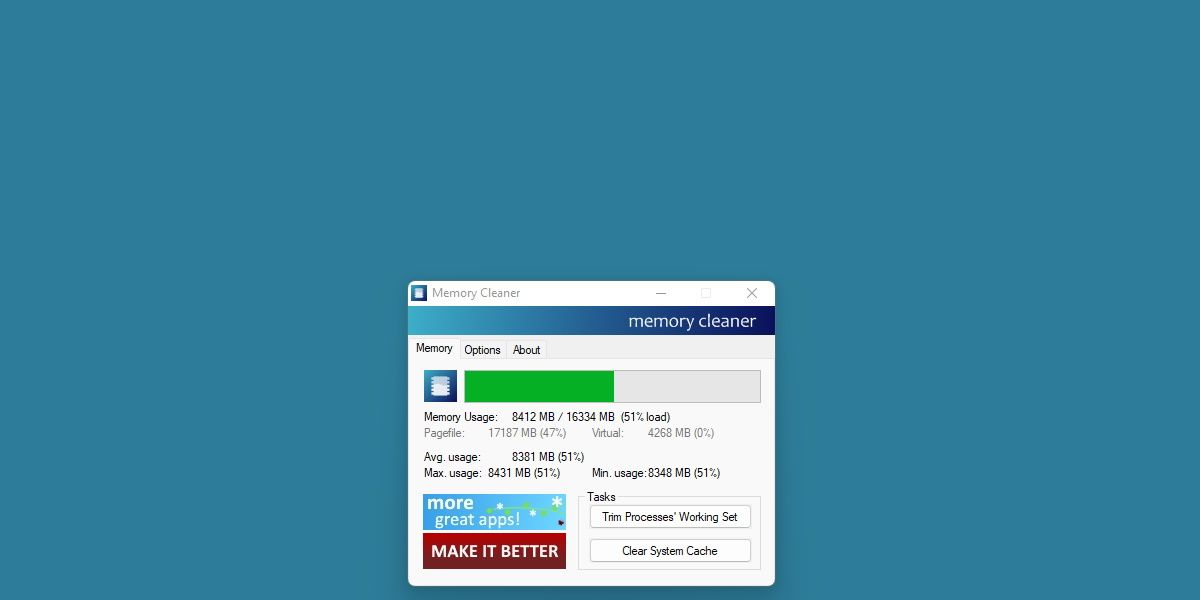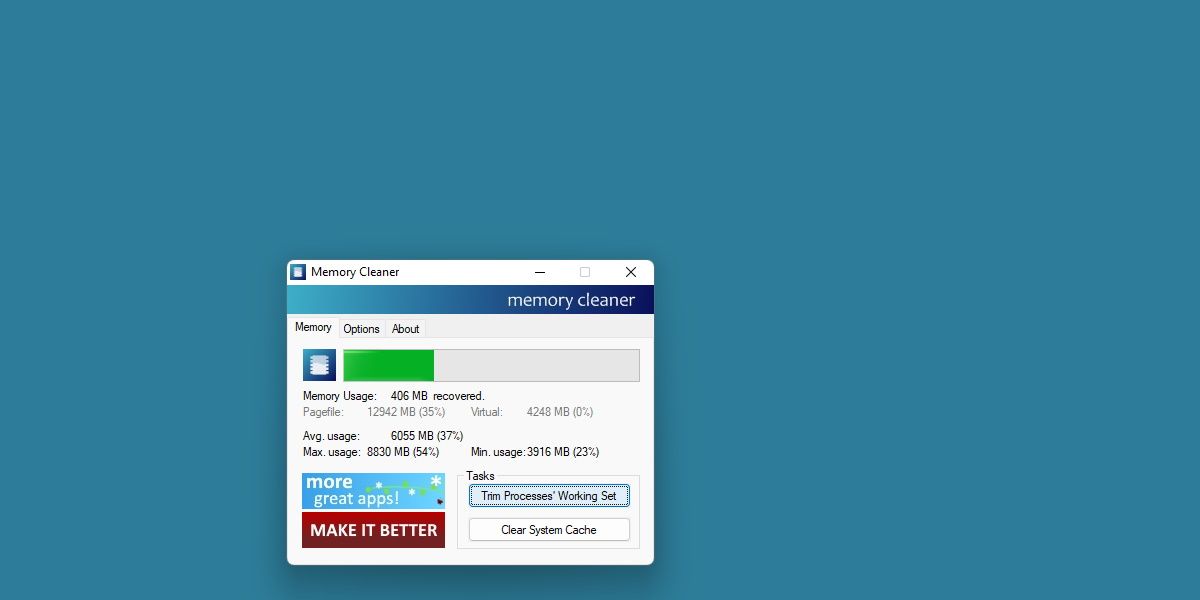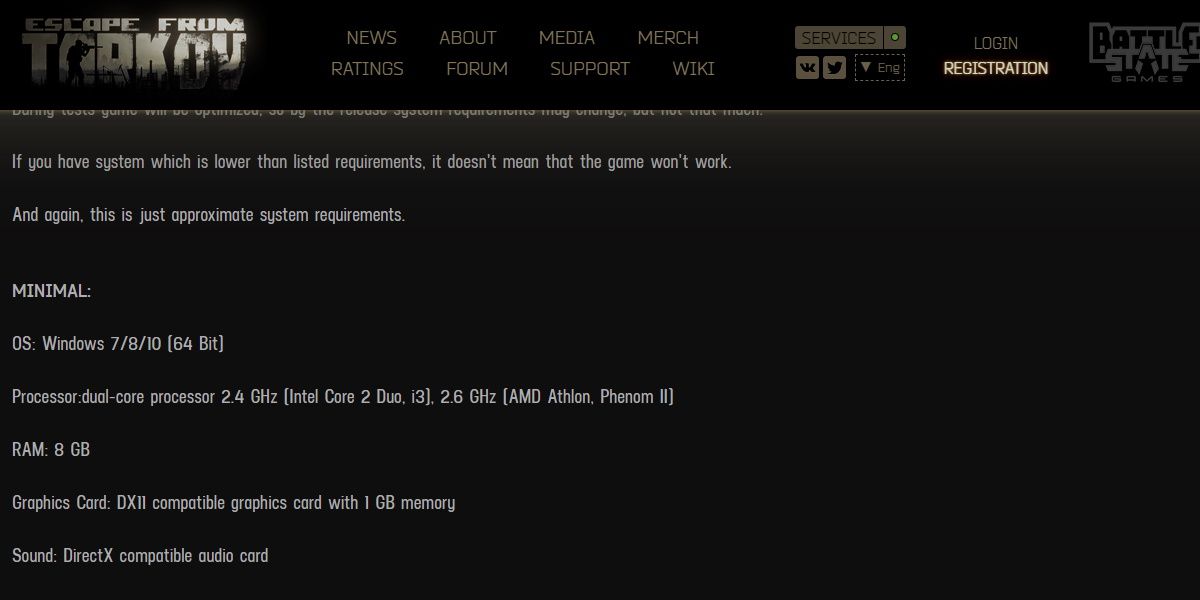Memory Cleaners are regarded by many as unnecessary. Trusting a third party client to deal with the Windows file system could invite disaster, and it's debatable if Windows even needs help managing memory.
But what if there was a way to optimize your system using the tools already available within Windows? Let's have a look at Memory Cleaner by Koshy John.
What Is a Memory Cleaner?
Memory Cleaners are intended to help the user manage low memory situations on their system. In other words, they're supposed to help your computer run better with lower RAM.
Different Memory Cleaners do this in different ways, and many have doubted the utility of these tools.
We've looked at another memory cleaner in the past, called CleanMem. This program does its job by arbitrarily calling for Windows to undergo memory management every 15 minutes.
Other Memory Cleaners perform in even more controversial ways, such as introducing new third-party methods to cut down on memory usage.
Why is this bad? To fully understand, it's important to brush up on how exactly RAM works, but we'll put it in much more simple terms here.
Since its inception, Windows has gotten very good at managing memory. RAM sizes were smaller in the past, and Windows was much more greedy for memory. Nowadays, modern systems are likely to keep up.
So, strictly speaking, you probably don't need a Memory Cleaner. So what is Memory Cleaner by Koshy John all about?
Memory Cleaner by Koshy John: The Main Differences
Memory Cleaner by Koshy John (which we'll refer to as "Memory Cleaner" for simplicity) does things differently. Instead of introducing new methods for memory management, or forcing Windows to reallocate memory for no reason, Memory Cleaner functions more like a resource monitor with automation features.
Left on its own, Memory Cleaner doesn't do much. It will provide the user a more comprehensive picture of what their memory is doing, as well as highlight two important, inbuilt system tools that you can use to free memory in certain circumstances.
You can grab a copy of Memory Cleaner from Koshy John's personal website. Note while you're there, that Koshy John is an active employee at Microsoft. This may add merit to the program for those unsure about Memory Cleaners.
The Features Available in Memory Cleaner
Memory Cleaner is a simple program. After launch, it can be found pinned as a corner icon.
When the program is open, it displays your active Memory Usage, as well as information about your Pagefile size and vRam being used. Two tasks can be seen from the main window, Trim Processes' Working Set and Clear System Cache.
The Options tab offers a few selections, but none of them are overly recommended.
You can automate the previously mentioned tasks, tying them to either a timer or a RAM usage threshold. You can also opt to have the program open on startup.
You can also disallow Memory Cleaner from running as a background process. This limits the automated aspect of the program but ensures the user has complete control.
So how do you use the program from here? Mostly, you don't. The program will actively monitor your memory usage and alert you if you begin to run out of RAM, or if virtual memory files begin to fill up.
When that happens, you can run the two tasks mentioned above, or have the program automatically handle that for you.
Trim Processes' Working Set
What does that mean? What is a Working Set, and how does it get trimmed?
It's perhaps the most useful feature of Memory Cleaner, and the hardest to understand. Trim Processes' Working Set analyzes and cuts down on the shared memory allocated to programs on your computer. This frees up memory to be used by other programs if needed. Windows will perform this function on its own, but only when available memory is already sparse. Activating this function will have the program notify you of the available memory you've recovered by displaying it beside the Memory Usage field.
Clear System Cache
Slightly easier to understand, and something you may very well have done yourself already. Clearing the system cache is a surefire way to see an immediate boost in system responsiveness. However, if your cache is consistently filling up, you may have other programs present on your system.
This is another topic we've written a guide on if you wish to understand more.
After hitting the button to Clear System Cache, Memory Cleaner will display the amount of freed information next to the Memory Usage field, just like earlier.
Should I Use Memory Cleaner by Koshy John?
All this being said, the simple truth remains. Modern Windows systems are very good at managing memory. Unless you're running an unusually low amount of RAM, there's a good chance that you'll see very little difference when using Memory Cleaner.
So it's safe to say the program is mainly aimed at power users. There is another type of user that may benefit from the program, however. Gamers.
Certain modern games require a large amount of RAM, amounts so large that 8GB may not cut it.
Escape from Tarkov, for example, demands 8GB RAM as a minimum. This means that the game will most likely perform poorly on the average 8GB system if that system has additional programs running.
In instances like these, optimizing your RAM and making use of tools such as Memory Cleaner can be a big help.
An Optimized System With Memory Cleaner
So there you have it. A Memory Cleaner that actually does what it claims.
Though Memory Cleaner functionally just makes it easier for a user to access tools already present in Windows, many users may depend on those functions if they're running modern games or software on a machine with less than 8GB of RAM.
It's not the only way to optimize your memory, but it's quick, easy, and most of all, completely safe for your system.