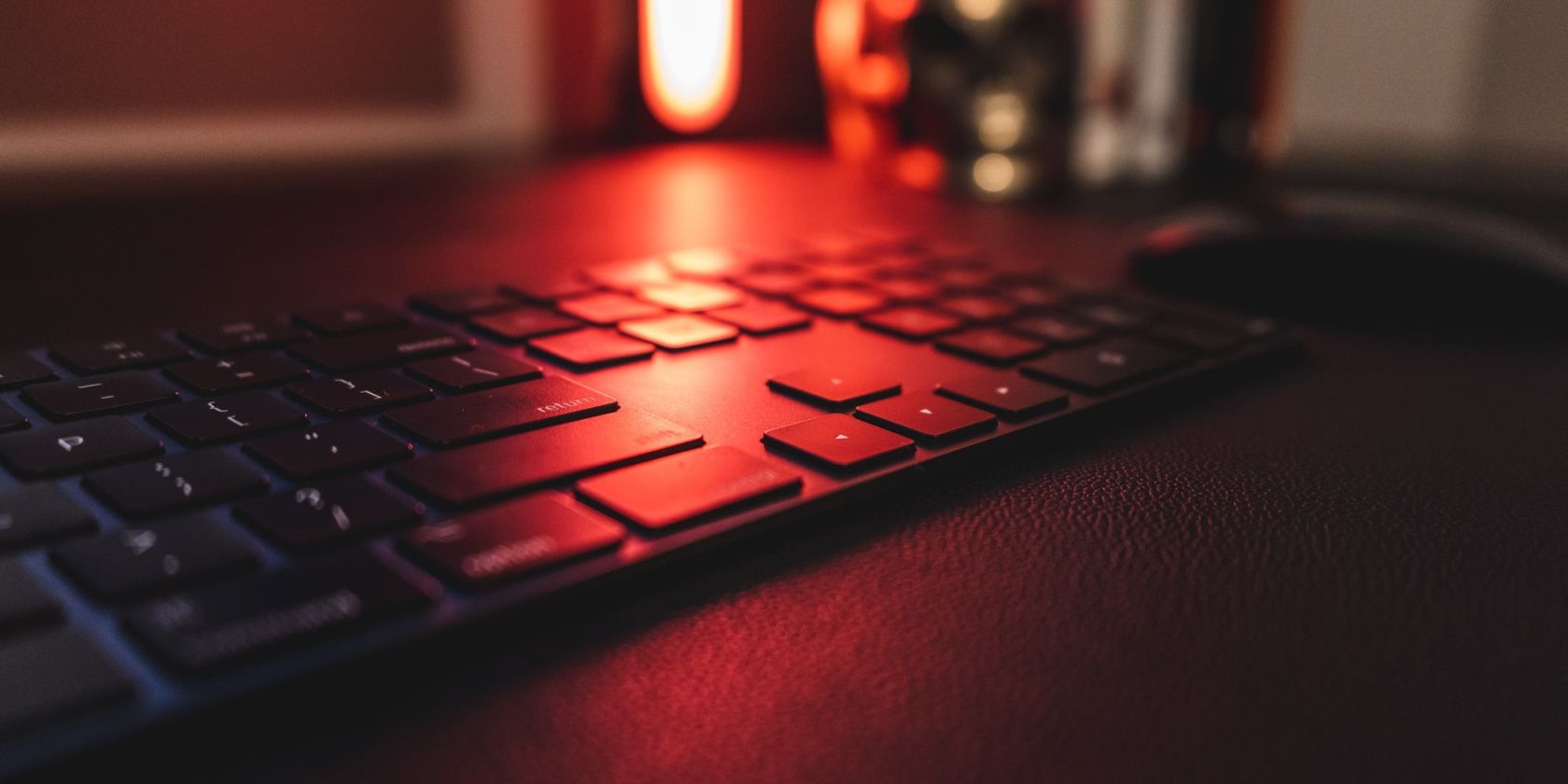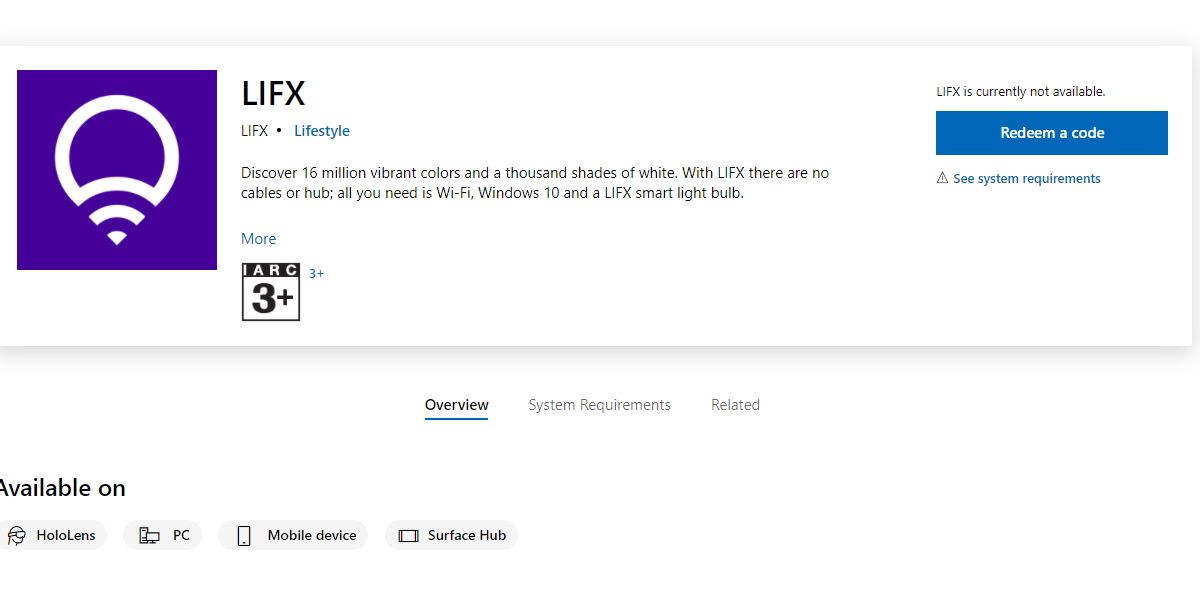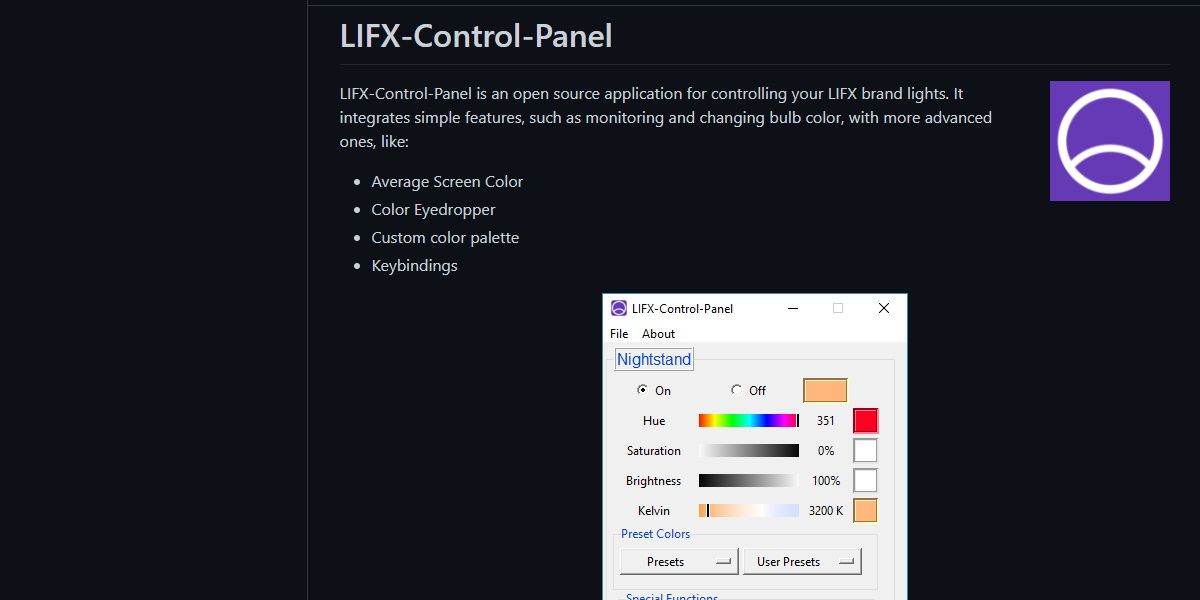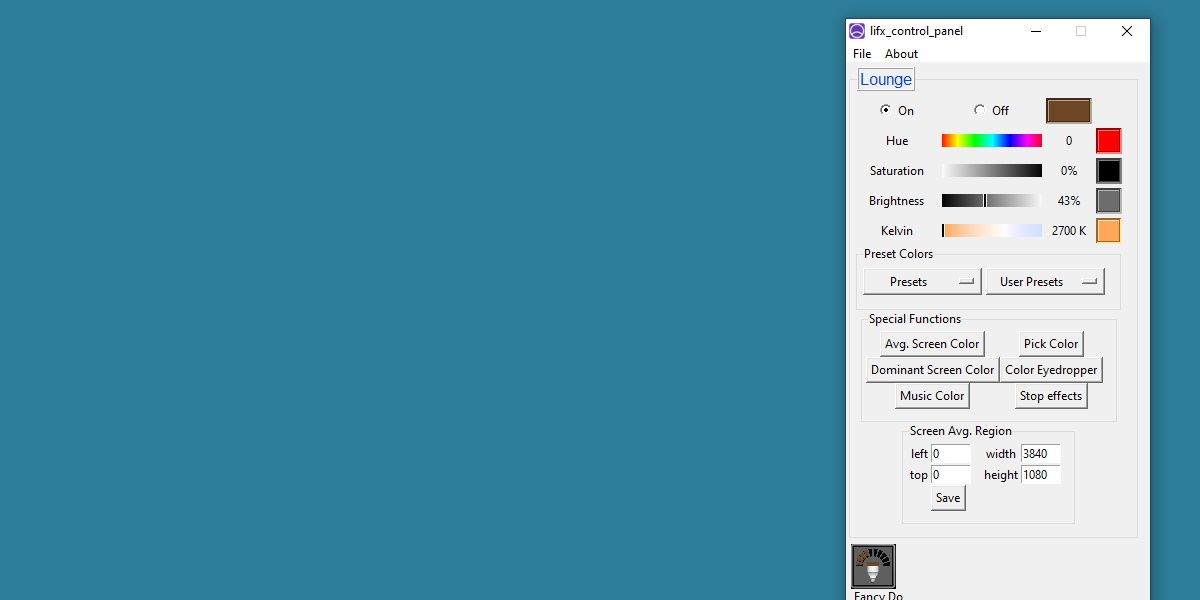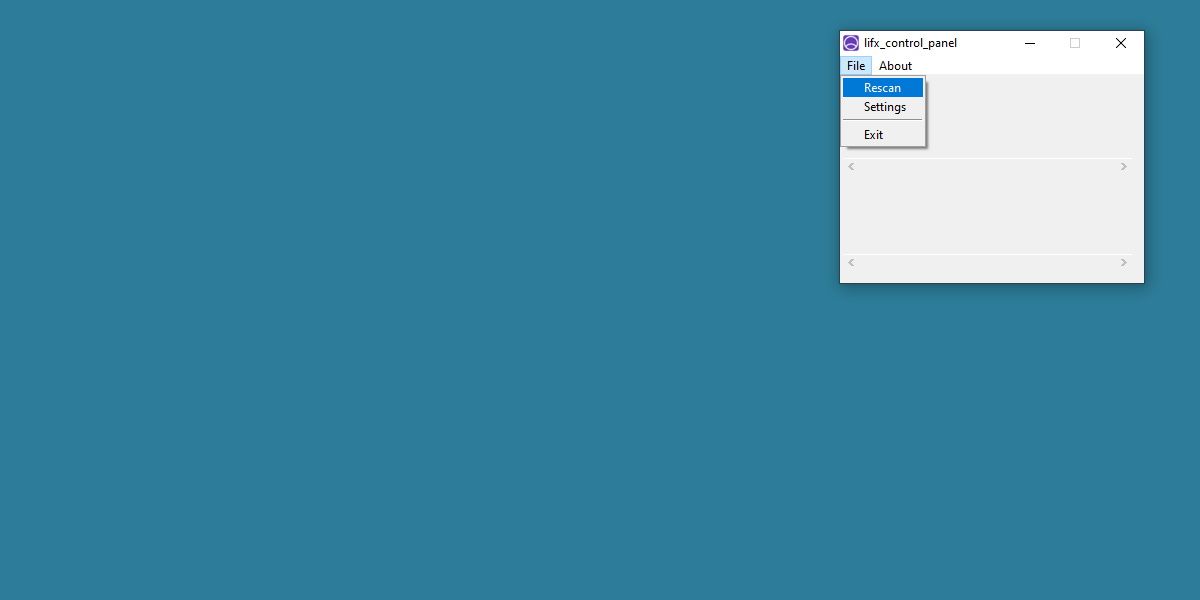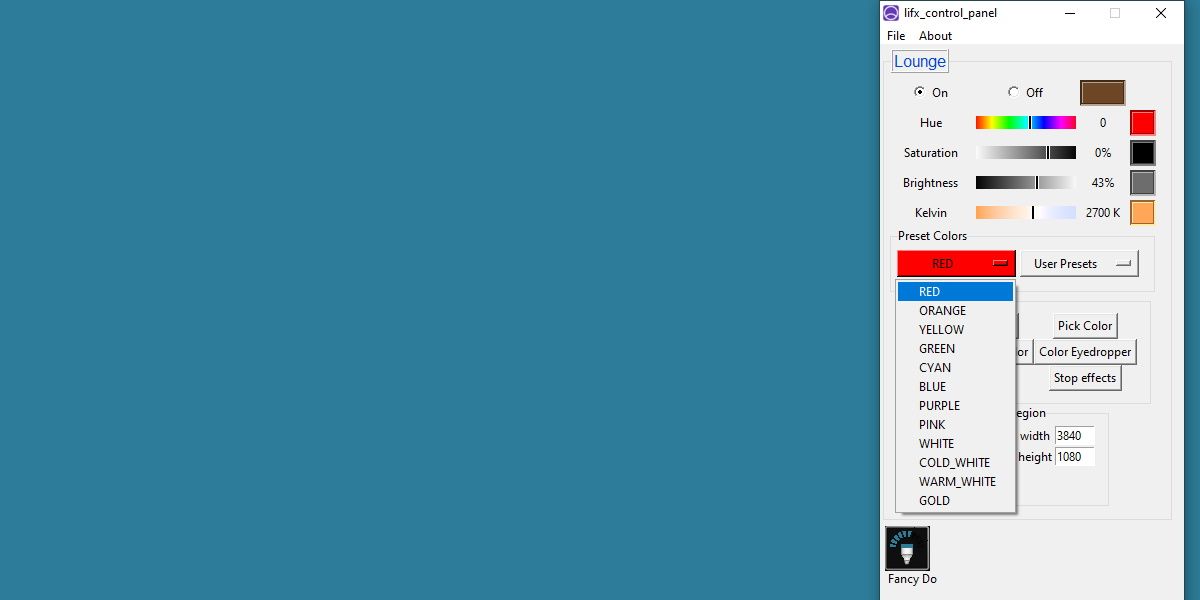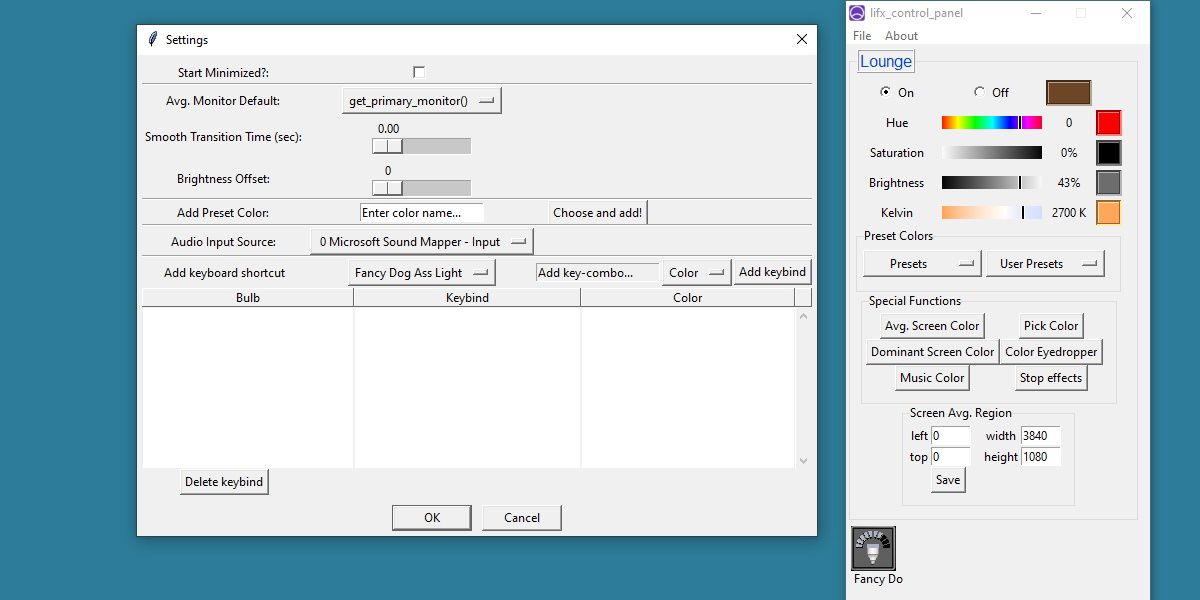LIFX light bulbs, with all of their customizable features, can be difficult to interface with using a Windows computer. You may wonder, is there any way to use your Windows computer to interact with your LIFX light bulb?
Fortunately, there are ways you can get LIFX to play well with Windows. So, let's dive in and explore the options at your disposal.
Controlling LIFX With Windows
Unfortunately, LIFX no longer supports its official desktop app, according to an email sent to a LIFX-using Redditor. Due to a lack of Windows users, and a move to a cloud-based web app, Windows 10 users wishing to control their LIFX are seemingly out of luck.
Thankfully, there are still a few different methods to gain access to your LIFX light bulb through Windows 10 or 11.
Controlling LIFX With the Official App
The Official app is, as already mentioned, no longer supported. It is technically functional, though, and if you can get your hands on a copy of it you'll be surprised to see how restricted it is in terms of features.
The app hasn't been updated in close to a decade now and isn't hosted by any reputable mirrors, so we will not be linking it here.
Controlling Your Lights With the LIFX Control Panel
Thankfully, the LIFX community has come in to help Windows users out. Open-source and more feature-rich than the official app, LIFX Control Panel is capable of interacting with your LIFX light bulb entirely through LAN.
Grab the download for LIFX Control Panel from the GitHub page. Head over to the releases page and grab the latest lifx-control-panel.exe file.
How to Use the LIFX Control Panel
LIFX Control Panel doesn't have the sleek touch of modern UI design, but it's extremely functional. Upon launching the app while on the same network as a LIFX light bulb, your bulb should be immediately recognized
If it's not recognized, try restarting your light bulb and hitting Rescan in LIFX Control Panel.
Let's go over how to do your basic LIFX functions with this new app, as well as what new features it brings to the table.
Learning the Basics With the LIFX Control Panel
Your light bulbs, as well room groups, are displayed near the bottom of the app. Click into any of these light bulbs to edit their properties.
When a light bulb is selected, you have sliders for Hue, Saturation, Brightness, and Kelvin. Slide these to change the mood of your bulb, just as you would on the older desktop app.
Below are preset options. On the left is a list of basic colors you can quickly switch to. On the right are user presets, which are carried over from your existing LIFX configuration. You can also set them yourselves using the settings menu.
The Extras Within the LIFX Control Panel
Now we're going to look at some more exciting features. Features that the previous desktop app didn't have, and some features that even the official app doesn't support.
Have a look at the buttons listed under Special Functions.
- Avg. Screen Color: Sends the light a continuous average of your screen color. Great for matching up with movies or games.
- Pick Color: Opens an RGB interface to precisely choose the desired color.
- Dominant Screen Color: Sends the light to whichever color is most dominant on your screen.
- Color Eyedropper: Minimizes the app and allows you to click on any part of the screen to send that color to your light.
- Music Color: Syncs audio up to your light and visualizes the music based on intensity.
- Stop Effects: Stops any and all Special Functions.
With a little creativity, these effects can be combined to great effect.
All of these options, as well as the app itself, can be configured in the Settings menu. This includes choosing which monitor sends information to the light, as well as setting up key bindings to quickly switch to and from different presets.
A Great Alternative to the Official App
While it's unfortunate that LIFX has chosen not to further support the native Windows app, it's great that the community has provided an option for those not interested in the web-based alternative.
LIFX Control Panel is a great way to add even more atmosphere to your smart home lighting setup.