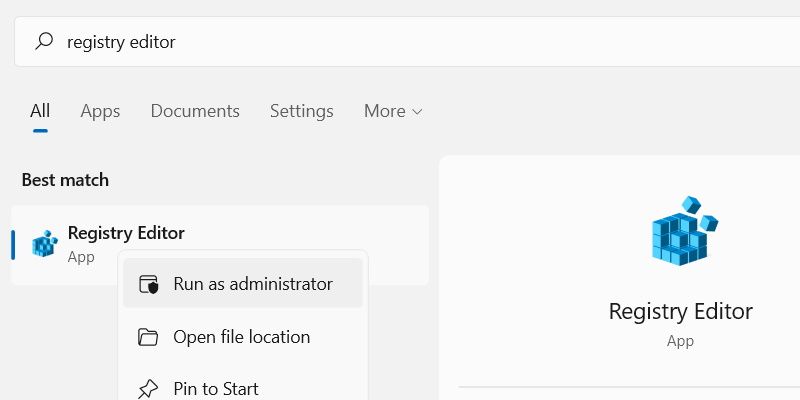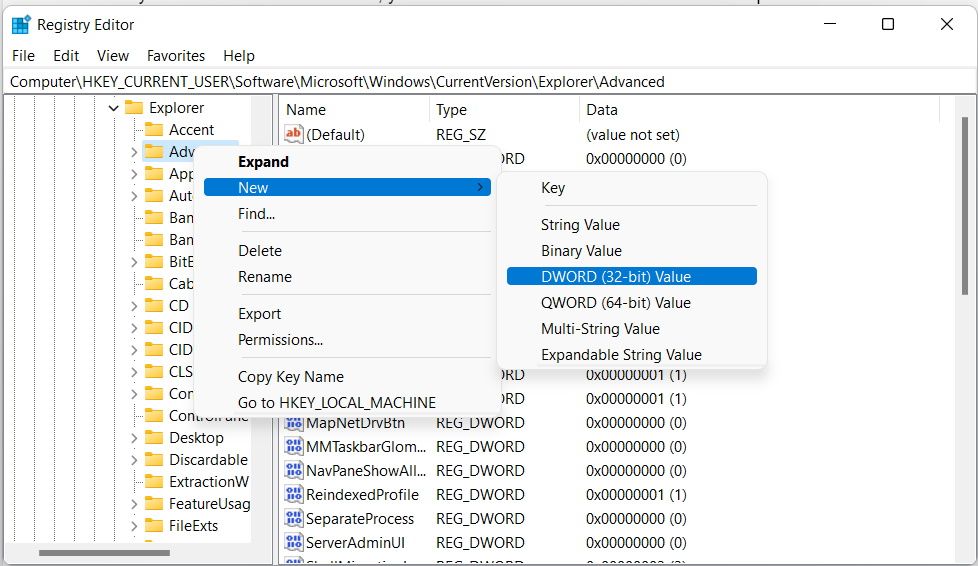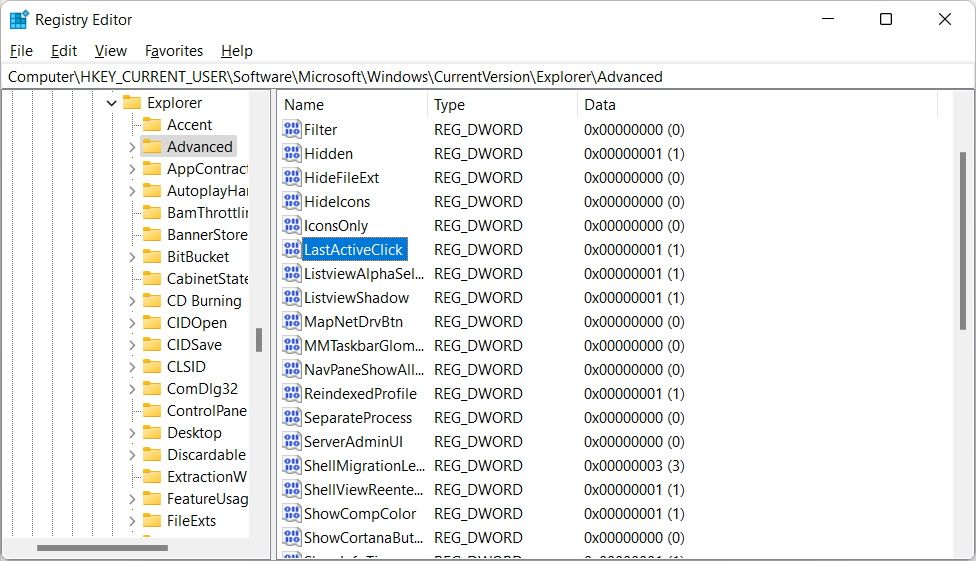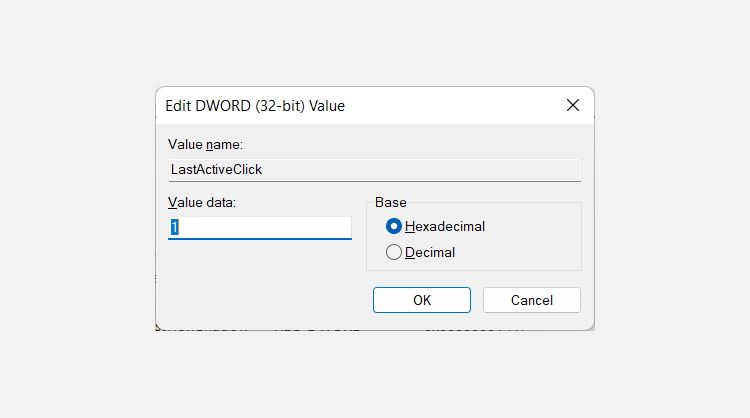When you open two or more windows of the same app in Windows 10 or 11, the OS will group them under the app’s icon in the Taskbar. To select the last active window, the one you opened before the currently active window, you’d have to press and hold Ctrl and then click on the app’s Taskbar icon.
If you want to remove the extra step of holding down the Ctrl key on your keyboard, you can enable the last active click feature with a simple Windows Registry tweak. Here's how.
How to Enable Last Active Click in Windows Using the Registry Editor
To enable the last active click feature, you need to open the Registry Editor first.
Since you’ll be editing the Windows Registry, it’s important to create a system restore point so you can roll back the changes if something goes wrong.
Press the Win + S to open Windows Search. Type registry editor in the search box, and when the app shows up in the results, right-click on it and select Run as administrator.
In the Registry Editor, head to HKEY_CURRENT_USER > Software > Microsoft > Windows > CurrentVersion > Explorer. Now, create a new Registry entry by right-clicking Advanced within the Explorer key and selecting New > DWORD (32-bit) Value.
You’ll see that the new entry will appear on the right side, and you should name it LastActiveClick.
Then, double-click this entry you just added and change Value data from 0 to 1.
Click on OK to close that dialog box and restart your computer for the changes to take effect.
Now when you have multiple windows of the same app open, and you click on the app’s icon in the Taskbar, it will switch to the last active window. If you want to disable the last active click feature, just go back to the LastActiveClick Registry entry and set Value data back to 0.
No Need to Press Ctrl to Select the Last Active Window
With the last active click feature enabled, switching to the last active window becomes easier, considering you no longer need to press and hold Ctrl to select it.
We advise extreme caution when working with the Registry Editor as you enable this feature. Follow these instructions to the letter and do not do anything else. That way, you don’t risk messing up other entries in the Windows Registry.