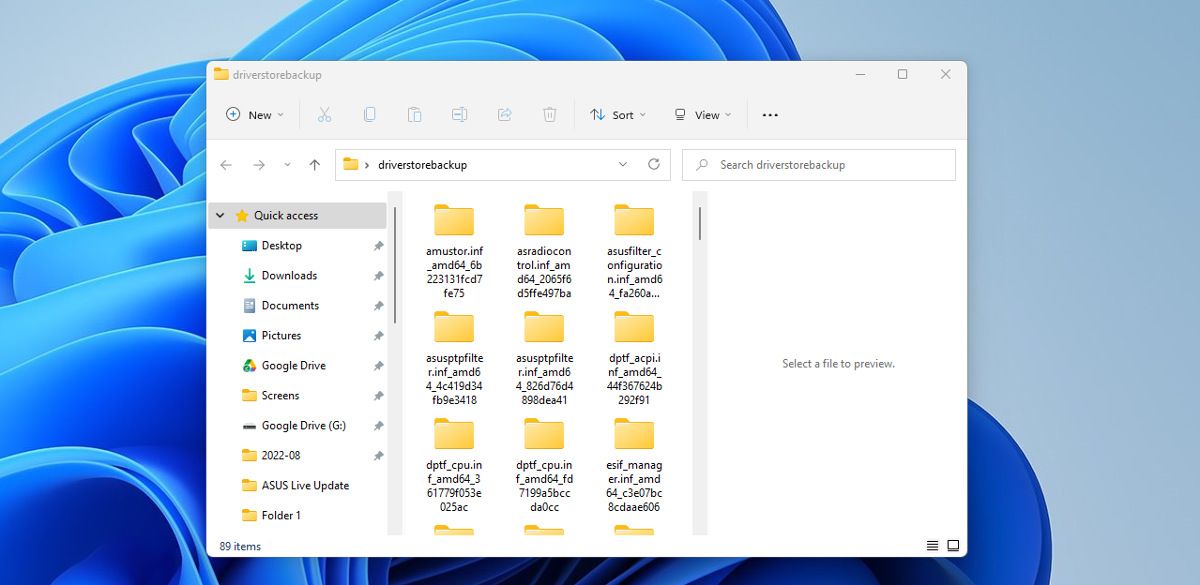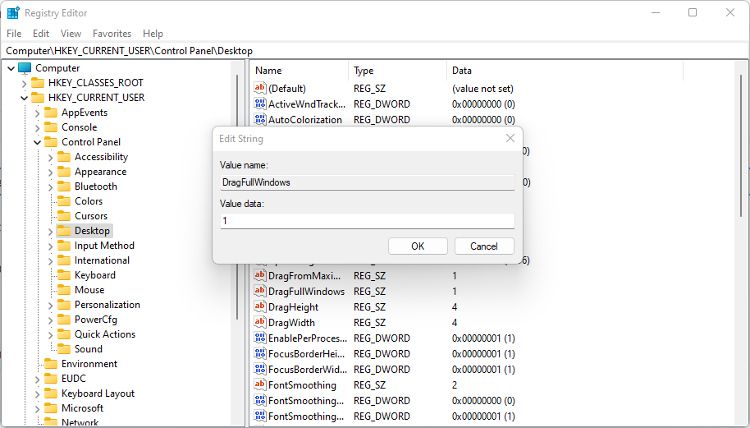If your PC isn't very strong, it's a good idea to disable some less-important features in Windows to help speed things up. And hiding the contents of a window while it is being dragged is a minor performance tweak.
Disabling this feature doesn't make Windows any harder to use; however, when combined with other easy tweaks, it can improve performance on a struggling PC. As such, here's how to disable viewing folders when moving a window.
Why Should You Hide the Window's Contents When Moving It?
Having the contents of a folder displayed when you move the window is classed as an animation. Windows has to continually render the window, its elements, and the icons inside as it is moved.
On most computers, this happens effortlessly and fluidly. You don't see the elements being redrawn over and over. But if your PC is less powerful or low on system resources, the animation can be laggy and jittery.
By hiding the contents of a window when it is moved, you can reduce the resources used by this animation. It might not result in a massive performance boost, but on an old computer and combined with other ways to boost Windows' performance, every little helps.
How to Hide the Window's Contents in Performance Options
The Performance Options for Windows contains a list of effects and animations that can be tweaked. It might not be obvious where to find these options, but Windows Search can help.
- Open Windows Search and type Performance. Click on Adjust the appearance and performance of Windows.
- On the Visual Effects tab, uncheck the box for Show windows contents while dragging.
- Click Apply. You might need to restart your computer before the changes are visible.
How to Hide the Window's Contents via the Registry Editor
You can also use the Registry Editor to hide folder contents when being dragged. This method is more complicated, but getting used to working in the Registry Editor is a good idea for any Windows user.
- Open the Registry Editor. If you aren't sure how to find it, search for it in Windows Search. You don't need to open it with administrator privileges.
- In the Registry Editor, navigate to HKEY_CURRENT_USER\Control Panel\Desktop.
- Find and double-click DragFullWindows in the list on the right.
- In the new pane that opens, change the value data from 1 to 0.
- Click Ok and close Registry Editor. You might have to restart your computer to see the changes.
A Simple Tweak for Windows
Improving the performance of an old or underpowered PC doesn't always mean having to upgrade components. Simple tweaks like hiding the contents of windows that are being dragged can help. Particularly when combined with other small and unobtrusive changes.