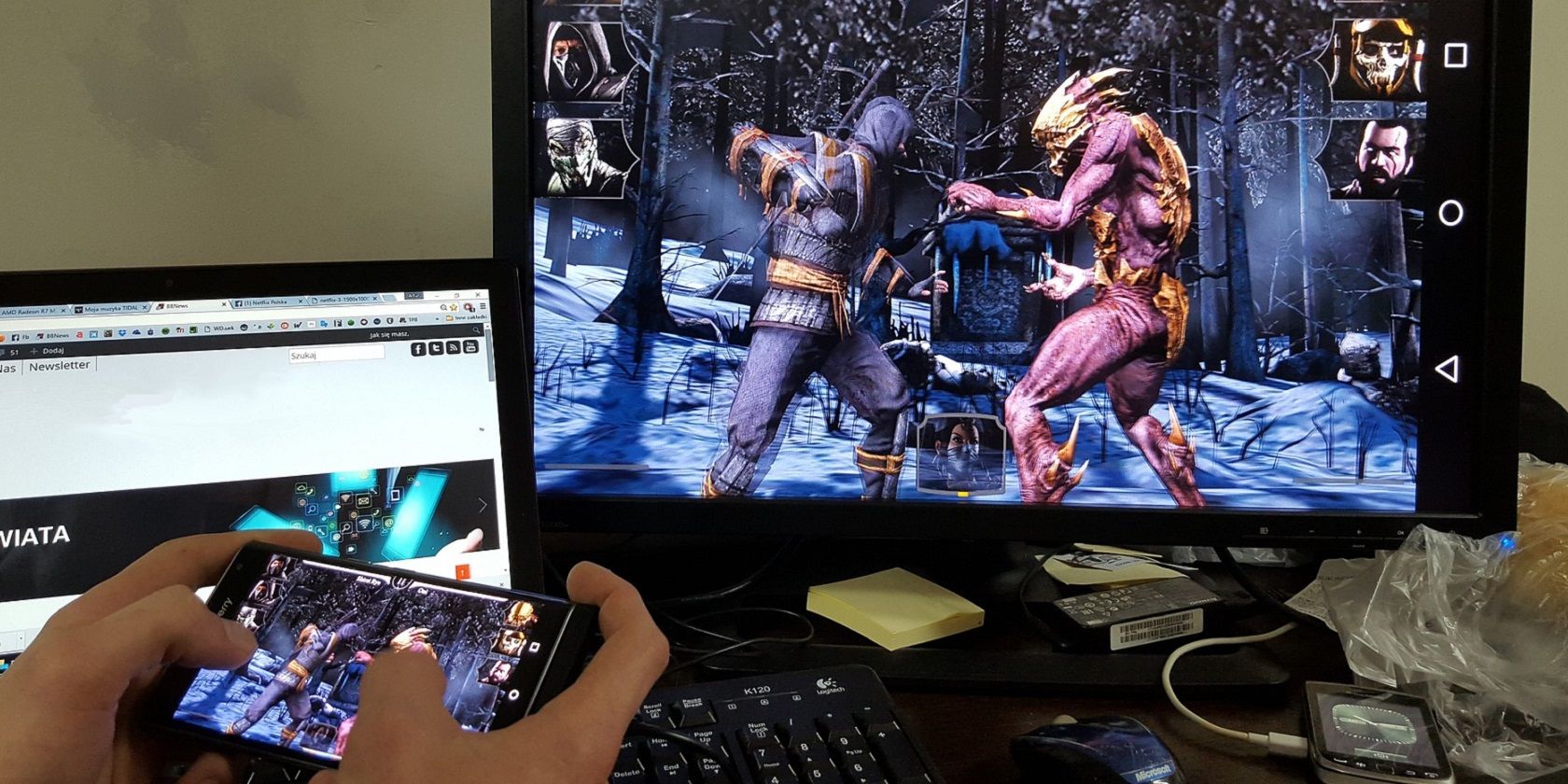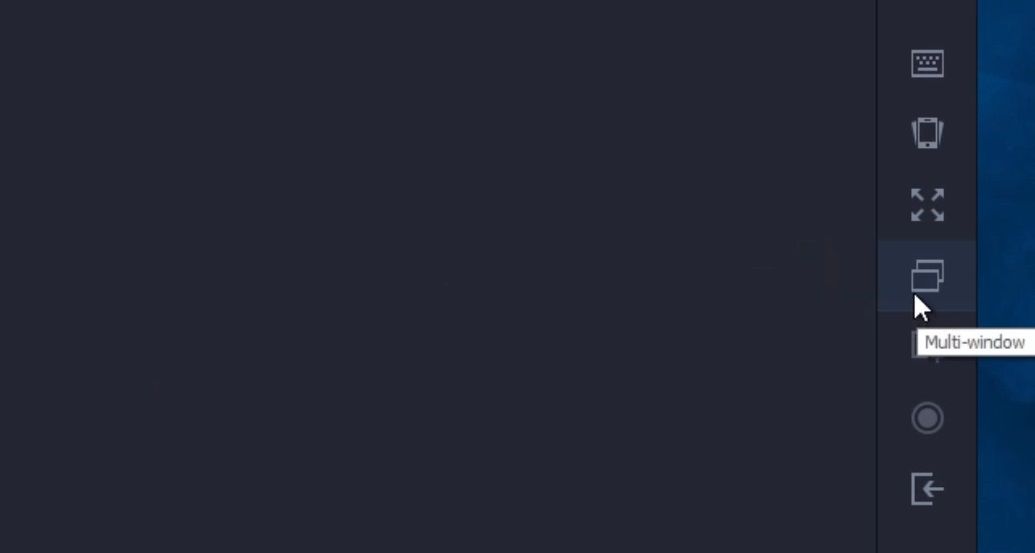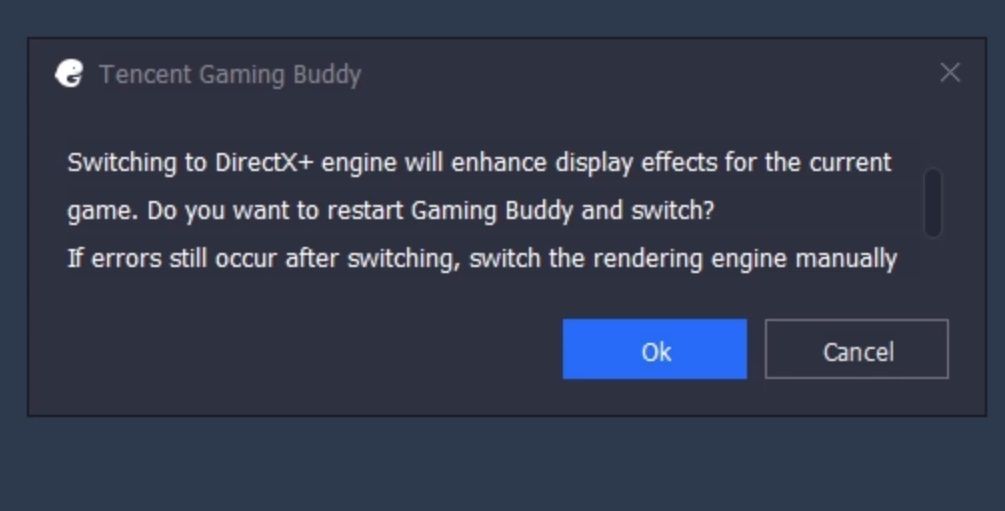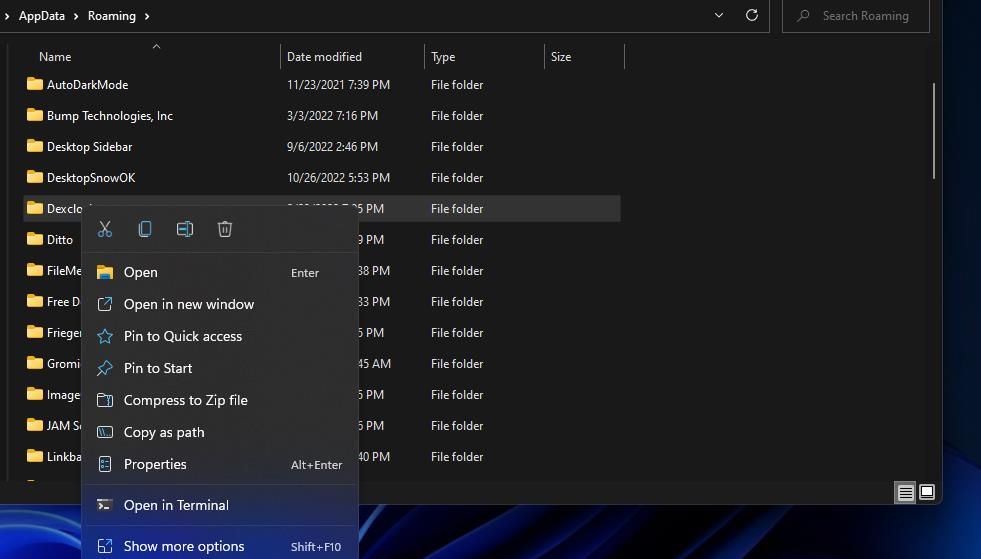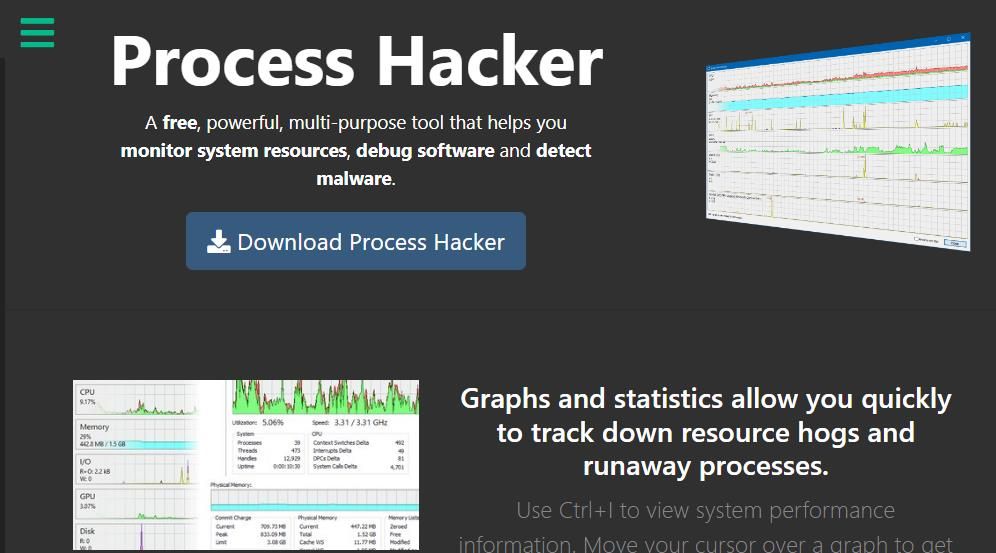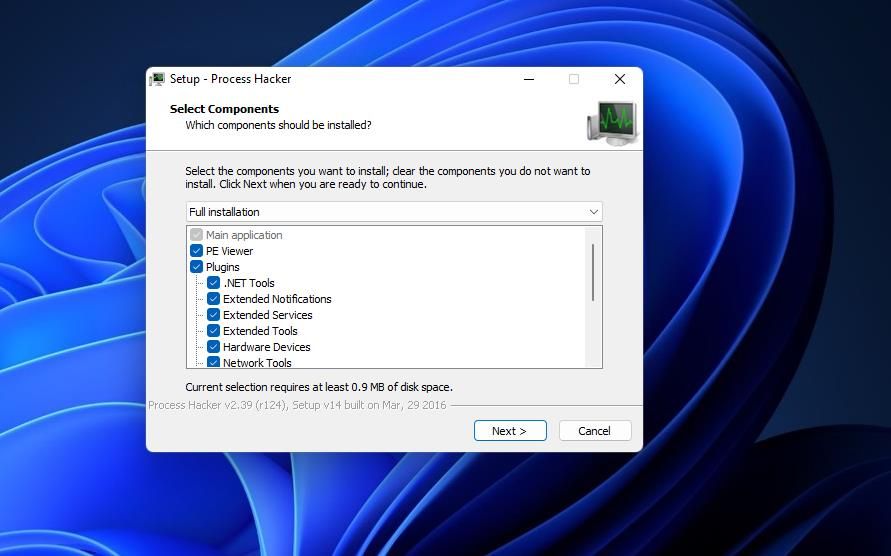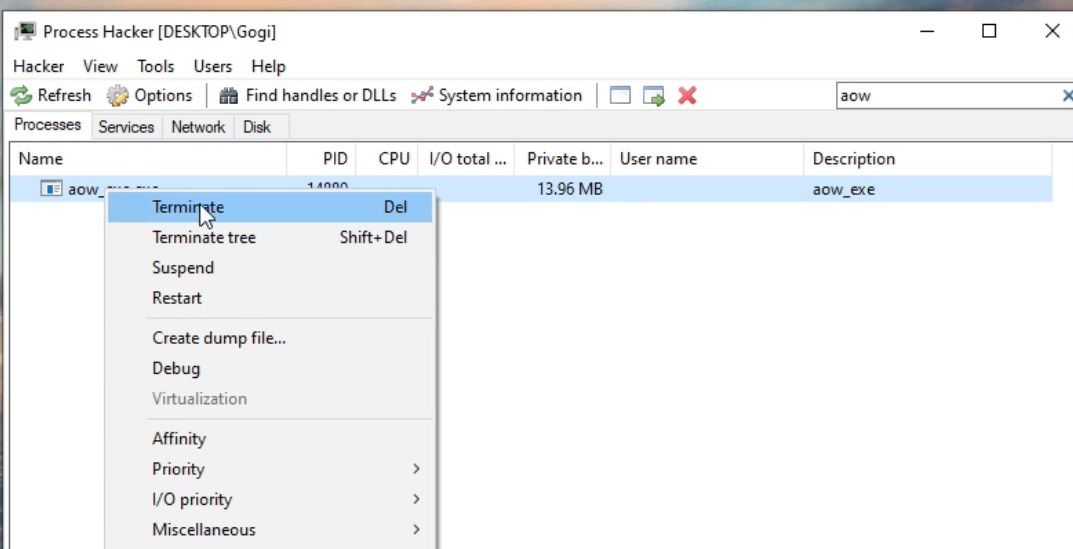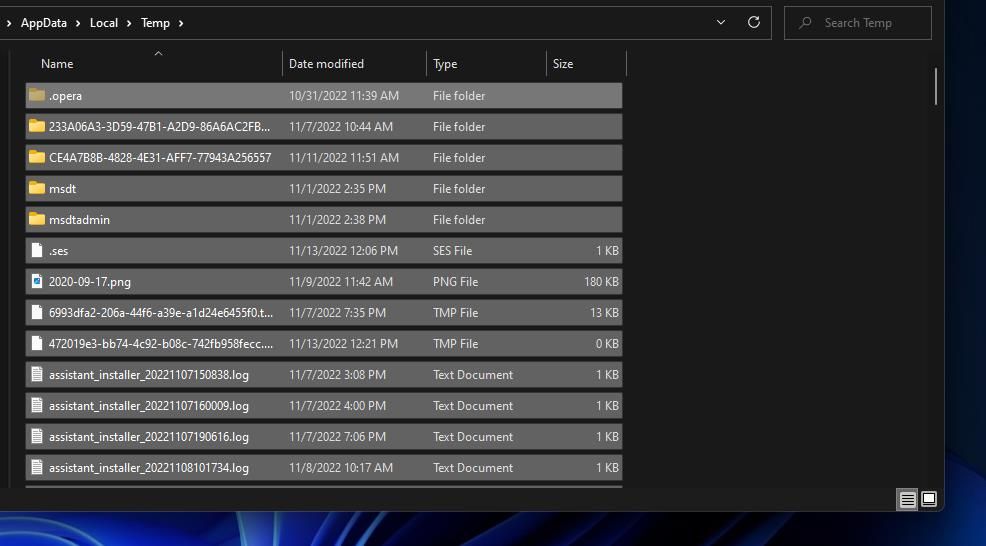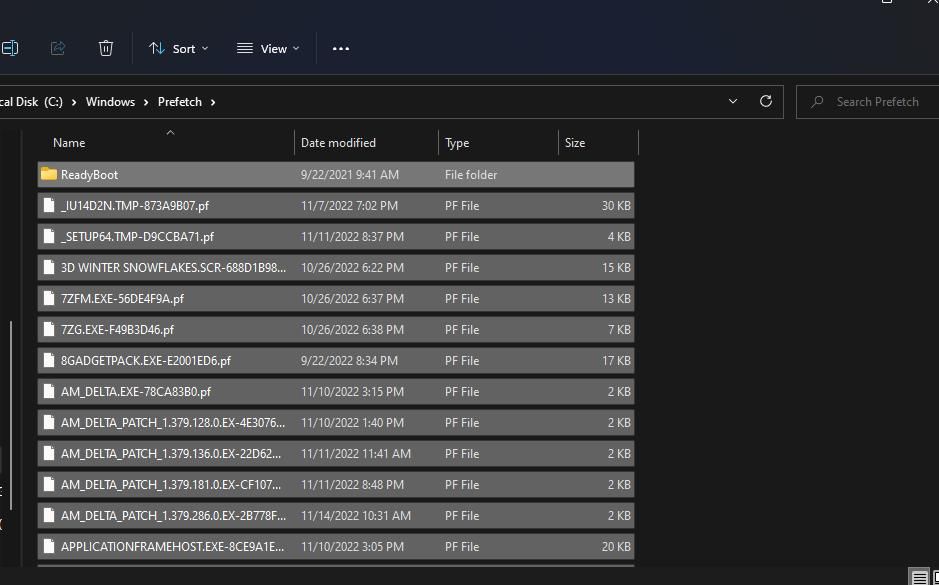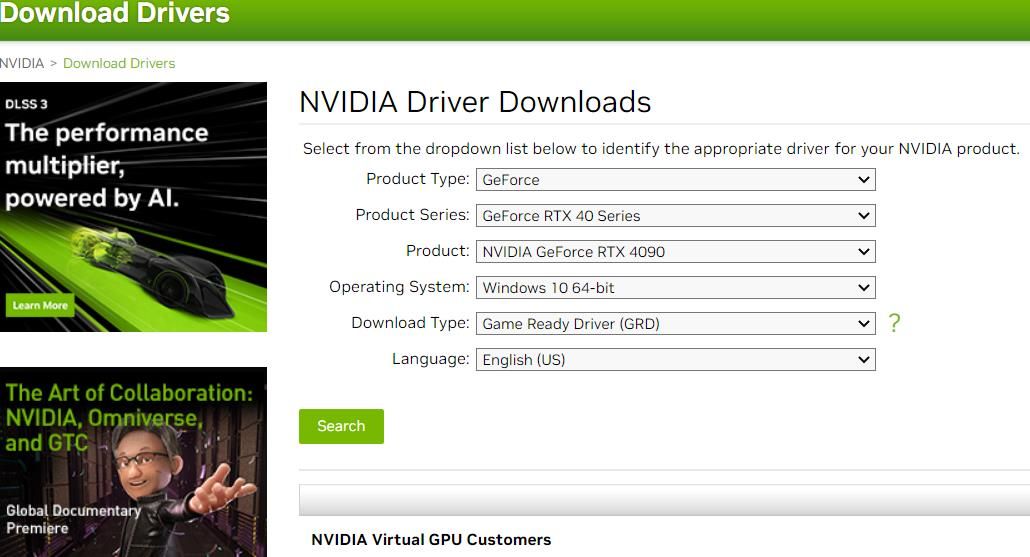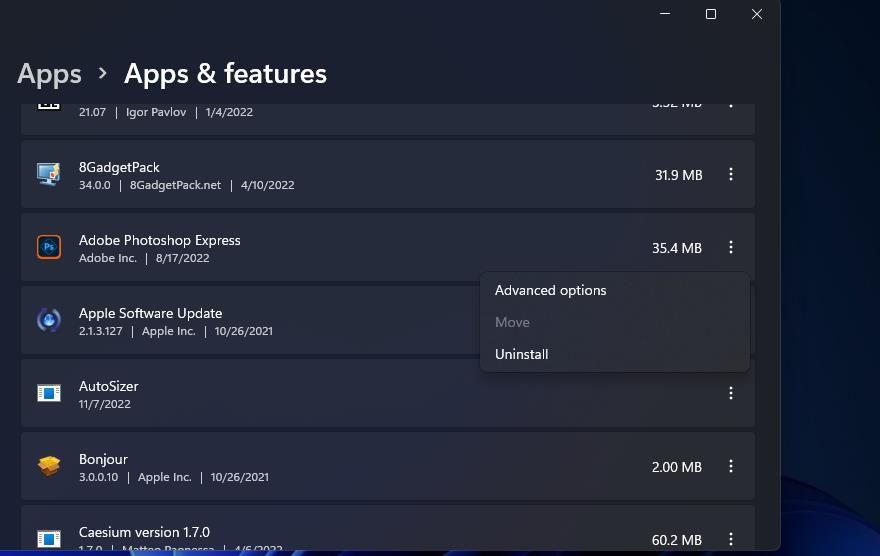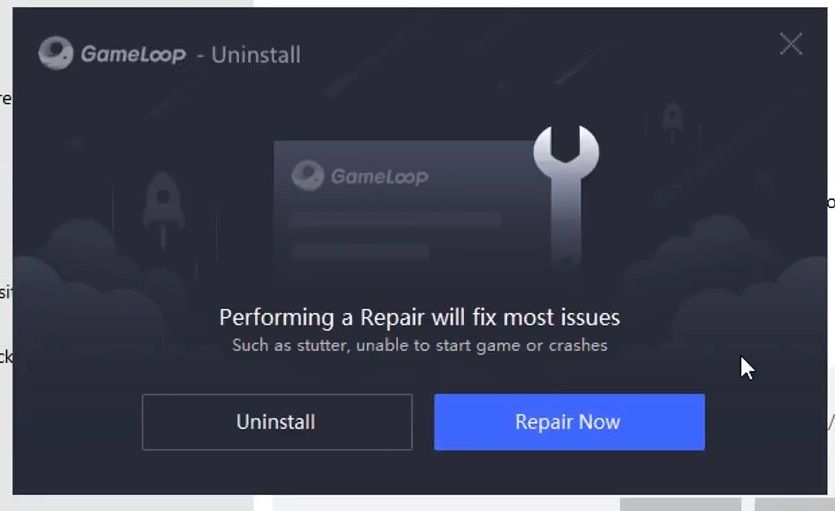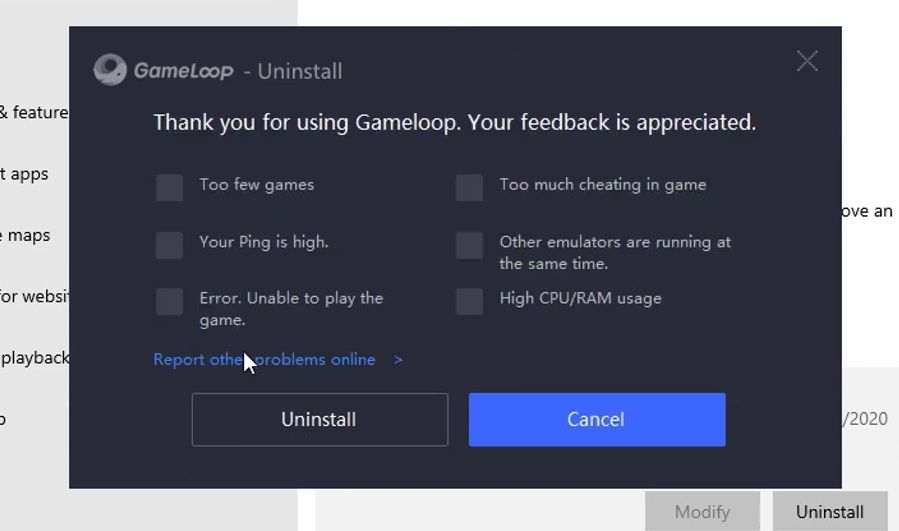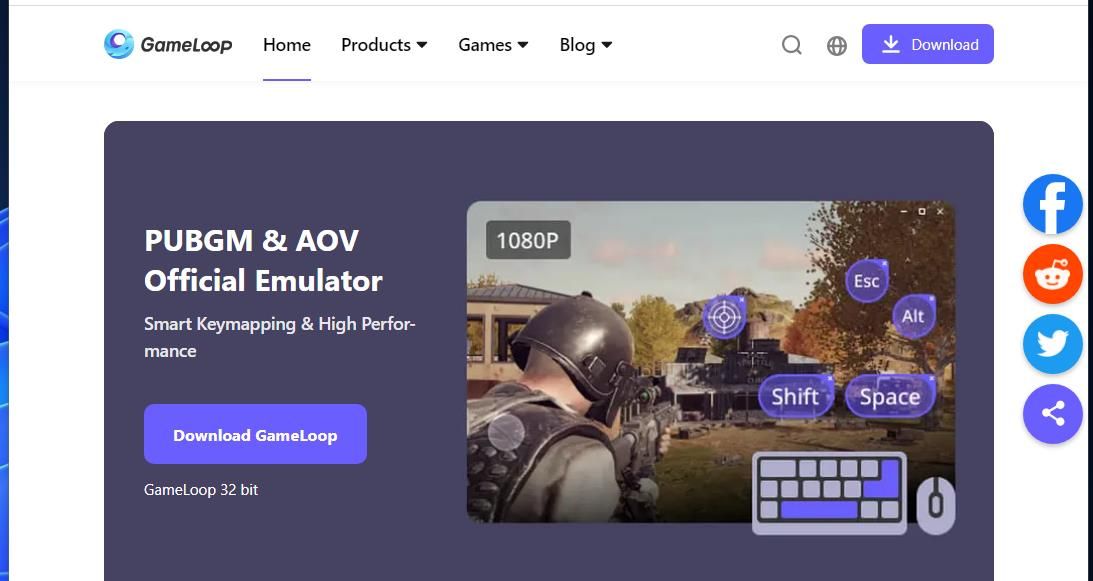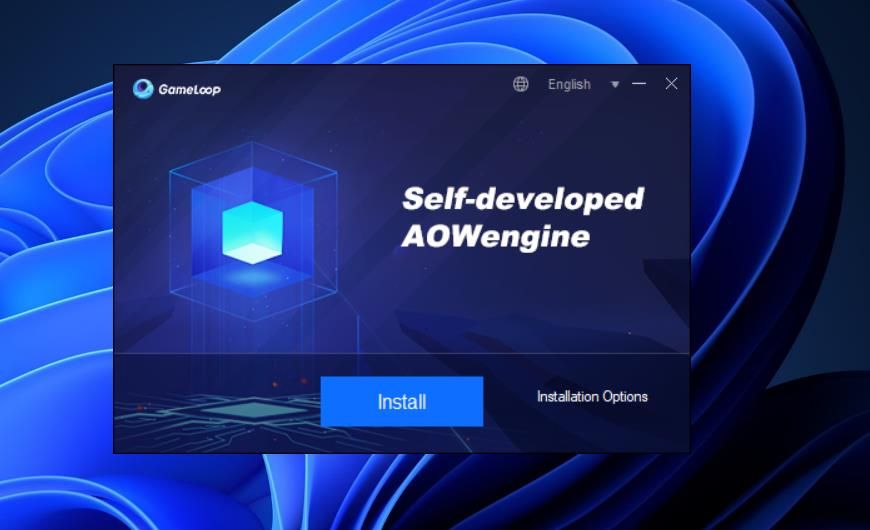GameLoop (formerly known as Tencent Gaming Buddy) is among the best Android game emulators for Windows 10 and 11. Millions of players enjoy the best mobile games on their PCs with that software. Yet, some users can’t play Android games in GameLoop because of a “Failed to start the emulator” error.
That GameLoop error occurs for some users whenever they try to start (load) games in the emulator. Emulator games don’t start when GameLoop throws up its “Failed to start the emulator” error message. This is how you can fix that error in Windows 11/10.
1. Select the Multi-window Option in GameLoop
This potential solution for the “Failed to start the emulator” error is more of a workaround than a fix, but it’s worked for some players. GameLoop has a Multi-window option for opening a new window from which to launch a game. Try starting an affected game by selecting GameLoop’s Multi-window option like this:
- Start the GameLoop software.
- Click a game’s Play button.
- When you see the “Failed to start emulator” error message, click the OK button.
-
Then select the Multi-window option on the right side of GameLoop.
- Click the game that doesn’t start in the second window.
-
You’ll see a DirectX engine message pop up. Click the OK button on that message box.
- Select the Start Game option after the emulator has loaded.
2. Delete the Tencent Folder
Some GameLoop users have confirmed fixing the Tencent data folder resolves the “Failed to start the emulator” error. Before you do that, make sure GameLoop isn’t still running in the background by disabling its process in Task Manager if necessary. Then delete the Tencent folder as follows:
- Start Run in Windows 11 and 10 with the Win + R key combination. Check out how to open Run on Windows for more ways to achieve this.
- Type %appdata% inside the Open box.
- Select OK to view the Roaming subfolder in AppData.
-
Then right-click the Tencent folder and select Delete.
3. Terminate the Aow_exe.exe Process
Many GameLoop users have resolved the “Failed to start emulator” error by disabling an aow_exe.exe background process. Those users needed to utilize a third-party Process Hacker software to terminate that process instead of Task Manager. This is how you can terminate aow_exe.exe with Process Hacker:
- Bring up the Process Hacker homepage.
-
Click the Download Process Hacker button.
- Double-click processhacker-2.39-setup.exe to view the Setup – Process Hacker window.
- Select the I accept the agreement radio button.
-
Keep clicking Next to install Process Hacker.
- Select Finish with the setup wizard’s Launch Process Hacker 2 checkbox selected.
- Type aow_exe.exe in Process Hacker’s search box.
-
Right-click the aow_exe.exe process and select its Terminate option.
- Select Terminate on Process Hacker’s confirmation prompt.
- Open the GameLoop software.
- Then try starting an Android game in GameLoop again.
4. Clear the Prefetch and Temp Folders
Corrupted data in the Prefetch and Temp folders can also cause GameLoop issues. Therefore, it’s recommended to clear the data in those folders in the following steps:
- Bring up Run and enter %temp% in its Open command box.
- Select Run’s OK option to view the Temp folder.
- Hold the Ctrl key and press A to select all contents in the Temp folder.
-
Press the Delete keyboard button.
- Return to Run, and input prefetch inside its command box.
- Click OK to view the Prefetch folder.
-
Select everything in the Prefetch directory, and select Explorer’s Delete option.
- Open the Recycle Bin in Windows.
- Click Empty Recycle Bin to clear it.
5. Update the Graphics Driver
An outdated graphics driver on your PC could be another potential cause for the “Failed to start” error. The graphical requirements of mobile games like PUBG Mobile and Call of Duty are comparable to their Windows counterparts. So, make sure your PC’s GPU (graphics processor unit) has the latest driver available. Our guide to updating graphics drivers on Windows includes full guidelines for updating a GPU’s driver.
6. Select GameLoop’s Repair Now Option
GameLoop has a Repair Now option that has fixed the “Failed to start the emulator” error for some players. If that option worked for them, it could feasibly fix the same issue for you. You can select that Repair option in the following steps:
- Press the search tool’s Win + S key combination.
- Input the search phrase Apps & features in the search box, and select to open that tool from there.
-
Click the three-dot button for GameLoop, and select the Uninstall option. In Windows 10, you’ll need to select that app and click Uninstall.
-
Select the Repair Now option.
- Wait for the repair process to finish.
- Click the Close button.
7. Reinstall the GameLoop Software
If you still need to fix the “Failed to start the emulator” error after applying the potential solutions above, try reinstalling the GameLoop software. This is how you can reinstall GameLoop in Windows.
- Open Apps & Features (see how to open Apps & Features on Windows) and select to uninstall GameLoop as instructed in the first three steps of the sixth resolution.
- Click GameLoop’s Uninstall option.
-
Select a feedback checkbox, and click Uninstall again.
- Restart Windows 11/10 before reinstalling GameLoop
- Delete any leftover files and folders from GameLoop. Check out our guide about erasing leftovers from uninstalled software on Windows for further details.
- Open the home page on the GameLoop website.
-
Click the purple Download button for the GameLoop installer.
- Press the Ctrl + J hotkey in Chrome, Opera, Edge, or Firefox to open a Downloads tab. If you’re using a different browser, open its equivalent tab.
- Click the GLP_installer_1000218456_market.exe to open the setup wizard.
-
Select Install in the GameLoop setup wizard.
Enjoy Your Android Games in Windows Again
The “Failed to start the emulator” error is a widely cited GameLoop issue many users have fixed with the confirmed solutions in this guide. So, one of them will probably resolve the “Failed to start the emulator” error on your Windows PC.
If, however, the issue persists, note that there are some good alternative Android emulators to GameLoop for Windows, such as BlueStacks. So, you can play your favorite Android games in one of the alternative emulators instead.