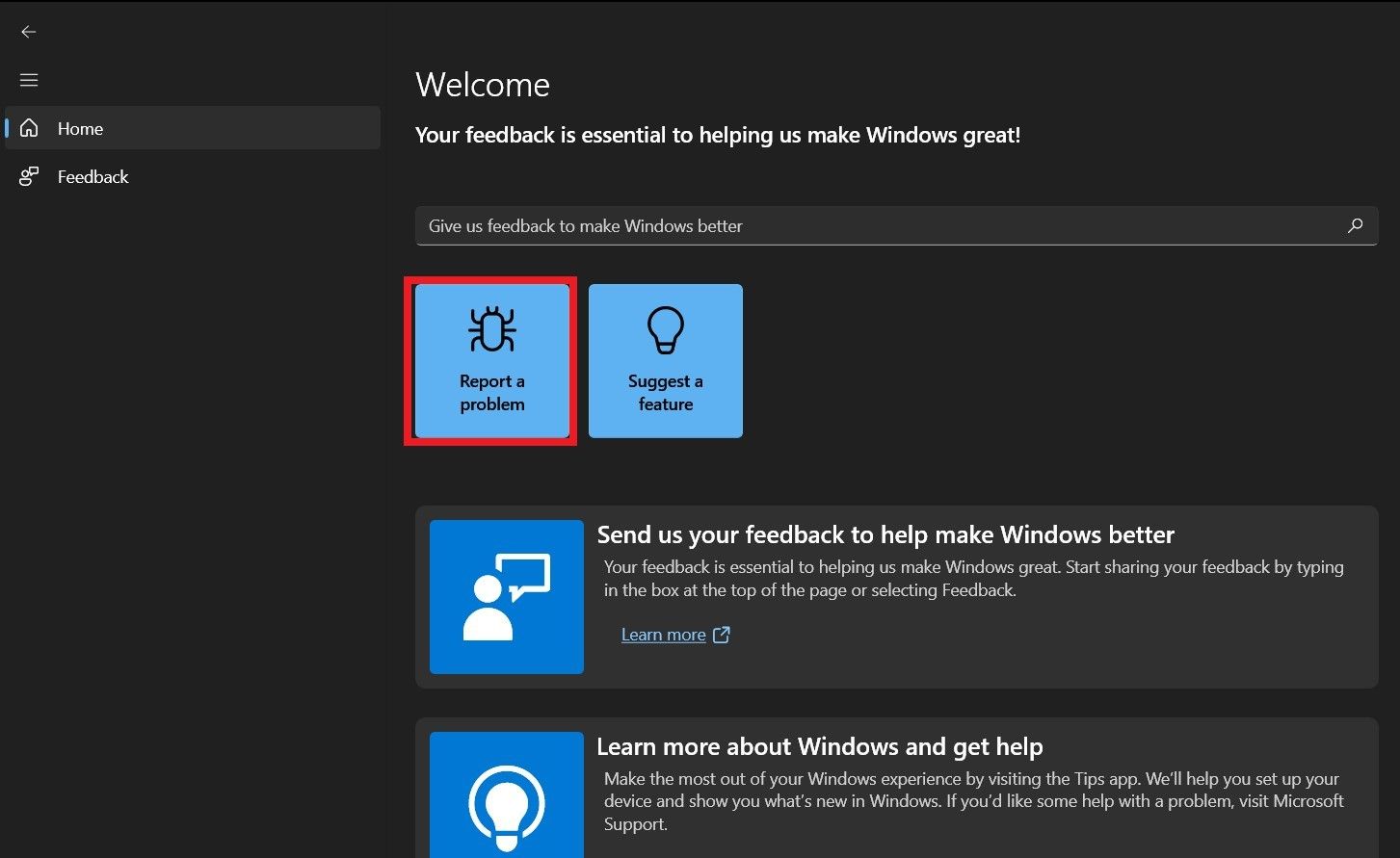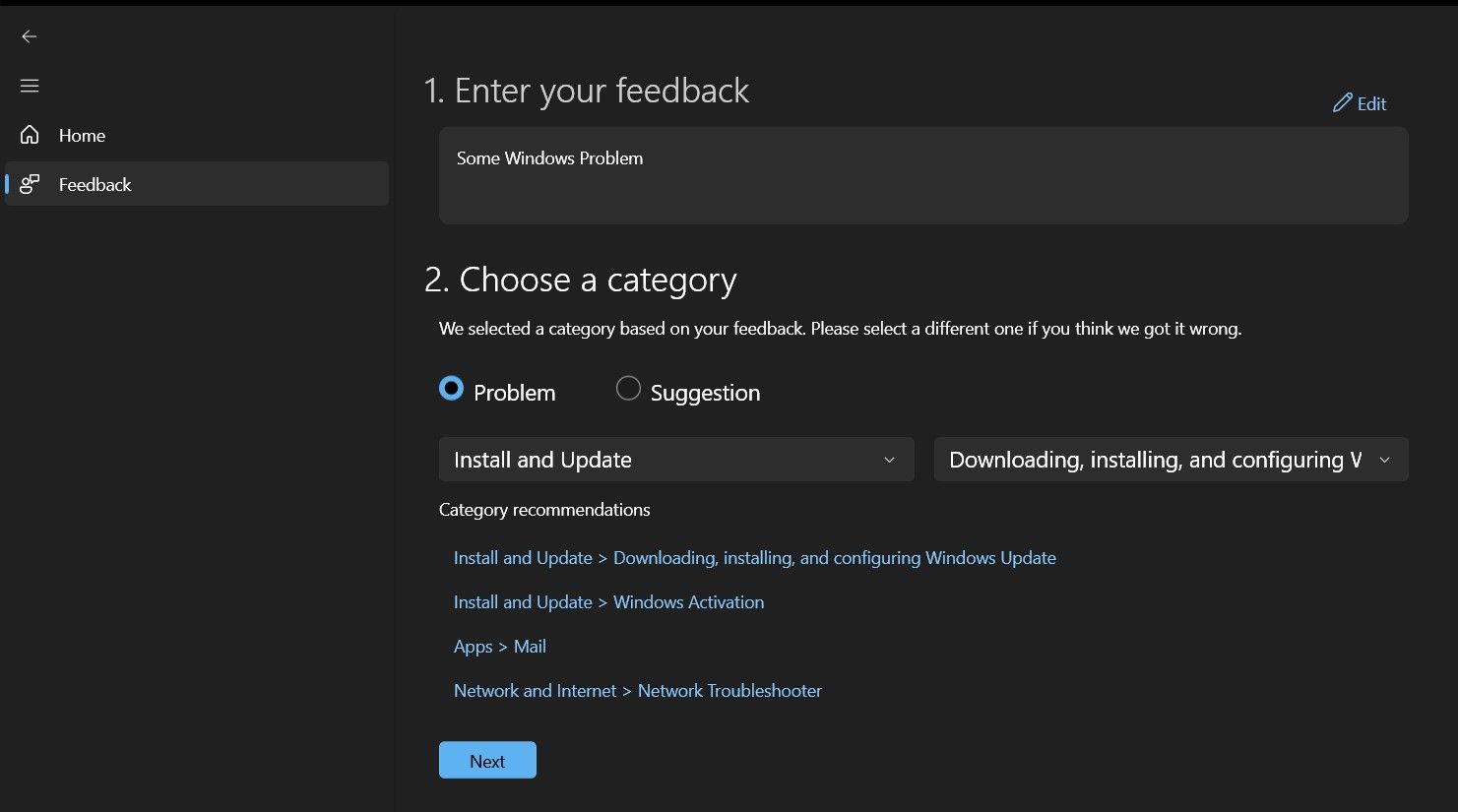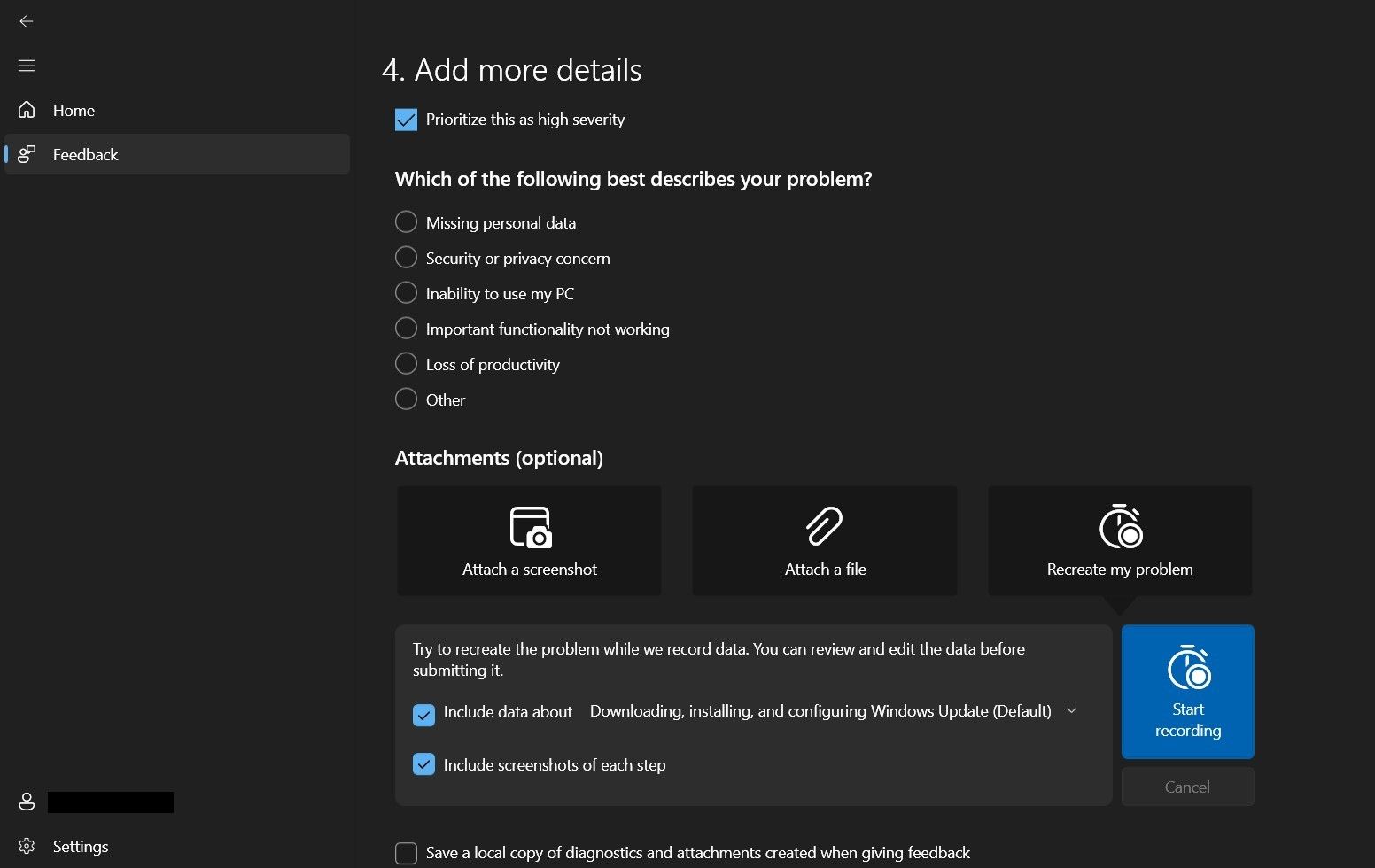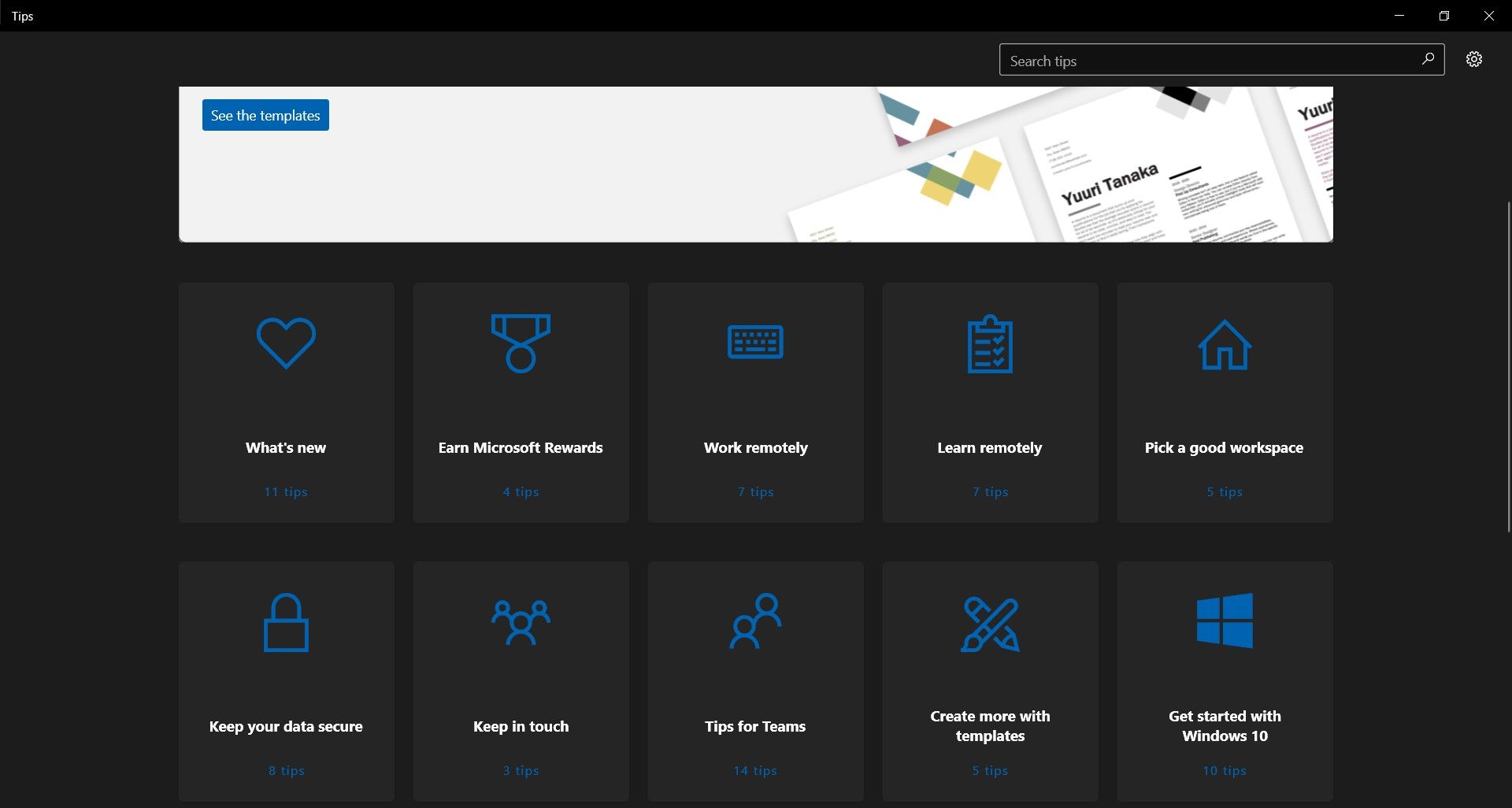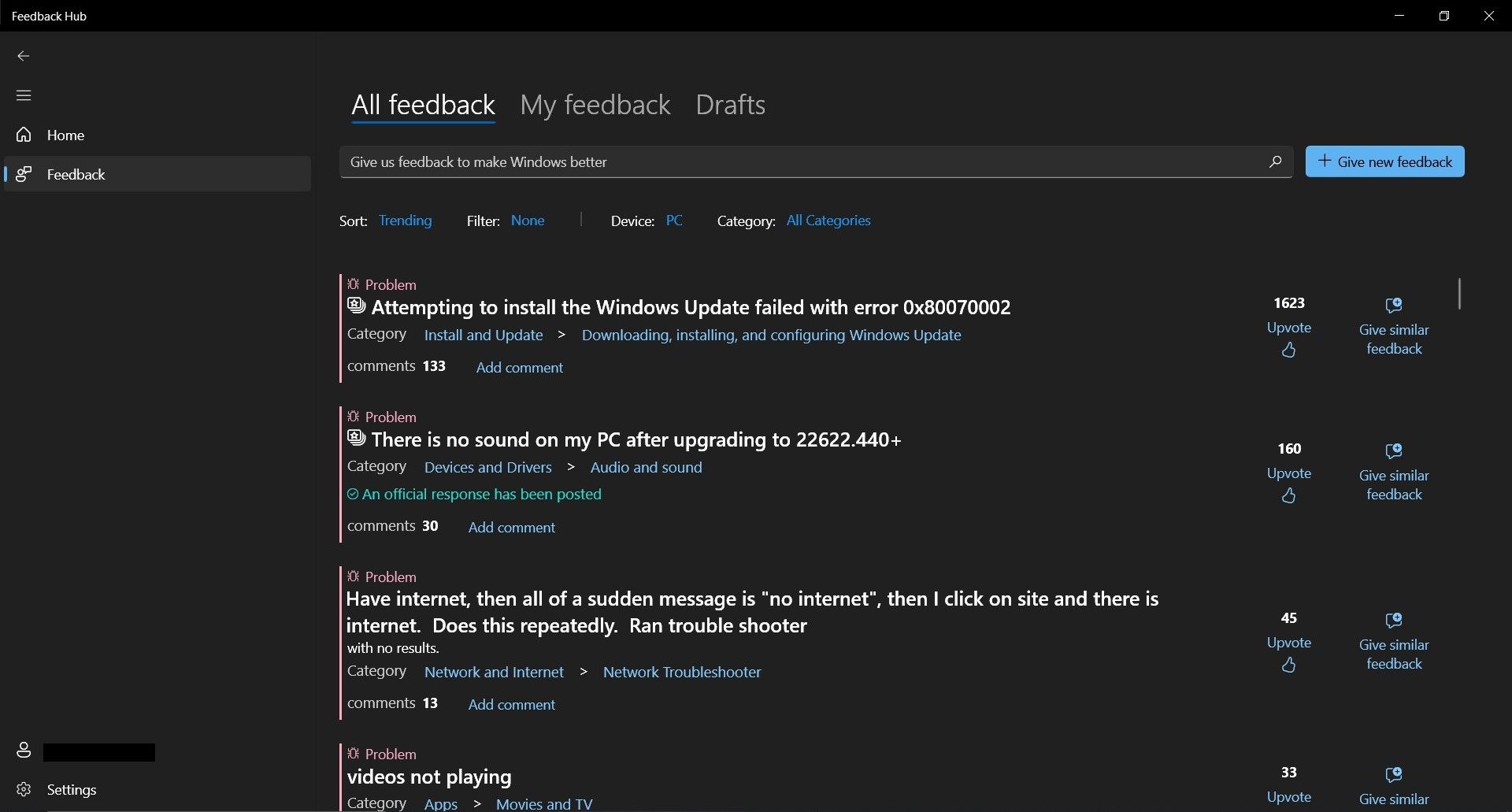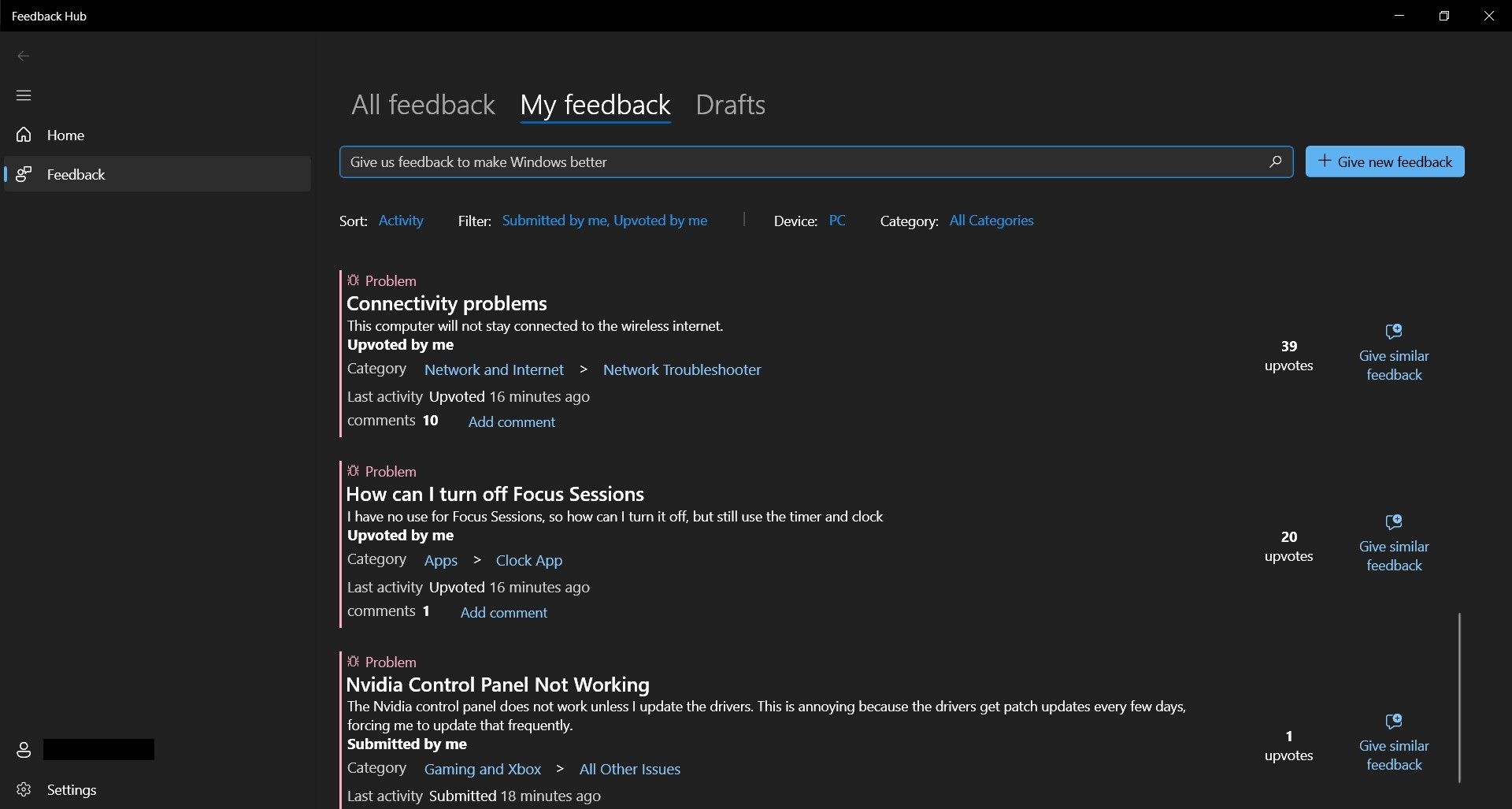One prevailing problem many tech users face today is inadequate customer support, or the complete lack thereof. We’ve all had our pressing issues ignored by tech companies. In fact, many of us have been dismissed with the infamous question; Have you tried restarting your device?
As luck would have it, Microsoft is unlike most other tech companies in this regard. They have consistently addressed users' problems and provide solutions through the Windows Feedback hub. Read on to discover how to get the most value from this application, from reporting system issues to finding solutions from other users’ experiences.
What Is the Windows Feedback Hub?
The Windows Feedback Hub is a cross-platform application developed by Microsoft to receive bug reports, suggestions, and feedback about preview features. It is shipped with Windows 10 and 11, but you can find it on the Microsoft Store if it's missing from your computer.
The Feedback Hub doesn't just allow you to communicate with the Microsoft development team. It is also a means for you to interact with other Windows users. Using the app, you can learn about the experiences of other users and share information with them.
Therefore, every user must learn how to use the Windows Feedback Hub.
6 Useful Windows Feedback Hub Features
The Windows Feedback Hub contains several features tailored to make your Windows experience as pleasant as possible. To get started with this app, open your Start Menu and search for the Feedback Hub. You can also use the Win + F shortcut to open the app.
After you’ve signed in to your Microsoft account, the app is ready to use. If you have trouble launching the app, or it crashes when you try to submit feedback, then check out how to fix the Windows Feedback Hub.
Now that you know how to open the Feedback Hub let's examine the best features it has to offer.
1. Report a Problem
The Windows operating system is a software application, and like any other software, it has its fair share of bugs. While these bugs are few and far between, Microsoft has provided a way for users to report any problems encountered when using the OS.
You can report any issues by navigating to the Home section, the first menu you see when you open the app. From there, click on the Report a problem button. You would first notice that this button takes you to the general feedback section.
The difference between problem feedback and suggestion feedback is the category you select. Otherwise, the interface is largely identical. The category section also allows you to specify the exact problem you're facing, such as Settings > Privacy Settings or Apps > Camera.
Alternatively, you can navigate to the Feedback section and click on the Give new feedback button on the top right portion of the menu. This procedure will also take you to the general feedback section.
2. Suggest a Feature
When using Windows, you'd quickly discover that it is a fully-featured package that rarely leaves users wanting for more. Nonetheless, there's always room for improvement, and you can communicate your ideas on how Windows can be better.
As mentioned earlier, the same interface for reporting a problem is used to suggest a feature. So, let's pick up where we left off and discuss other functions of this interface.
After selecting the suggestion category, the Feedback Hub generates a list of similar feedback from other users. You can choose the one that best describes your suggestion to help the development team better understand the problem. Click Next to proceed with your feedback.
The next step is to provide additional information through screenshots of your computer, attached files, or a screen recording. You can choose to save a copy of this information on your local device. Finally, submit your suggestion and wait for a reply.
3. Learn More About Windows
Windows is massive and contains decades-worth of features and quality-of-life features built into it. As a result, getting to know all these features and getting the best value from them can be difficult.
Fortunately, the Tips app is here to help by giving you a tour of the Windows operating system. As the name suggests, it provides helpful tips that help you make the most out of your OS. It also provides useful information on how to use other Microsoft software like Microsoft 365.
You can open the Tips app from the Feedback Hub by navigating to the Home section and scrolling to the Learn more about Windows and get help message box. This message box contains a hyperlink that takes you to the Tips app.
With the app open, you’ll see the various tips Microsoft provides for using their products. These tips are neatly organized into more than 18 categories. Furthermore, you can search for individual tips using the search bar at the top of the menu.
Notable categories include the Get started with Windows 10/11, Windows keyboard shortcuts, and Protect your PC. Click on any one of these categories to view the various tips they contain. These tips also contain links to more information on the Microsoft website.
4. Join the Windows Insider Program
If you’re looking to help direct the development of Windows, you should consider joining the Windows Insider Program. This program is a community of Windows enthusiasts who get to try out previews of the latest features before they get released.
Members of the insider program test and provide feedback on Windows Insider Preview Builds. They work directly with software engineers to shape the future of the platform. What’s more, they get exclusive invites to contests and events and get to meet Microsoft executives.
Now that you know the benefits of the Windows Insider Program, how do you join up?
First, open up the Feedback Hub and look for the Become a Windows Insider panel in Home. Click on the hyperlink within the box to get to the Windows Insider website.
Once you're on the website, all you need to do is sign in using your Microsoft account. From then on, you can reap the benefits of being a Windows Insider.
5. Interact With Other Users' Feedback
As you encounter issues while using Windows, millions of other Windows users will face the same problem. You can find their complaints and suggestions on the Feedback Hub. Similarly, other users can find your public complaints on the Hub.
To begin interacting with other users’ feedback, go to the Feedback section of the hub. There, you can see common problems and suggestions. Additionally, you can search for specific feedback using the search bar and sort them by Category, Device, or Filter.
When you have found suitable feedback, click on the upvote button to attract the attention of the developers. You can also provide similar feedback by clicking the appropriate button. Finally, you can add comments and view other users’ comments.
The comments section is what you’d expect of a modern messaging system. You can reply to specific comments or report abuse. Moreover, the Microsoft development team posts responses to feedback in the comments section.
6. Keep Track of Your Feedback
The Feedback Hub would be impractical if there were no way for you to track your Feedback and view responses. As such, the application provides a My Feedback section where you can view all feedback you submitted.
You can indicate an interest in other users' problems and suggestions by upvoting them. Accordingly, the My Feedback section includes these third-party feedbacks in the list.
Sorting the list by activity places feedback with a response from the developers at the top of the list. With this, you can quickly view responses and act upon them.
Should You Offer Feedback About Your Windows Experience?
There are many reasons why Windows users may decide not to provide feedback about their experience. To begin with, people are becoming more distrustful of big tech companies, including Microsoft. They believe these companies are out to steal their private data.
Moreover, many users opt to fix their issues themselves because feedback responses often take some time to arrive. Finally, most users have never even heard about the Windows Feedback Hub and all the benefits that come with it.
Despite your reasons for not using the hub, you should note that the Windows Feedback Hub does not send any more private data than what you provide yourself. To be absolutely safe, you can also adjust your privacy settings and disable the automatic telemetry.
In addition, if you have a serious problem, you're more likely to find a solution on the Feedback Hub. Rather than complaining on social media, submitting any issues you have on the Feedback Hub would be best. This way, Microsoft’s developers can improve the OS and give users a better experience.
Getting the Most Out of the Feedback Hub
Now you know all the ways to make the most out of Microsoft's Feedback Hub. Whether you're logging a complaint or supporting other's qualms, it's a great way to get your opinion heard by Microsoft,