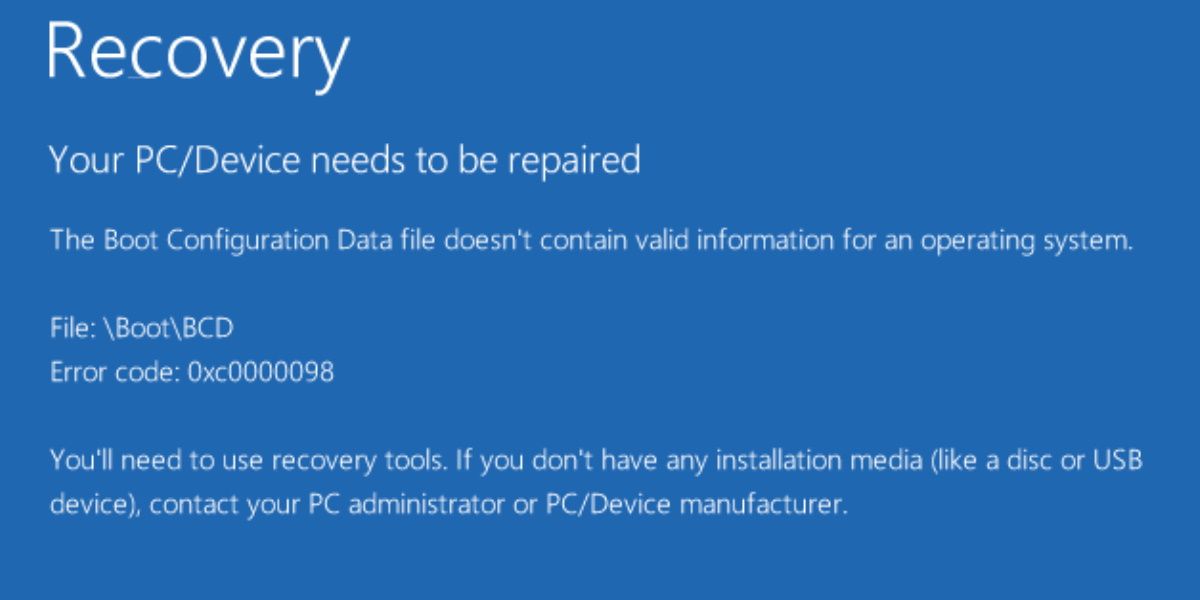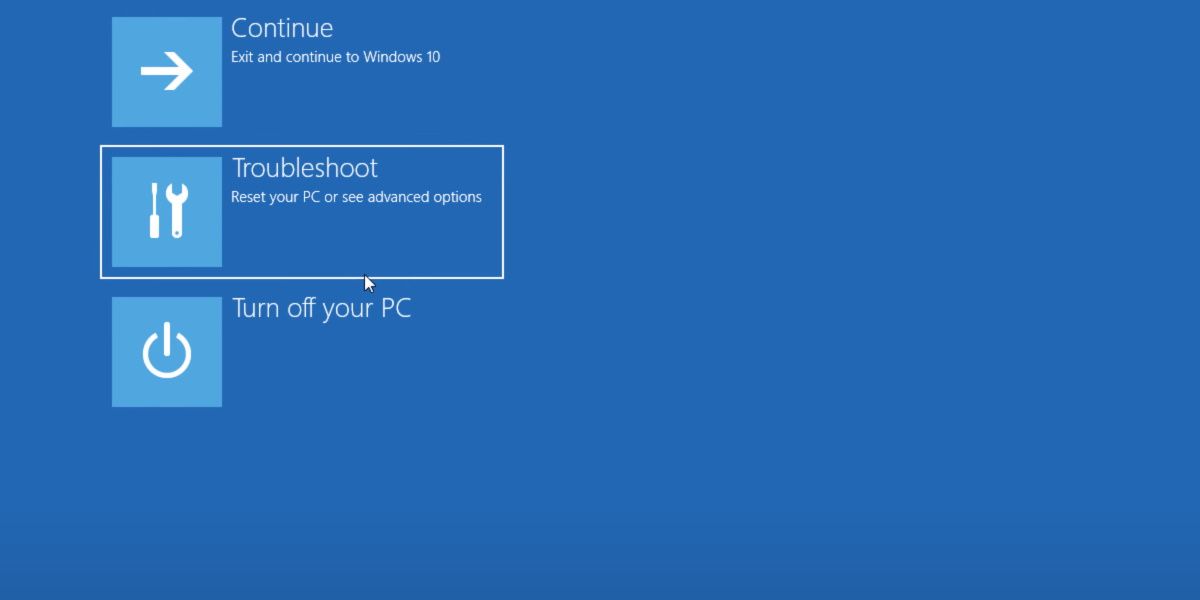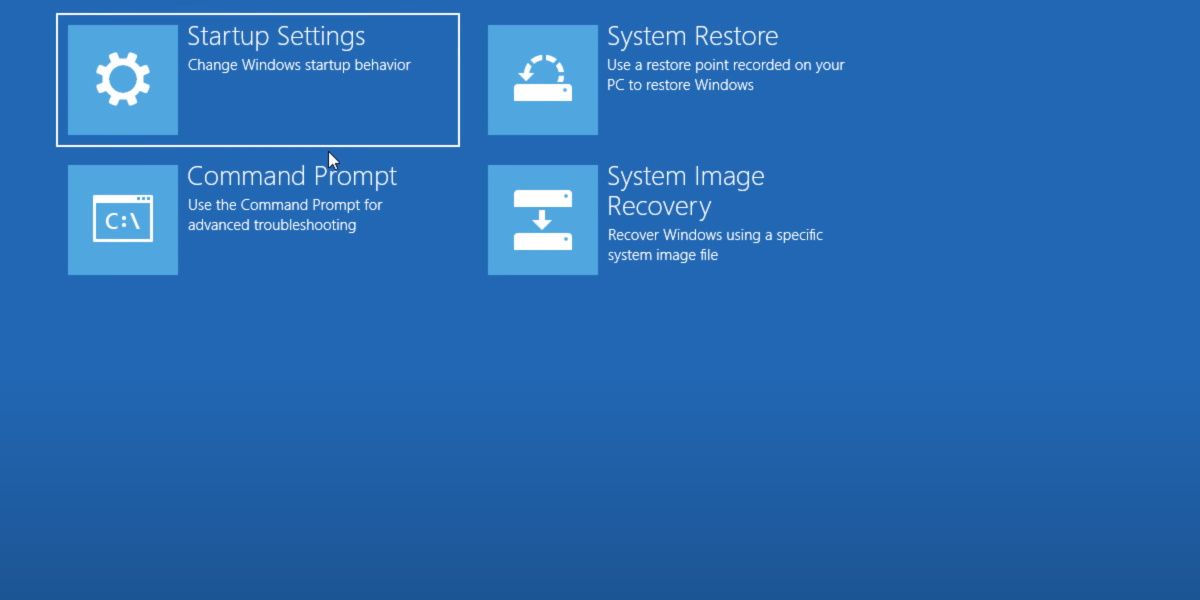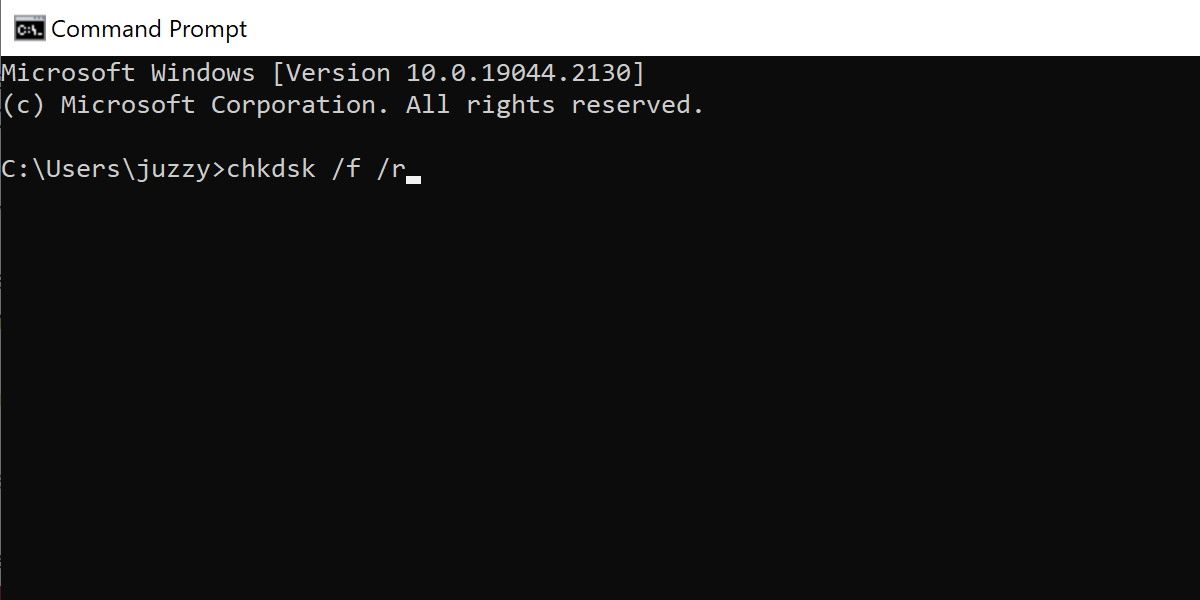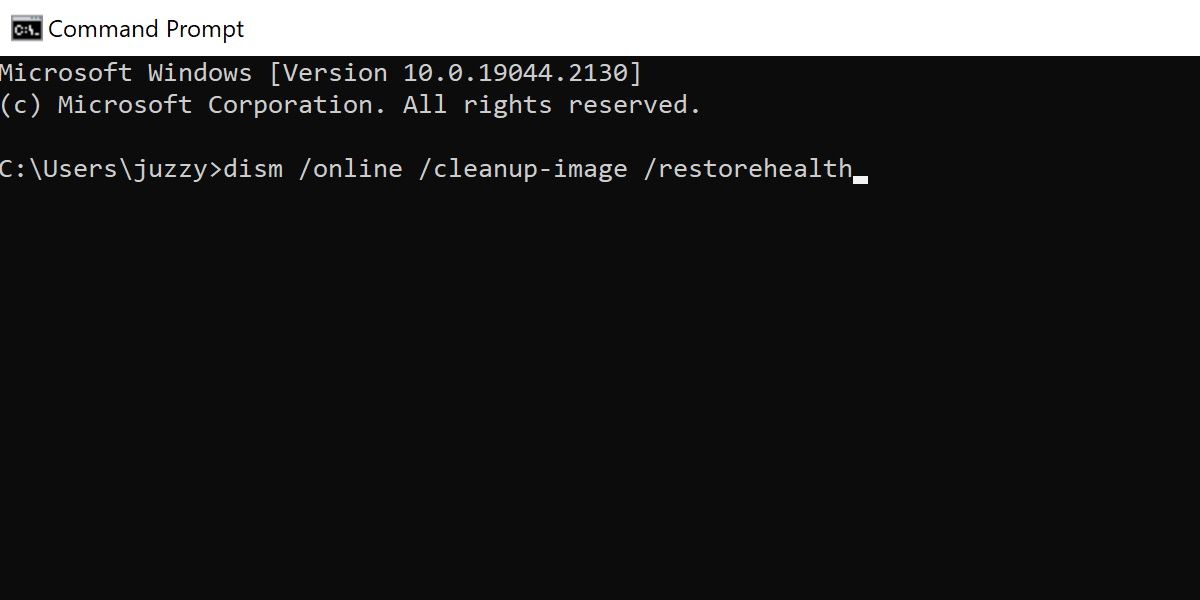Having trouble booting Windows? Getting greeted with a BSOD on launch? If you're encountering errors associated with error code 0xc0000098, we may have the solution.
Here's how to fix the “error code 0xc0000098: the operating system couldn’t be loaded because a required file is missing” on Windows.
What Is Error Code 0xc0000098?
Error code 0xc00000098 can refer to a range of problems, all of them falling under the umbrella of boot sector issues.
This could mean anything from physical issues causing disk write errors, a user improperly configuring the boot sector, or you may have just gotten unlucky and had your data corrupted during a faulty Windows update.
What Is pci.sys?
An additional term that may also appear alongside a 0xc0000098 error is that pci.sys is missing.
A missing pci.sys file could indicate a number of different problems, as pci.sys refers to Windows' software solution to plug and play devices.
However, if this term is occurring alongside error code 0xc0000098, it would indicate that there is a hardware failure occurring at some stage of the boot process.
This can be useful in determining if you need new hardware, or if this is something a user can easily fix themselves.
What You Need to Fix Error Code 0x0000098
This is a rather serious error, and fixing it can be an involved process. Since you'd only encounter this error with a failure to boot Windows, you will be locked out of Windows' usual functions.
The first thing you'll need to check is if you can access the Windows Recovery Environment. This should be an option presented to you along with the boot error. If it isn't, there's a chance the recovery environment is unavailable or was never enabled.
Check out our guide on accessing the recovery environment to make sure you're not missing anything before you move on.
If you cannot access the recovery environment, the next few steps will need to be done off a bootable USB drive. We have a comprehensive guide on the best way to create a bootable USB device.
If you're running off the recovery environment, hit Troubleshoot and then Command Prompt.
If you're doing this off a bootable USB, ensure you click Repair your computer when given the prompt. From there you'll be given the same options as the recovery environment, and will need to open Command Prompt all the same.
This will be the staging ground for our attempts to fix this boot error. Being connected to the internet with an Ethernet cord will be a benefit. Now, let's have a look at our options.
1. Run a Check Disk Scan
Our first option is to run the Check Disk command. Simply input chkdsk /f /r into the Command Prompt (see how to open the Command Prompt) and hit Enter.
This will take some time to complete. It will scan the drive that you've installed Windows on and report any major errors. Hopefully, it will fix them too.
This is unlikely to outright solve your problem, as an error serious enough to cause a boot sector failure is unlikely to be fixed by the Check Disk command. However, it will report back to you if it fails, and give you valuable information on what drive, partition, and sector may be experiencing the errors.
2. Check Boot Configuration Integrity
This next step will check the overall integrity of your Windows installation. Unlike the previous step, this won't scan the entirety of your drive. Rather, it will just check to see if anything has gone wrong with Windows itself. This is a useful step in ruling out a possible corrupt update.
Again, in the Command P:rompt, start by inputting sfc /scannow. Allow this to run and check for any errors with protected system files. If this command picks up any corrupted files, it's capable of replacing them and potentially solving your boot issues.
This next command will require the internet, so it's a good idea to plug in that Ethernet cord at this point. In command prompt, enter the command dism /online /cleanup-image /restorehealth
This command will check the integrity of Windows in its entirety, and then try and find replacements for any broken files online.
If, after running these commands and restarting, you're still experiencing boot problems, it's time to rebuild the boot sector entirely.
3. Rebuild the Boot Configuration Data Manually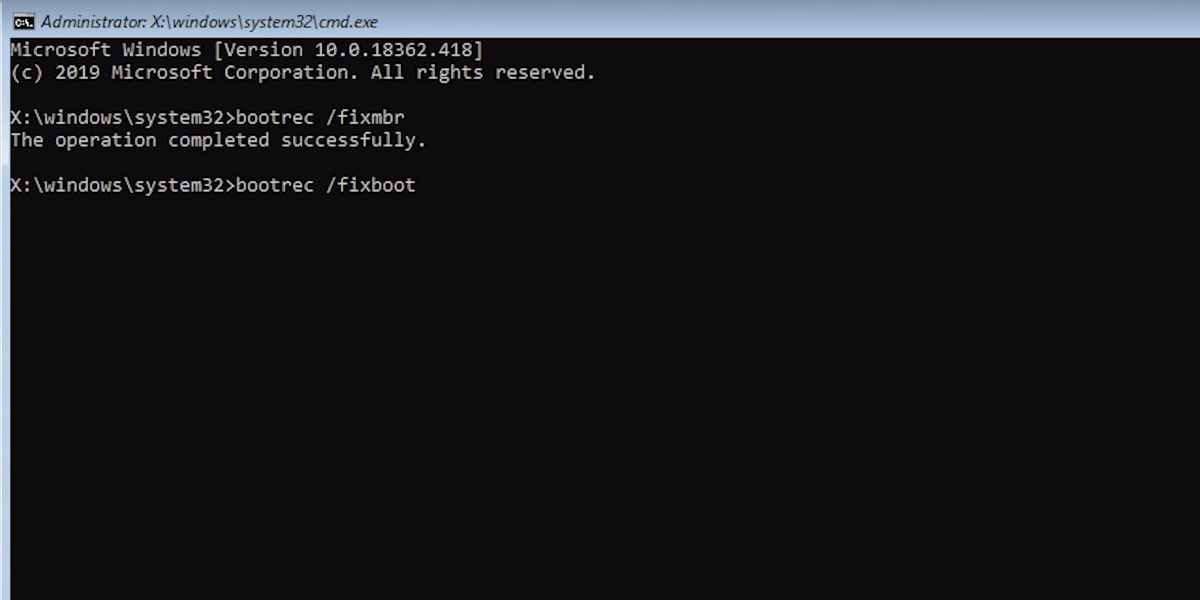
Whatever is wrong with the boot sector, we're going to throw it out and start again. Still in command prompt, enter each of these four commands separately.
- BOOTREC /fixmbr
- BOOTREC /fixboot
- BOOTREC /scanos
- BOOTREC /rebuildbcd
Each of these commands may take some time to process. However, if all of them are successful and there are no further errors, there's a good chance you've just fixed your boot sector. Restart and check it out.
If you're still having problems, for example, an error denying you access to any one of these commands, then read on. However, if this did fix your problem, consider doing some further reading on working around unmountable boot volumes. These errors can occur with a simple corrupt Windows update and are well worth knowing inside and out.
Still Can't Fix the 0xc0000098 Error?
If you're still having errors at this point, it may be bad news. At this stage of the troubleshooting, it's entirely possible that your boot sector is simply unrecoverable, or you're having hardware issues not picked up by earlier steps.
Further troubleshooting may help. We have an even more comprehensive guide on repairing the Master Boot Record which may be where your issue is.
However, the amount of work required to rectify this issue at this stage may be more than simply reinstalling your copy of Windows.
If you're running Windows 11, the boot media you created may allow you to reinstall the operating system while retaining your applications and files. Older versions of Windows may necessitate a clean install, so make sure you back up your data before you do this.
Boot Sector Repair Can Be Tricky
Hopefully, you were able to fix the issue causing error code 0xc0000098 without much if any data loss.
If you had to reinstall to solve this error, make sure you keep an eye out when Windows updates in the future. Ensure your computer stays on for the duration of the update, ensure you have a consistent internet connection, and beware of power outages and other hardware failures.
Any of the above could result in further corruption of your boot drive, and you'll have to do this all over again.