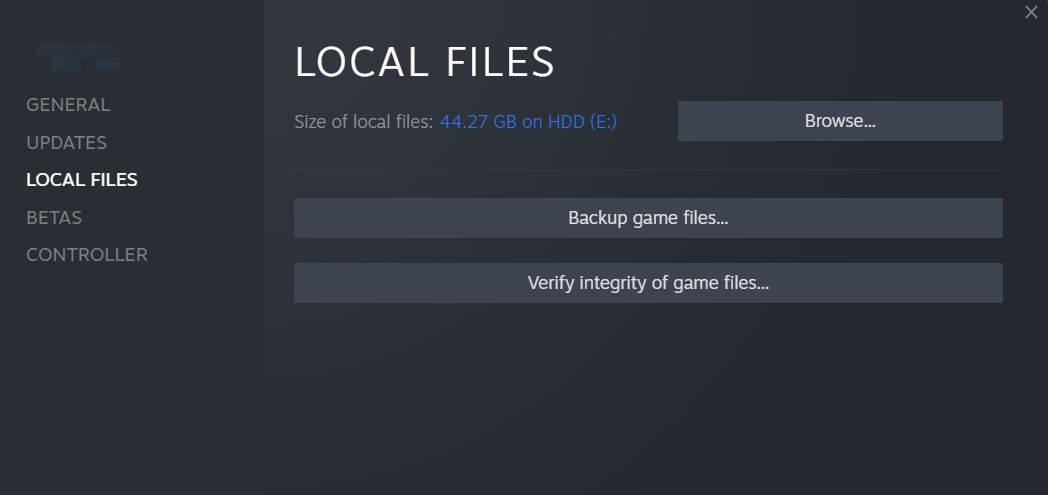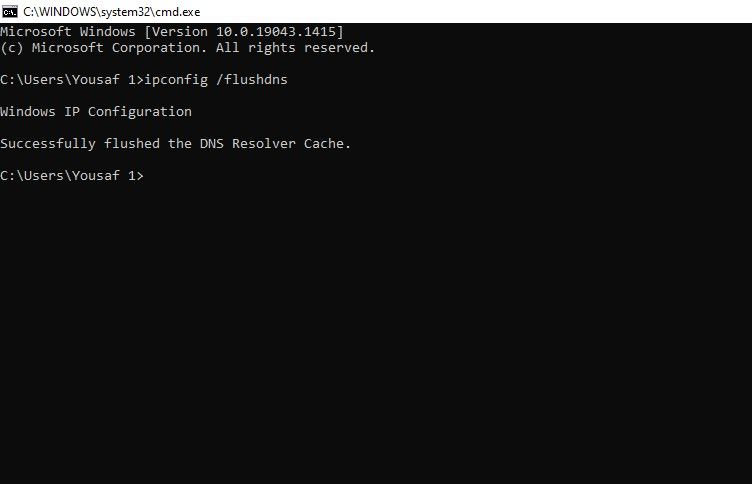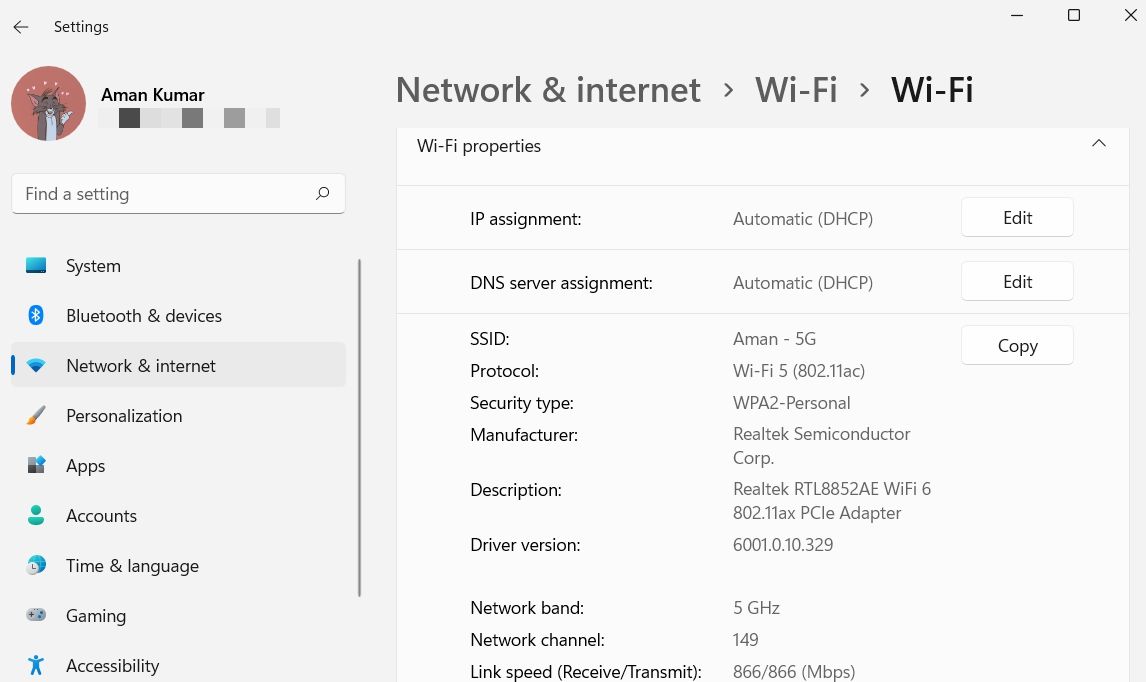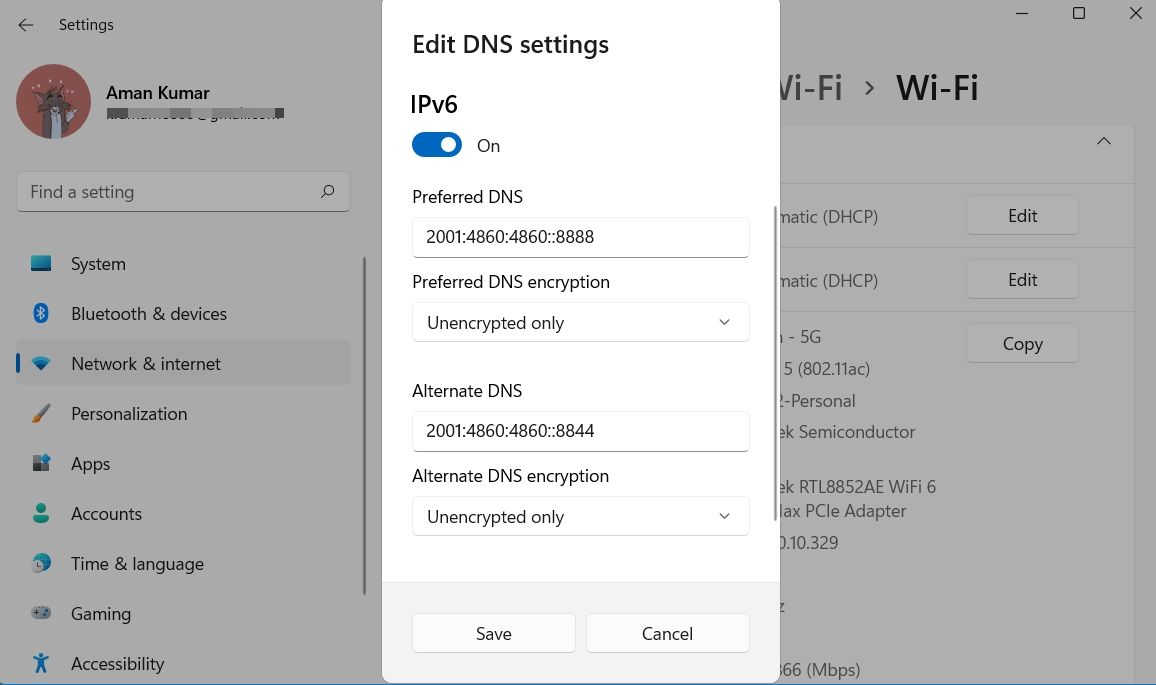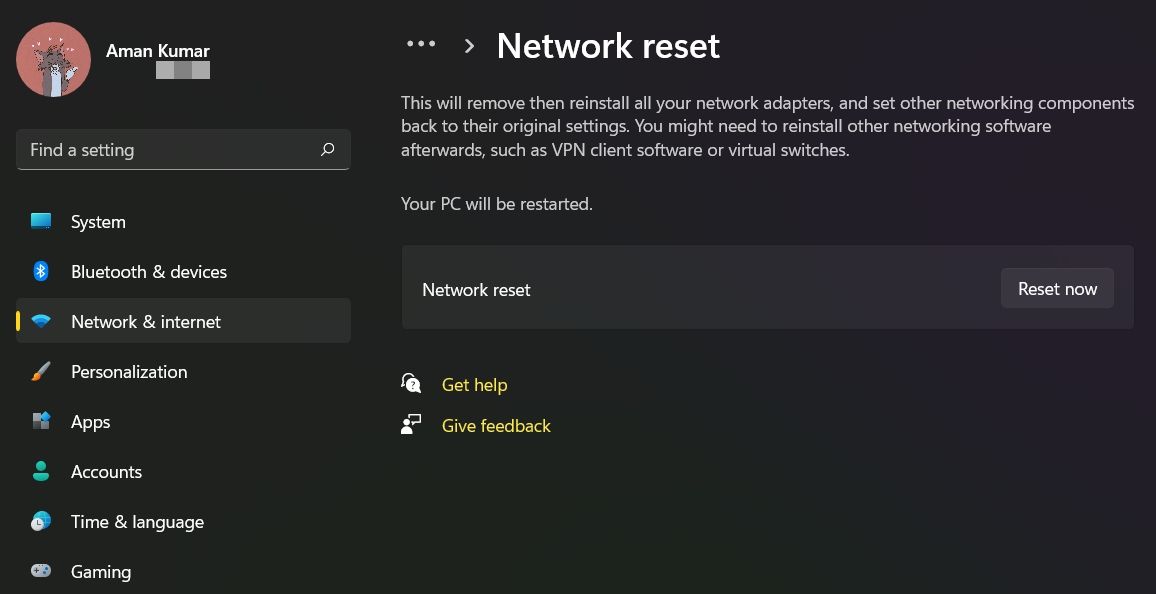Elden Ring is among the most popular games of the year. While everyone loves its story, the same can't be said for the multiplayer mode. On opening the game, many gamers are welcomed with the "Unable to summon co-operator, failed to join session" error.
The error message stops the gamers from playing the game. So, if you also encounter the same problem, consider trying the below solutions.
What Causes the "Failed to Join Session" Error in Elden Ring?
Elden Ring Failed to join session error mainly appears when another player summons you. However, the problem can also arise from an issue in your Windows PC. Below are all the possible technical reasons that can trigger the problem.
- If the Elden Ring servers are down, you'll most likely face the error at hand.
- The problem can result from an unstable or weak internet connection.
- Any ongoing DNS server issue can also result in a problem in the discussion.
Below are all the working fixes you can try to fix the problem for good.
1. Restart the Game
Before diving into the technical fixes, make sure you have gone through the restart process. As it turns out, the problem can result from a glitch in the game itself. In this case, restarting is the best remedy you can consider.
2. Check for Any Ongoing Server Outage
Elden Ring is one of the newest games in the market; thus, it's very common for its servers to go under maintenance every now and then. During the maintenance phase, you will face different issues on opening the game.
So, whenever you face the session error, check if there's anyone ongoing server issue with the game. You can check the server status by visiting the Elden Ring official Twitter handle.
3. Switch to a Different Connection
Elden Ring Failed to join session error can result from a weak or unstable internet connection. Multiplayer games like Elden Ring require strong connectivity to run without any problem. You can check your connection speed by visiting one of the internet speed-checking websites.
If you notice that you are getting a comparatively lower speed, contact the ISP. Alternatively, you can switch to a different connection to fix the issue.
4. Summoned by Other Player
One of the instances in which the error can appear is when you try to summon a co-op player, but they get immediately called by someone else. In this situation, you can use the Furlcalling Finger Remedy. It helps to see the summon signs; useful to call players from other worlds.
To get Furlcalling Finger Remedy, you will have to defeat many enemies in the game. You will also get this product when the Host of Fingers drops it during the invasion. Alternatively, you can purchase it from the following location.
- Twin Maiden Husks at the Roundtable Hold.
- Merchant Kale at the Church of Elleh.
- Patches at the Murkwater Cave.
Along with all the above ways, you can craft Furlcalling Finger Remedy using 2 Erdleaf Flowers.
5. Verify Integrity of Game Files
If the game files are corrupt or missing, you can consider using the Verify integrity of game files feature. It will compare and replace the files available on your PC with those on the Steam server. Here are the steps to do it.
- Open Steam and choose the Library option from the top bar.
- Right-click on Elden Ring and choose Properties from the context menu.
- Select Local Files from the left pane.
-
Click on Verify integrity of game files.
Wait until the scanning process is complete. After that, relaunch Steam, open Elden Ring, and check for the problem.
6. Flush the DNS Cache
The DNS cache contains information related to the IP addresses of websites. It helps in faster access of subsequent DNS queries. But if the DNS data gets corrupted for some reason, you will encounter the error in the question.
As a solution, you will have to clear the DNS cache from the system. Here's how.
- Open Command Prompt using one of the many ways to open the command prompt.
-
Type ipconfig /flushdns and press Enter.
Once the command is executed, close the CMD window and check if the problem continues.
7. Try Google DNS Server
The problem can also occur if there is an ongoing issue with your current DNS server. You can switch to a different server to fix the problem.
Although there are many public DNS servers, Google servers are everyone's first choice. Below are the steps to connect to the Google DNS server.
- Launch the Settings menu using Win + I hotkeys.
- Head towards Network & internet > Wi-Fi > Hardware Properties.
-
Click on the Edit button next to the DNS server assignment.
- Click on the drop-down icon under Edit DNS settings, and choose Manual from the context menu.
- As per your DNS provider, choose IPv4 or IPv6.
- If you choose IPv4, enter 8.8.8.8 and 8.8.4.4 in Preferred and Alternate DNS servers, respectively.
-
If you choose IPv6, enter 2001:4860:4860::8888 and 2001:4860:4860::8844 in Preferred and Alternate DNS servers, respectively.
- Click on Save.
That's it. Now launch the game and check if you are still facing the problem. If yes, try the next solution on the list.
8. Update the Game
Aforementioned, Elden Ring is a new game in the market; it will receive updates regularly. So, to keep the game free from issues, including one in the discussion, make sure to download the latest patch update.
9. Reset the Network Settings
If you are still struggling with the problem, it's time to reset the network settings. You can reset the network settings on Windows 11 by following the below steps.
- Open Settings.
- Click Network & internet > Advanced network settings.
- Choose Network reset.
-
Click Reset now next to Network reset.
- Click Yes to confirm your selection.
Enjoy Playing Elden Ring Again
As Elden Ring is a new name in the gaming industry, it will be in talk for different issues and bugs, at least for some time. If you encounter the error Unable to summon co-operator, failed to join session, consider trying the above solutions.
But in the worst-case scenario, you will have to reinstall the game if nothing works.