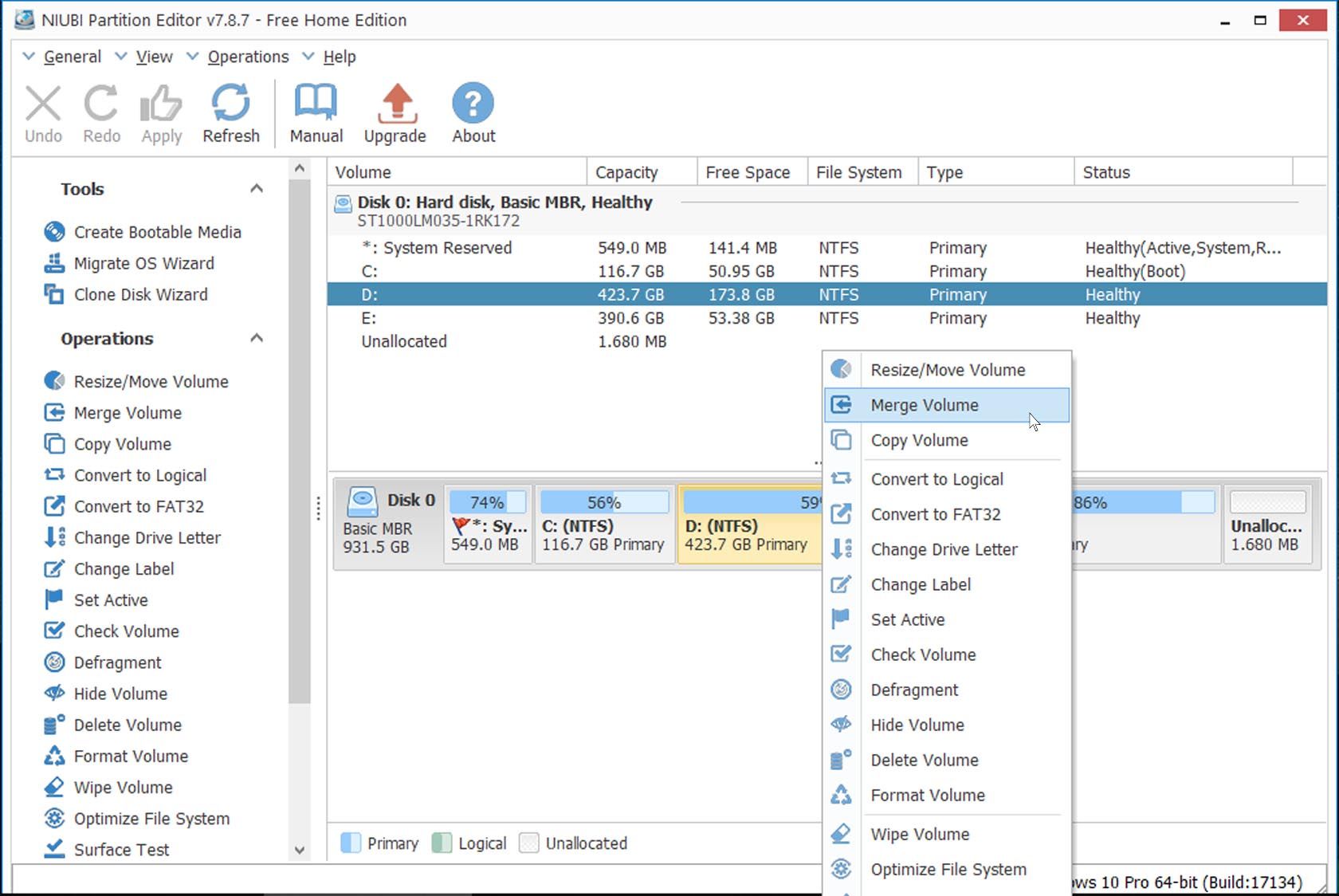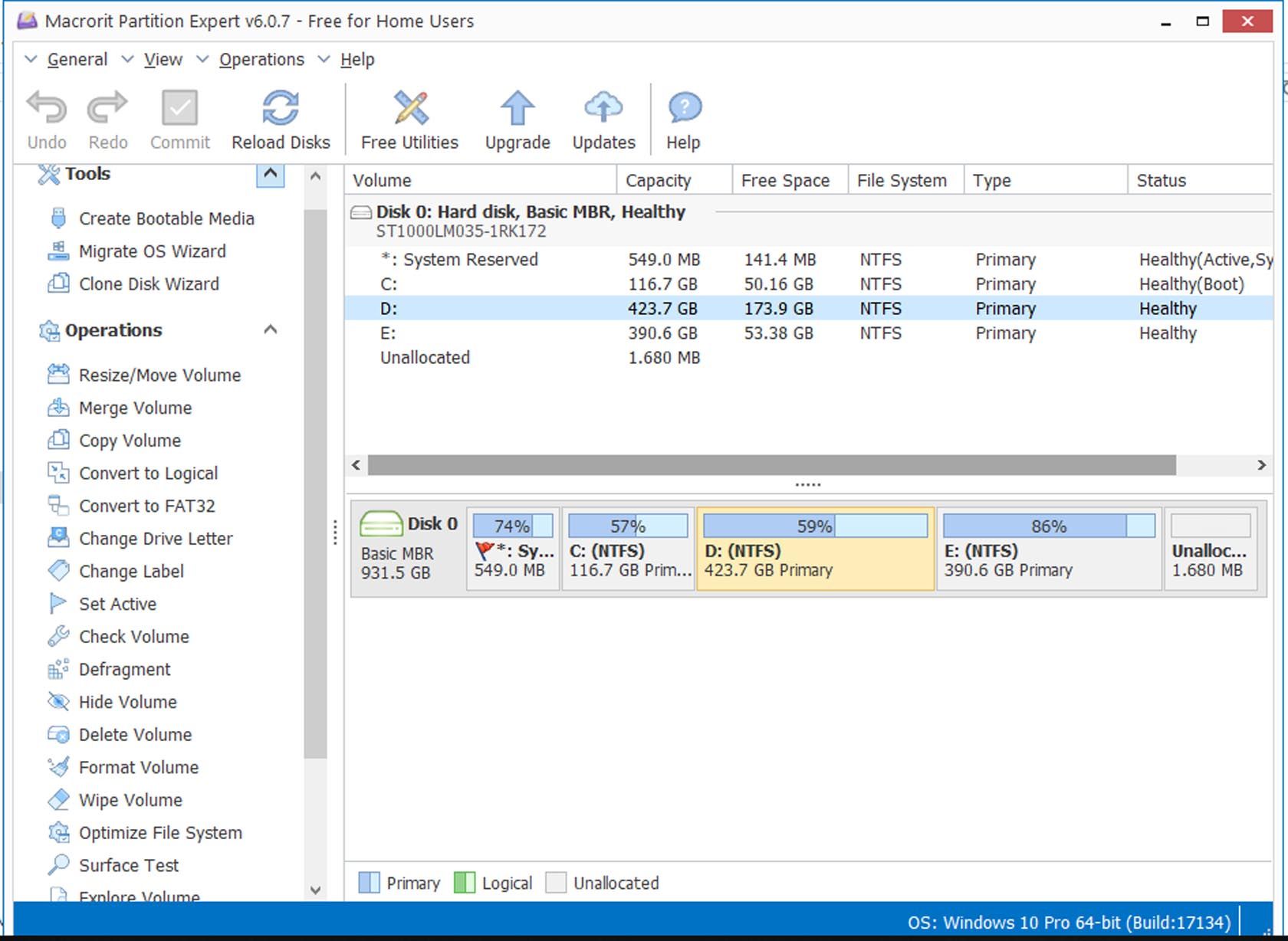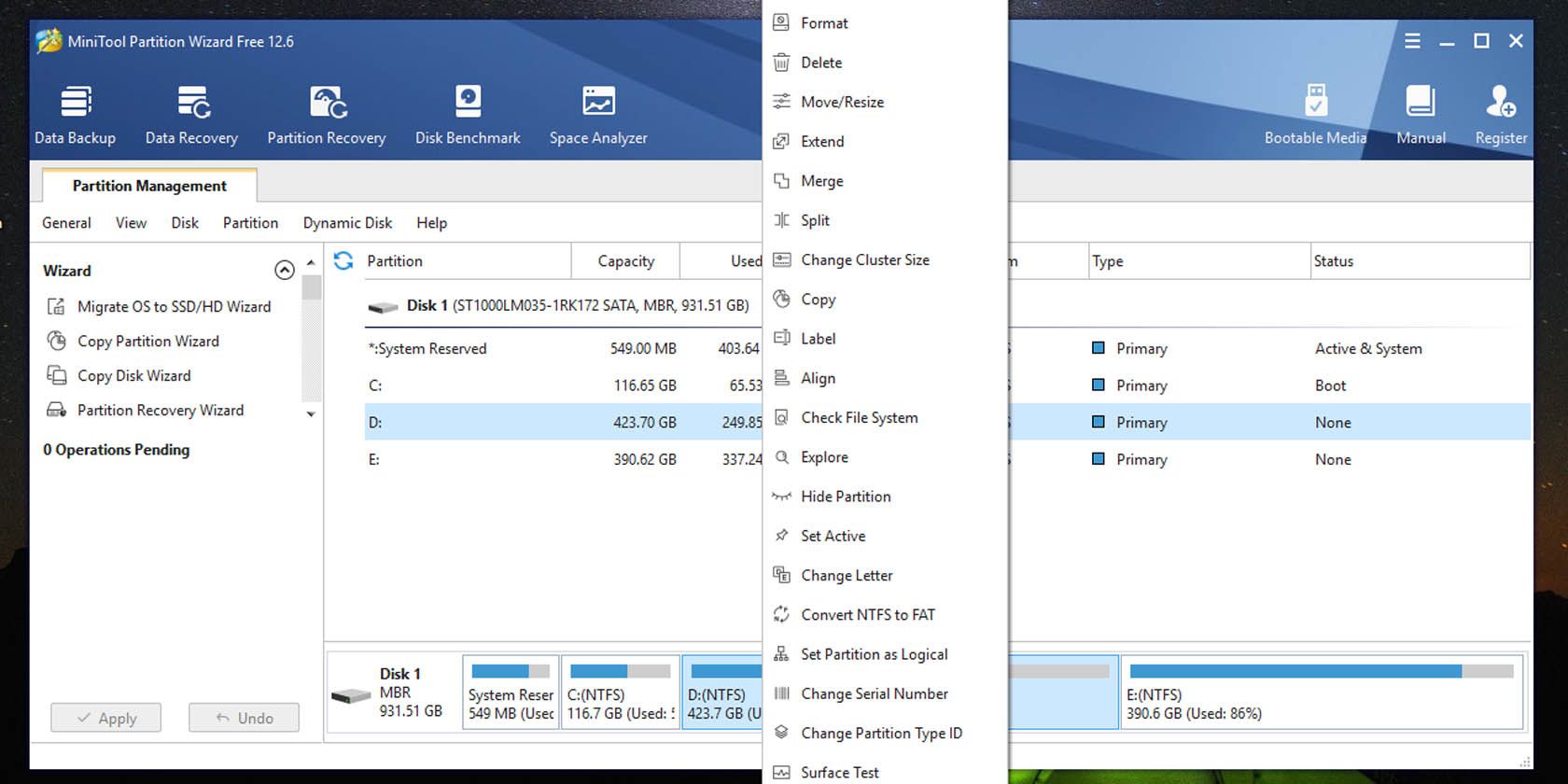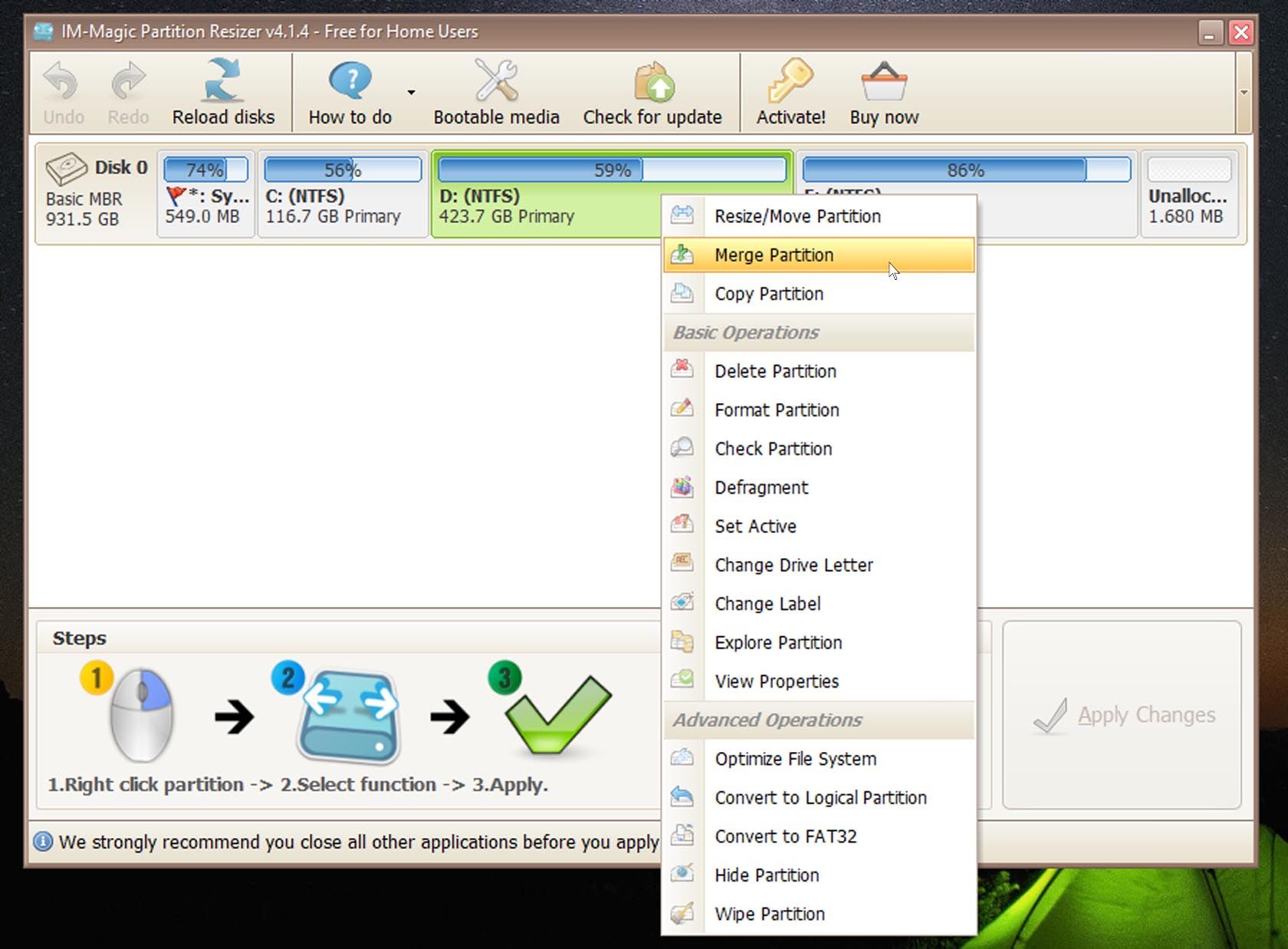Microsoft’s built-in disk management tool is limited. It allows you to allocate just unused disk space to a volume, and even in those cases, the unallocated space must be adjacent to the volume you want to extend.
What you want is something that allows you to change your HDD configuration without data loss–basically, the ability to merge and split volumes. While you can find several options for managing your disk drives and volumes, not all offer the ability to merge or split volumes without losing data. Here are some that do.
1. NIUBI Partition Editor
The great thing about NIUBI Partition Editor is that although there are paid versions, all the software’s hard disk management functions are included in the free version, and it doesn’t come with any adware or advertisements. It allows you to manage hard drive partitions and volumes with ease.
The graphical interface is intuitive and uses a slider bar to reduce or expand drives on your computer. In addition to the standard functions of shrinking and extending partitions, changing labels, and formatting volumes, you can also merge adjacent partitions without data loss, something that not all free disk management tools offer.
Pros:
- The free version has all functions, including merging and cloning OS
Cons:
- Isn’t portable
Download: NIUBI Partition Editor (free, premium versions available)
2. Macrorit Partition Expert
The Macrorit disk management software is another which has all the features of the paid version in its free edition. It gives you the option to clone your drives to back up your data, create bootable drives, and even migrate your OS to a different disk.
You can easily extend and shrink volumes, merge storage, change drive labels, and defragment your drives. All this is done through a visual interface and with a slider. You can also type in the amount of space by which you want to shrink or extend a partition.
Pros:
- All functions are present in the free version, including merging and cloning OS
- Is portable
Cons:
- The interface could be esthetically better
Download: Macrorit Partition Expert (free, premium versions available)
3. AOMEI Partition Assistant
AOMEI is a popular choice because although it has a paid version with extras, the basic free version has just about all the tools you’ll need to create, delete, resize, move, split and merge partitions, and clone partitions and disks. You can even migrate your OS between MBR disks.
The paid-for version gives you the added benefit of migrating your OS from MBR to GPT, and from GPT to MBR/GPT. Read our guide on MBR and GPT partitions to know which you should use for your SSD. If you’re interested, there’s also a server version.
Pros:
- Ability to merge partitions
- Windows PE bootable disk option present in free version
Cons:
- Limited OS migrations options in the free version
Download: AOMEI Partition Assistant (free, premium versions available)
4. Acronis Disk Director
Acronis Disk Director is a paid-only software that starts at $50, but it does come with an array of features useful for disk management. On the top of that list are partition management and disk cloning.
You can also create bootable media and coalesce it into a single logical volume of unallocated space spanning multiple physical disks. And then there’s Acronis’s volume recovery feature: the ability to recover lost or deleted partitions even if your operating system refuses to boot up.
Pros:
- Use unallocated space from multiple physical disks
- Volume recovery
Cons:
- No free version
Download: Acronis Disk Director (from $49.99, free trial available)
5. MiniTool Partition Wizard
The free version of MiniTool Partition Wizard has all the basic functionality you’d need to manage your disk drives. But if you want a few extra features, such as the ability to migrate your operating system to another hard drive and make the software bootable, you’ll have to choose one of the paid versions which start at $59 for an annual subscription.
The free version does not, however, have some of the perks that other disk management software on our list comes with, such as the ability to defragment your disks and change drive labels. Think of MiniTool Partition Wizard Free as just a bare-bones disk management tool.
Pros:
- The free version allows basic disk management
Cons:
- Migrate OS feature only in the paid version
- The online installer attempts to add an additional program during setup
Download: MiniTool Partition Wizard (free, tiered subscription available)
6. EaseUS Partition Master
EaseUS has been touted as a great solution for disk management, but the free version comes with mere basic functionality: you don’t have the ability to migrate your OS or clone a disk. Many of the features only available to paid customers show up in the free version of the program (but will not execute), so it can be a little confusing if you’re using the free edition.
EaseUS does, however, have a simple slider interface to extend or shrink volumes. And you can make changes and save them in the queue to execute so that all your modifications can be applied at once.
Pros:
- Basic disk management in the free version
Cons:
- Some disk management features only in the paid version
Download: EaseUS Partition Master (free, premium versions available)
7. IM-Magic Partition Resizer
Just like the other disk management software on our list, IM-Magic Partition Resizer allows you to expand, shrink, merge, and move partitions without losing your data.
The interface is a little different from similar software, and you mostly use the right-click to access disk management options. The program shows you which operations are pending and with the click of the Apply Changes button, you can make your modifications permanent.
Pros:
- Access to all basic disk management options
Cons:
- Bootable media option only in the paid version
- The interface could be more user-friendly
Download: IM-Magic Partition Resizer (free, premium versions available)
8. Paragon Partition Manager
The free version of Paragon Partition manager offers access to almost all the same features as do other disk management software we’ve talked about, except the ability to merge and split partitions. That, along with the ability to migrate your OS, is reserved for the business edition.
The free version does, however, allow you to allocate adjacent free space, something the program does through a slider interface. Also in the free edition is the ability to change between MBR and GPT.
Pros:
- Has almost everything you’ll need in its free version
- A command-line option in the free version
- Windows PE bootable disk option in free version
Cons:
- Merge/split option only available in the paid version
Download: Paragon Partition Manager (free, premium version available)
9. GParted
While GParted doesn’t allow you to merge volumes directly, you can achieve the effect of extending storage on a specific volume. You’ll have to do this by shrinking another volume and moving the freed-up space to a location adjacent to the drive, before growing it.
The graphical interface is a bit dated, but GParted does have a slider to shrink or extend drives, and you can also type in the amount of drive space to be cut or grown by.
Pros:
- Basic disk management functions
Cons:
- Extending volume indirectly achieved
- UI feels outdated
Download: GParted (free)
Keep Your Data and Extend Storage
Most of us, at some point, have faced the issue of diminishing free space on our hard drives, and these disk management software allow you to extend volume storage, if only temporarily, without losing your data. The best of these allow you to directly merge volumes, mostly for free; others require a workaround. Some are even portable, so you don’t have to install anything on your Windows PC.