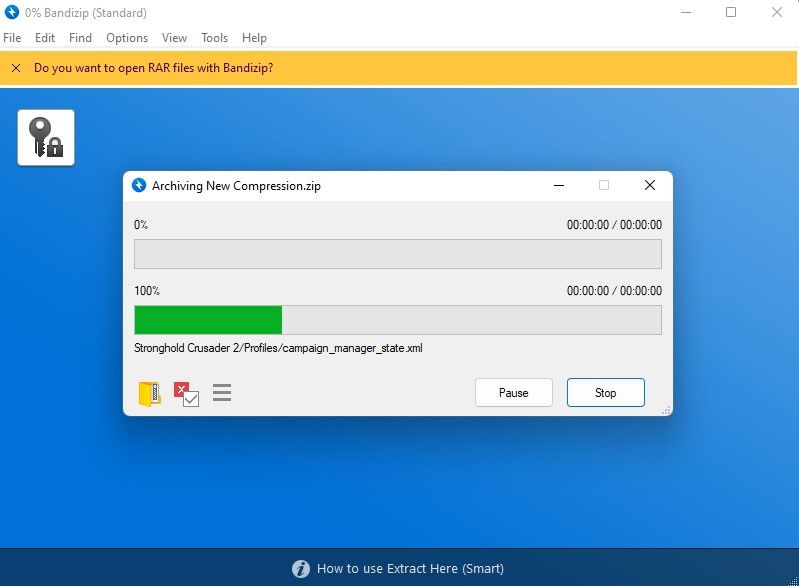Data sharing is the backbone of effective team collaboration. Sharing small files via email is feasible, but sharing becomes problematic as the data size crosses many gigabytes.
As a solution to this issue, almost all operating systems allow users to compress large amounts of data into smaller packages for easier sharing. Since the use of third-party tools streamlines the file compression process, we will present some of the best file compression software to you.
How Does File Compression Work?
Generally, file compression refers to reducing the data's actual size while preserving the information within. That enables people to easily share the data - consuming less bandwidth and data space and saving a great deal of time for both the sender and receiver. Check out our guide to learn about file compression, its types, and practical applications.
The Best Third-Party File Compression Tools for Windows
Even though there are hundreds of file compression programs available, each with its benefits and drawbacks, here are four of the best you should try:
1. WinRAR
WinRAR, a popular compression tool, can be your best choice for all your compression needs. WinRAR's official website shows over 500 million people have used the software, which speaks volumes about its reliability and trustworthiness.
WinRAR can handle the task quickly regardless of how large the files you need to compress are. You can name any popular compression format, and WinRAR will likely support it. Moreover, it performs equally well on every version of Windows.
Furthermore, WinRAR cares about your data's security, and it comes with 256-bit password encryption to ensure that no one can access your files, no matter how hard they try. WinRAR offers a free trial of 40 days, so you can test its features before deciding whether to buy it. To learn more about its premium pricing, visit the WinRAR product listing page.
There is only one downside: the user interface is not friendly for beginners. You will have to bang your head for the first couple of times before getting used to it. As long as you don't mind that, WinRAR should be enough for your compression needs.
Download: WinRAR for Windows (Free, in-app purchases available)
2. WinZip
WinZip is another prevalent file compression software for Windows. It compresses small files quite quickly, but as per our testing, it tends to take longer to compress large files. With WinZip, you can share compressed files rapidly, so the moment you compress a file, you can share it with others in a few clicks.
In addition, with smooth encryption, you can share zip files with complete peace of mind without worrying about unauthorized access. Additionally, since you can integrate it with your preferred cloud storage service, relocating data between your local and cloud storage will be easy.
With the very beginner-friendly interface, you won't have any trouble adjusting to it. You can access your files the same way as in File Explorer, so finding your files will be a breeze. WinZip also works in compressing most file types, and if you are constantly annoyed with duplicates slipping their way into your compressed folders, this program can help you avoid the issue.
While WinZip doesn't offer a free version, it does offer an evaluation version. You need to subscribe to the premium version to access the software's full features and get the most out of it. The product listing page on the WinZip website lists the different pricing plans and what each one offers.
Download: WinZip for Windows (Evaluation version, in-app purchases available)
3. Express Zip
Among the best compression tools, Express Zip is another reputable name. The software does not have a visually appealing interface, but its drag-and-drop functionality makes compressing dozens of files a breeze.
Moreover, easy file sharing is one of the key features of this software, and having support for over thirty different formats is the cherry on top. However, you should remember that it often gets a little slow when compressing files of hefty size.
It's also easy to password-protect compressed files before sharing them, and the data encryption keeps them safe from prying eyes. You can also select the compression level that you prefer, and the tool will either compress it quickly but at a larger size or deep compression but at a slower speed.
Even though Express Zip offers most of its features for basic file compression for free, it does offer a commercial version. Check out the pricing details on the Express Zip product listing page.
Download: Express Zip for Windows (Free, in-app purchases available)
4. Bandizip
Bandizip is another less popular but helpful tool for file compression. While its free version allows the basic compression, its premium version offers a wealth of additional features. Check out its pricing on its official website.
Bandizip is a top choice for Windows users due to its combination of high-efficiency compression and encryption. Featuring a six-times better compression rate than the average, AES256's encryption algorithm ensures that your data is protected from prying eyes.
The Bandizip interface is super smooth, with guided instructions for every step in the file compression process, so it's perfect for beginners and non-techies alike. Besides detecting malware in compressed files, the software also alerts you of potential threats when adding new documents, keeping your computer secure.
Download: Bandizip for Windows (Free, in-app purchases available)
Are These Four Options Enough?
Our above list of file compression software should cover all your file compression needs. If you still want to explore more, you can check out our guide on the best file compression and extraction programs. Each of these options is equally useful.
Use File Compression Software to Share Files With Ease
Having learned how file compression works and can save you lots of bandwidth and time, you should take advantage of the four third-party tools we have shared with you. Since all of them offer free versions, you should try them all out and choose the one that suits you the best.
Do you know that you can compress data in Windows 11 so that apps can access the files in the compressed folder without decompressing them? By doing so, you can free up some space on your hard drive without sacrificing the app itself. Therefore, you should explore this feature more!