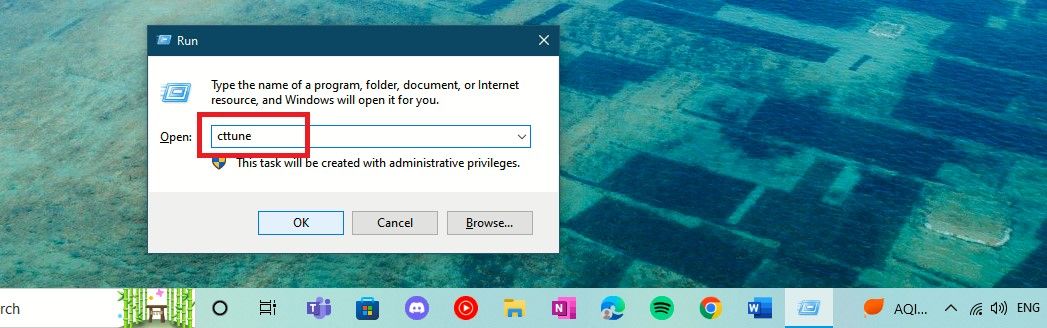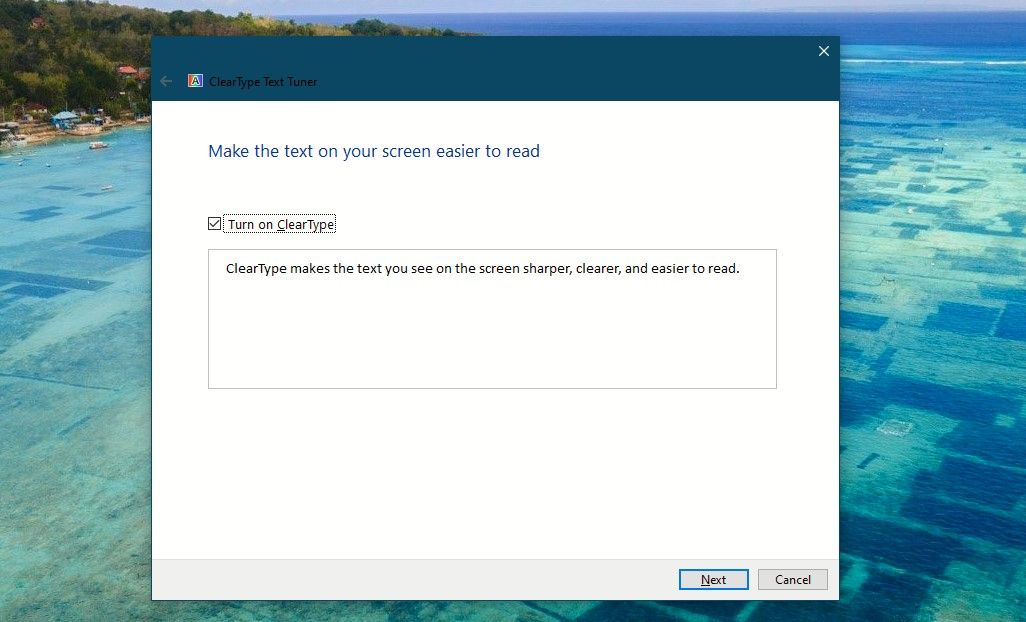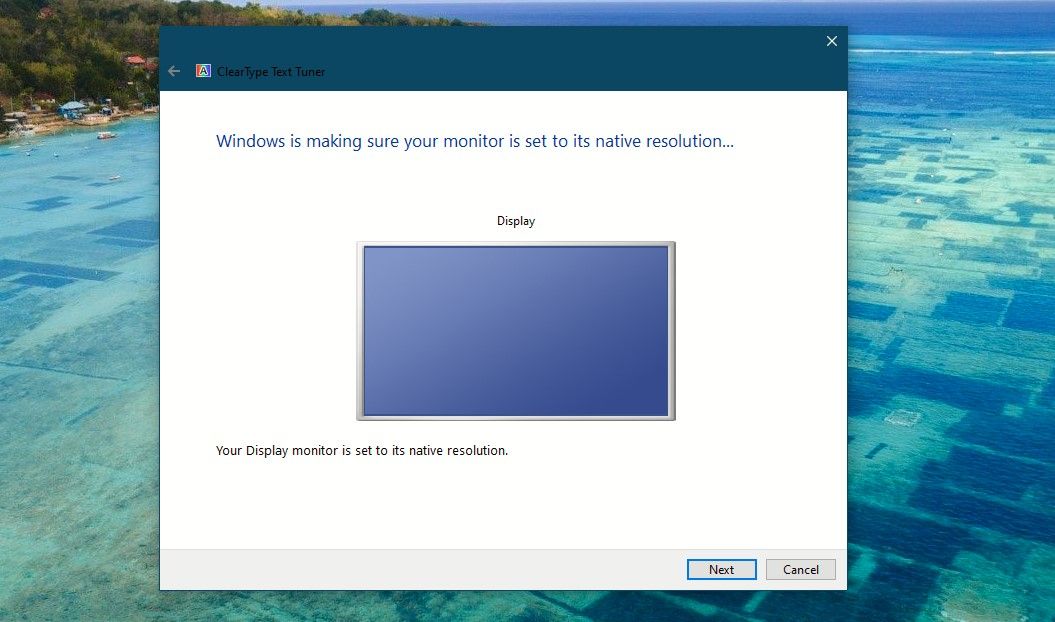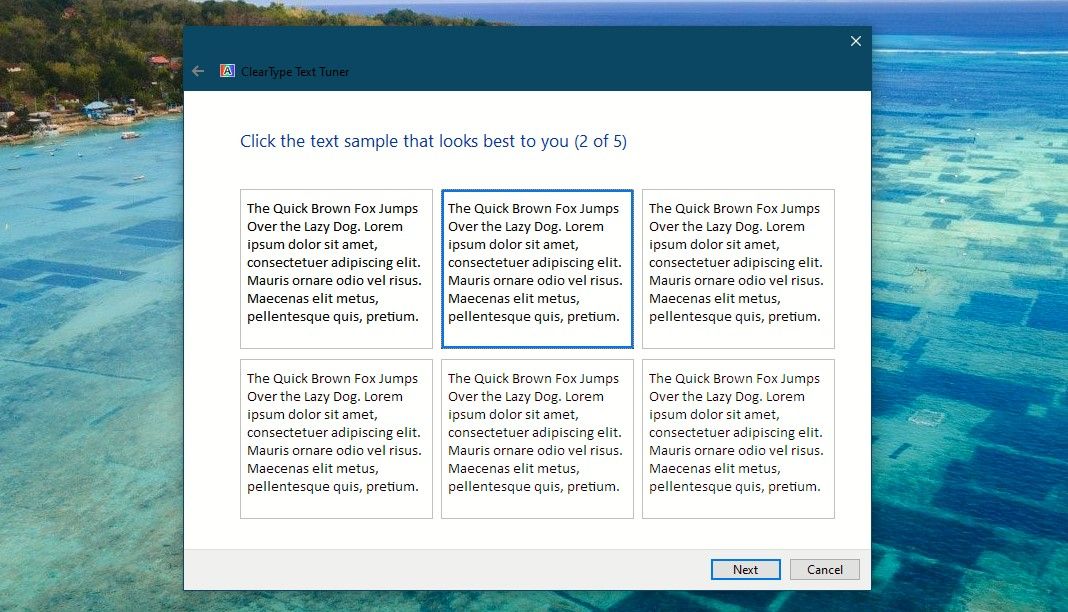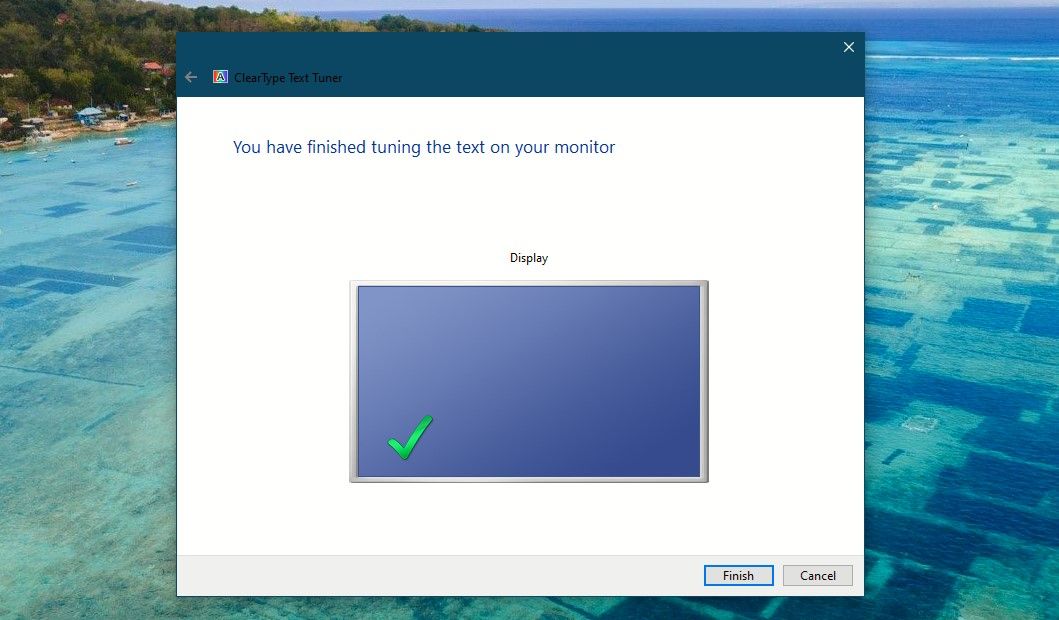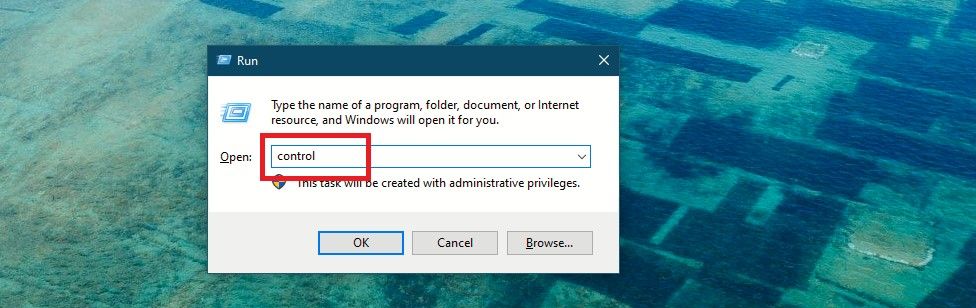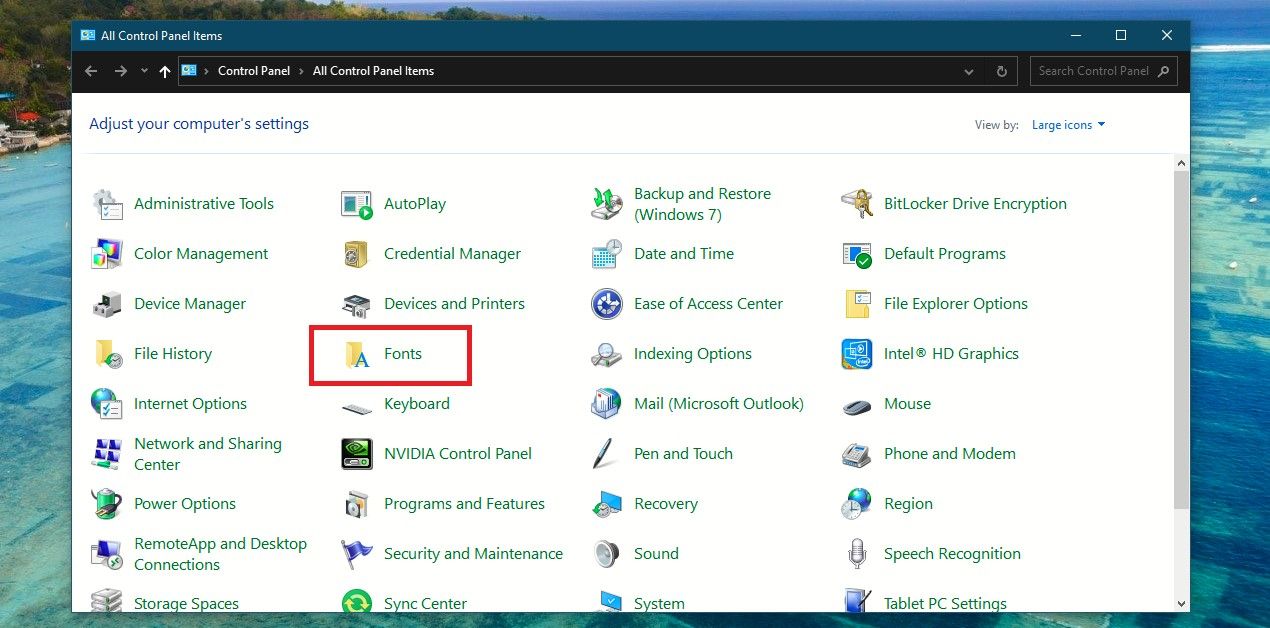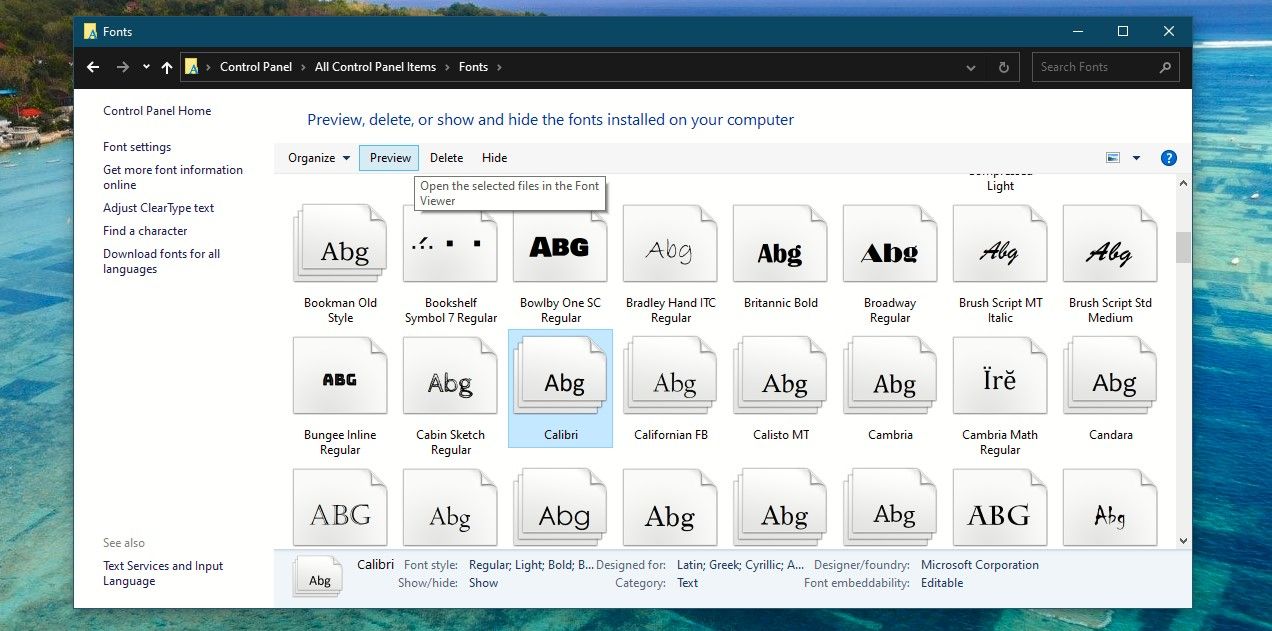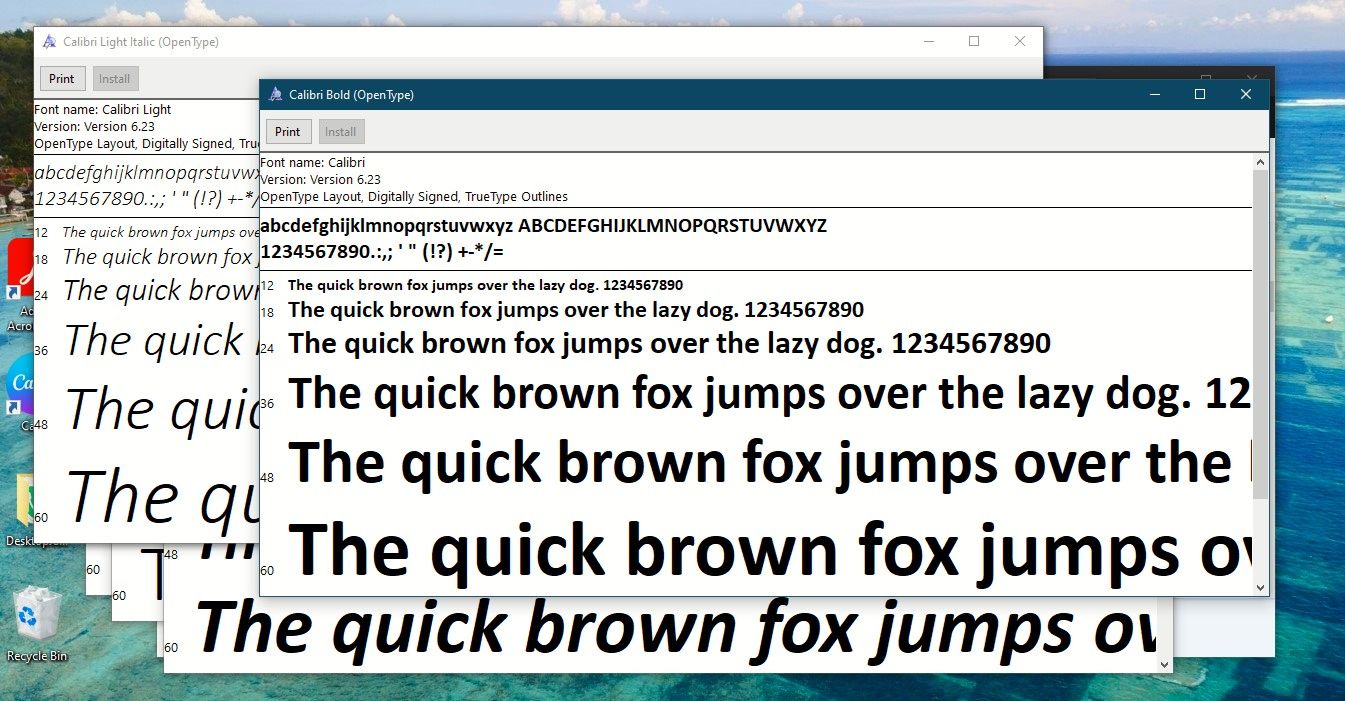There's a good chance you've heard of or seen the sentence "the quick brown fox jumps over the lazy dog," especially if you've taken typing lessons. Or maybe you would have typed it yourself in school.
It's also perhaps one of the most well-known sentences in the English language—used for many decades for various purposes. Even today, "the quick brown fox jumps over the lazy dog" can help make your text easier to read on your Windows computer.
What Is "The Quick Brown Fox Jumps Over the Lazy Dog"?
"The quick brown fox jumps over the lazy dog" is an English pangram—that's the technical term for a sentence that contains all 26 letters of the alphabet.
The phrase first appeared in an article in The Boston Journal in the February 9, 1885 edition, almost over a century and a half ago. It was mentioned as a good practice sentence for writing students—though that sentence began with the alphabet A and not the word The.
The earliest known use of the phrase starting with The is from the 1888 book, Illustrative Shorthand by Linda Bronson.
This pangram gained importance in the late 19th century when typewriters became popular. It was used in typing lesson books as a practice sentence and for typing tests. Moreover, "the quick brown fox jumps over the lazy dog" sentence was used by technicians during the 20th century to test typewriters and teleprinters.
What Is the Phrase Used For in the Computer Age?
The usage of this phrase grew with the advent of computers. Then, and even today, this popular pangram is used for touch-typing practice, and testing typewriters and computer keyboards—yes, even your Windows laptop keyboard.
Plus it is used to display examples of fonts, and other text applications where the use of all letters in the alphabet is desired.
Being a pangram, this phrase has also found favor with teachers. You may have been given this phrase by one of your teachers to practice and enhance your typing capabilities and speed. Since it contains all the letters, practicing it helps you memorize the keys on your keyboard.
And it is used to help you see the text easily on your Windows PC. Let's see how.
What Is ClearType, and Why Does It Use the Phrase?
Your Windows PC comes equipped with ClearType, a Microsoft technology that improves the readability of text on existing LCDs. This applies for all kinds of displays, including laptop screens, pocket PC screens, and flat panel monitors.
With ClearType font technology, the words on your computer screen look almost as sharp and clear as those printed on paper. The letters appear smooth and without jagged edges, yet the edges remain sharp.
You might have experienced unclear or blurry text on your computer screen. This could happen if you're not using your monitor's native resolution after you've used certain games or apps, or the text looks fuzzy for other reasons.
But using the ClearType Text Tuner could solve the font clarity issue. And in this tuning, "the quick brown fox jumps over the lazy dog" pangarm is used—because you can view all 26 letters of English.
How to Fine Tune Your Font Settings With ClearType
ClearType is on by default in Windows. First, make sure it is on.
-
Open Windows Search, type ClearType, and click on Adjust ClearType text under Best match. Or press Windows + R keys together to open the Run box. Then type cttune and hit enter.
-
The ClearType Text Tuner will open and ClearType should be on. If not, check the box next to Turn on ClearType and click Next.
-
Firstly, the tuner will make sure the display is set to its native resolution. If it isn't then you will get the option to set it. Then click on Next. If you have multiple monitors, you can choose to tune only one display or all of them in turn.
-
Over the next five screens, you will be presented with different samples of the same text and you need to choose the one that looks the sharpest and the clearest. You will observe that the first text in the sample, which is in English is: "the quick brown fox jumps over the lazy dog"—so that you can view how every letter appears on your screen. For every screen, click on the text sample that looks best to you, and click Next. Through this process, ClearType is trying to determine the text type that appears best to your eyes.
-
Click Finish after you have gone through the five screens. The text that appears on your PC screen is now tuned to your preferences.
You can also check out our article on how to fix blurry apps on Windows 10 if everything seems murkier than normal.
The Pangram That Makes Font Selection Easier in Windows
Whenever you use the Control Panel to preview a font, the font is displayed using this pangram.
Yes, the Windows Font Viewer text is the pangram itself, and you now know why—to show you what each letter would look like in any given font.
Let's try it out:
-
Open Control Panel by typing it in Windows Search and click on Control Panel under Best match. Or press Win + R keys together to open Run. Then type control, and hit Enter.
-
The Control Panel will open. Click on Fonts.
-
Then choose a font you like and click on Preview. The font chosen for this tutorial is Calibri.
- If the font has multiple styles like bold and italic, you will get a prompt for opening all the font style windows. Click on Yes.
-
You will see all the font style windows open up and stacked together. And you will see the pangram displayed in your chosen font and each of the font styles.
Did you know that there is a workaround for changing the default font in Windows 10? You can even customize Windows 11 default fonts and choose one that you like.
Getting Clear Text on Your Windows PC
"The quick brown fox jumps over the lazy dog" phrase is still relevant today and makes text easier to see and read on your Windows PC.



.jpg)