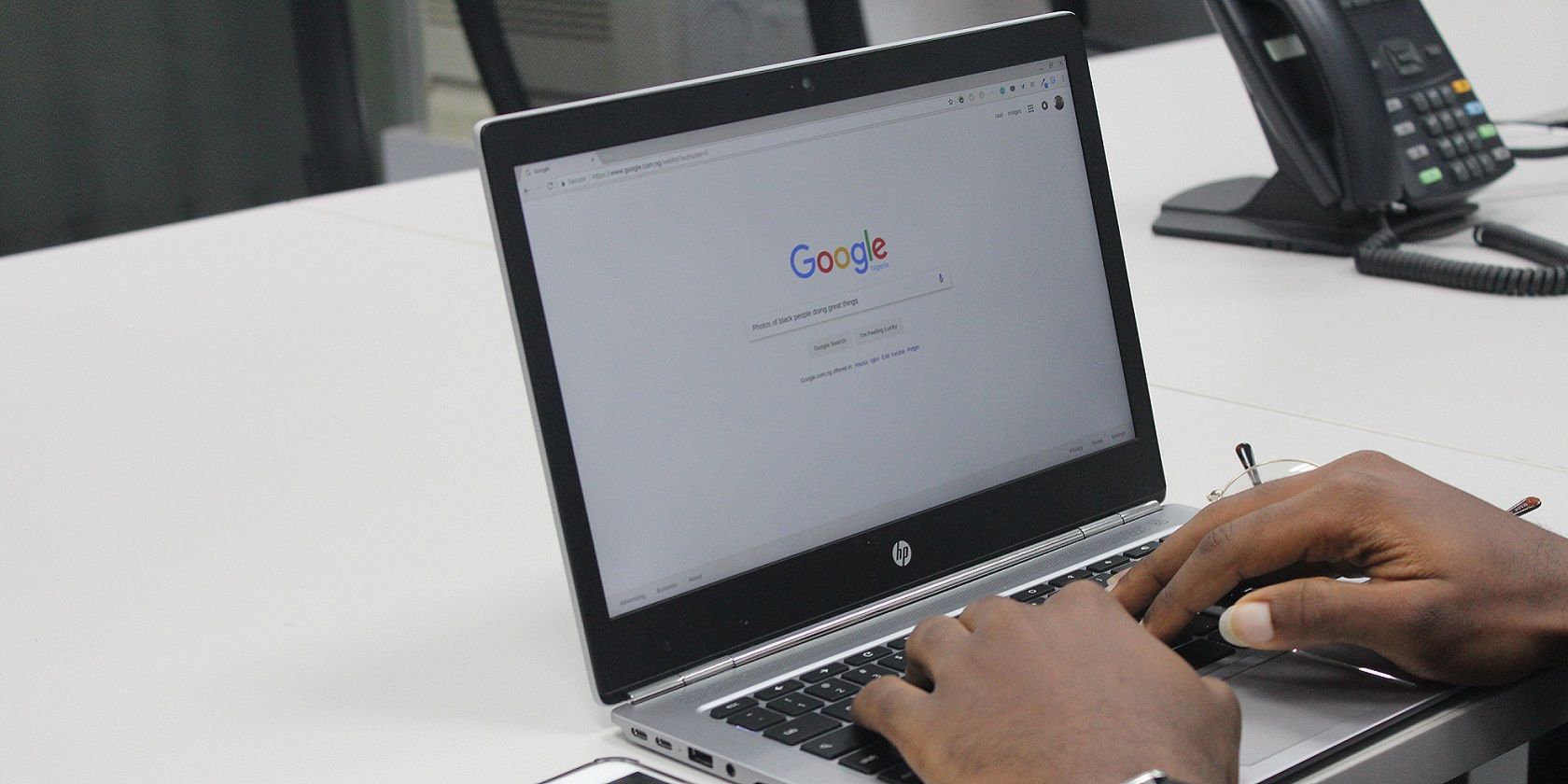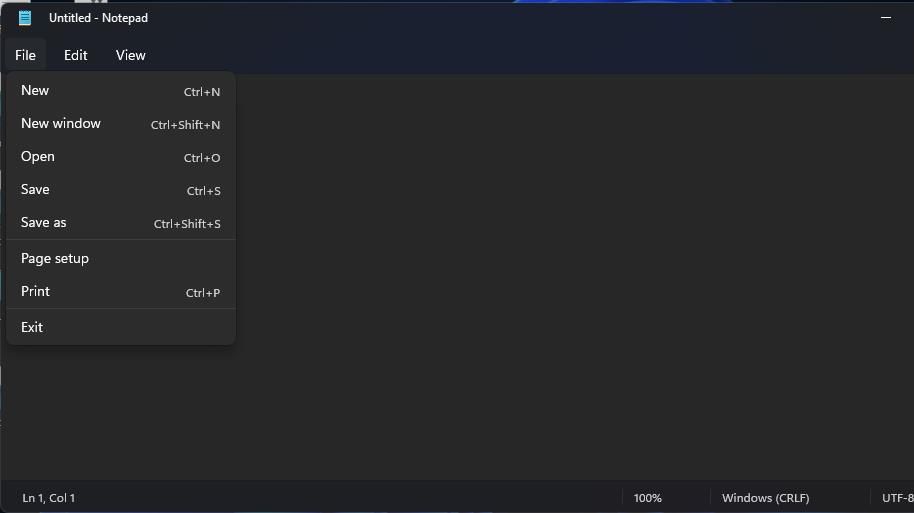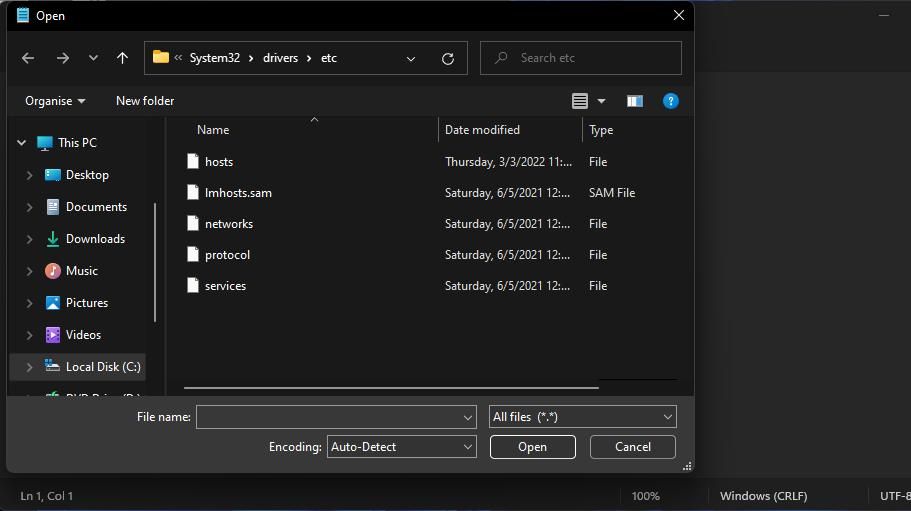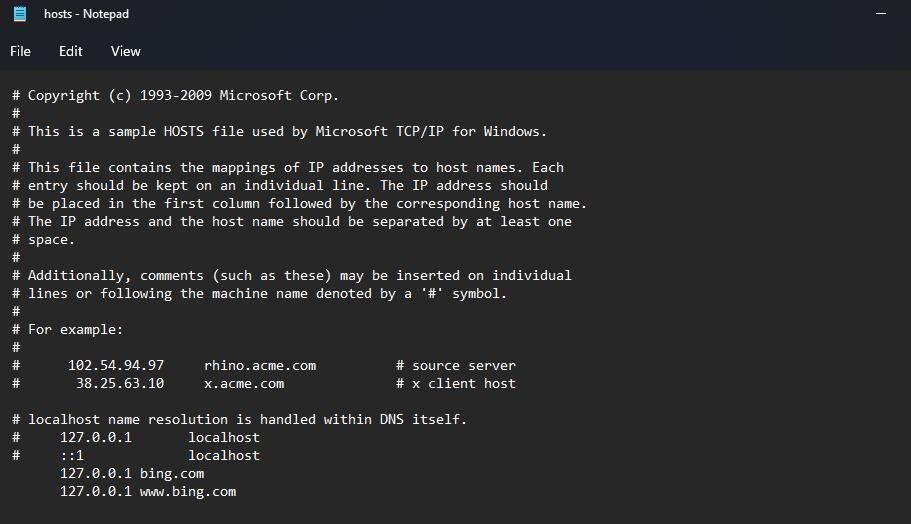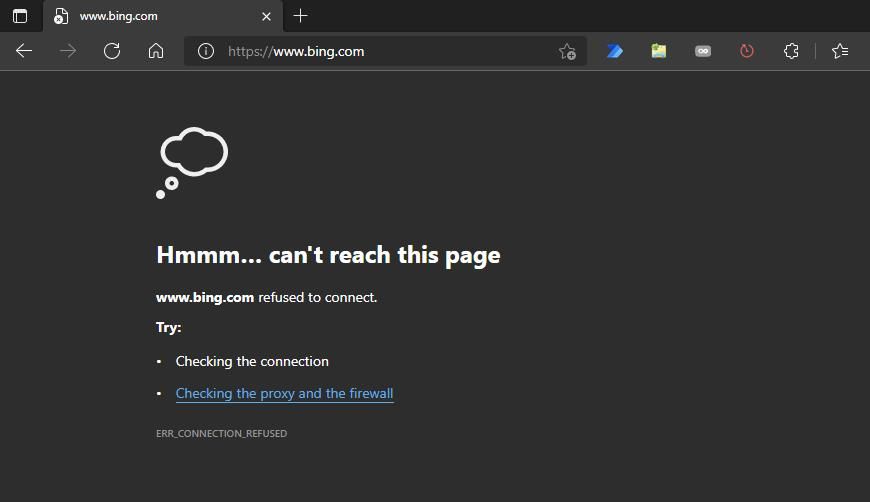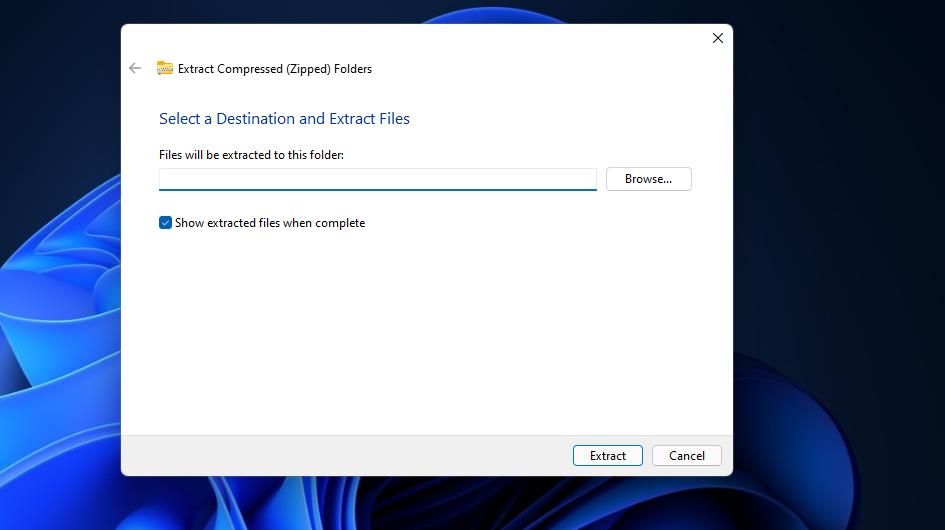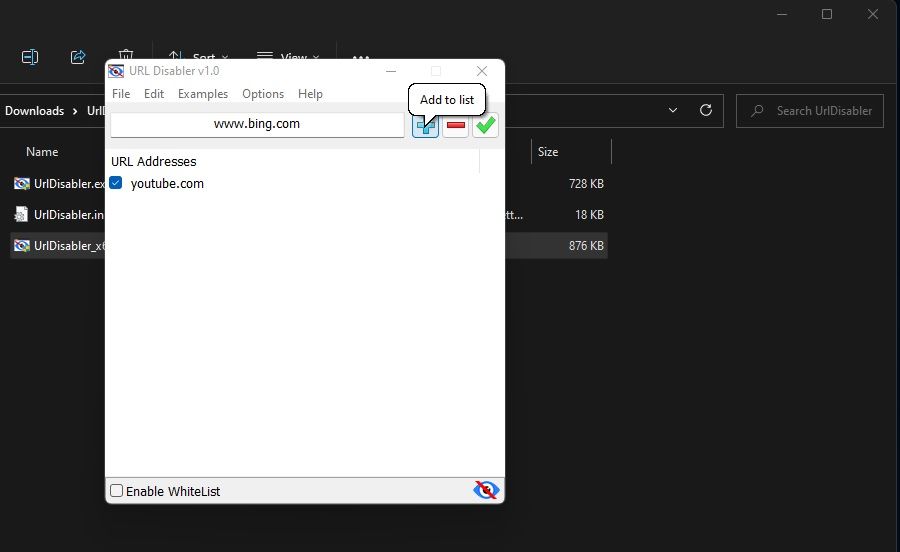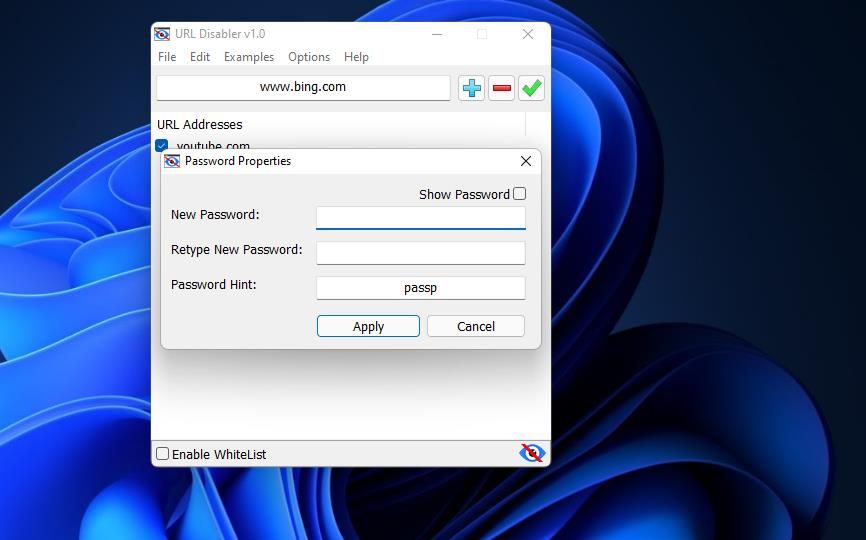The internet has many adult-oriented websites, some of which lack age verification. As such, some parents might feel concerned about their kids opening unsuitable sites (even accidentally) whilst browsing.
If you’re among such parents, there are a few ways you can block unsuitable sites opening in Windows browsers.
How to Block Websites by Editing the Hosts File
Hosts is a Windows file for translating domain names to IP addresses. As that file is a part of your PC’s IP implementation, you can block specified websites by editing hosts. For the sake of an example, here is how to block Bing opening in browsers by editing the Hosts file.
- To open the search tool in Windows, press the Win + S keyboard shortcut.
- Type Notepad in the search text box.
- Right-click the Notepad search result and select a Run as administrator to open Notepad.
-
Then click the File and Open in Notepad.
- Navigate to the C:\Windows\System32\drivers\etc folder path in the Open window.
-
Select the All files option on the drop-down menu.
- Click the Hosts file and Open button.
- Then enter 127.0.0.1 bing.com in a new line at the bottom of the Hosts file. You can replace bing.com with a different domain name for any other site.
-
Next, input 127.0.0.1 www.bing.com directly below 127.0.0.1 bing.com as in the snapshot directly below. To block a different site, change www.bing.com to an alternative www.websitename.com URL.
- Then click File > Save As in Notepad.
- Select the All files option on the Save as type drop-down menu.
- Select the Hosts file, and press the Save button.
Now open any browser to try out the website block. Input the URL of the blocked website in the browser’s address bar, and press the Enter key. Then you’ll see a “can’t reach this page” message like the one shown directly below. The exact message might vary between browsers.
If, however, the website still opens, you probably need to clear your browser’s cache. All browsers include tools with which you can clear cached data. Open the tool for erasing browsing data in your browser and select to clear the cache with that.
To unblock a website, open the Hosts file in Notepad again. Delete both 127.0.0.1 websitename.com and 127.0.0.1 www.websitename.com entered for a site in the file. Then save the Hosts file.
How to Block Websites With URL Disabler
URL Disabler is third-party software that provides a slightly more straightforward way to block websites opening in Chrome, Edge, and Firefox. That’s a freely available program with which you can enter website URLs to block. It’s also portable software you can utilize from a USB flash drive. This is how you can block websites with URL Disabler.
- Open the URL Disabler download page.
- Click the Direct Download there.
- Press the Windows + E key combination to open the Explorer file manager.
- Navigate to the folder that includes the UrlDisabler.ZIP.
- Double-click URL Disabler’s ZIP archive to open it.
-
Click the Extract all option within File Explorer.
- To choose an extraction path, click the Browse button. Then choose a directory to extract to, and click the Select Folder option.
-
If it’s not selected, click the Show extracted files when complete checkbox.
- Click Extract all to decompress the file.
- Then double-click UrlDisabler_x64.exe in URL Disabler’s extracted folder.
- Enter a website to block in the URL Address text box.
-
Press the Add to list button.
- Click the Apply changes (tick) button to save.
Try opening the website you just blocked with URL Disabler in a browser. The browser will display a blocked by administrator error message for all sites blocked with URL Disabler. You can unblock websites by selecting them in URL Disabler, selecting Delete from the list, and clicking Apply changes.
You can also apply a password to URL Disabler. To do so, click Options > Password Properties. Input a new password in the text boxes, and click the Apply button. Then users will need to input a password to open URL Disabler.
Block Unsuitable Websites in Windows
So, you can restrict access to unsuitable websites in Windows with the Hosts file or URL Disabler. Both methods are quite straightforward to apply. It might be impossible to block all unsuitable websites for children, but you can at least restrict access to some sites that concern you with those methods.