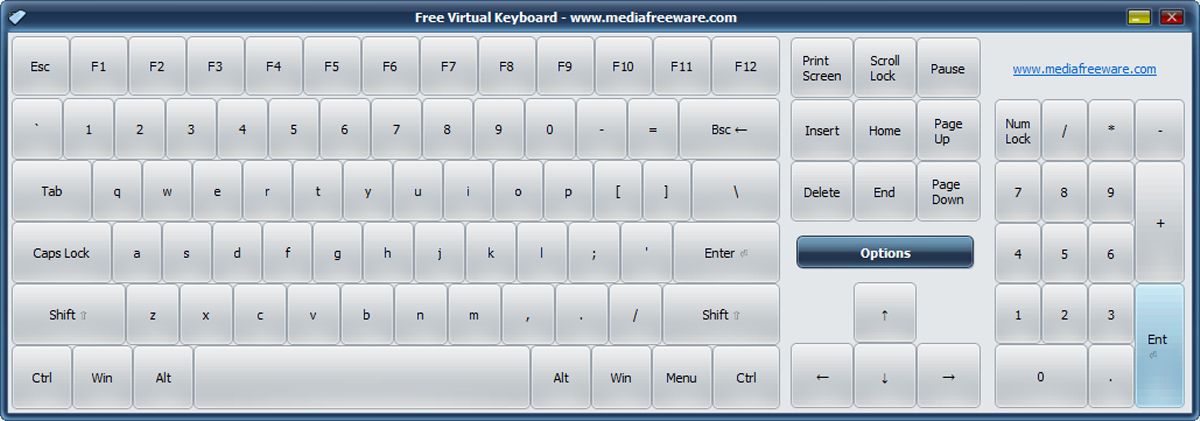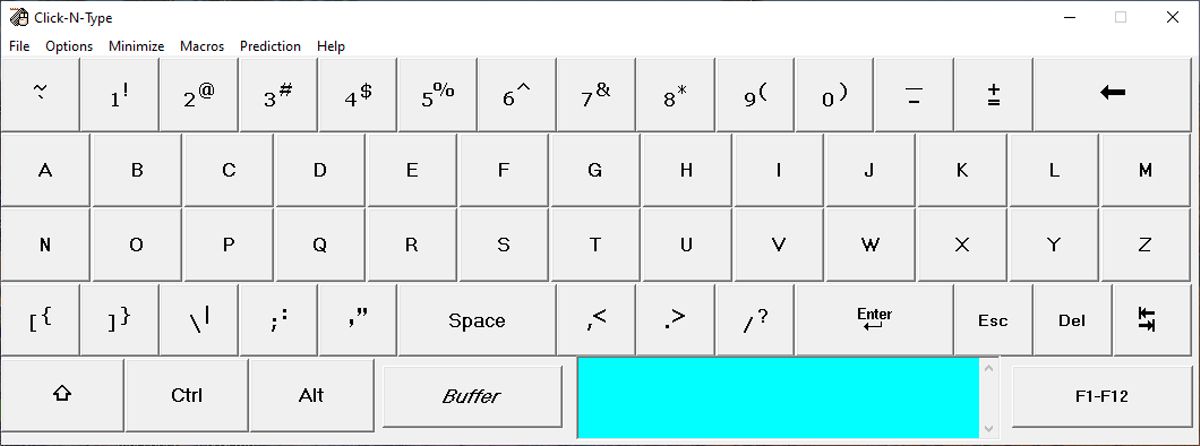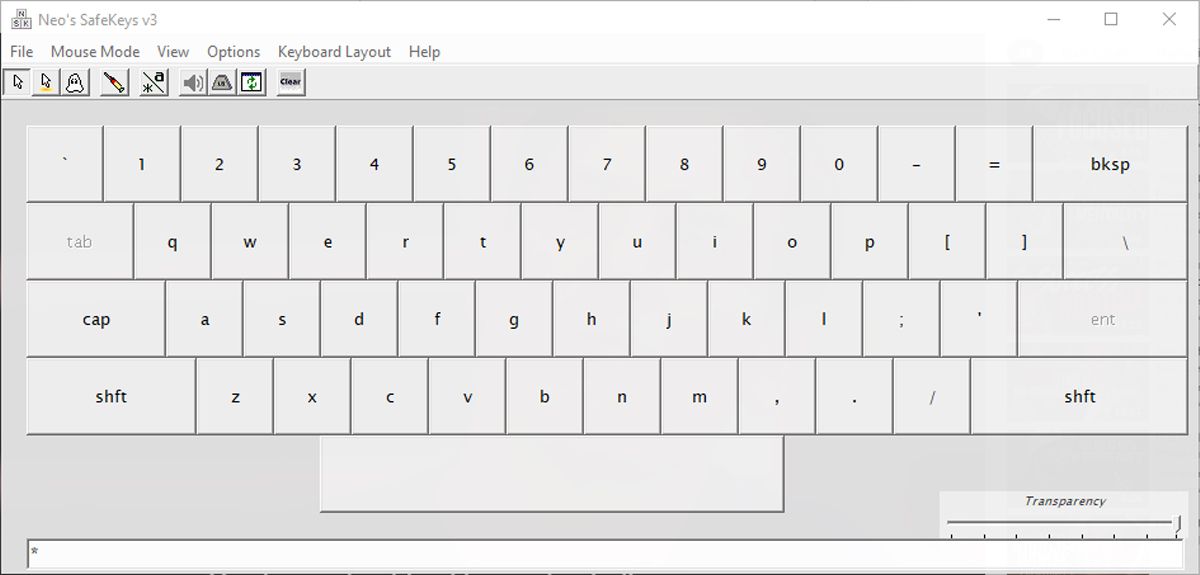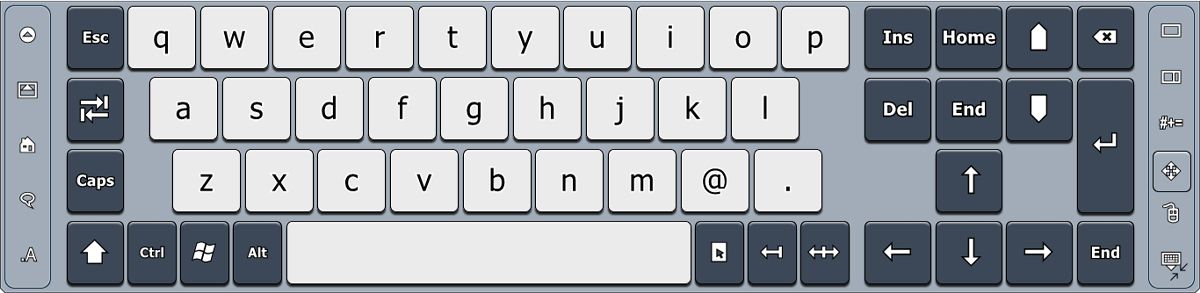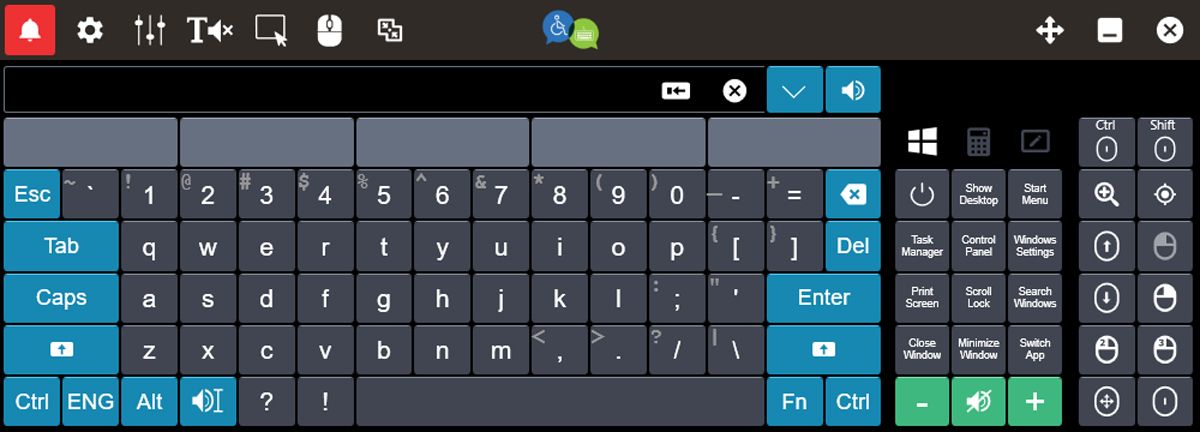Windows comes with a pre-installed virtual keyboard that you can use any time by simply pressing Windows key + Ctrl + O. However, it only achieves the basics, and not much else.
If you’ve already tried the Windows on-screen keyboard and thought it needs more options and features, look no further. We’ve put together a list of five free virtual keyboards that are worth a try.
1. Free Virtual Keyboard
If you’re looking for a virtual keyboard to replace the Windows on-screen keyboard, Free Virtual Keyboard could be the right fit for you.
This keyboard has no default visual effects, as the main focus is speed. However, if you don’t like the default design, there are plenty of customization options available. Also, you can set the transparency level, and hide or unhide the numeric keyboard.
Free Virtual Keyboard will remain on top of all open windows so setting a lower transparency level will allow you to use it without resizing any open windows to fit your screen. Additionally, you can easily resize and reposition the virtual keyboard so it’s a good choice for tablets or any other device with a smaller display.
When using most virtual keyboards, including the Windows on-screen keyboard, if you press the Shift key and another key, Shift gets released. With the Free Virtual Keyboard, the Shift key stays locked until you click it again. This way, you don’t have to go back and forward between Shift and any other special character that you need.
Download: Free Virtual Keyboard
2. Click-N-Type
If you’re looking for an easy-to-use virtual keyboard, you could give Click-N-Type a try. While it lacks spell check, Click-N-Type comes with Word Prediction and Speed Keyboard which will help you save time once you get the hang of it.
What makes Click-N-Type unique is that you can write inside the virtual keyboard window by clicking Buffer. While you can’t write long texts, it’s a quick way to take notes and then copy them into your calendar or any time managing app.
Virtual keyboards are known for working with no issue in Word or Notepad but once you try them in another app, you might run into problems. Click-N-Type is designed to work in most common apps, so you don’t have to convert your files before editing them.
Furthermore, you can set Click-N-Type to launch at startup or at the user log-in screen without using Windows settings or any other app.
Download: Click-N-Type
3. Neo’s SafeKeys v3
Even if you’re not dealing with a faulty keyboard, you should consider using Neo's SafeKeys as your virtual keyboard. While this keyboard has fewer customization features than other keyboards on our list, its main focus is security, and it will protect you against keyloggers and clipboard loggers, field scraping, and mouse position logging.
There’s a chance you’ve installed software keyloggers on your computer and have no idea about it. Even if you’re using one of the best antiviruses for Windows, there’s no guarantee it will detect the malicious software.
By using Neo’s SafeKeys to type in your passwords, you will be protected against hardware and software keyloggers. Additionally, you can type your password in Neo’s SafeKeys and drag and drop it. This is a great way to protect your password as keyloggers can’t capture the data while it’s dragged and dropped. Keep in mind the developers recommend that you don’t use the Injection mode for better security.
If you’re worried about people looking at your computer while you type your passwords, you can enable Hidden Mouse and Hover Entry. The cursor will turn into a small grey dot, which lets you hover over the keys without pressing them. That way, no one should see which keys you’re entering.
Download: Neo’s SafeKeys v3
4. Touch-It Virtual Keyboard
If your work or school assignments involve using characters from a different language than your default, you should consider using Touch-It Virtual Keyboard. This virtual keyboard supports any language, and you can easily select the language from the keyboard’s interface.
Also, if you’re using a multiple monitor setup you can display a virtual keyboard on each of the monitors. Even if you are using a single monitor, the keyboard will not unnecessarily take up space as it will show only if you need to type. However, you can easily access when needed it by clicking its logo from the bottom-right corner of your screen.
Touch-It Virtual Keyboard focuses on productivity as you can use it to switch between tasks, customize the keyboard’s layout, use it for a remote desktop session, and more.
Additionally, this virtual keyboard is a good fit for devices with touch screen capabilities. You can add a virtual touchpad to the keyboard’s interface, so you no longer have to use your mouse or laptop touchpad.
Download: Touch-It Virtual Keyboard
5. Click2Speak
Click2Speak allows an impressive level of control to its users from the virtual keyboard interface. Besides the common commands such as copy, paste, undo or redo, Click2Speak allows you to easily use your Windows computer. With a single click of a button, you can open Control Panel, Windows Settings, and Task Manager, among many options.
Even if Click2Speak developers focused on efficient computer access, you can easily customize the keyboard interface. You can change its style and layout by opening the keyboard Settings menu.
However, Click2Speak really sets itself apart from other virtual keyboards by including a text-to-speech feature. You can type into the keyboard window and Click2Speak will read it aloud. Additionally, it will read any highlighted text even if it’s in a different app.
Developers are constantly releasing updates to add new features and improve the overall user experience. The virtual keyboard supports more than 100 languages and its settings are currently available in English, German, Spanish, Portuguese, Russian, Italian, French, Hebrew, and Arabic.
Download: Click2Speak
You Shouldn’t Overlook Virtual Keyboards
As you can see, when it comes to virtual keyboards, there are plenty of available options.
Depending on what you’re looking for, there are virtual keyboards that focus on security, productivity, customizability, or speed. While they are often overlooked and rarely used, the right virtual keyboard will help you improve your workspace productivity. Most of the virtual keyboards have text predictability, so you’ll type more, faster.

.jpg)