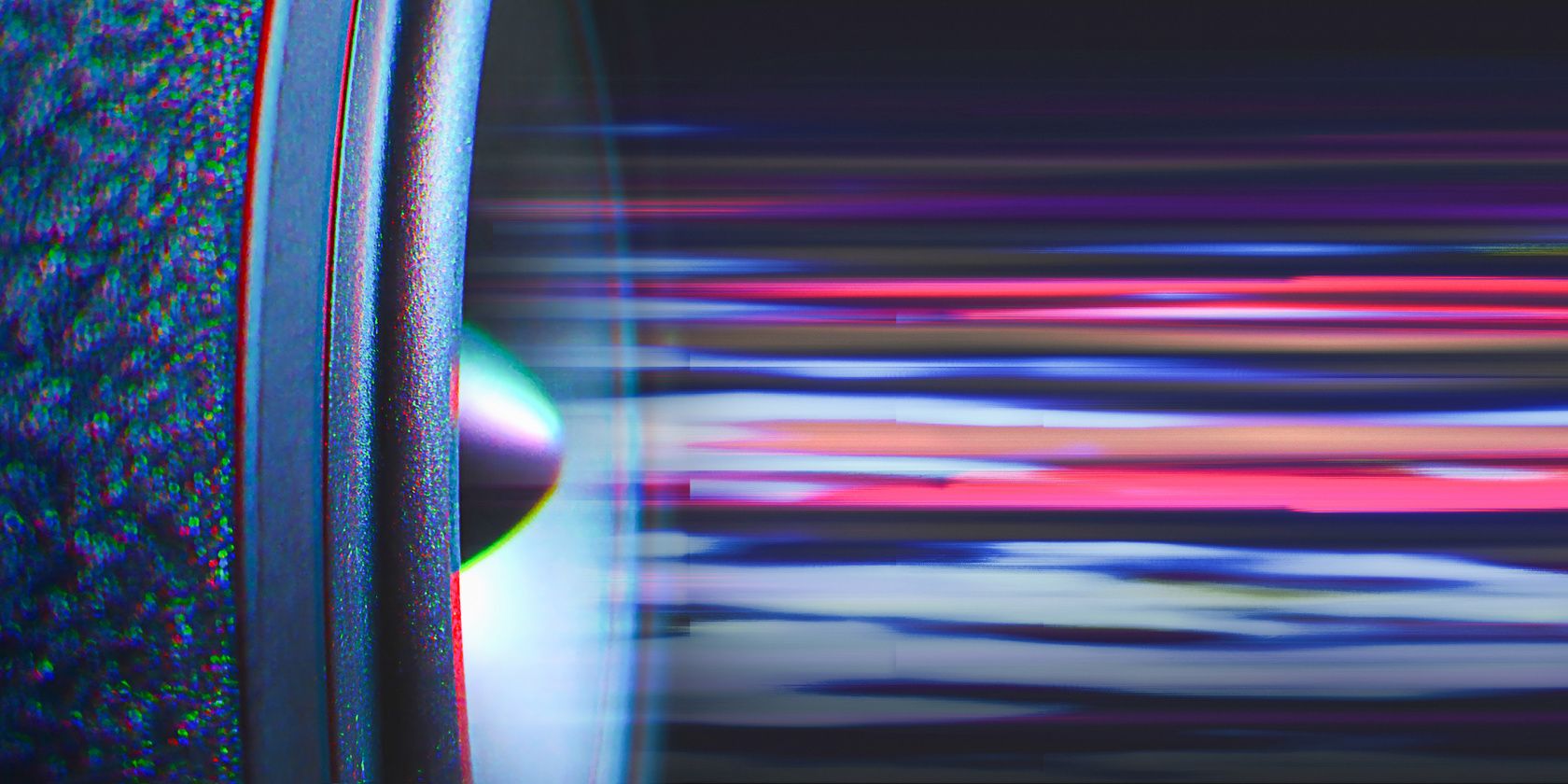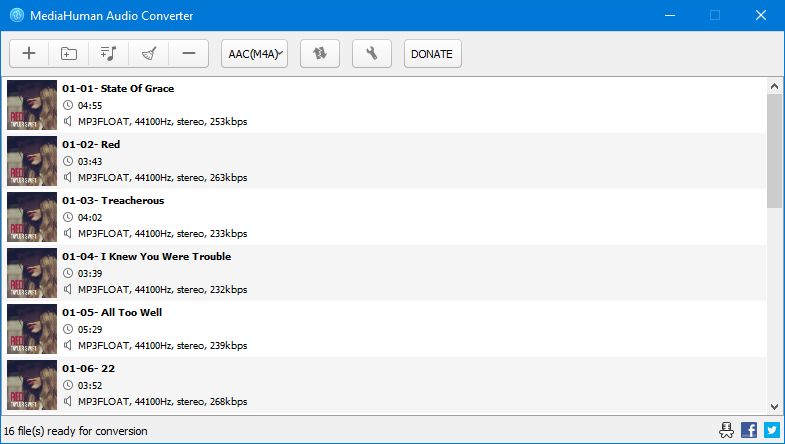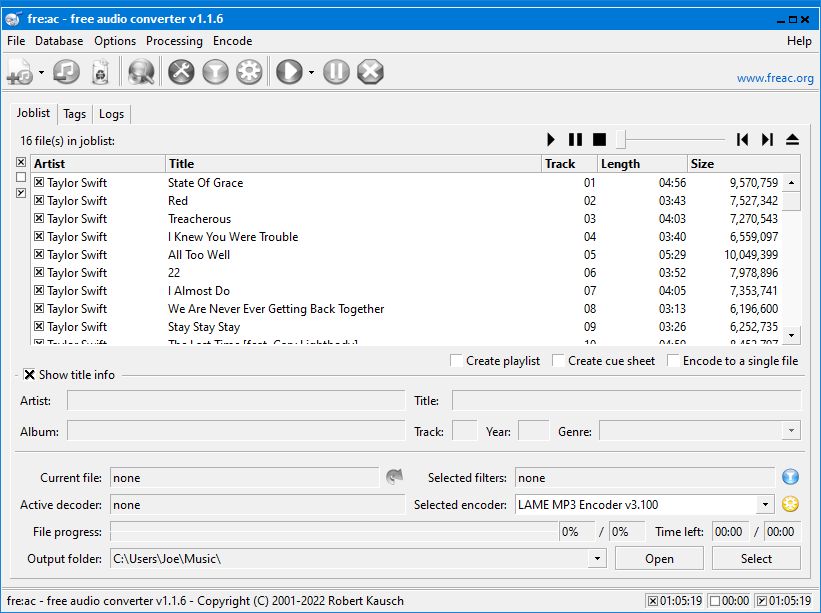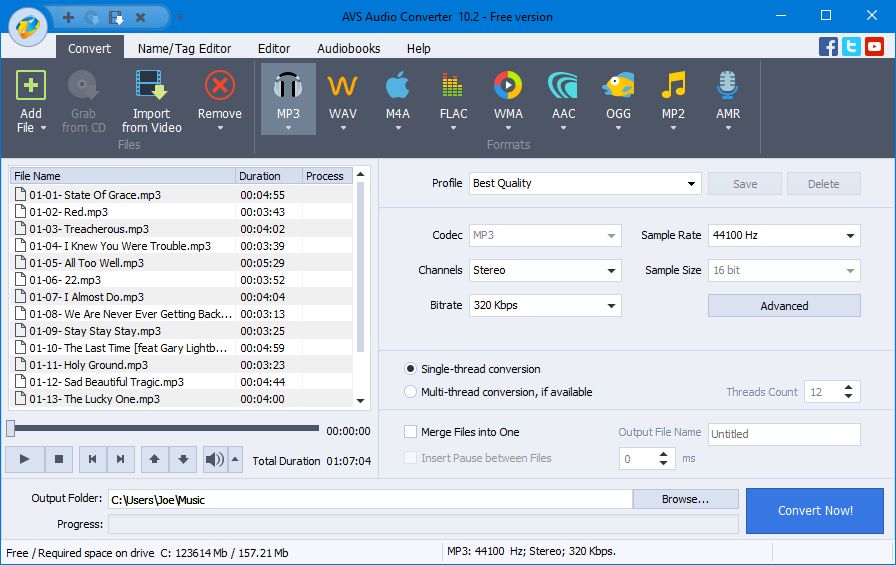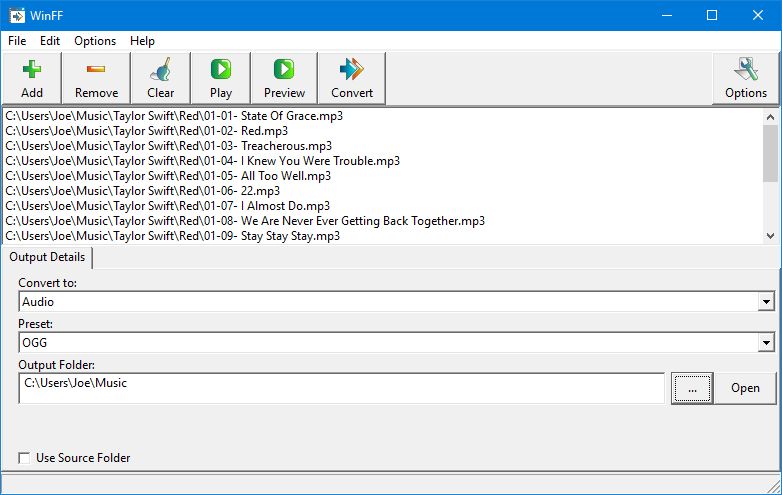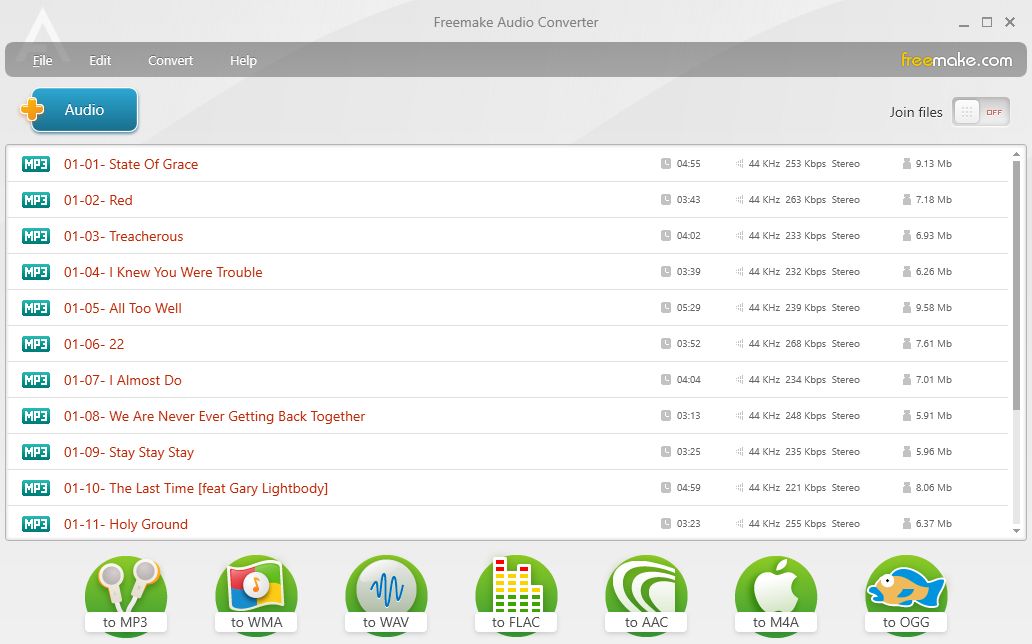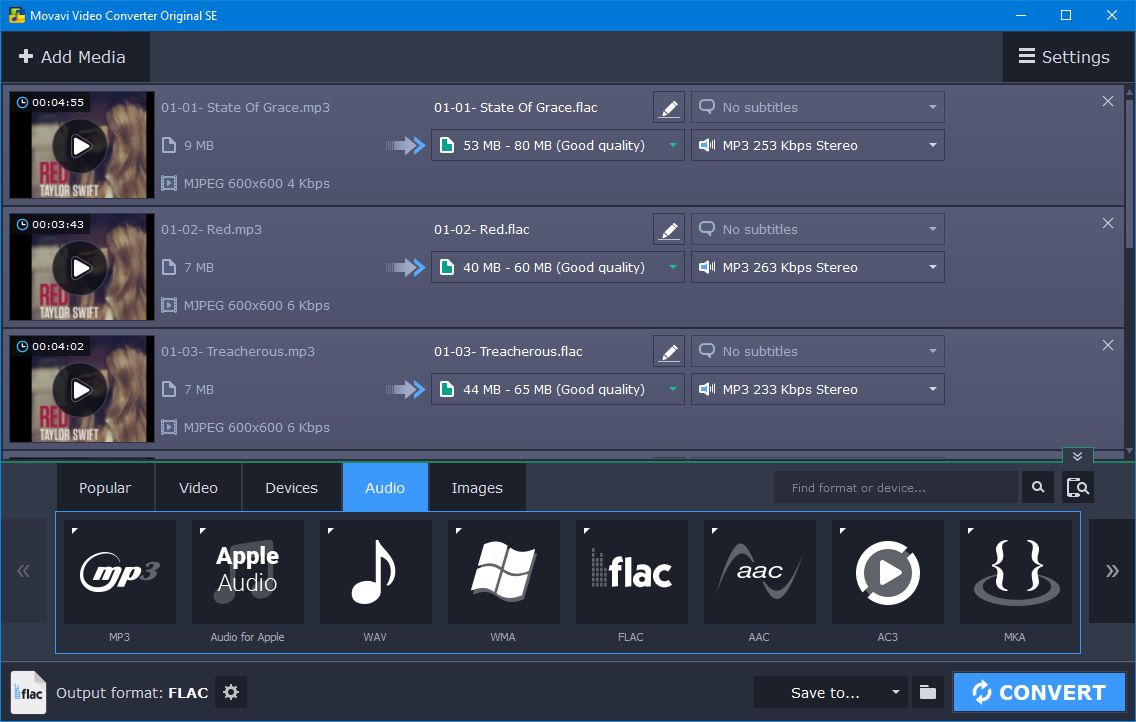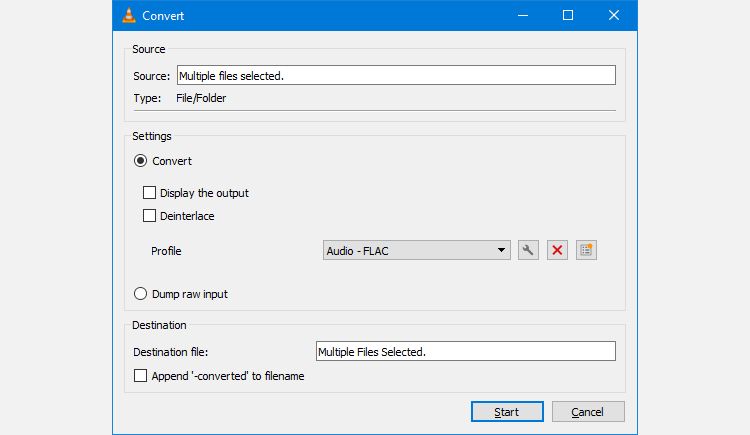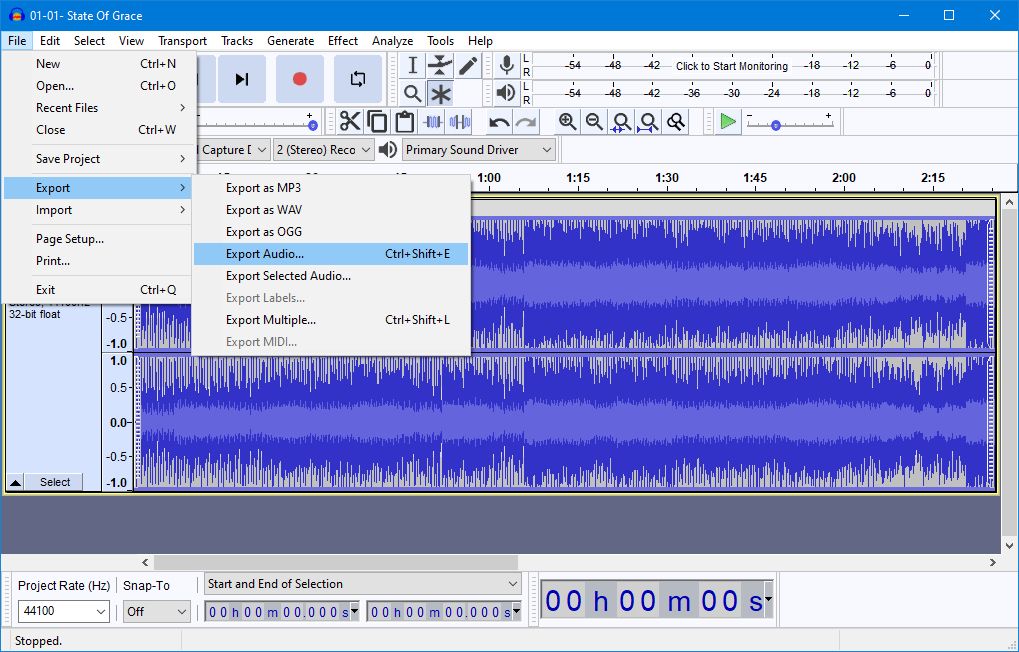Audio files come in a wide variety of different formats—MP3, WAV, FLAC, OGG, and so on—each designed for a specific application or device. If you've encountered a situation where you need to convert an audio file into another format, you can use converter tools to get the job done.
We've rounded up the best audio converter programs for Windows. All of these apps are free and easy to use, so pick one that suits your needs and you'll be converting your audio in no time.
1. MediaHuman Audio Converter
MediaHuman's Audio Converter program is one of the easiest tools to use because of its simple interface. It also works effortlessly, with support for plenty of audio formats in different quality—importantly, you can convert between lossless formats with no degradation.
It lets you add individual files, entire folders, and iTunes playlists, and you begin conversion with a single click (or you can apply a setting for conversion to begin automatically). For greater control, head to the preferences. Here, you can choose the output folder structure, whether to delete the source files, to scan for cover artwork online, and more.
2. fre:ac
While fre:ac may not have the snazziest interface, it's an audio converter program that is continually updated with new features and improvements. It supports MP3, M4A/AAC, FLAC, WMA, and plenty of others. Plus, conversion is quick thanks to its use of excellent open-source encoders.
With fre:ac you can select your desired audio codec and then customize settings like bitrate per channel, maximum bandwidth, and file extension. It also lets you customize a song's metadata before converting.
3. AVS Audio Converter
AVS Audio Converter lets you convert your audio files into MP3, WAV, M4A, FLAC, and more. You can add files locally from your computer or from a CD, and can even convert a video to audio. Depending on the file format, customization options include channel, bitrate, and sample rate.
A handful of features are locked behind a $59 paywall, like multi-thread conversion and merging multiple files into one, but if you just need a program to convert audio from one format to another, then AVS works wonders.
4. WinFF
WinFF isn't exclusively an audio converter tool; it's also an excellent and free video converter. But you can easily use it to convert your audio files into formats like MP3, OGG, WAV, and WMA. It doesn't boast a wealth of features, but it works flawlessly.
Simply click Add and select as many audio files as you like. Next, use the Convert to dropdown to select Audio, then use the Preset dropdown to select your file format. If you wish to edit the specifics of the preset, click Options and switch to the Audio tab. Once ready, click Convert.
WinFF uses the Windows command line to display the process of your conversion, which is why it's not as fancy as some other tools we've mentioned. However, one neat feature is that you can click Preview before converting to hear a sample of the output; great if you're converting audio in bulk and want to test a preset.
5. Freemake Audio Converter
If you're looking for a no-frills audio converter for Windows, check out Freemake's tool. It converts your audio files to MP3, WMA, WAV, FLAC, AAC, M4A, and OGG. You simply select the files from your computer, choose the format, and off it goes. The only extra feature is that you can join multiple files together.
Unfortunately, Freemake Audio Converter doesn't let you convert audio files of longer than three minutes. If you wish to do that, you must pay for the Infinite Pack which costs $39.95—but don't bother doing that if you encounter the limitation, use another program from the list instead.
6. Movavi Audio Converter
While Movavi may brand this app as an audio converter, you'll notice that it's actually called Movavi Video Converter once you install it. Don't worry—while you can indeed use this program to convert video, it's also an excellent audio converter for Windows.
Click Add Media > Add Audio and select your files. Then, from the bottom of the program, switch to the Audio tab. Here you can choose from formats like FLAC, AAC, OGG, AIFF, and more. If desired, you can tweak the file size and bitrate type, along with exporting a sample to test your adjustments.
7. VLC Media Player
VLC Media Player is one of the best free media players for Windows. It plays basically any video file that you chuck at it. It's incredibly powerful and feature rich, which is precisely why it's appearing on a list of audio converters. That's right, you can use VLC to convert audio.
From the top navigation, go to Media > Convert/Save. Click Add to select the audio files, then click Convert/Save. Use the Profile dropdown to select an audio format, then click Start to begin the conversion.
8. Audacity
Audacity is a free open-source music recording and editing tool. We're including it on this list because you might already have Audacity installed on your system, and you can use it to quickly convert some audio files.
In Audacity, open the file you wish to convert. Then, go to File > Export and select to export as a MP3, WAV, or OGG file. To have more control over the format, click Export Audio. From this window, you can select the file type and format options (such as bit rate mode and quality).
You Can Also Convert Audio Online
Assuming you don't need anything too spectacular from an audio converting tool, there's no need for you to pay. All the programs we've mentioned here are free and will let you convert your audio files into a wealth of formats on Windows.
Don't want to download a program? That's no problem. There are also free online audio converters, where you upload your audio file and have it converted through the website. Then, all you have to do is download the converted files. Perfect if you're on a shared system where you don't have installation permission, for example.