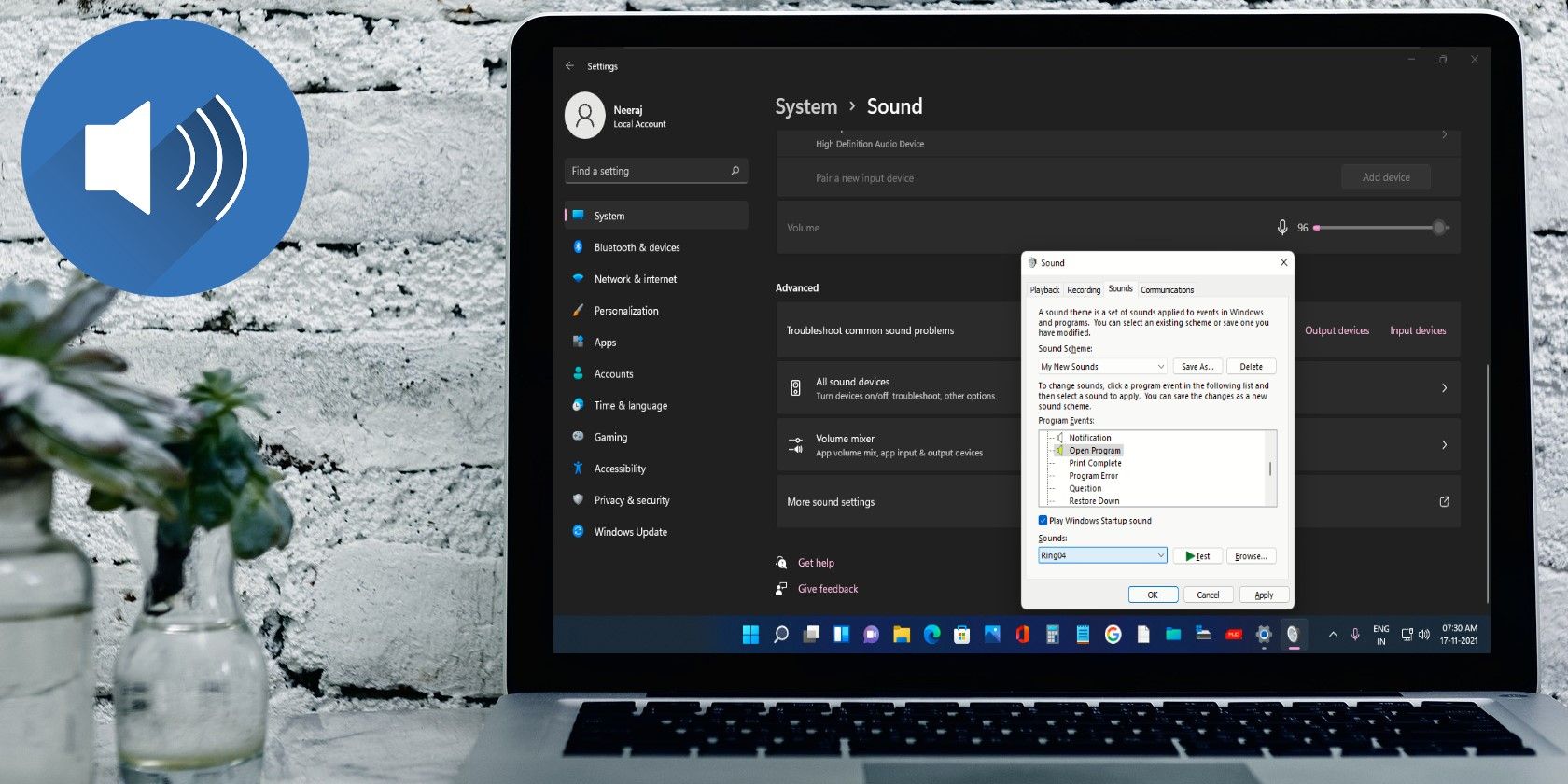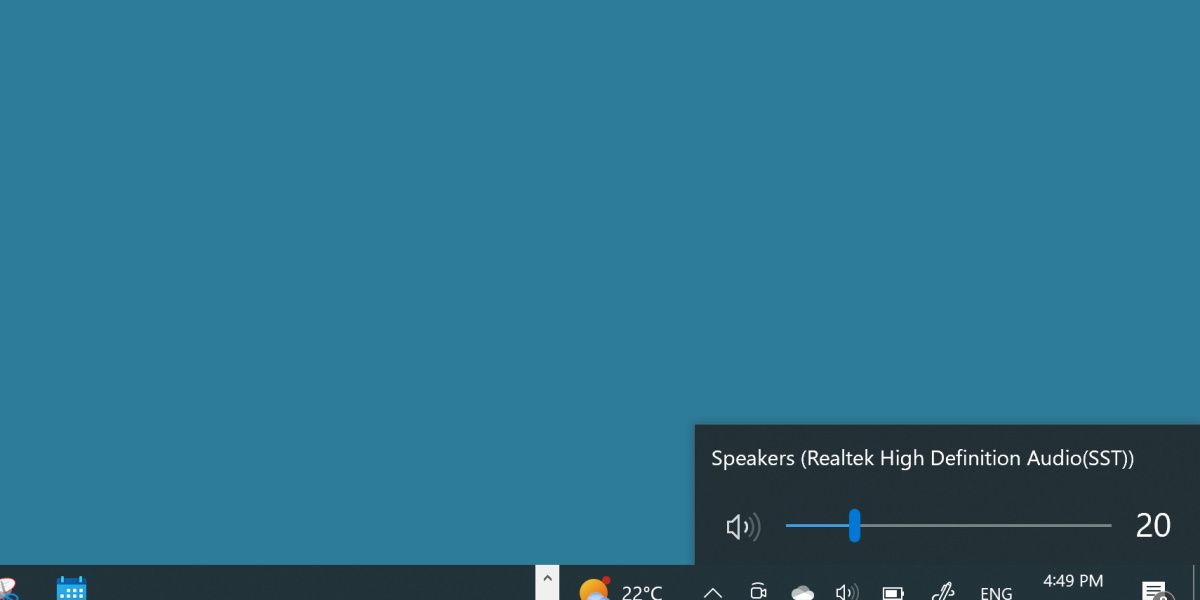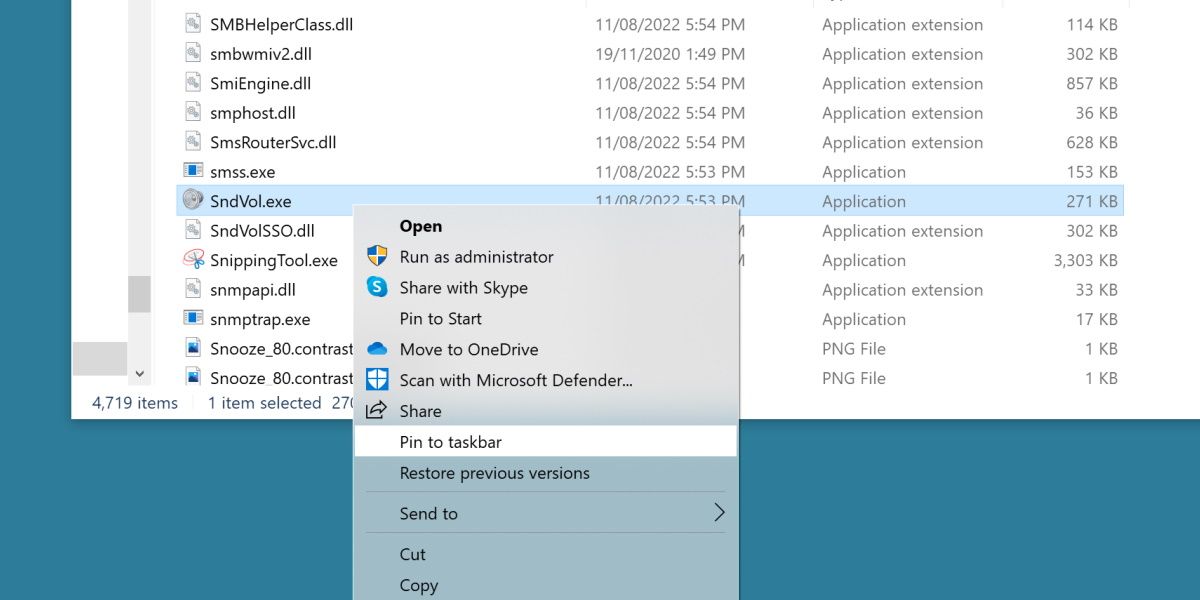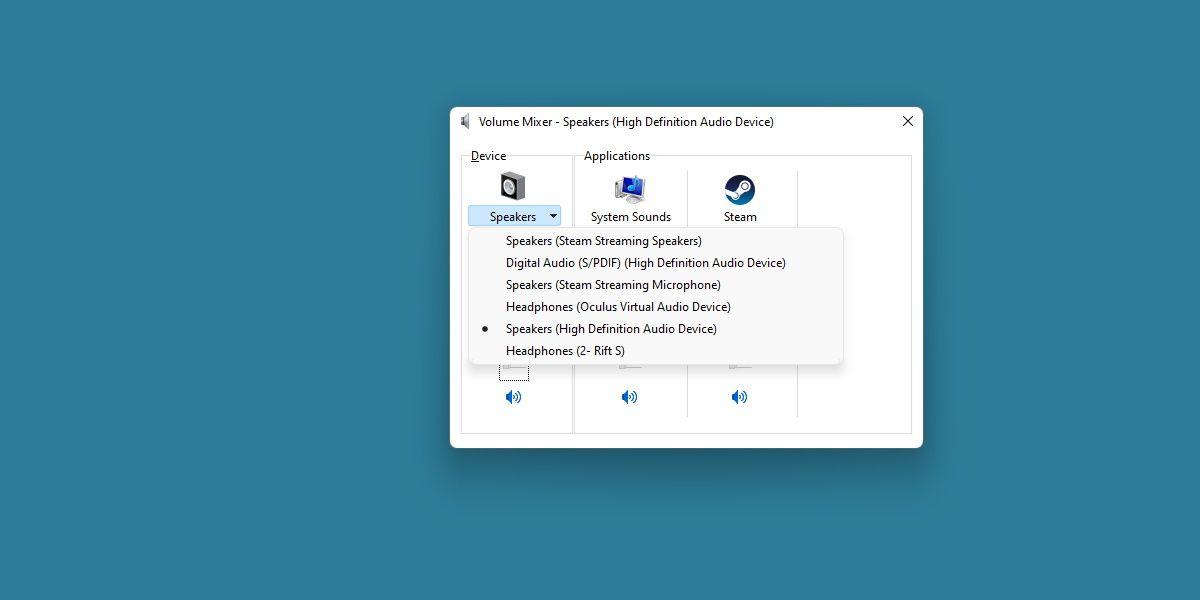- Tired of Right-Clicking To Get the Volume Mixer? Here’s How To Create a Permanent Shortcut
- How To Create a Shortcut to More Easily Access the Volume Slider and Mixer
- How To Reduce Two Clicks to One When Accessing the Volume Slider
Trying to relocate the volume slider on Windows 11? Or find an easier way to open up the full-volume mixer window? If you're always adjusting your volume, you can make things easier by adding a shortcut to the volume mixer.
Here's how to permanently add a shortcut to the volume slider on Windows 11.
Where Is the Volume Slider in Windows 11?
Windows 11 currently places an icon to access the volume slider in the quick icons tray, which means it can either be hidden by default or always visible.
This is a handy place to put it, but it may be too out of the way for some users. Additionally, the volume mixer window is hidden behind a right click.
Thankfully, you're able to create a shortcut directly to this volume mixer window and place it wherever you'd like.
How to Add a Shortcut to the Volume Slider
The volume slider and extended mixer window are tied to an EXE file that can be easily found through search.
Open up the start menu and search sndvol. You don't want to run this itself. Instead, right-click on it and select Open File Location.
This will bring you to the system32 folder, with sndvol highlighted. Right-click on the program itself, and you can Pin to Taskbar to add a one-click shortcut to the volume mixer.
Alternatively, Pin to Start or Create Shortcut allow you to place this shortcut in other places.
Other Volume Slider Tips
Did you know that you can easily view different sound devices and which programs are playing through them with the volume mixer? With more than one sound device connected, you can click on the name of your current sound device to see others.
In newer versions of Windows 11, this volume mixer is becoming harder to access. We have a guide on restoring the old volume mixer in Windows 11, which is handy if you want to retain this handy feature as it is.
A Versatile Volume App on Windows 11
Despite being a relatively simple feature, the volume slider will see a lot of use. Having it easily accessible can be crucial for some users, especially those who want to adjust audio quickly and easily.
While you're ultimately reducing two clicks to one, those clicks can add up over time. Instead, just pin the volume mixer to your taskbar. Not only will it save clicks, but it can also sometimes be more responsive than the standard UI.