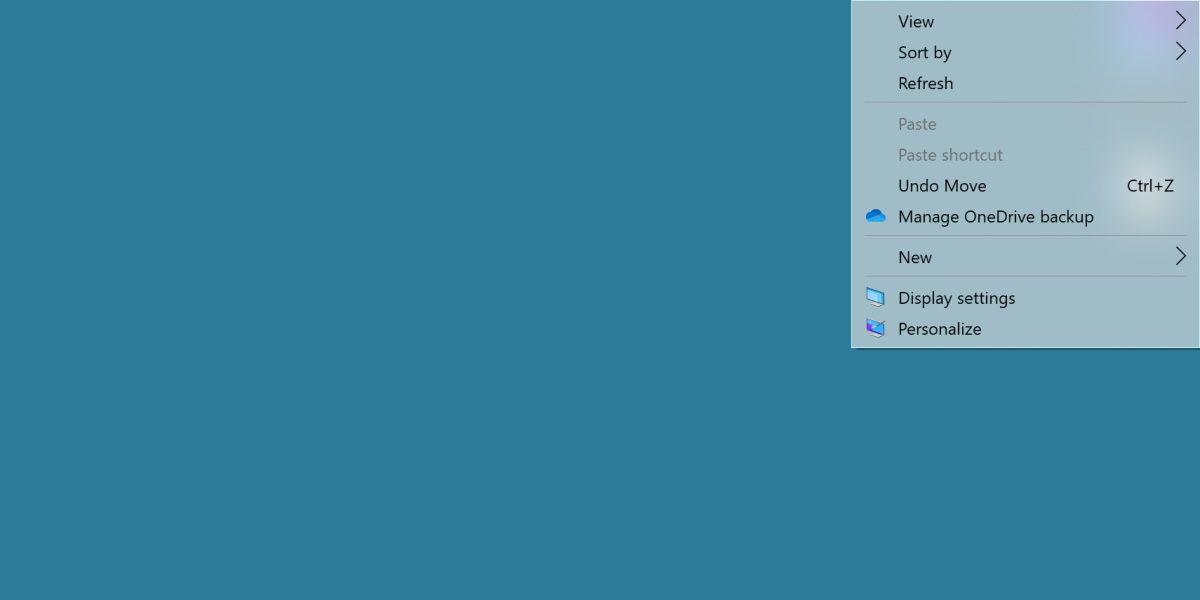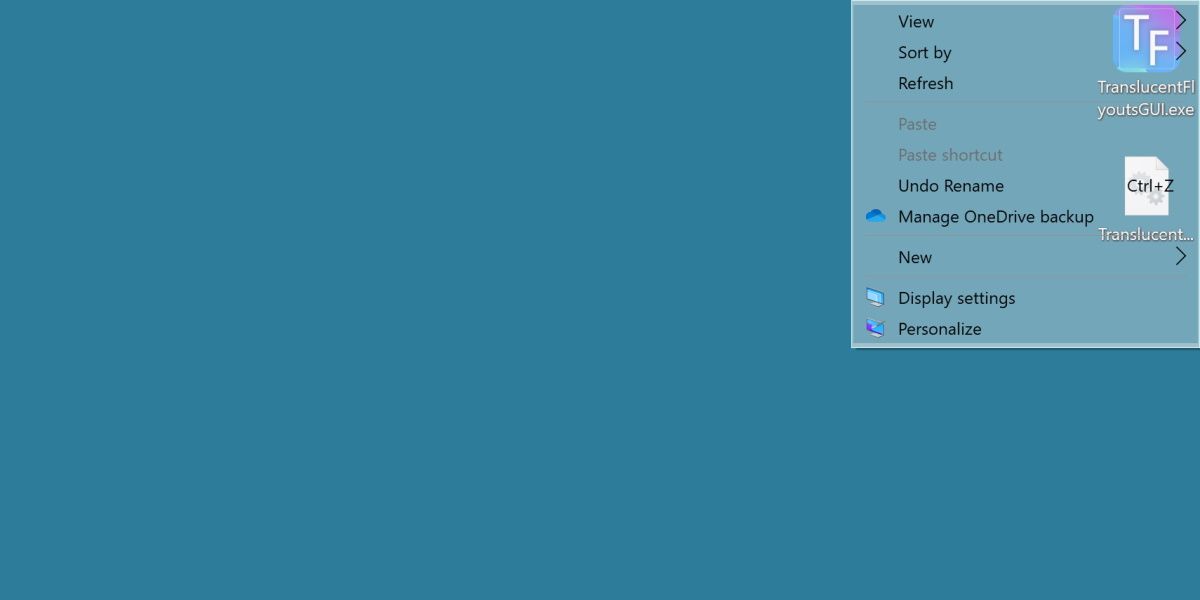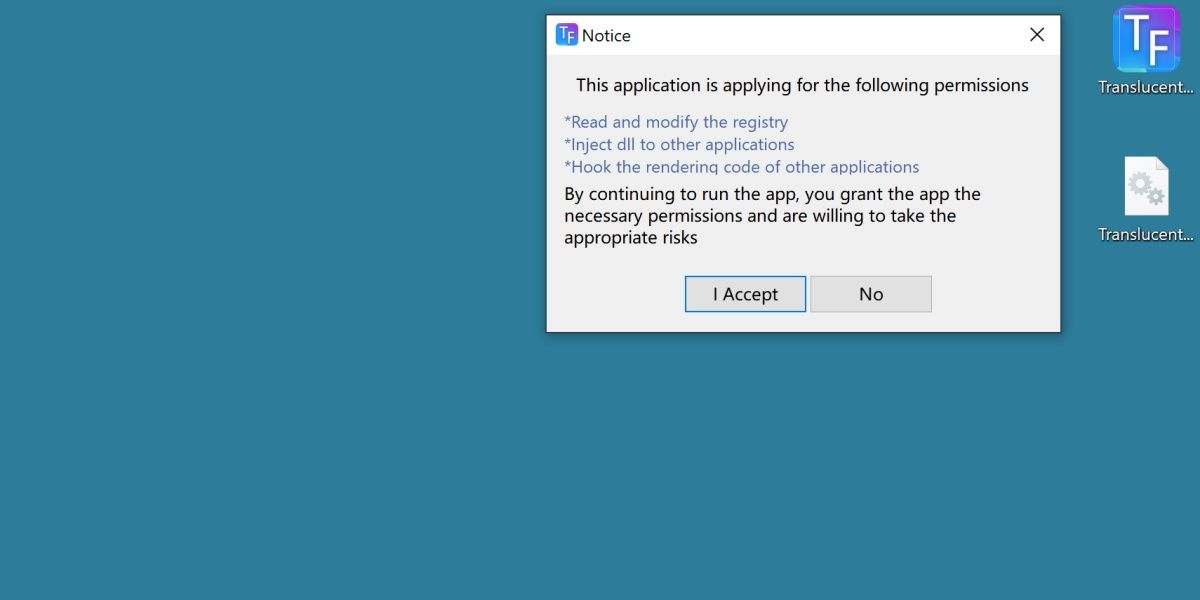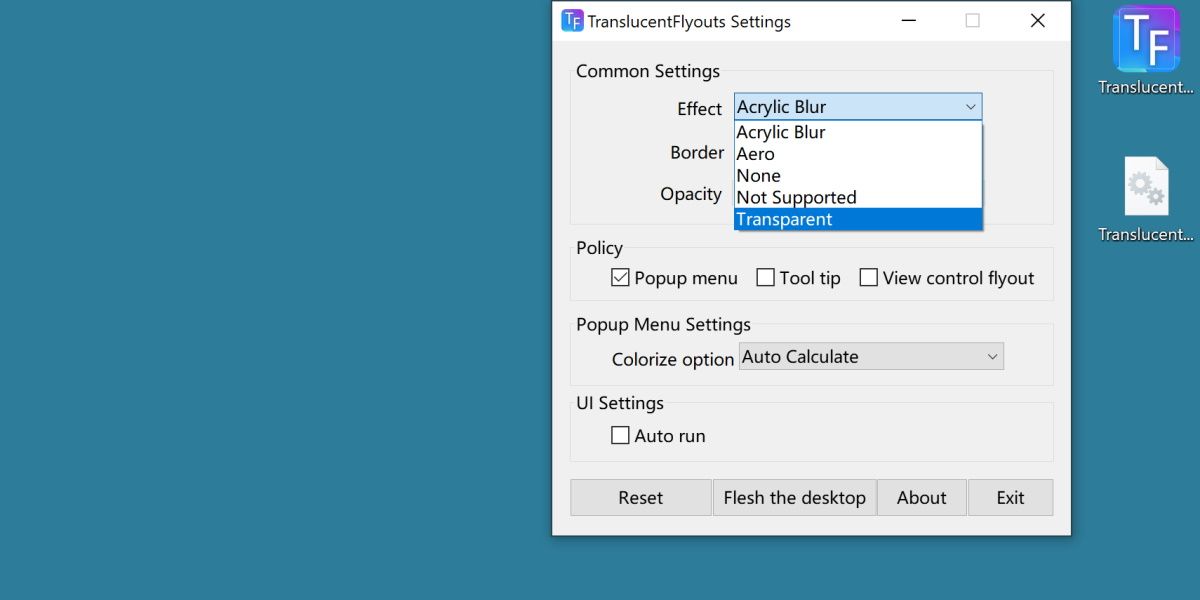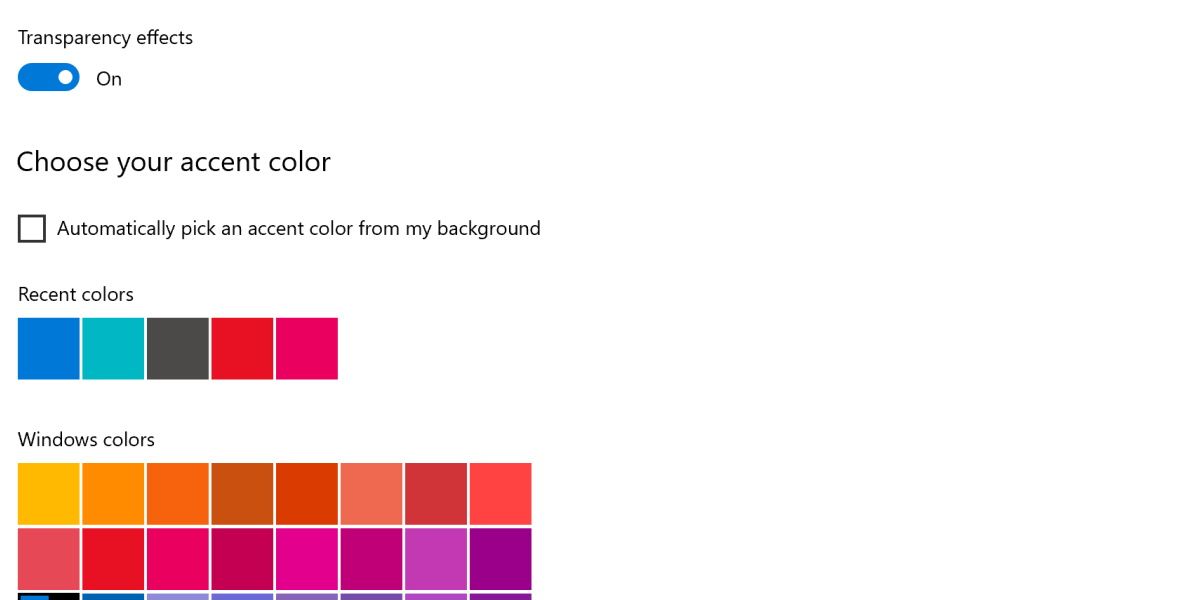You may have noticed that the default transparency option on Windows 11 is somewhat lacking. You can't see much through it and there's no way to change it.
Want a slightly more see-through context menu? Here's how to get it.
Can You Add Transparent Context Menus to Windows 11?
Windows 11 comes with a transparency option out of the box. If you haven't already, you'll want to enable the default Windows 11 transparency effect.
This looks great, but offers no customizability, and doesn't allow much to be seen past the context menu. Even worse, certain pop-out menus don't carry on this effect.
Keep this option enabled, as you'll need it in order to gain a true transparency effect on your context menu.
How to Add Transparency to Context and Pop-Out Menus
We'll be using a program called TranslucentFlyouts. Head over to the GitHub page for TranslucentFlyouts and download the latest release, extract it, and then run it.
You'll be greeted with a warning message, explaining what the program will do to achieve the effect.
Hit accept, and the program will open properly. This program comes with a few different options, but the most apparent one is simply setting Effect to Transparent.
This will immediately apply the effect. Check out the context menu to see the difference. You'll notice the number of other options provided to you, too. Add a drop shadow, adjust opacity, and select different dialogue boxes to be affected.
This effect, by default, extends to pop-out menus that Windows doesn't usually cover. For people with large workspaces or cluttered desktops, this can be extremely useful in maintaining readability.
Will Windows Ever Have This Feature by Default?
Windows already provides the feature, yet in a way, that many might find unsatisfying.
Because of this, it's not unreasonable to assume more complex transparency options may eventually end up in a future Windows 11 update.
If that never happens, we'll still have lightweight programs like TranslucentFlyouts.
Customizing Transparency Options
With TranslucentFlyouts, you have a full range of how transparent or opaque your context menu becomes. Even better is that it can actually help make your context menu more readable, depending on your settings.
While it's a shame we can't do it out of the box, the ability to do it at all can be a lifesaver for cluttered workstations.