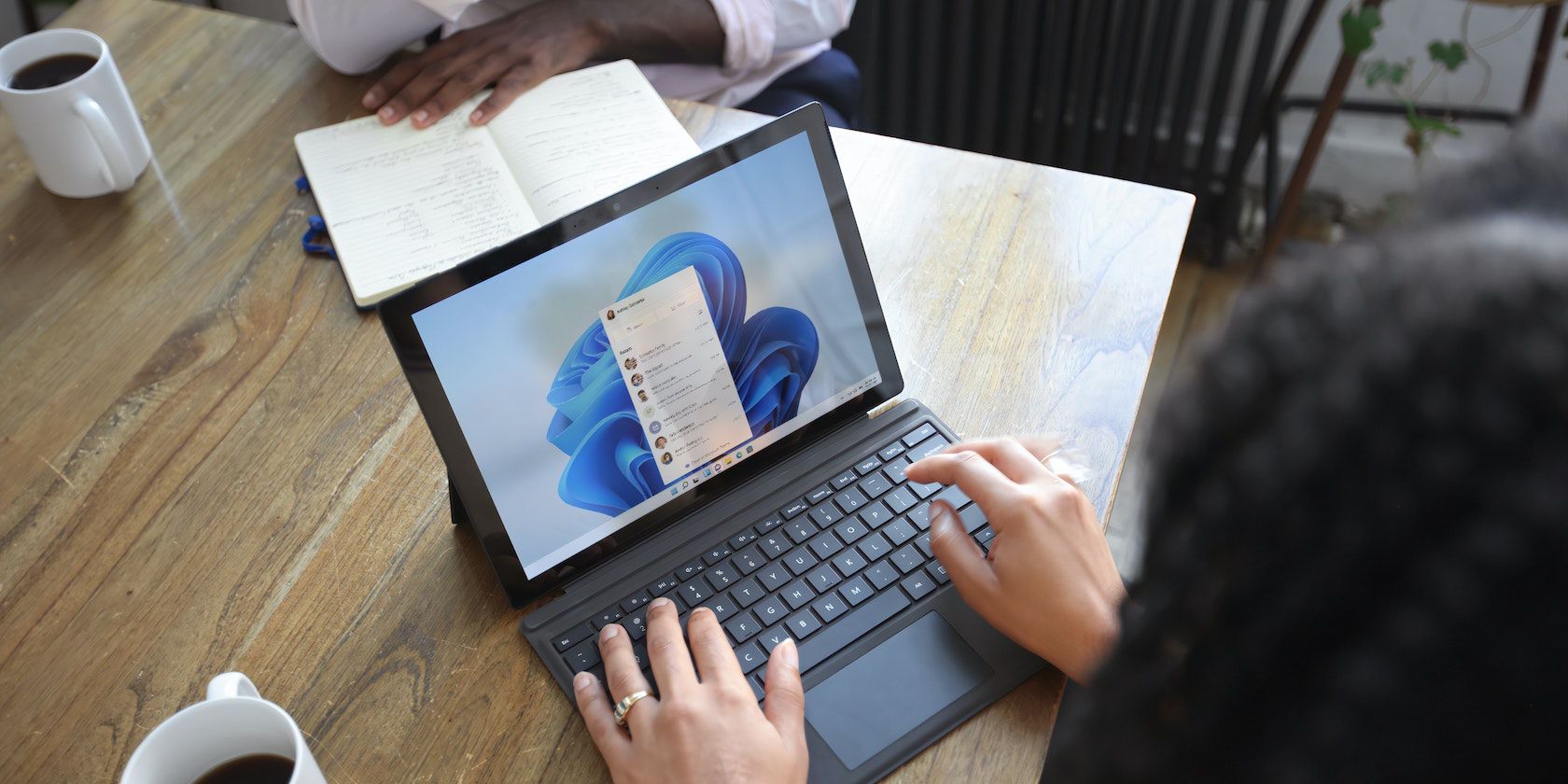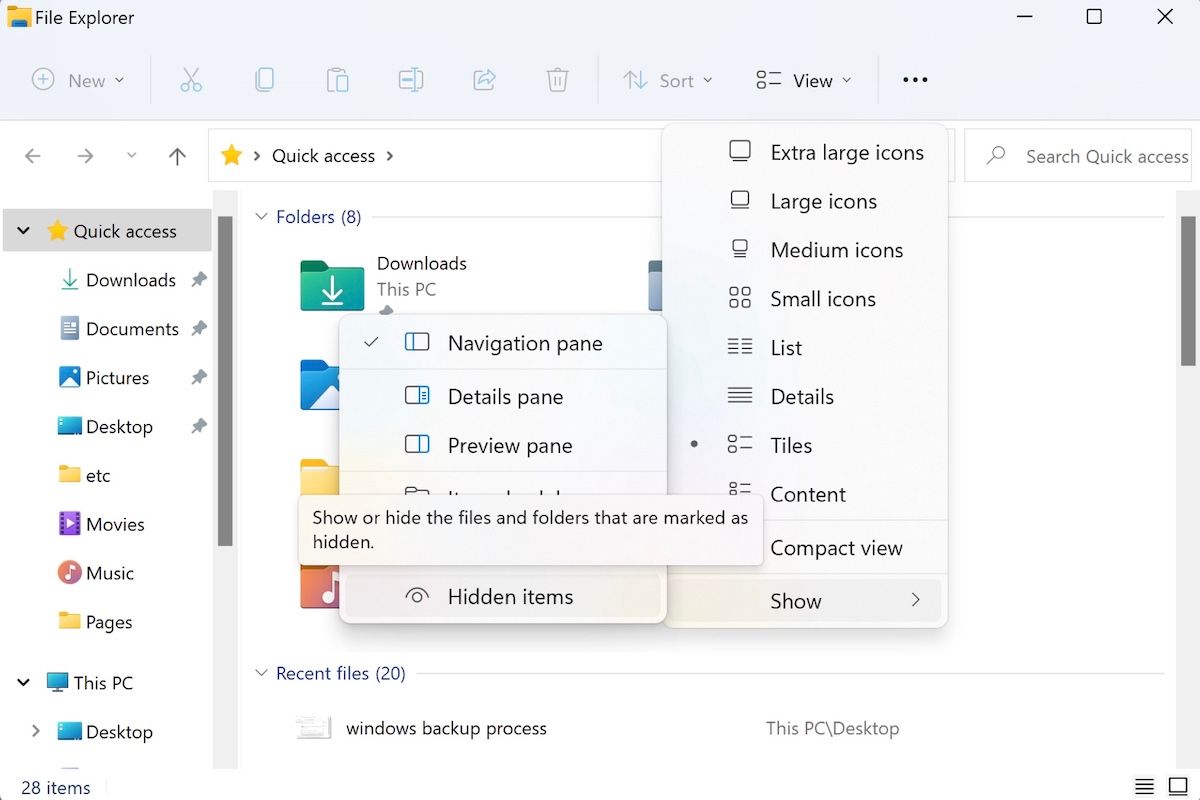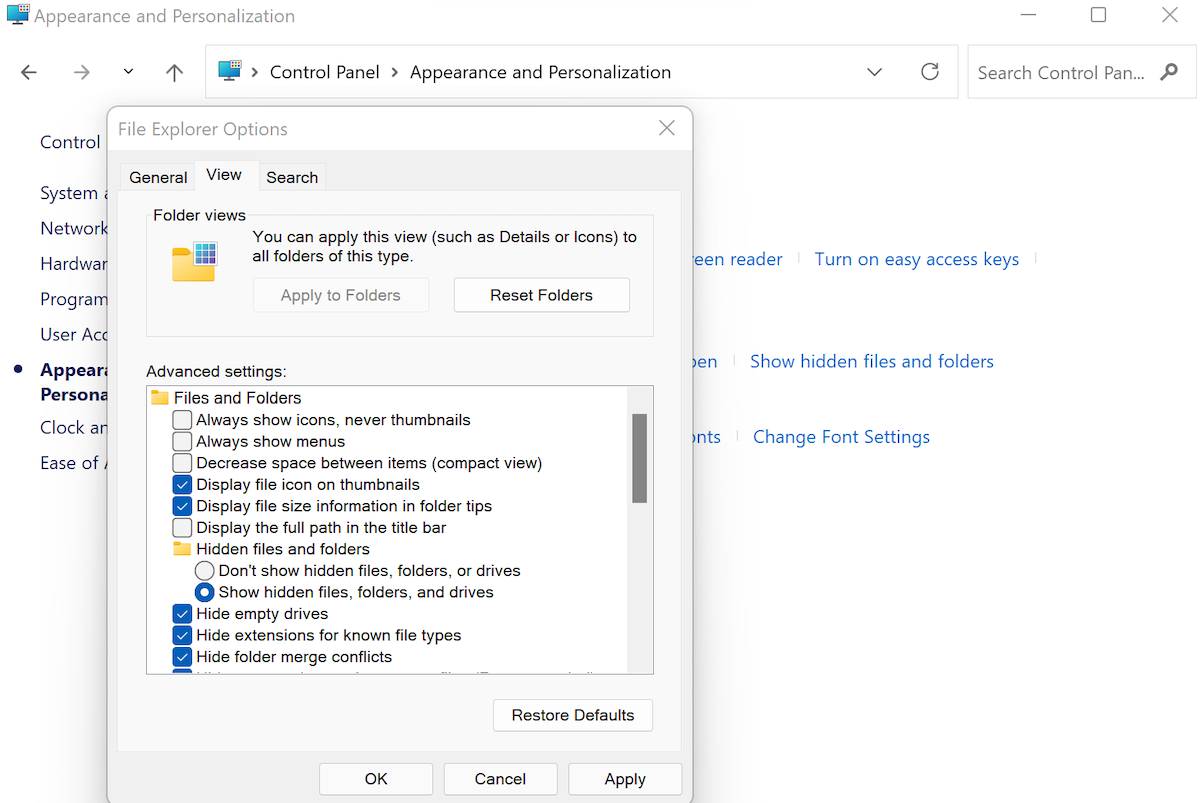Windows has a feature that hides many system-critical files and folders of your system. A few of those are hidden by default, but you can hide them manually as well. In one way this feature is indispensable, as it keeps you from accidentally deleting important files.
There are, however, situations where you might have to view these hidden files and folders. In this article, we covered the exact ways you can do that. Let's get started.
1. How to View Hidden Files and Folders via File Explorer
You can easily view hidden files and folders with the help of a File Explorer. This is the easiest way to view hidden files and folders on Windows 11; all you nee to do is open a folder and File Explorer is open, ready for you to use.
To get started, navigate to the folder where you suspect your hidden files are located. Once there, follow the steps below:
- Click on View in the top-right corner.
- From there, select Show > Hidden Items.
As soon as you do this, your hidden files will become visible. To hide your files again, simply uncheck the Hidden Items section from above and your settings will be back to normal.
2. Showing Hidden Files and Folders via the Control Panel
Control Panel is a Windows tool that lets you manage and control different programs on your PC. Interestingly, you can also use it for showing the hidden files in your Windows 11. Here’s how:
- Go to the Start menu search bar, type in ‘control panel,’ and hit Enter.
- In the Control Panel, select Appearance and Personalization > File Explorer Options.
- Click on the View tab.
- Select the “Hidden files and folders” setting and click on the Show hidden files, folders, and drives option.
- Click on OK.
Do this and your settings will be changed, making previously hidden files and folders visible.
Viewing Hidden Files and Folder in Windows 11
And that's all, folks. Hopefully, one of these methods helped you see the hidden files and folders in your PC. To reiterate once again, doing so will make your critical system files visible (until you manually hide them again) and therefore susceptible to accidental deletion. This holds especially true if your Windows is used by multiple users. So make sure you know your way around the Windows environment first before you get your hands dirty with critical OS files.