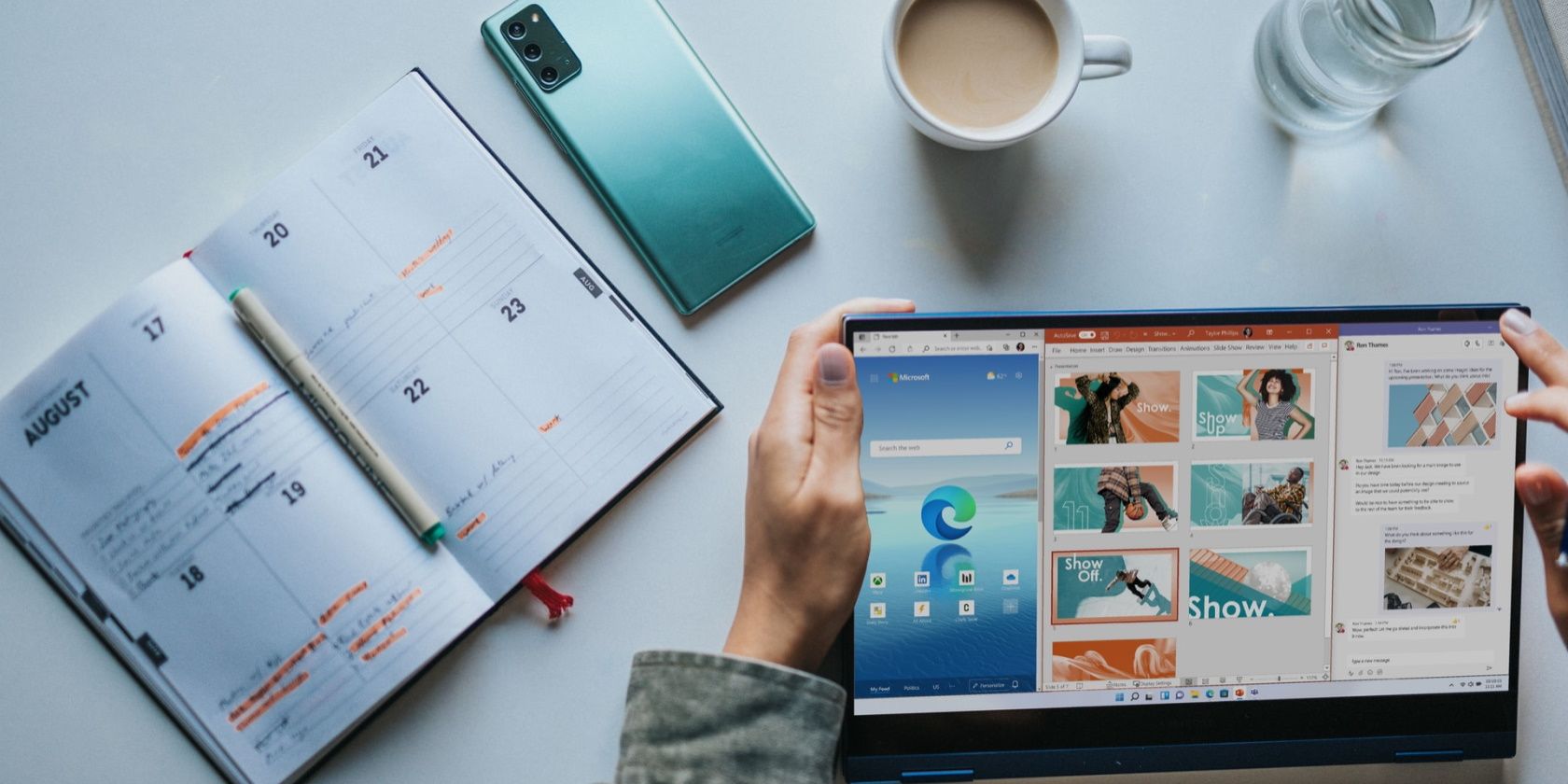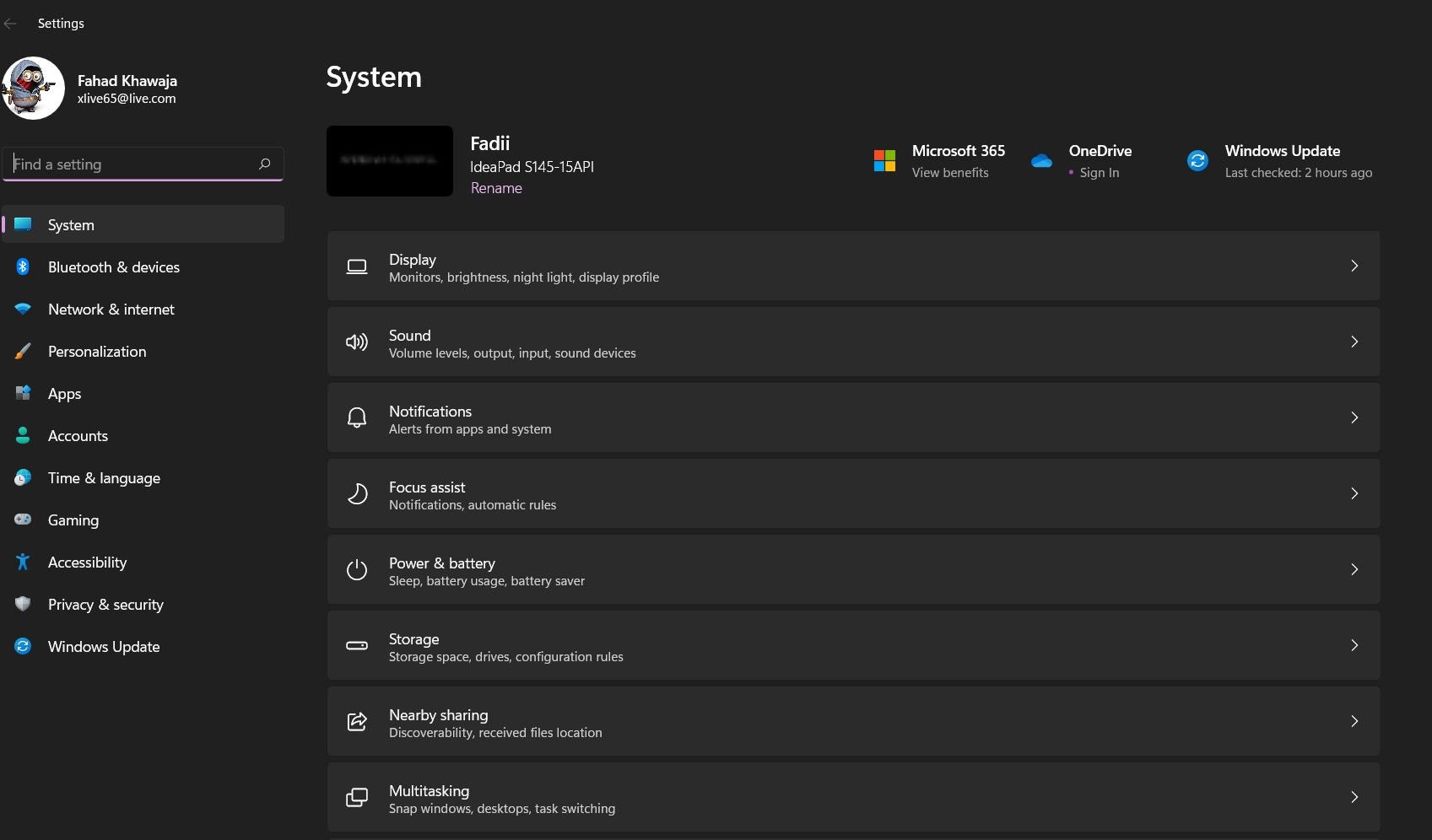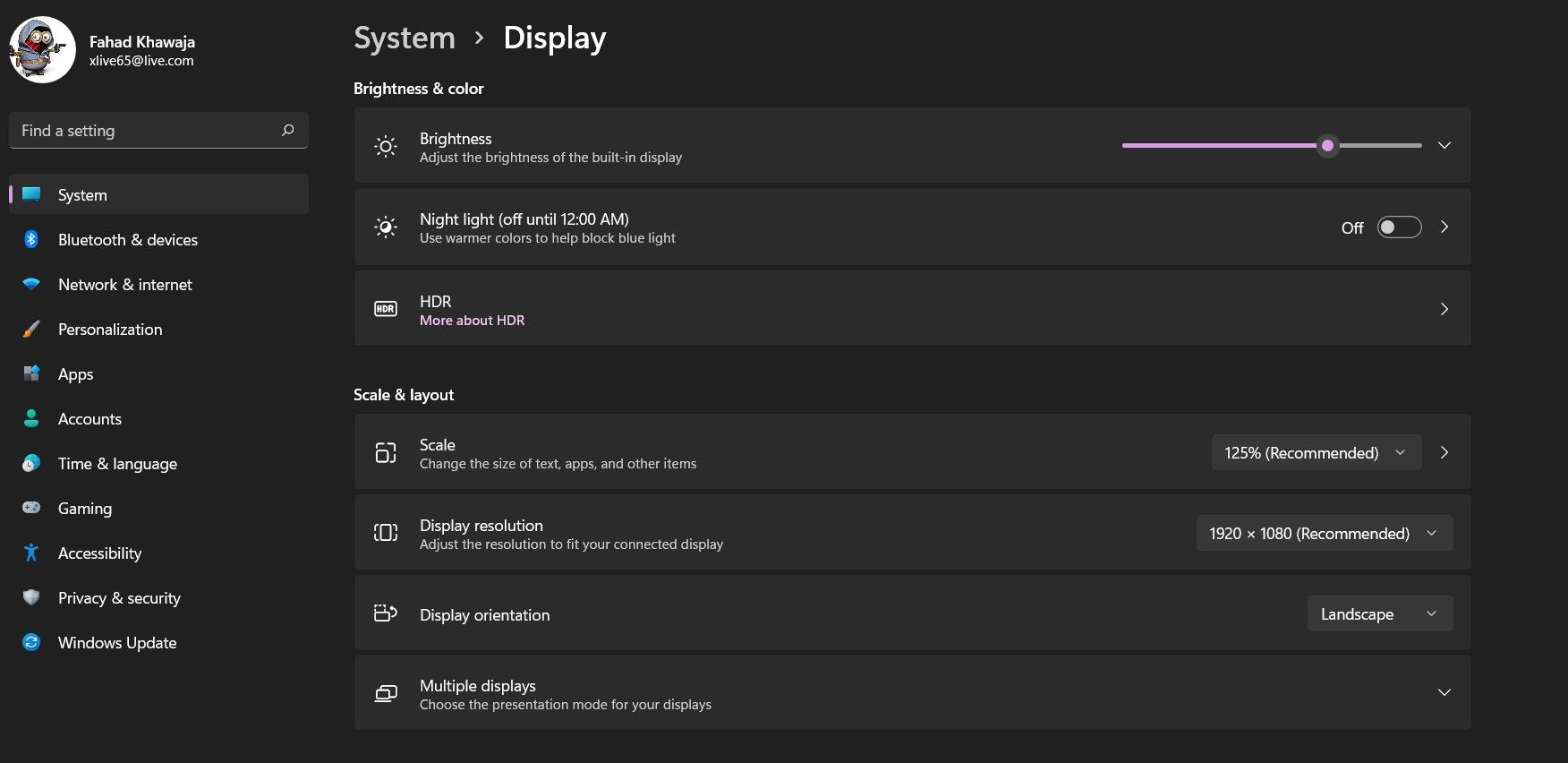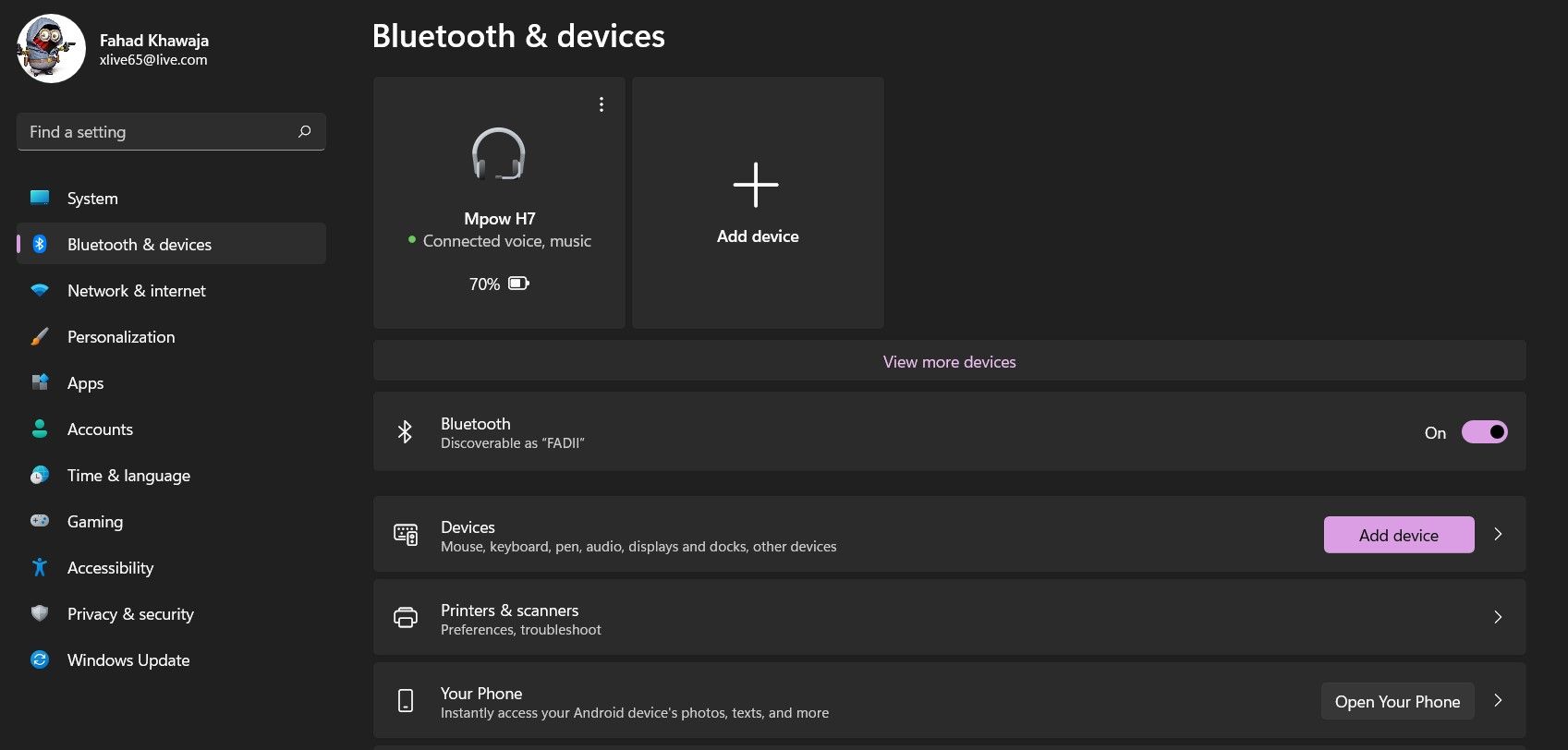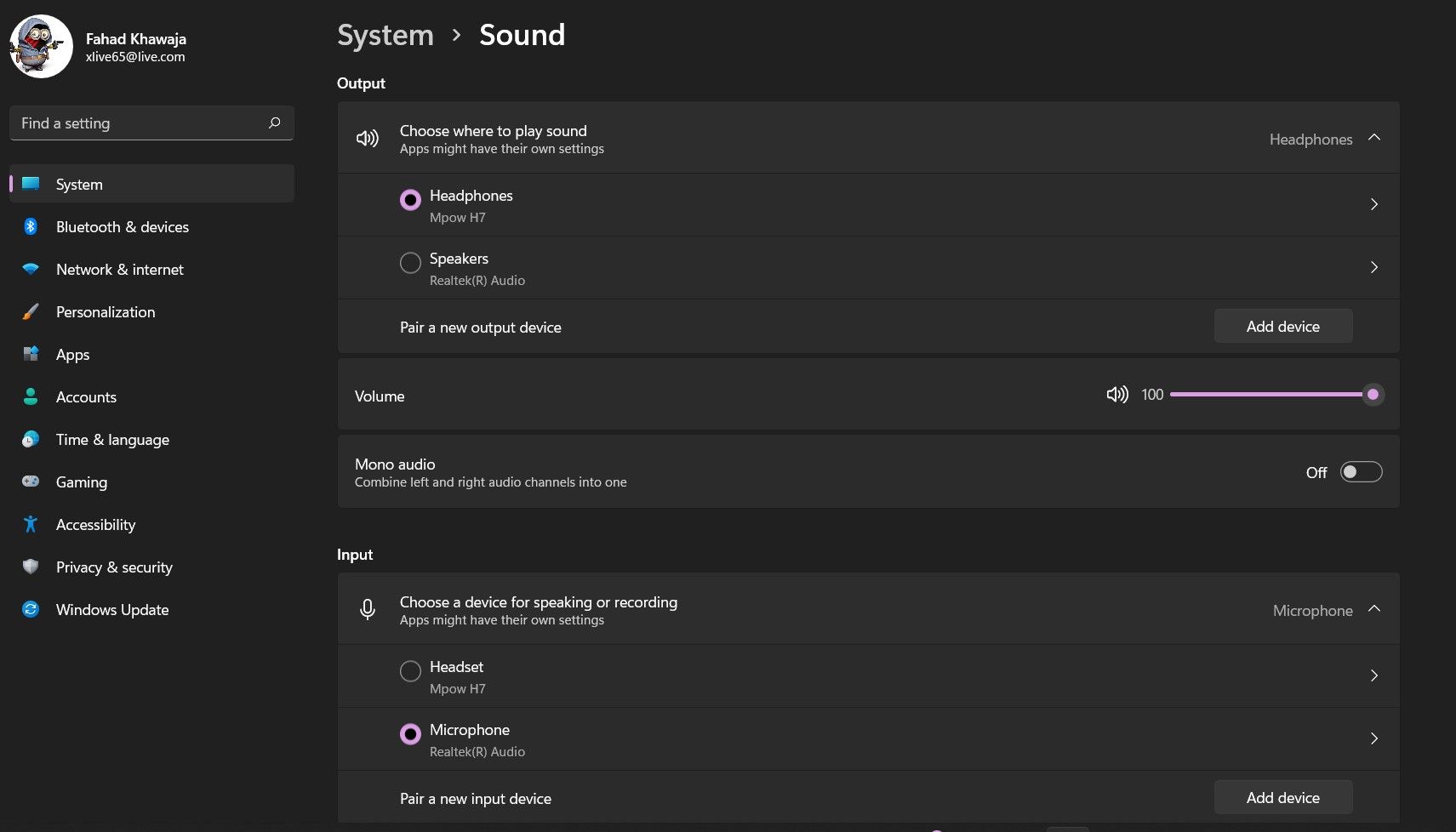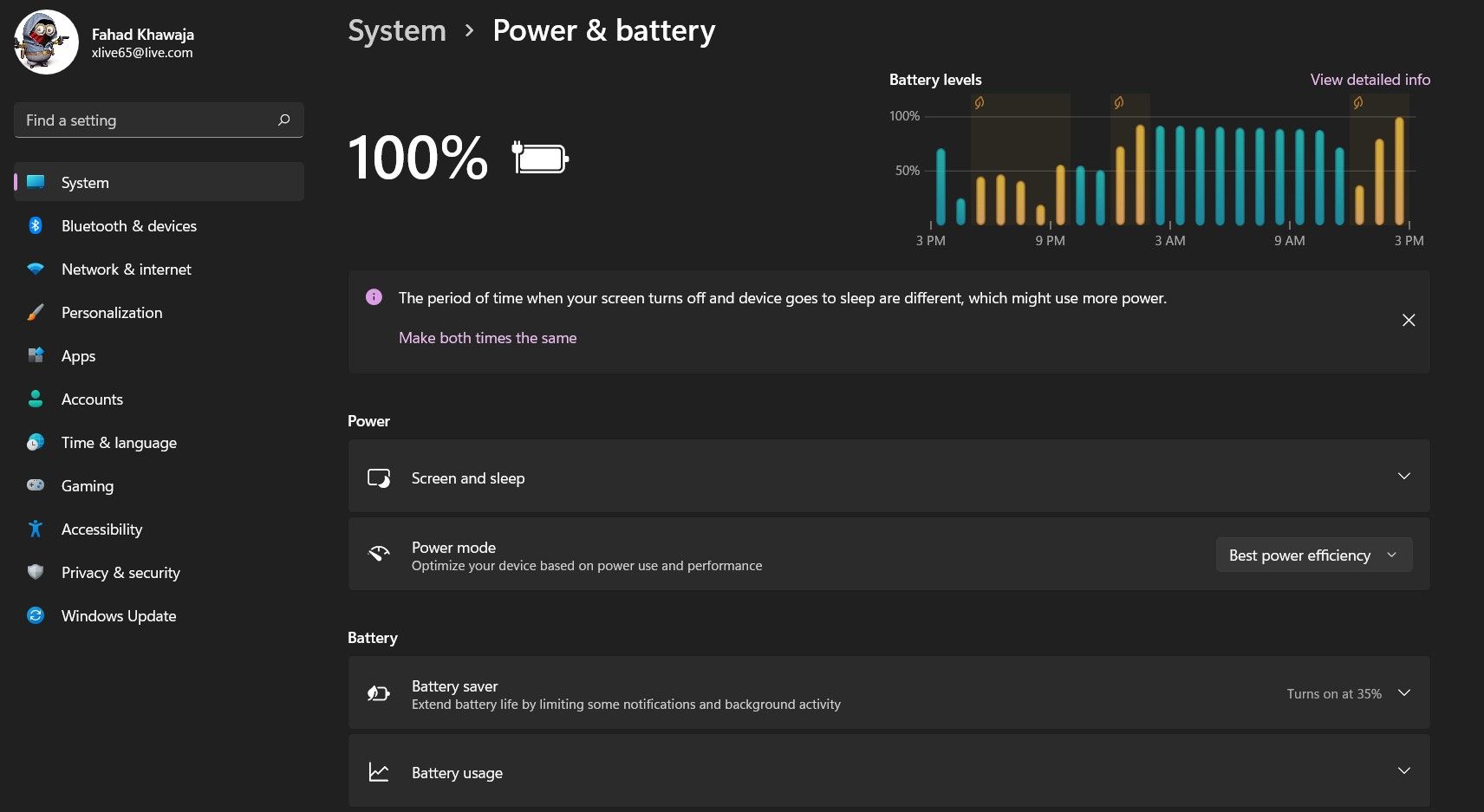Microsoft has completely redesigned the user interface in Windows 11, which means many apps making the jump from Windows 10 now look and feel different. As the Windows 11 official release date closes in, it's time to get stuck into its new Settings app, so you know what to expect when it releases.
As such, let's dig deep into the Settings app on Windows 11 and try to understand just how different it is from Windows 10.
A First Glance at the Windows 11 Settings Menu
When Windows 8 was first released in 2012, Microsoft introduced the Settings app alongside it. While it's an integral part of Windows these days, it received its fair share of criticism back then. However, almost a decade later, the Settings app has become an exceptional tool that manages your entire Windows 11 PC.
When you launch the Settings app on Windows 11, the first thing you'll notice is that Windows 11 redesigns the entire app to make configuring your PC easier. The new Settings app is sleeker and simpler to use when compared to the troublesome and complicated to navigate interface in Windows 10.
In Windows 10, Microsoft opted for an overview screen with main sections. In Windows 11, the company made the brilliant decision to replace the overview screen with a minimalistic sidebar containing the main configuration sections. In addition, each sub-menu also has a descriptive thumbnail that gives an overview of what each setting page is about.
Windows 11's Improved Settings Navigation
Perhaps the best thing about the new Windows 11 Settings app is how easy it is to navigate it. In Windows 10, navigating the Settings app wasn't easy: if you clicked on the wrong sub-menu, you had to go back to the main overview page.
The sidebar in Window 11 makes it very easy to navigate between the major categories such as System, Bluetooth & devices, and Gaming, without jumping back to the main overview page.
The new Settings app also shows the exact page you’re on in the header, making it easy to navigate back to a previous page. In addition, the improved user interface will save everyone a few clicks, making configuring your PC more accessible and quick.
Managing Devices Is Now Much Easier
The Devices page on Windows 10 was not very user-friendly, and configuring a new device was a hassle. Windows 11 changes this for the better; the Bluetooth & devices page is much more organized and straight away shows any connected devices at the top of the screen. Connected or paired devices also have a tiny green dot indicating that they are now active.
Microsoft has introduced an unprecedented level of Android smartphone integration in Windows 11; you now easily manage Your Phone settings from Bluetooth & devices menu as well. Additionally, adding a new device to your PC is relatively straightforward.
Windows 11's New and Refined System Settings
System settings on Windows 11 are much more intuitive and easy to configure. You no longer have to open the Control Panel to manage your sound settings; it can all be done within the Settings app in Windows 11. You can configure the input and output sound devices, manage the volume mix and even access Sound properties through the Settings app.
The System Settings page also includes a Focus Assist sub-menu that allows you to set up your PC to avoid distractions and boost productivity. For example, you can choose how you receive notifications and set up automated rules.
Another major upgrade is the new and improved Power & battery settings page. Windows 11 will give you a detailed breakdown of your battery usage and allow you to configure settings that suit your needs quickly. You can also seamlessly change the Power and Sleep settings right from the Settings app.
Windows 11: A Redesign for the Better
Microsoft has done a fantastic job redesigning the Settings app on Windows 11. The sidebar is sleek and functional, individual pages are well-designed and organized, and each sub-menu is carefully structured to make configuring your PC accessible. When Windows 11 finally lands on your PC, all these changes will hopefully equate to less confusion and more productivity overall.