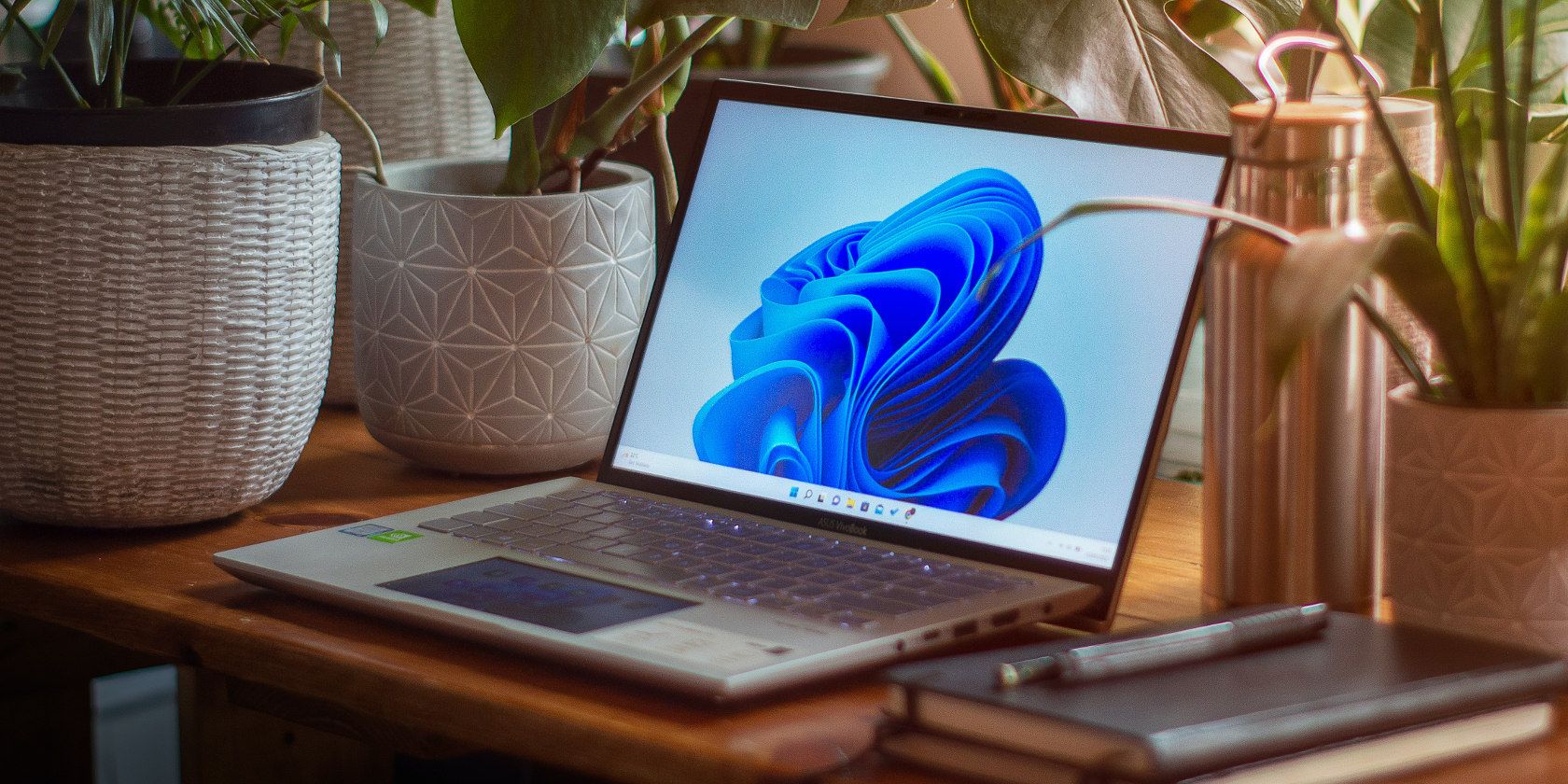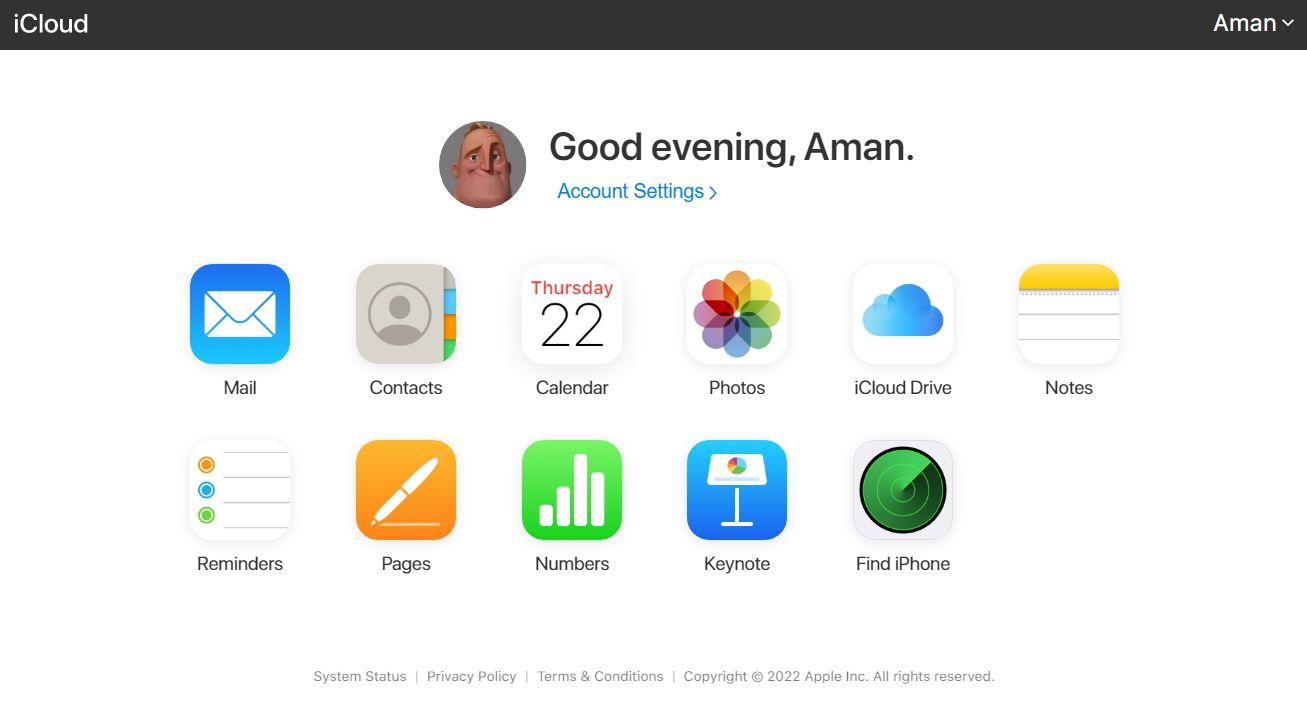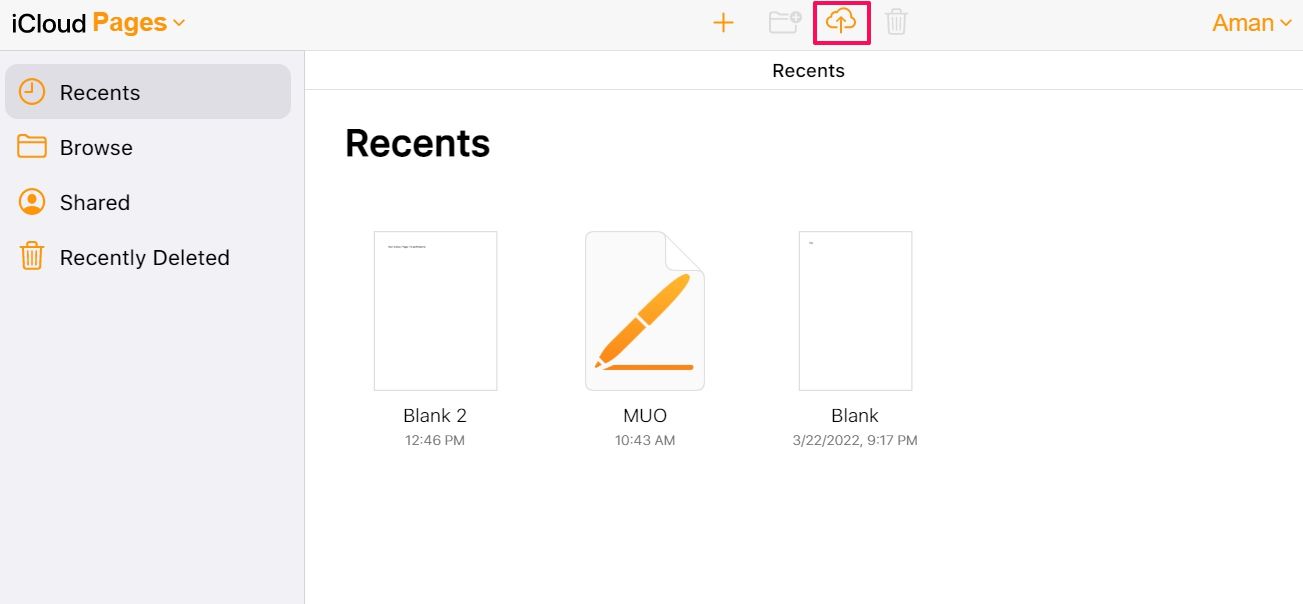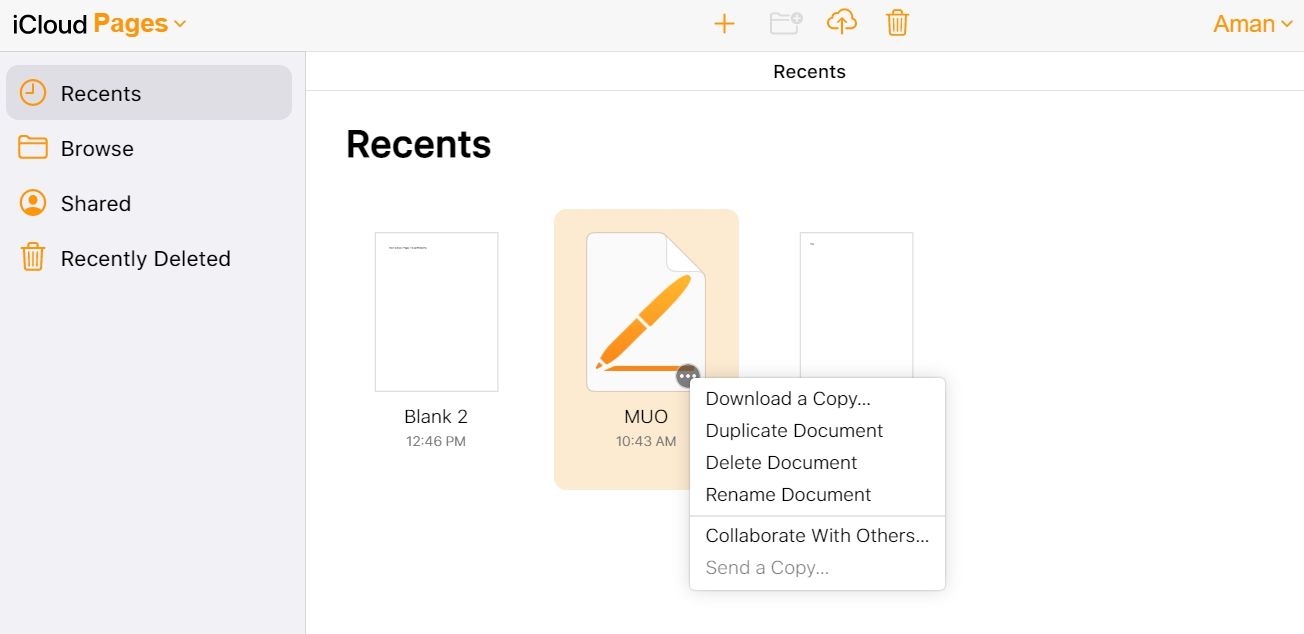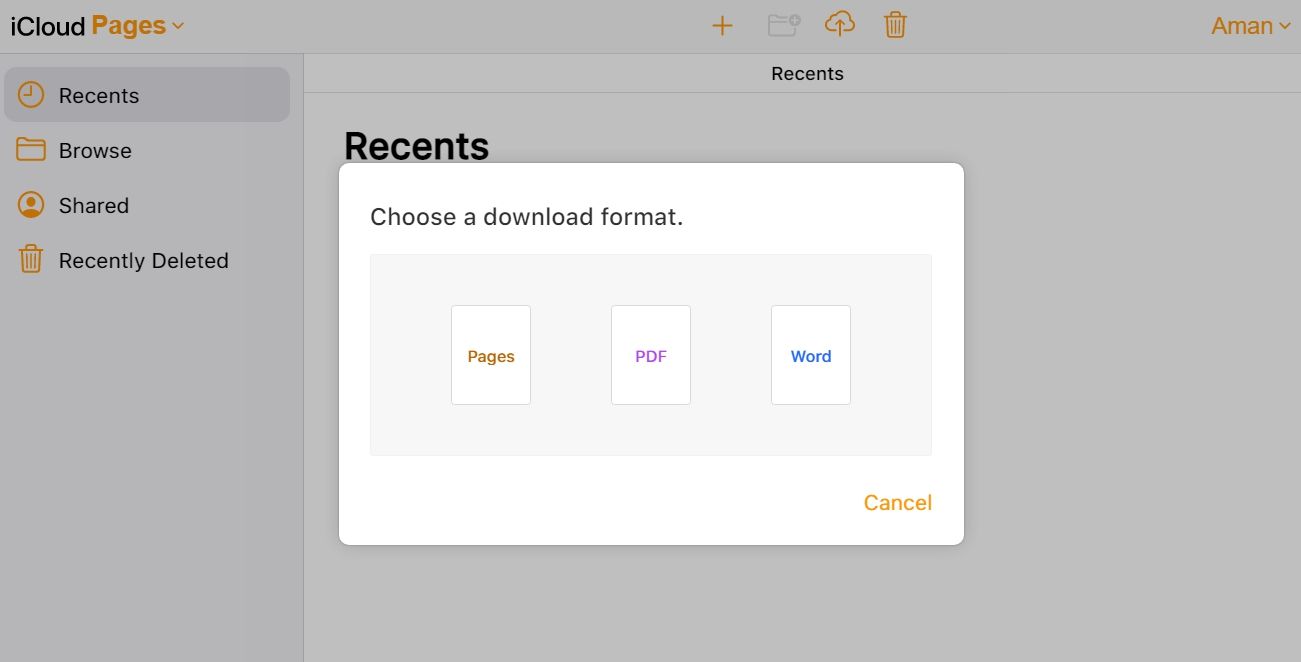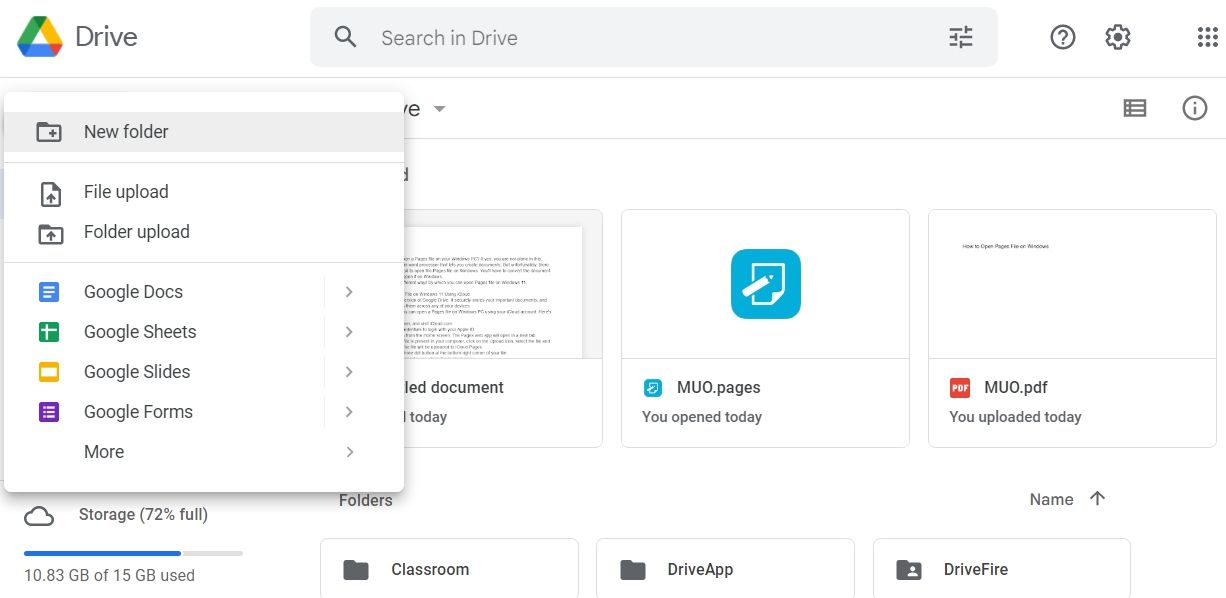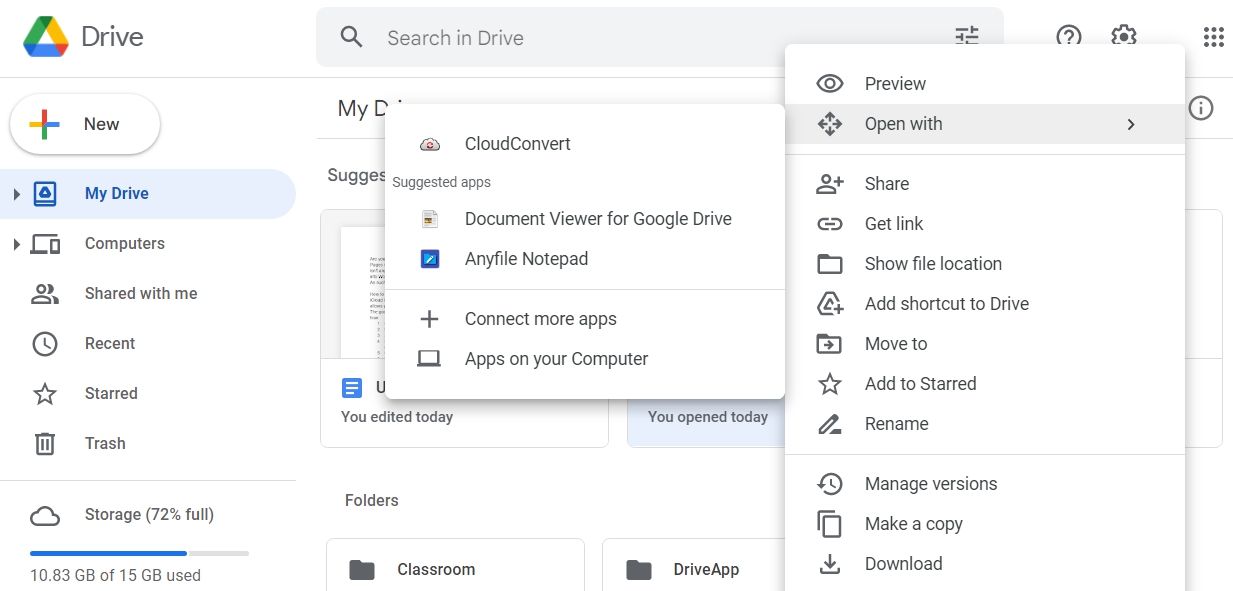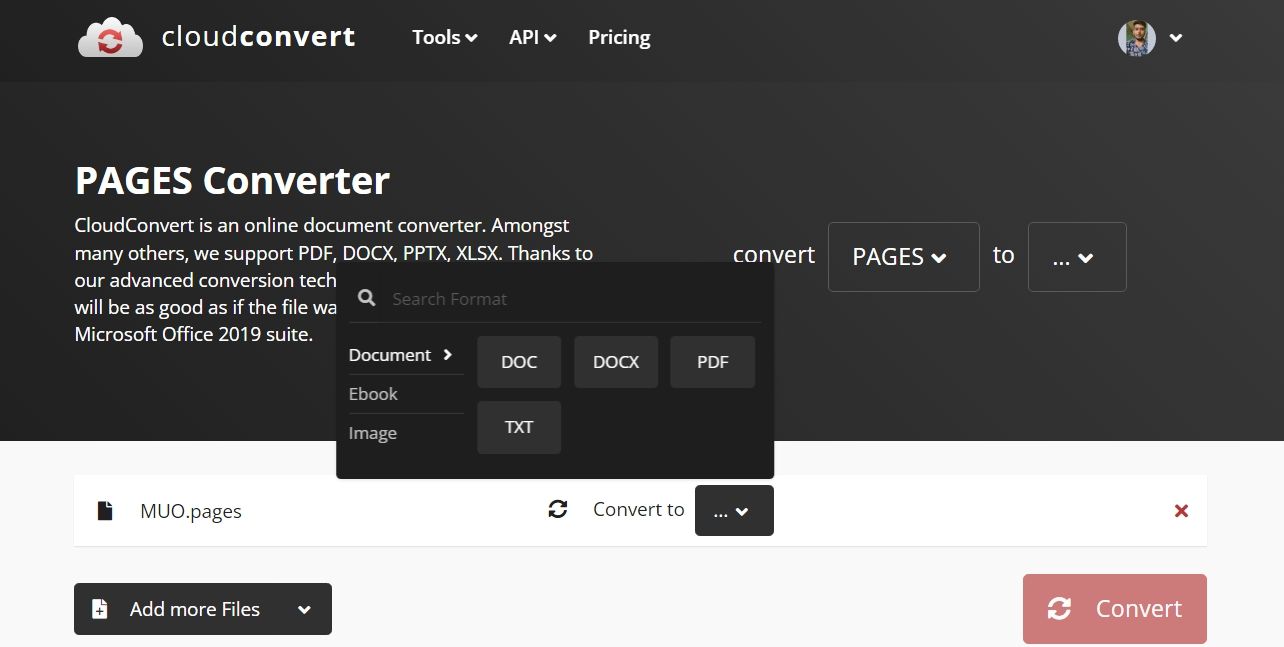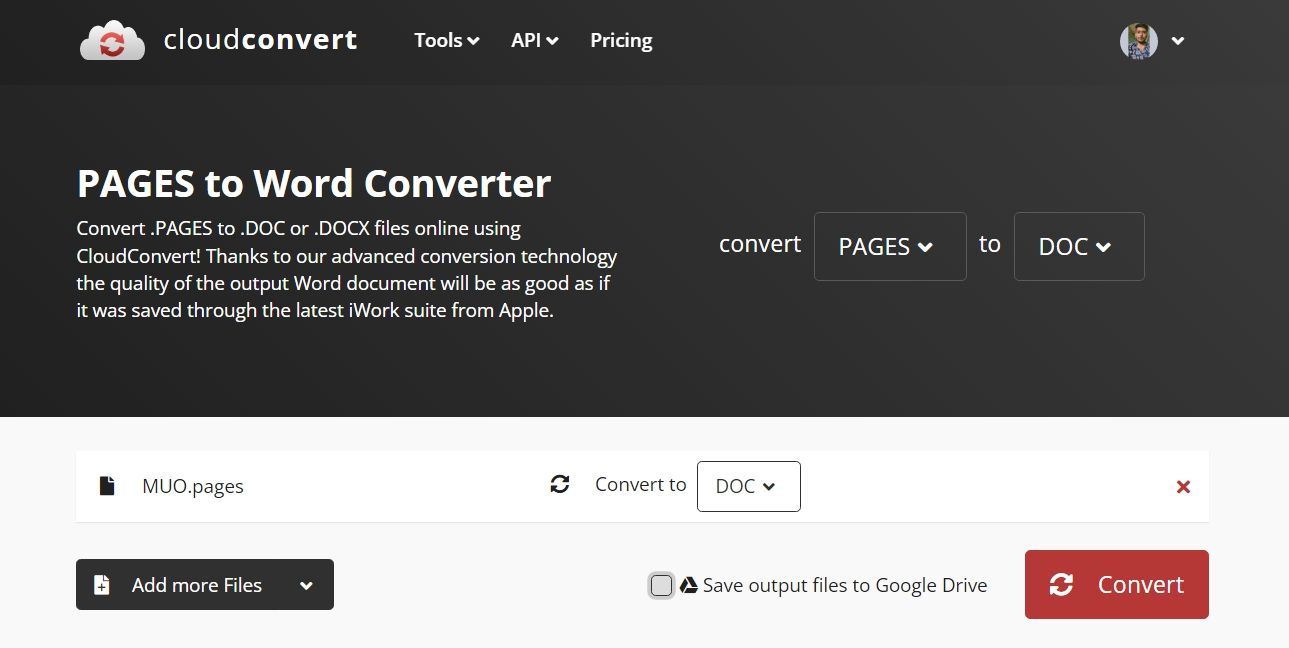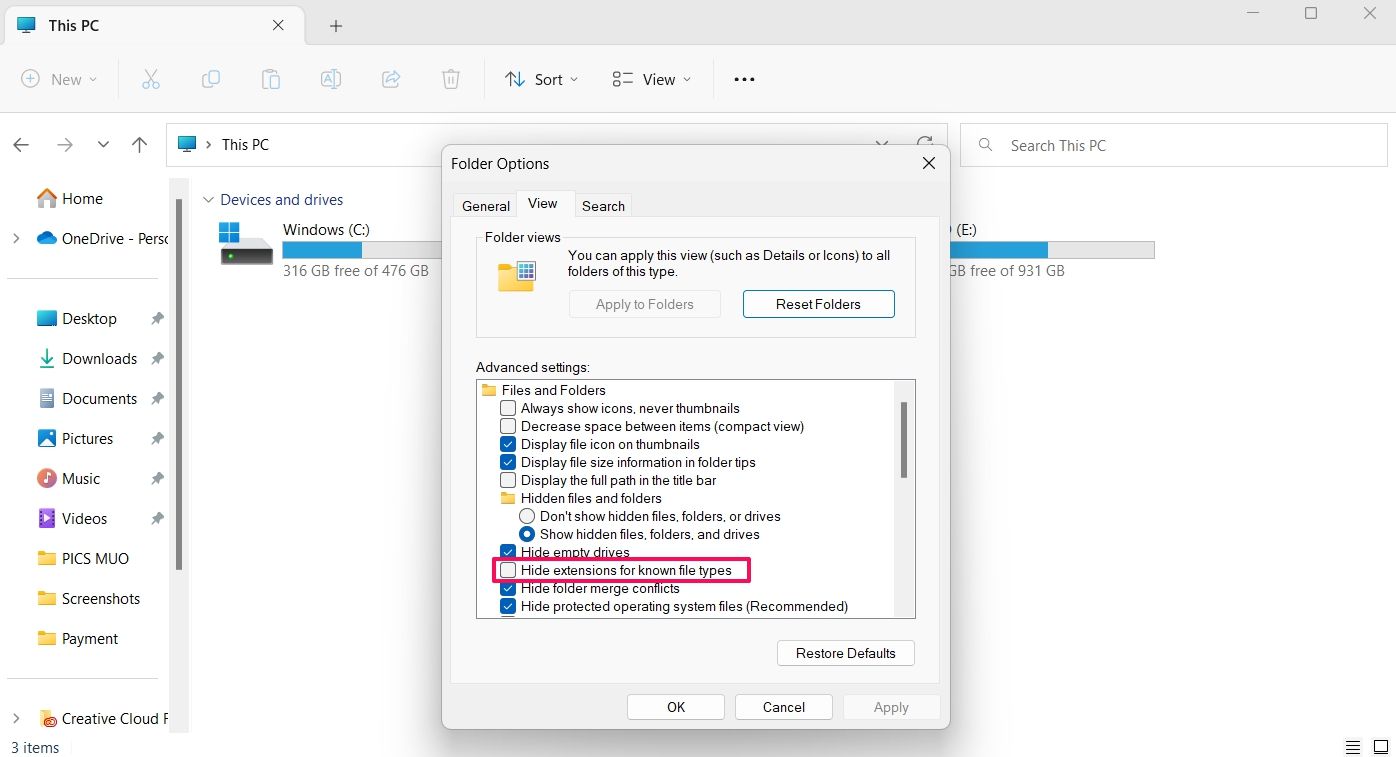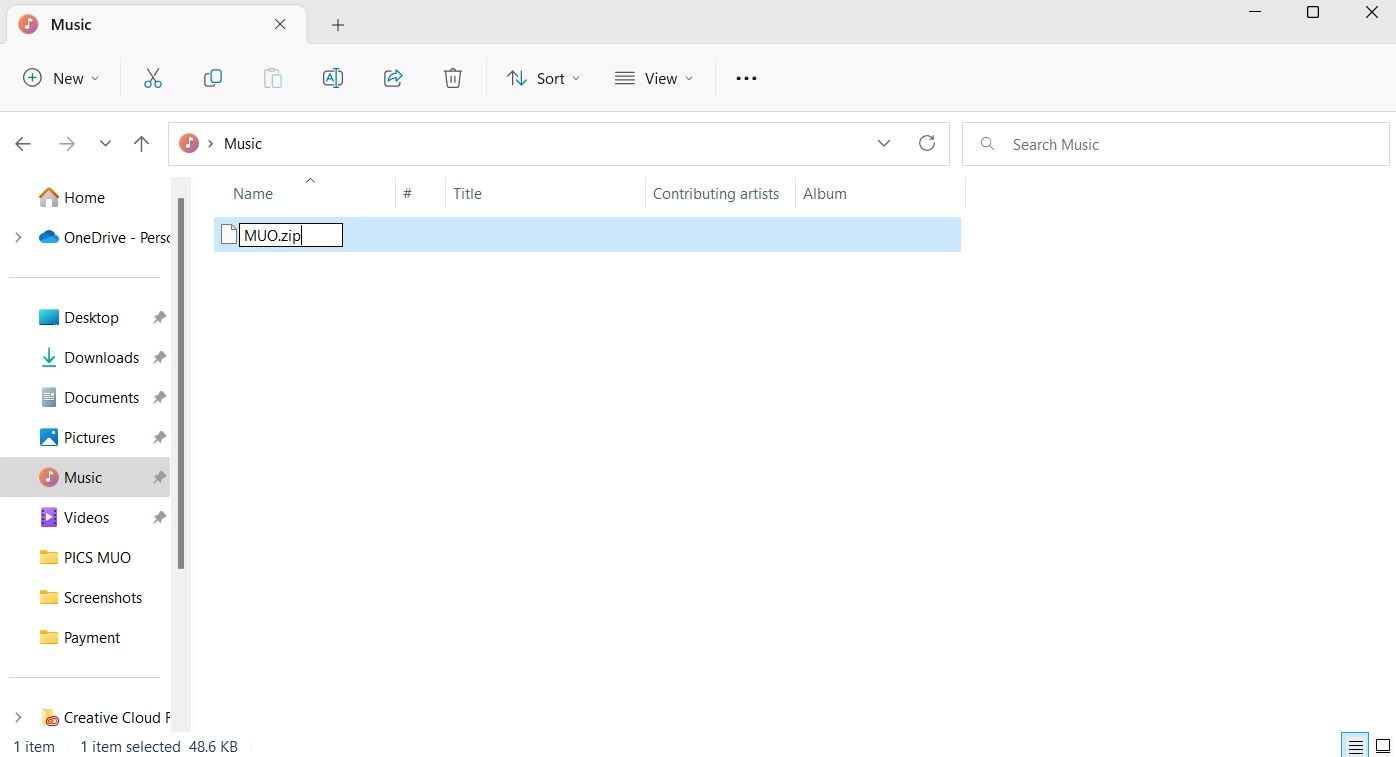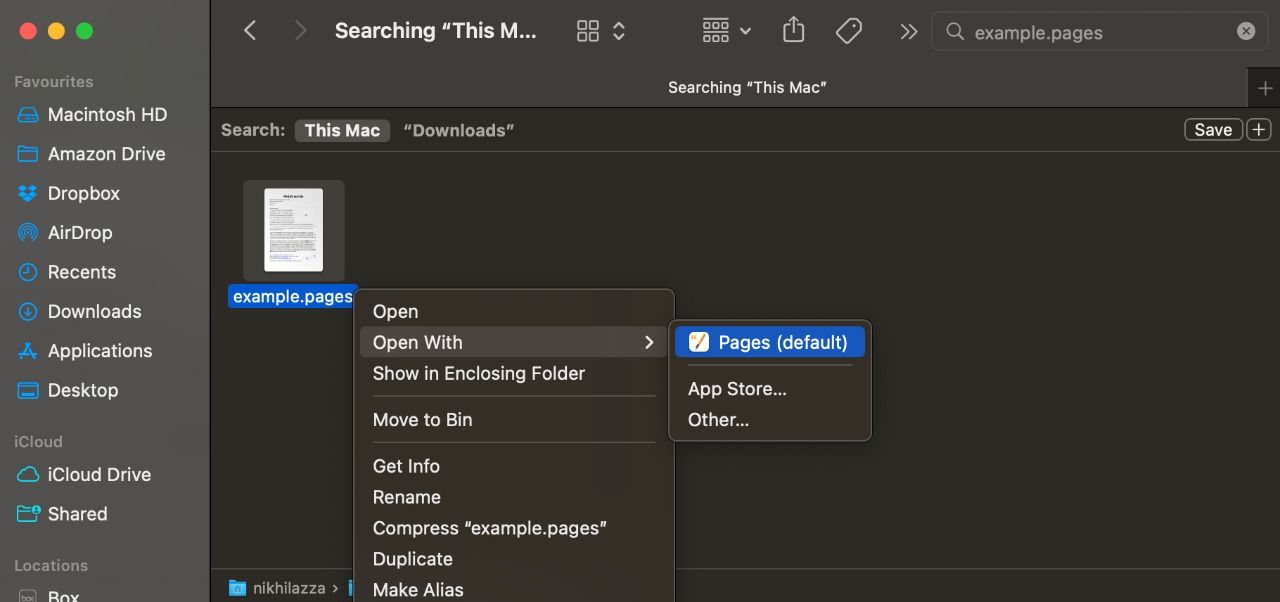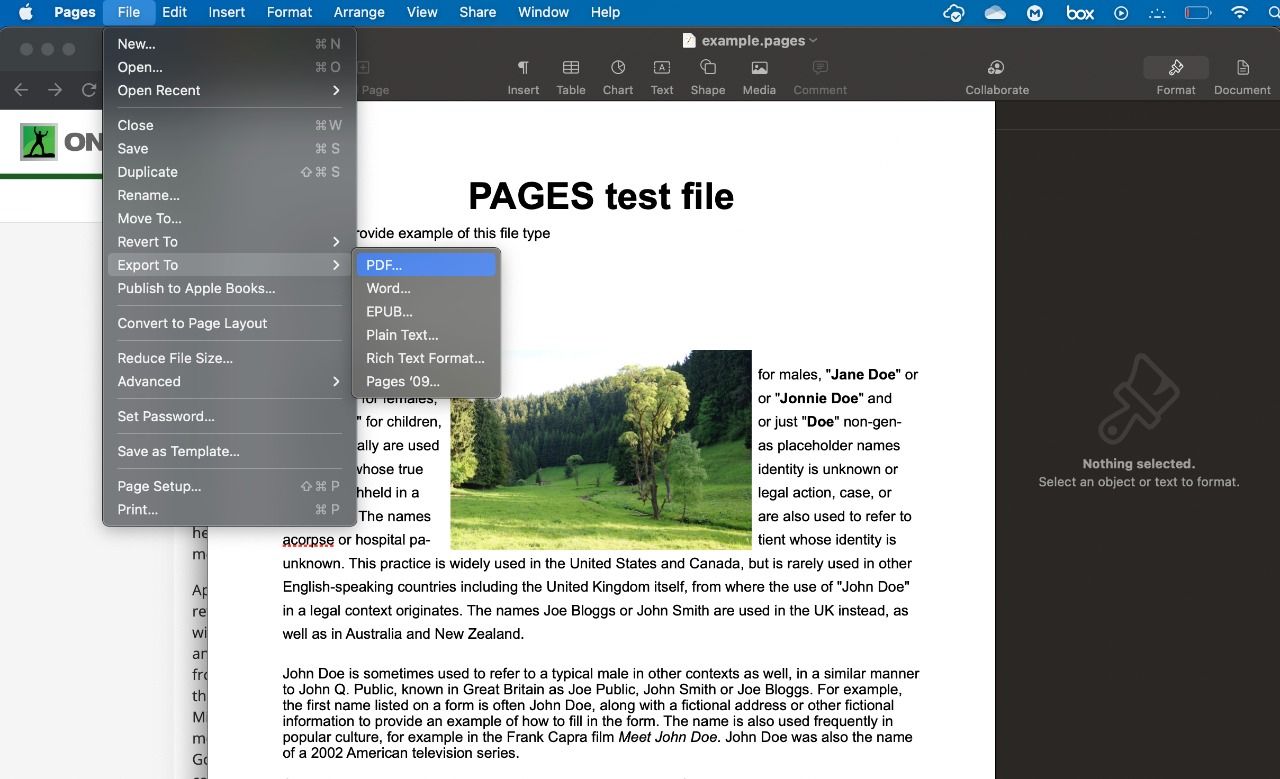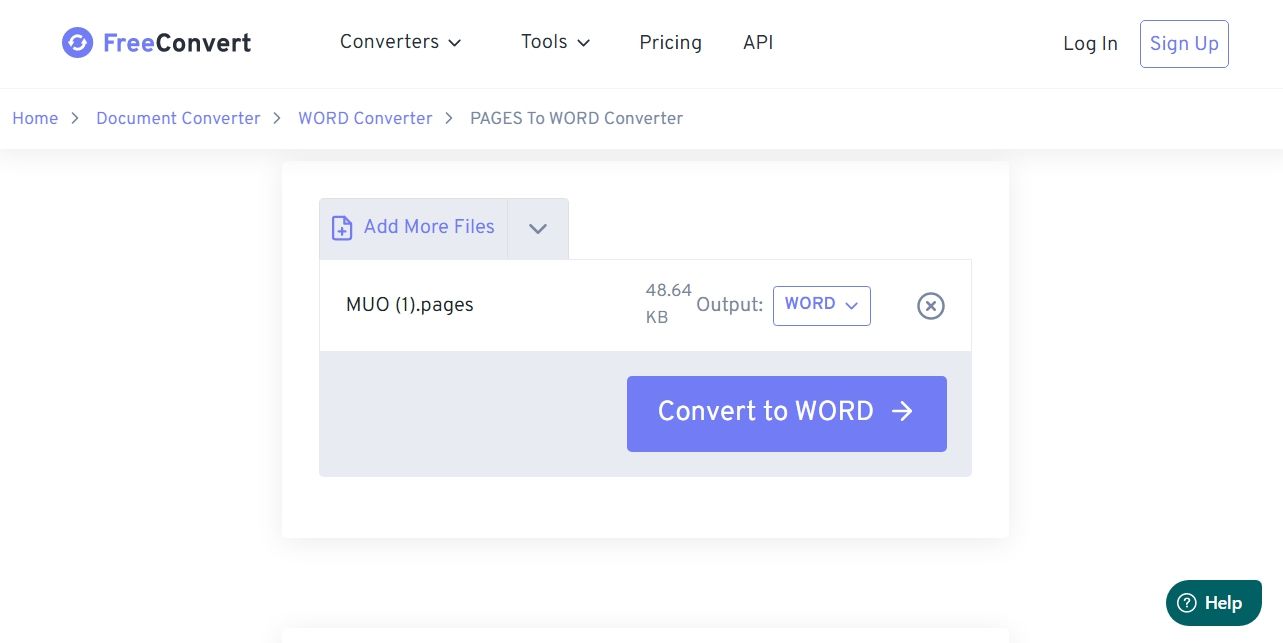The Pages file format is Apple's main word processor that lets you create documents. Unfortunately, there isn't any direct method to open a Pages file on Windows. You'll have to convert the document into a Word-compatible format to open it on Windows.
In this article, we'll share how to open a Pages file on Windows 11.
How to Open a Pages File on Windows 11 Using iCloud
iCloud is the Apple version of Google Drive. It securely stores your important documents and allows you to access them across any device.
The good news is you can open a Pages file on Windows PC using your iCloud account. Here's how:
- Open a browser, and visit iCloud.com.
- Enter your credentials to log in with your Apple ID.
- Select Pages from the Home screen. The Pages web app will open in a new tab.
- If the Pages file is present on your computer, click on the Upload icon, select the file and click Open. The file will be uploaded to iCloud Pages.
- Click on the three dots at the bottom right corner of your file.
- Choose Download a copy from the context menu.
- Select either PDF or Word from the window that crops up.
The Pages file will be downloaded to your computer in the selected format.
How to Open a Pages File on Windows 11 Using Google Drive
Google Drive has a built-in file converter known as CloudConvert that converts a Pages file to Windows-compatible formats. To use this converter, you will have to first upload the Pages file to Google Drive. Here's how to do that:
- Open Google Drive, and click the New option on the left panel of the screen.
- Choose File upload from the context menu.
- Select the Pages file and click Open.
After the file is successfully uploaded to Google Drive, it's time to convert it. To do that, follow the below instructions:
- In your Google Drive account, right-click on the uploaded Pages file, move the cursor to Open with option, and choose CloudConvert from the context menu.
- If you haven't used CloudConvert before, you will have to create a new account on it.
- After creating the account, you will be directed to the CloudConvert homepage. The selected Pages file will already be present on the homepage.
- If the file is unavailable, click the Select File option, choose the Pages file and click Open.
- Click the drop-down icon next to Convert to and choose any of the available formats.
- You can uncheck the Save output files to Google Drive box if you don't want to save the converted copy to Google Drive.
- Click Convert. Wait until the file is converted.
- Once done, click the Download button.
The Pages file will be downloaded to your computer.
How to Open a Pages File on Windows 11 By Changing the Extension
Another way to access the Pages file on Windows PC is by changing its extension. Unfortunately, this method only lets you preview the file on your computer. If you want to edit the file, you'll need to use the other methods in this guide.
Here's how to open the Pages file by changing the extension:
- Open the File Explorer, and click on the three dots at the top bar.
- Choose Options.
- Switch to the View tab.
- Uncheck Hide extensions for known file types option.
- Click Apply > OK.
- Now, right-click on the Pages file and choose the Rename icon.
- Replace .pages extension with .zip and press Enter.
- Click Yes to the confirmation box that crops up.
That's it. Now, extract the ZIP archive file on your computer. Open the preview file to view the Pages file.
How to Open a Pages File on Windows 11 Using a Mac Computer
If you have a Mac, you can easily convert the Pages file into Word and share it with your Windows PC. To do that, perform the following:
- Control-click the Pages document you want to convert, move the cursor to Open With, and choose Pages from the menu. The document will now be opened in the Pages app.
- Click File in the top bar, move the cursor to Export to and choose Word.
- Click Next.
- Give a proper name to the file, and choose the location where you want to save it.
- Click Export.
The Pages document will be exported to the chosen location. Next, share the document from your Mac to your Windows computer.
How to Open Pages Files on Windows 11 Using iPhone or iPad
You can use an iPhone or iPad to open a Pages file on your Windows PC. Here's how:
- Open the Pages app on your iPhone or iPad.
- Open the Pages document that you want to view on Windows.
- Click the three dots at the top right corner of the screen.
- Choose Export.
- Select the Word format.
- Choose the way you'd like to share your Pages document.
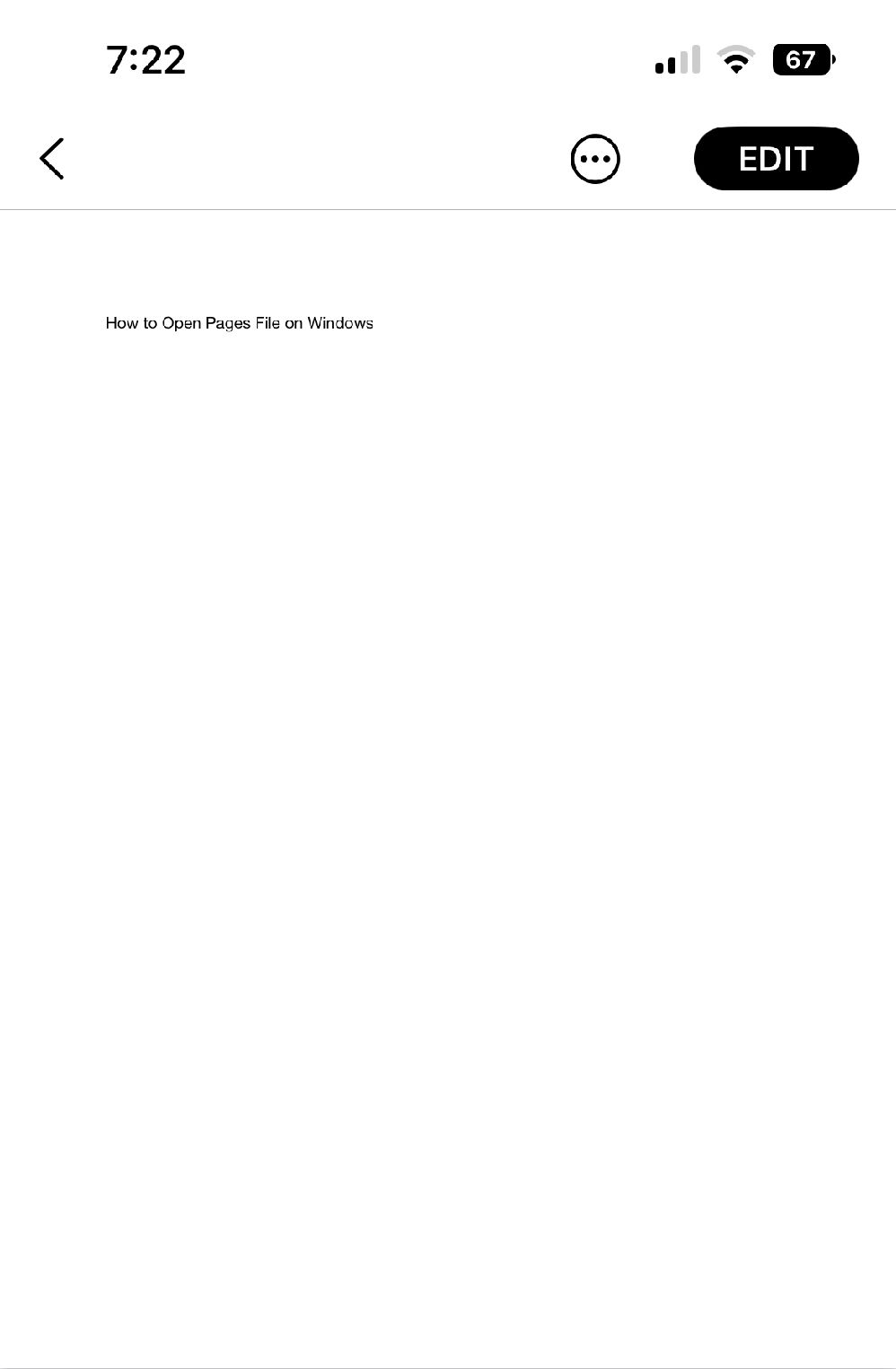
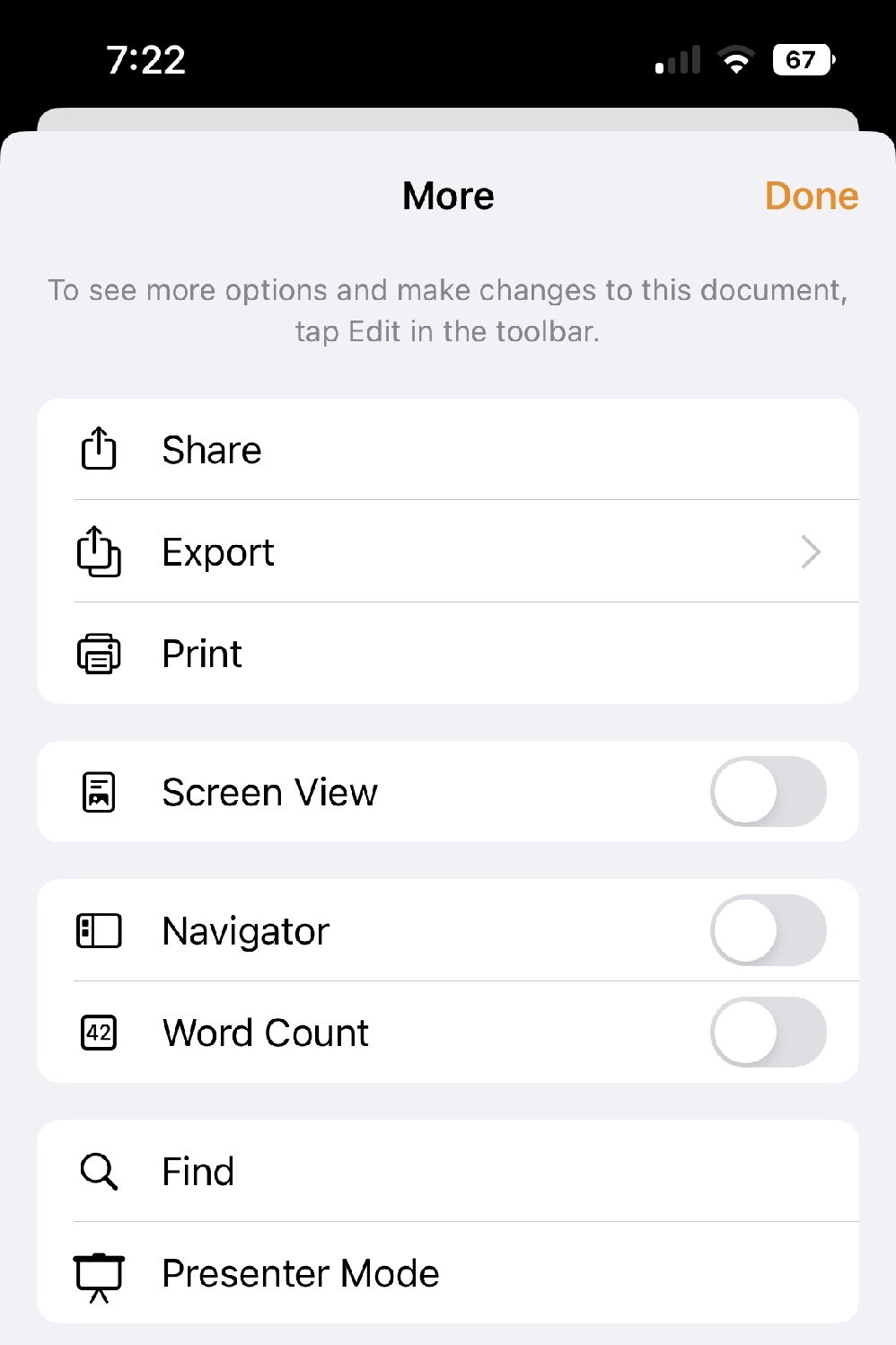
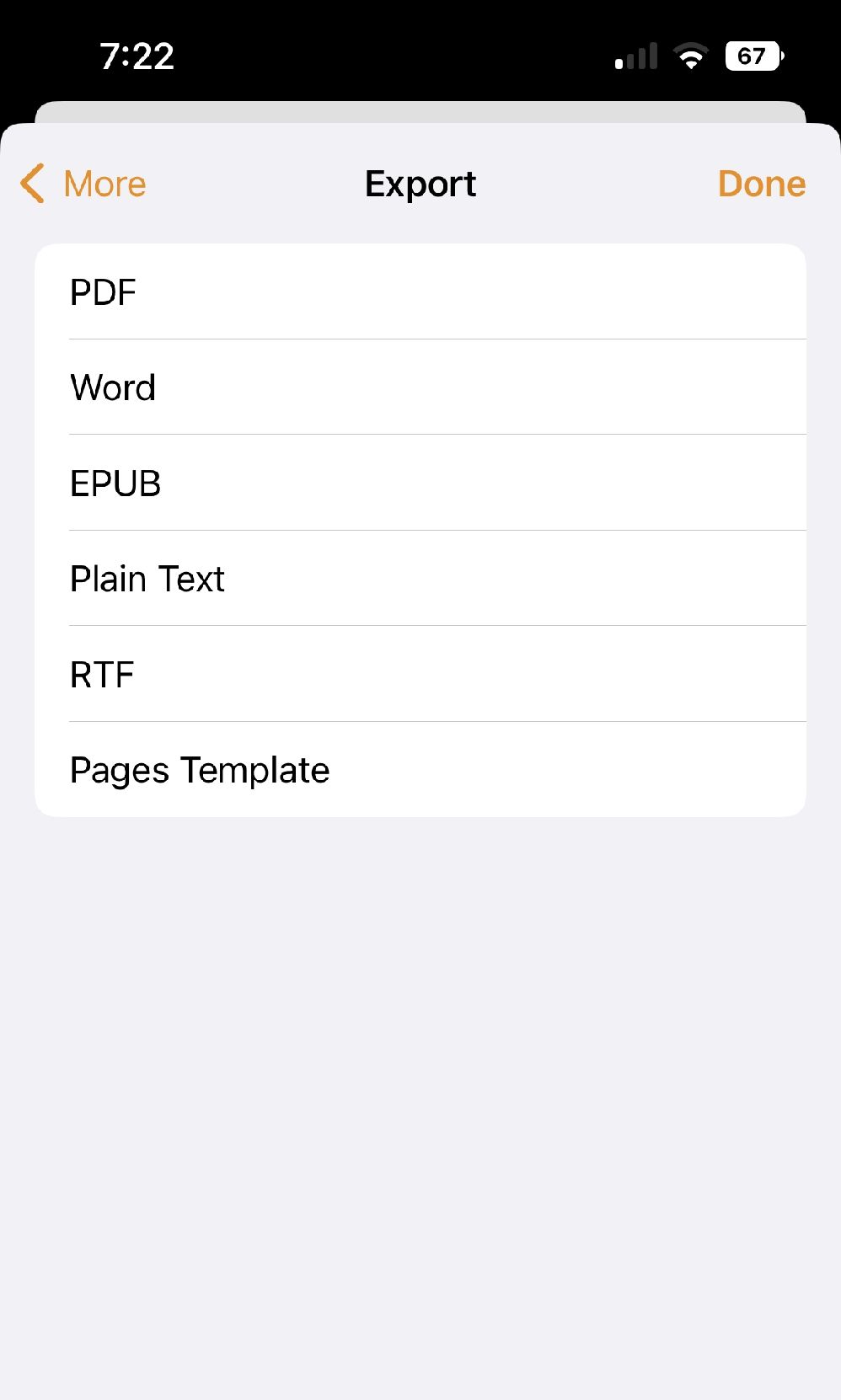
After sharing the document, on your Windows computer, open the platform in which you have shared the document, and download it on your computer.
Use a Third-Party Website to Convert Pages Files to a Word-Compatible Format
There are plenty of third-party websites you can use to convert a Pages file into a Word document. Some of these websites are Zamzar, FreeConvert, and Online Convert.
Here's how to convert the Pages file into Word format using FreeConvert.
- Open FreeConvert on a browser.
- Click the drop-down icon next to Choose Files, and select the platform where the file is stored.
- Select the Pages file and click Open.
- Click the drop-down icon next to Output and choose Word. You can choose any other format as well if you want.
- Click the Convert to Word option.
Wait until the file is converted. Once done, click Download DOCX to save the file on your computer. You can also click on the drop-down icon next to the download button to choose any other download location.
Access Your Pages File on Windows 11
From now on, you can open a Pages file on your Windows 11. You can use the above methods to convert the Pages file into a Windows-compatible format.
Meanwhile, you might be interested in opening WPS documents in Windows 11.