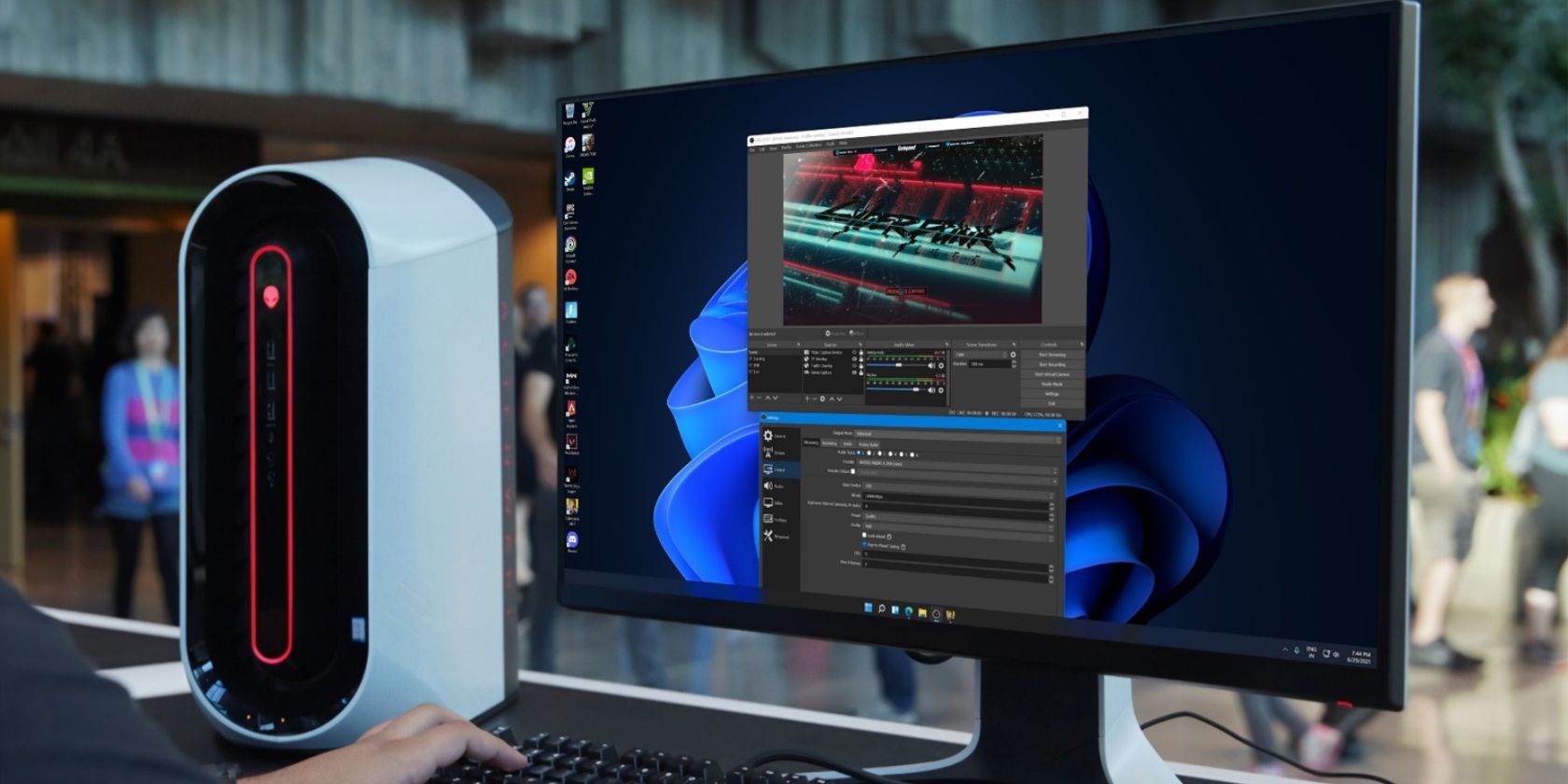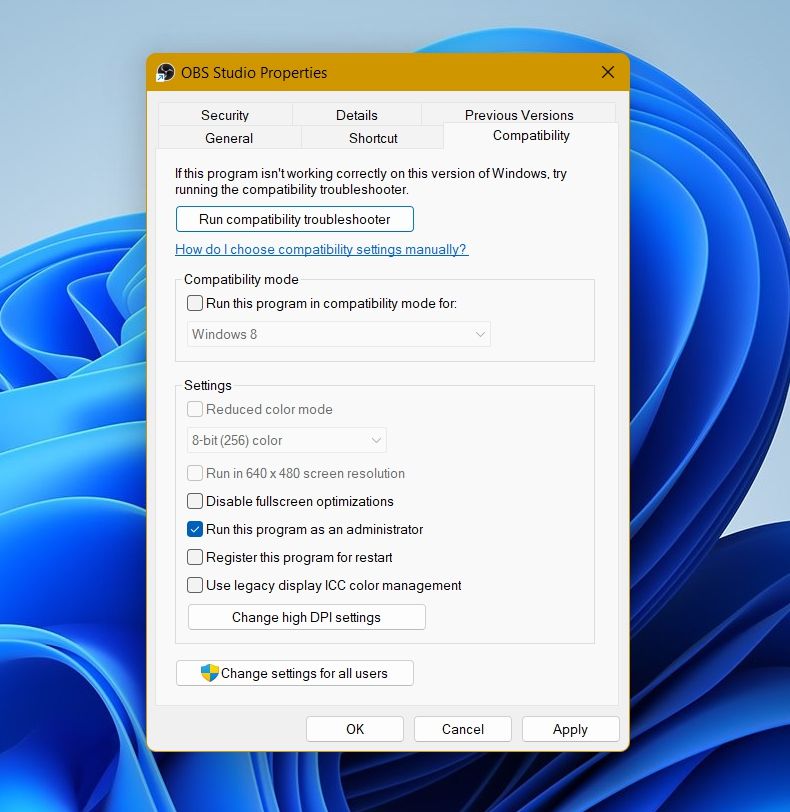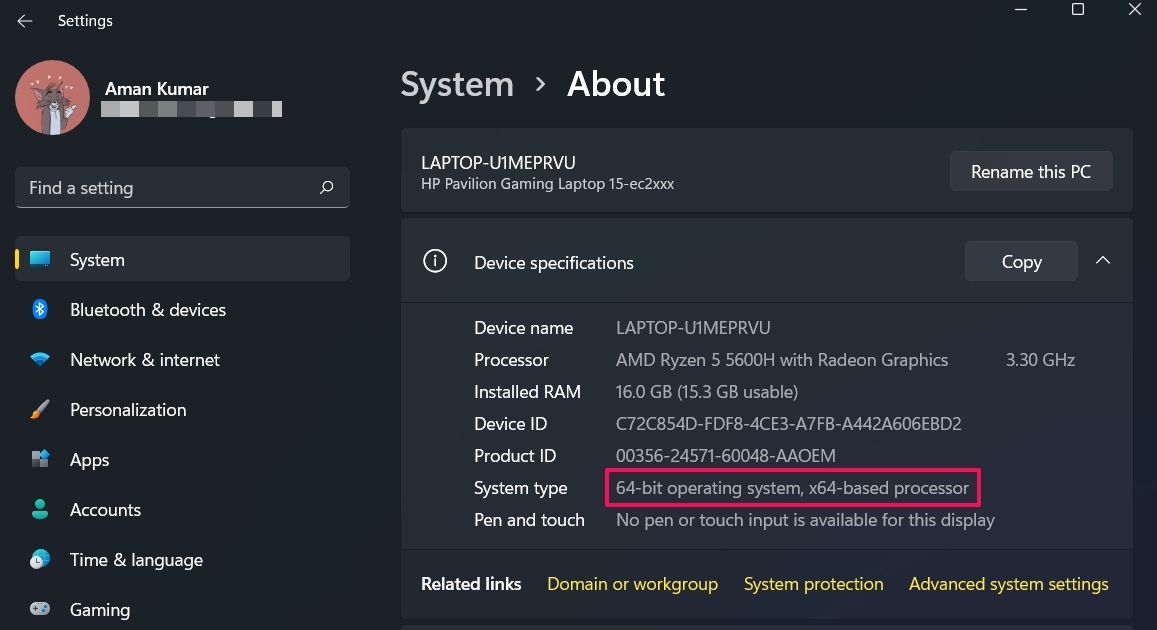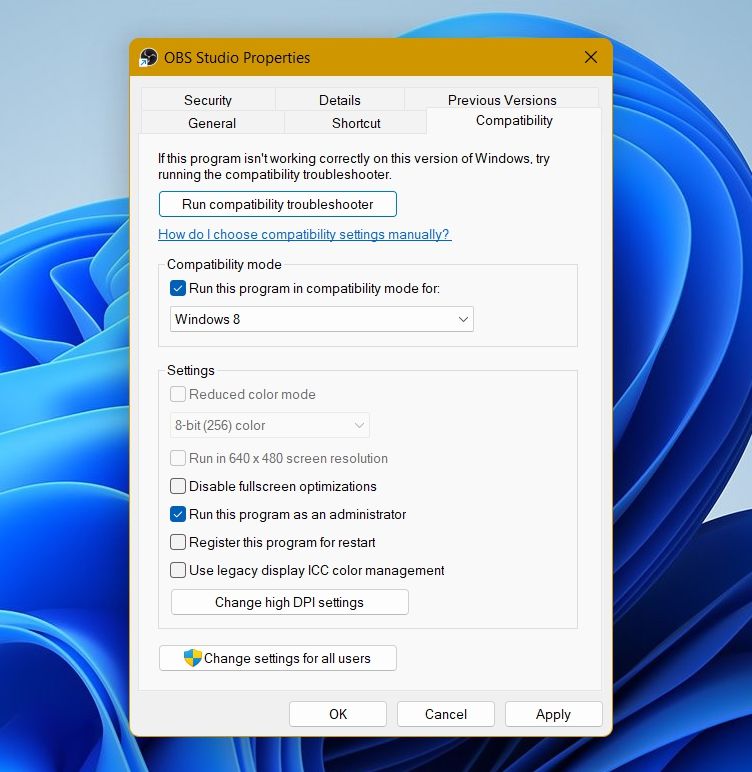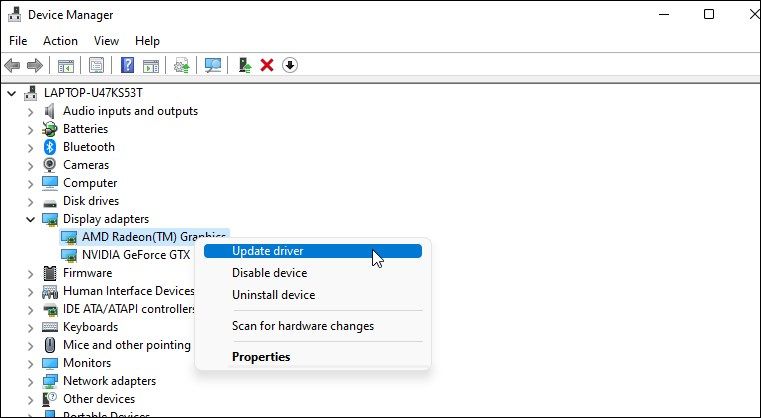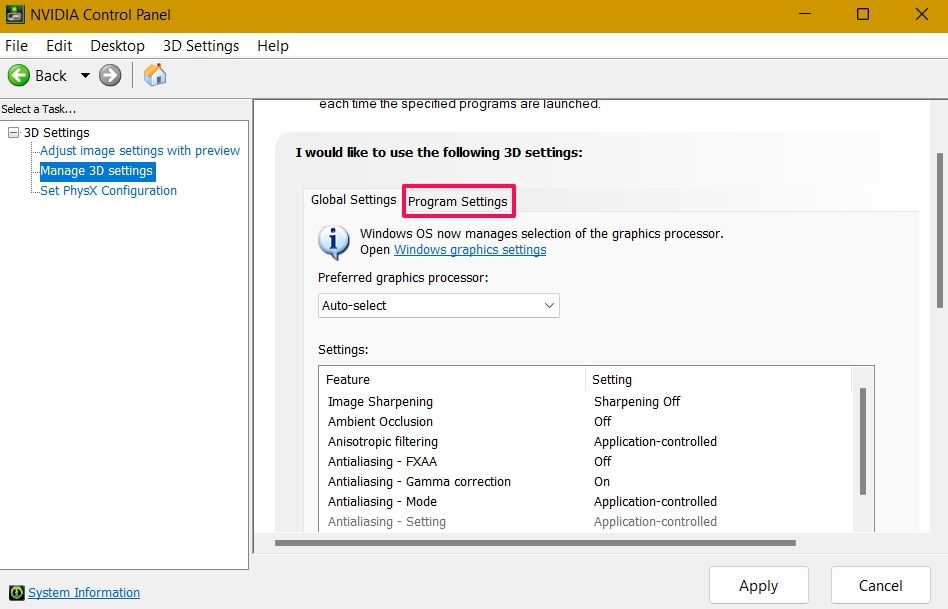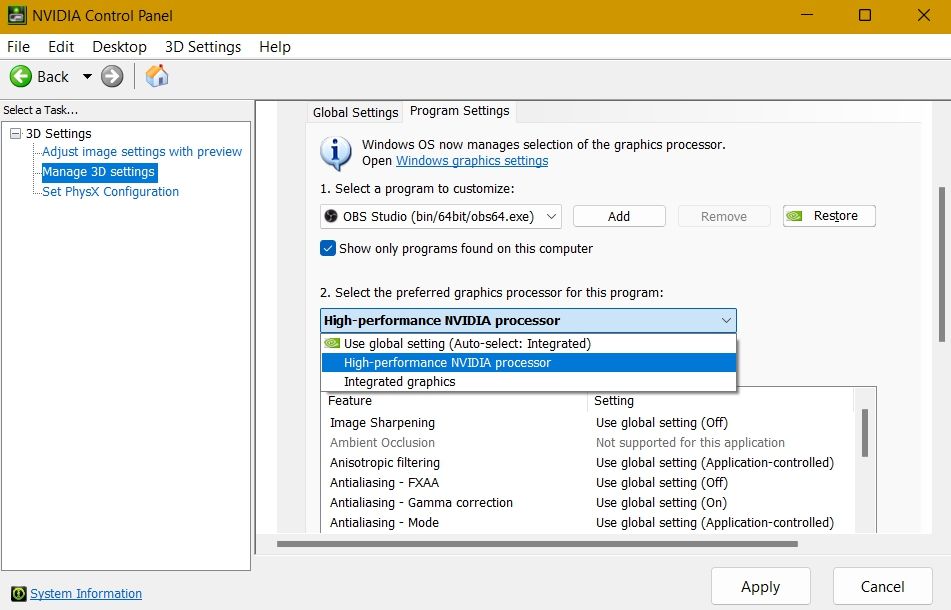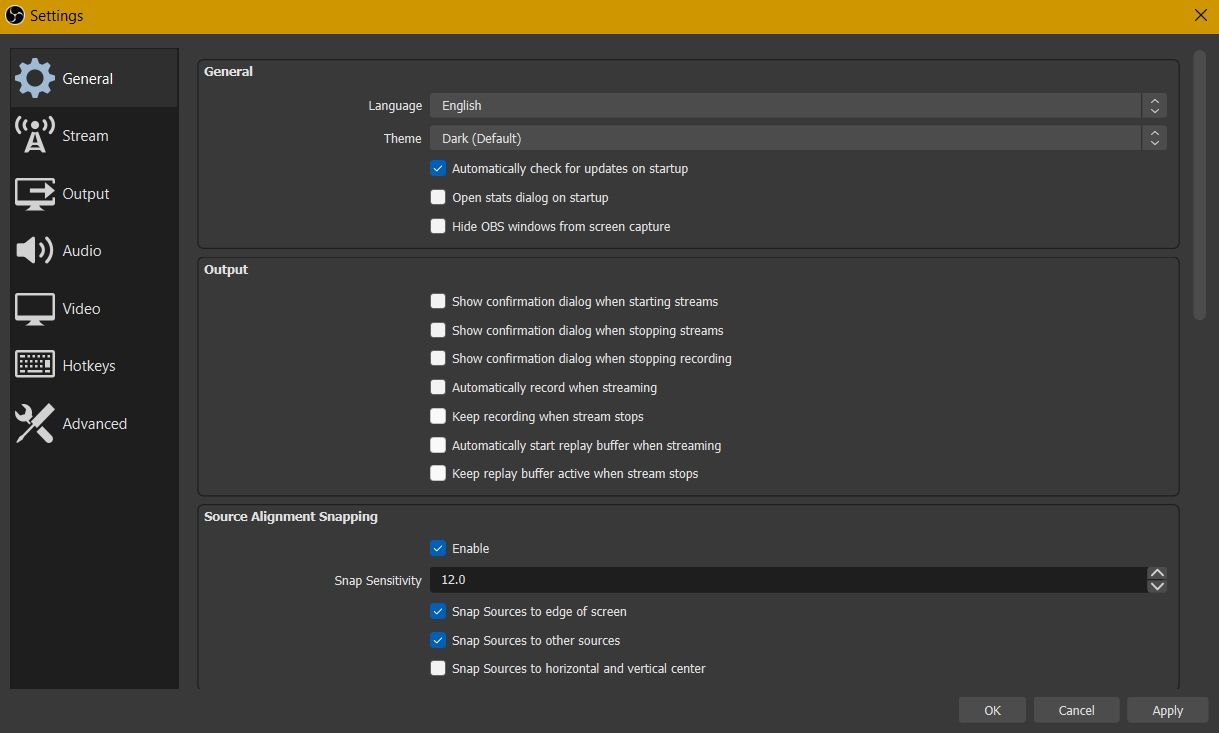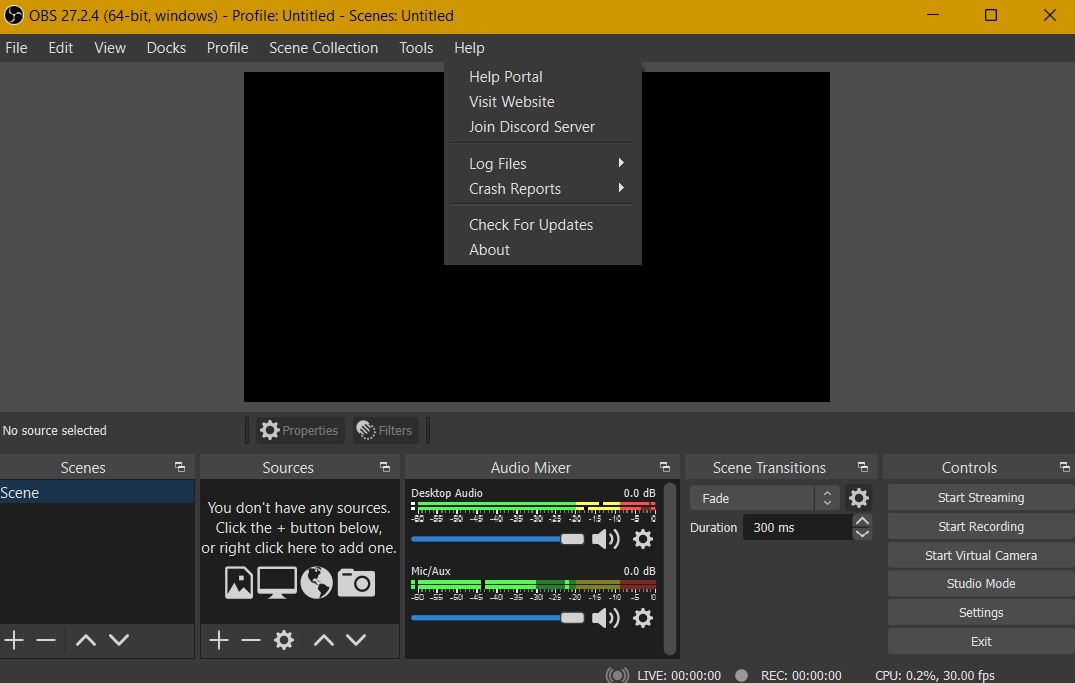OBS Studio is among the best applications to record or stream your screen. The open-source software makes it easy to capture screenshots, record gameplays, and do much more.
However, many users are experiencing a black screen while using the OBS Studio. If you're encountering the same problem, let's explore the different ways you can fix this annoying issue.
What Is the OBS Studio Black Screen Issue?
Facing a black screen can be frustrating as it doesn't give an error code or message so that you can determine the root of the cause. The issue can appear due to many things, but it is mainly related to the installed graphics drivers. It can also occur due to a bug in the current system update.
Whatever the reason may be, it's pretty easy to fix the OBS Studio black screen issue. Here are all the solutions you can try in this situation.
1. Restart OBS
Before diving into the troubleshooting process, consider restarting OBS Studio. To do it, close OBS Studio from the Task Manager. Then, relaunch it and check for the issue. If you are still facing the black screen problem, move on to the next solution.
2. Upgrade to the Latest Version of Windows
Microsoft releases new updates to increase system performance and eliminate any minor bugs. If the problem is being caused due to a bug in the current OS version, updating Windows can be a quick and easy fix.
You can download the latest Windows update by following the below steps.
- Open Settings using Win + I.
- Choose Windows Update from the left pane.
- Click on the Check for Updates option.
Windows will now check for and install any available updates. Once the update process is complete, reboot the system and check for the issue.
3. Run OBS Studio With Administrative Rights
The problem in the discussion can appear due to the lack of administrative rights. In this case, you will have to run the application as an administrator to eliminate the problem.
Here's how to do it.
- Right-click on the OBS Studio icon present on the desktop.
- Choose Properties from the context menu.
- Switch to the Compatibility tab.
-
Checkmark Run this program as an administrator option.
- Click on Apply > OK.
Launch OBS Studio and check if you still face the black screen issue. If yes, try the next solution on the list.
4. Use the Correct OBS Studio Version
Like Windows OS, OBS Studio also comes in two different versions -- 32-bit and 64-bit. If you have downloaded the wrong application version, you will most likely face the black screen issue.
You will have to download the application as per your system type. To do so, you will have to check the system version, followed by downloading OBS Studio of the same version. Here's how to do it.
- Open Settings.
- Click on About under the System tab.
- Check the operating system version next to the System tab.
Next, download OBS Studio as per the proper OS version.
5. Change the Compatibility Mode
OBS Studio will throw a black screen if it isn't compatible with the current OS. You can solve the problem by changing its compatibility. Here's how.
- Right-click on OBS Studio and choose Properties.
- Switch to the Compatibility tab.
-
Checkmark Run this program incompatibility mode for option.
- Choose Windows 8 from the drop-down menu.
- Click on Apply > OK.
If the problem persists, choose Windows 7 from the menu.
6 . Download the Latest Graphics Update
Applications like OBS Studio require the latest graphics driver to run without problem. If this isn't the case, they will regularly throw different issues.
So, it's a good idea to try updating the graphic driver to get rid of the problem. Here's how.
- Open Device Manager using one of the many ways to open the Device Manager.
- Double-click Display adapters to view that device category.
-
Right-click the installed graphics card and choose Update driver.
- Click on Search automatically for drivers.
Wait until the update process is complete. After that, reboot the system and check for the problem.
7. Run OBS Studio on the Correct GPU
The problem in the question will appear if you are not running the application on the correct GPU. The situation mainly arises when the system features two graphics cards, and the application uses another card and not the one that the game is using.
To solve the problem, you will have to run OBS on the same GPU on which the game is running. Here's how to do it.
- Open the Start Menu using the Win key.
- Search for and open the NVIDIA Control Panel.
- Choose Manage 3D settings from the left panel.
-
In the right pane, click on the Program Settings tab.
- Click on the Add button.
- Choose OBS Studio, and click on Add Selected Program.
-
Choose High-performance NVIDIA processor option under Preferred graphics processor.
- Click on Apply.
7. Tweak OBS Studio's Settings
OBS Studio lets users configure the settings as per their requirements. But specific settings can conflict with each other and cause a black screen.
You can solve the problem by making some in-app changes. Here's how.
- Launch OBS Studio.
- Click on File and choose Settings from the context menu.
Next, make the following changes in the settings.
- Turn off Force scaling.
- Turn off Transparency.
- Turn off FPS Lock.
- Turn off Anti-cheat.
- Turn off Overlays.
- Turn on Record Cursor.
- Lower the FPS and resolution.
Apply the changes and relaunch the application to see if the issue's fixed.
8. Update OBS Studio
The black screen can appear due to an outdated application. You will have to download the latest update the eliminate the issue.
Here's how to do it.
- Launch OBS Studio and click on Help.
-
Choose Check for Updates from the context menu.
OBS Studio will look for and download any available updates.
OBS Studio Black Screen Issue Fixed
Most professional gamers prefer OBS Studio over any other application, and there is a good reason behind it. The application can be easily integrated with platforms like Twitch and YouTube, and its features are comparatively better than any of the OBS Studio alternatives.