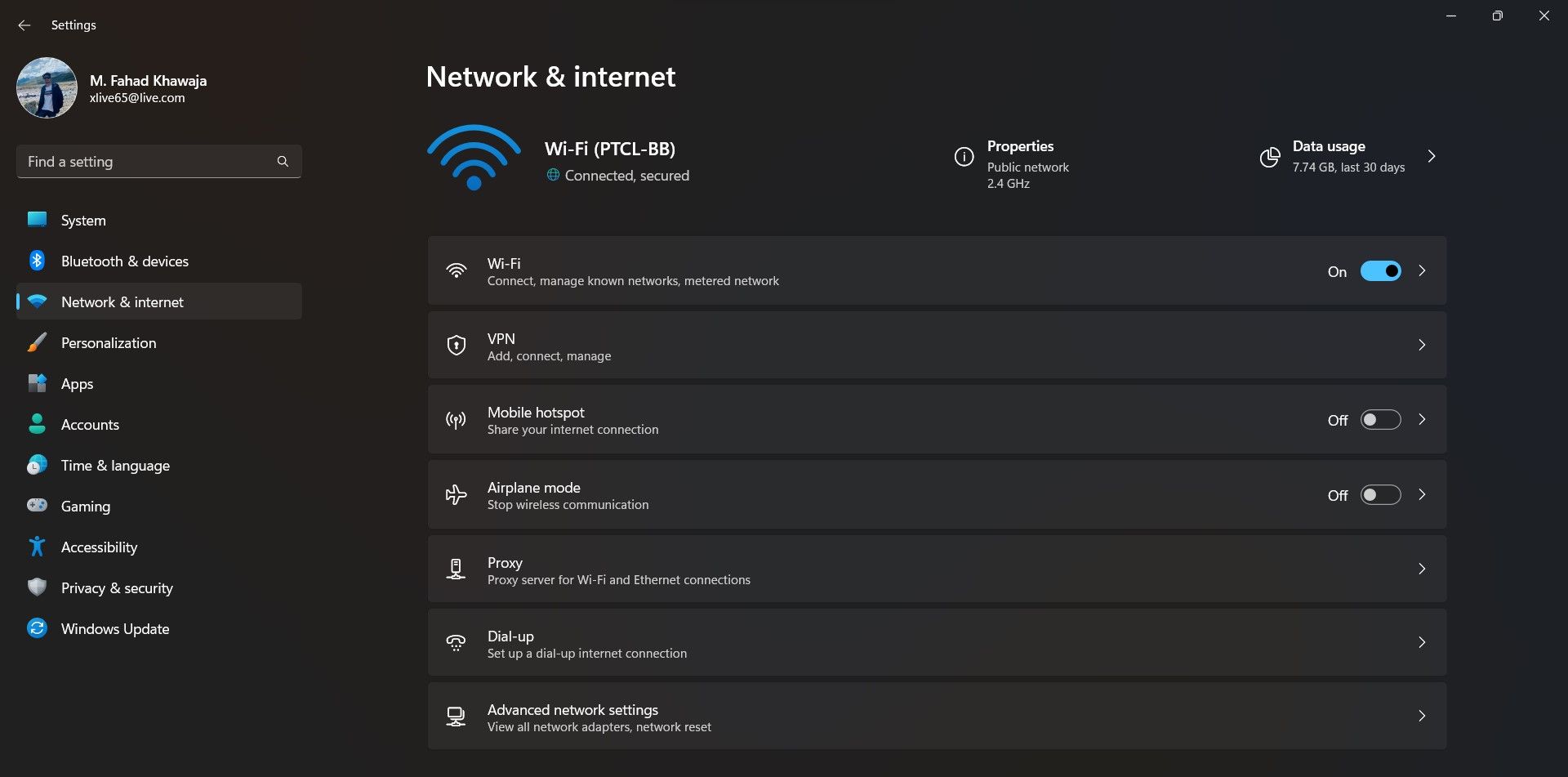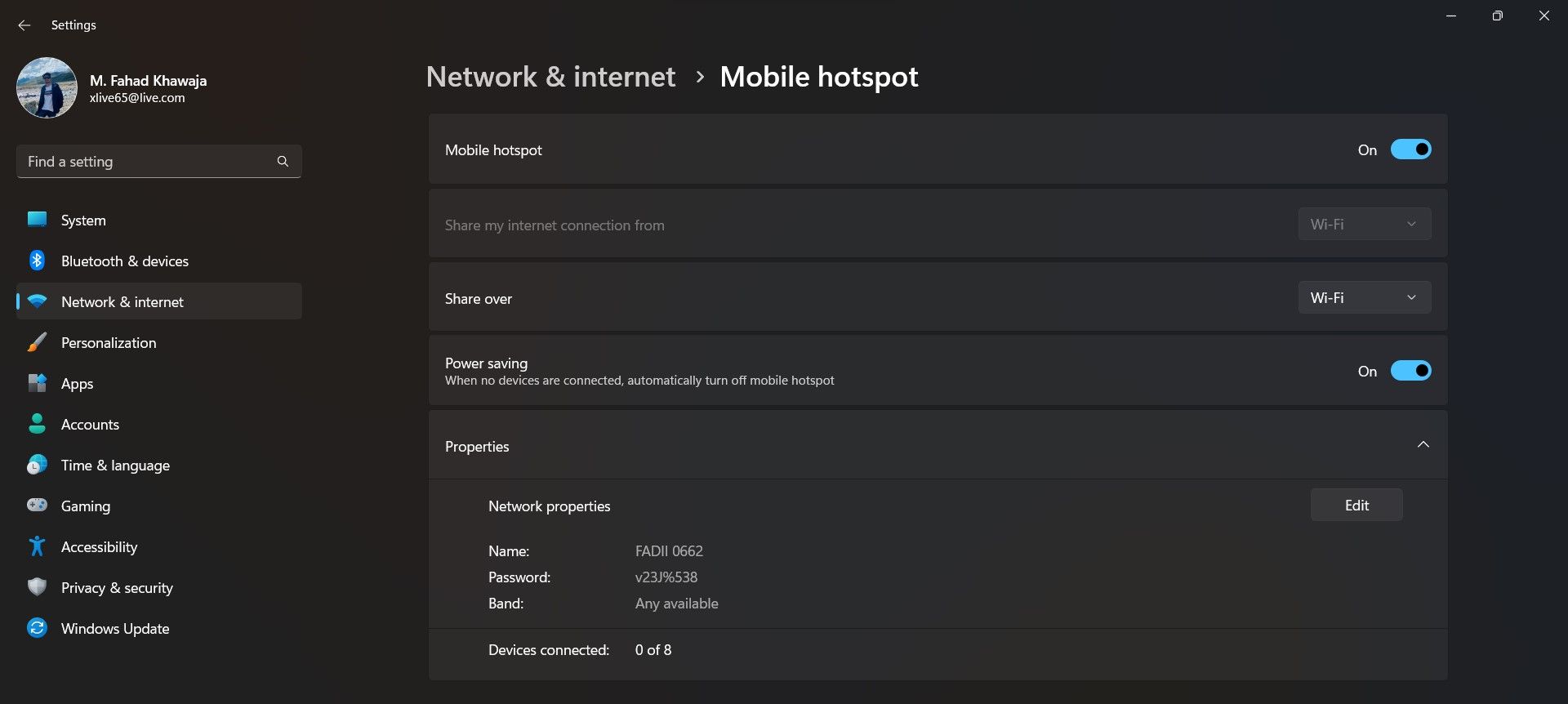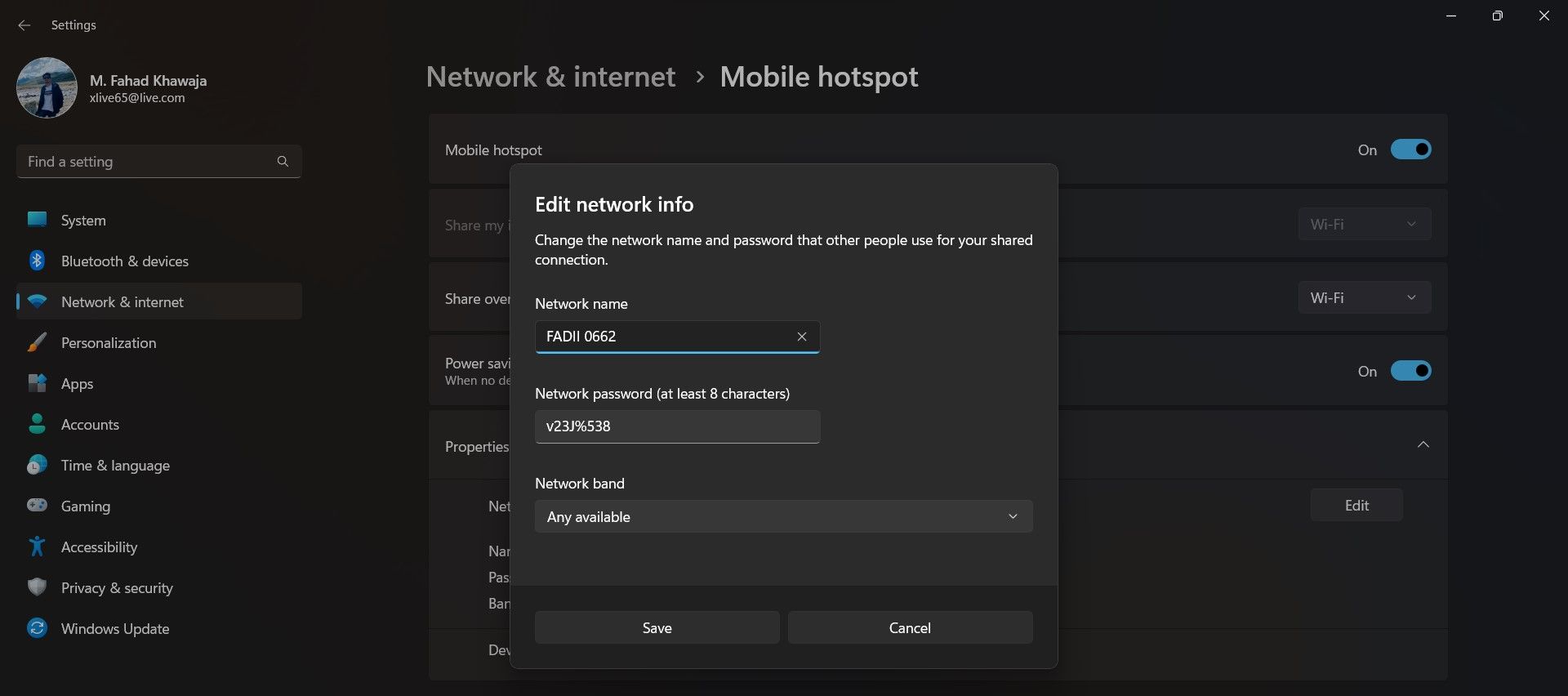In today’s digital age, almost everything we do on our devices depends on being connected to the internet. If you’re unable to get online from your primary device for some reason or another, you’ll want to try connecting through a device already connected to the internet.
Mobile hotspots allow a device to share its internet connection with other nearby devices. If your Windows 11 device is connected to the internet, you can let nearby smartphones, tablets, and laptops connect to the internet through your machine. Read on as we guide you through setting up a mobile hotspot on Windows 11.
How to Enable the Mobile Hotspot on Windows 11
Windows 11 makes it very easy to configure a mobile hotspot and share your internet with other devices. To enable mobile hotspot on your Windows 11 device:
- Launch the Settings app from the Start menu.
-
From the sidebar, select Network & internet and then select the Mobile hotspot tab.
- Toggle the Mobile hotspot switch to On.
-
From the Share my internet connection from dropdown, select your preferred option (WiFi or Ethernet)
Your hotspot is now ready to be connected to.
How to Change the Mobile Hotspot Settings on Windows 11
You can configure your Windows 11 mobile hotspot to have a different name, password, or whether users connect via WiFi or Bluetooth. Here’s how you can configure the Windows 11 mobile hotspot:
- To set whether other devices will connect via Bluetooth or Wifi, select the required option from the Share over dropdown. If you choose Bluetooth, you’ll have to make sure both devices are paired with each other.
-
To change the hotspot name or password, click on the Edit button under Properties. Enter the new Network name and Network password, and click on Save to confirm your changes.
Connecting to a Windows 11 Mobile Hotspot, Made Easy
Once you’ve set up the mobile hotspot on your Windows 11 device, you can use it to connect another device to the internet. Turn on Wifi from the device you want to use the internet on, select the hotspot network name, enter the password, and you’re ready to use the internet via a Windows 11 mobile hotspot.