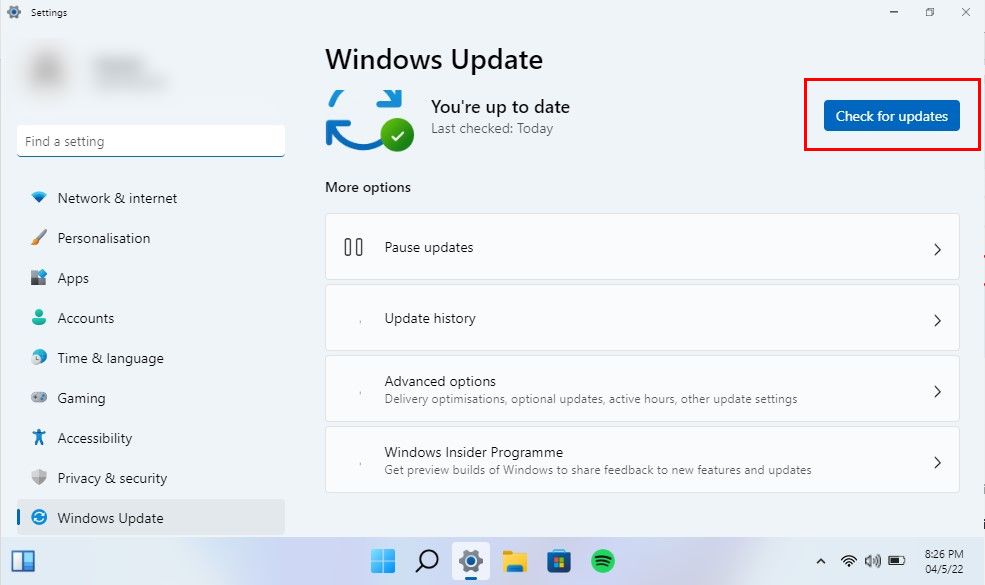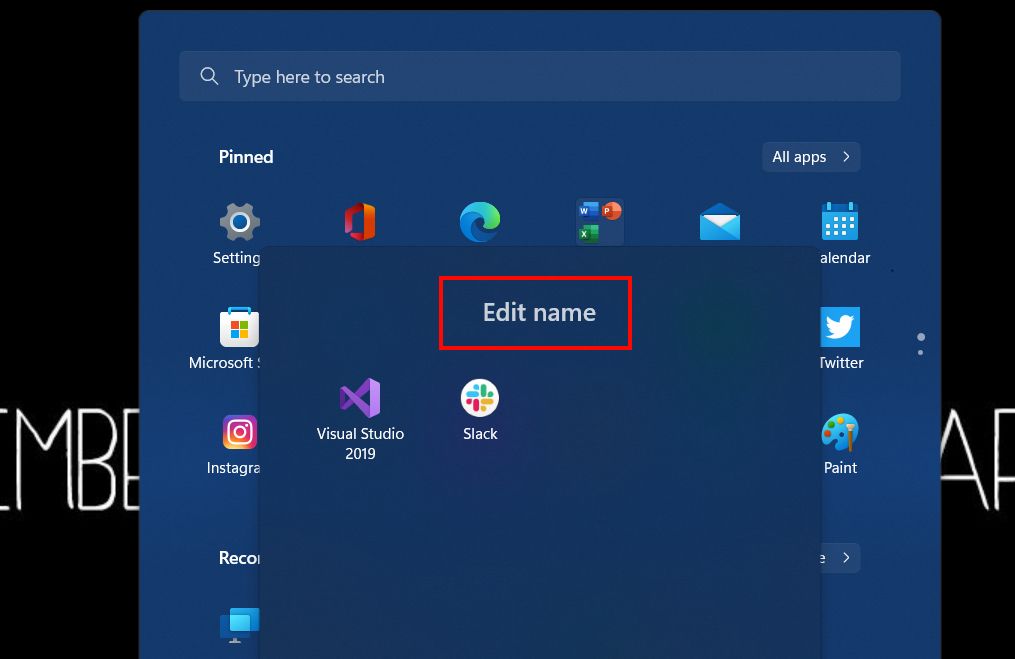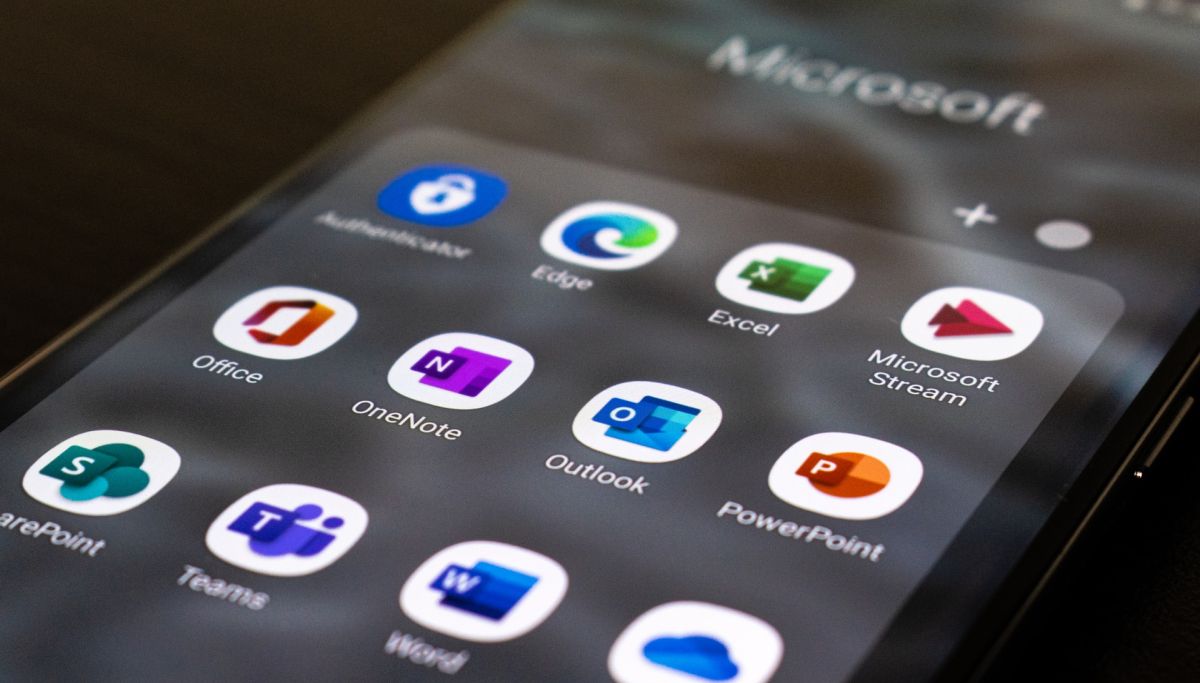Microsoft utilizes the Windows 11 Dev Channel as a platform to incubate and test new ideas, and monitor users' feedback on its recent Windows updates, before deciding whether to scrap or incorporate them in future Windows releases.
One of these updates back is the Windows 11 Insider Preview Build 22579, which as a part of the Windows Insider Program, rolled out for devices enrolled in the Dev Channel. But before we delve further, here's how you can download it.
How to Install the Windows 11 Insider Preview Build 22579
These new updates are limited to users enrolled in the Windows Insider Program, so you'll have to join the Insider community to experiment with each update's exciting new features.
But if you're already a Windows Insider of the Dev channel, you should have received this update and must be available for download. If you can't seem to find it, navigate to Settings > Windows Update > Check for updates.
Alternatively, Microsoft's also released the official ISO image of Windows 11 Dev Preview 22579 which is now available for download on the Windows Insider Preview Download page.
What's New and Improved in Build 22579?
Following are the main highlighting features of Windows Insider Preview Build 22579:
1. Audio CD playback
Still prefer the old media like CD/DVD for music? Well, there’s good news for you.
The new Media Player software, which replaced Groove Music in the previous build, is receiving a new Audio CD option. Available on Media Player’s sidebar, it allows you to immediately browse files on disc-based media from within the software.
2. Naming Start Menu Folders
Following multiple concerns regarding Windows 11 Start Menu taking up unnecessary space and being less effective, Microsoft proposed an innovative solution; its release of the Windows Insider Preview Build 22557 brought the ability to arrange pinned apps in folders, giving the Start Menu a clean, organized look.
A step up from this, Build 22579 lets users rename their Start Menu folders with quick, easy steps.
- First, open a folder (which is named Folder by default) by clicking on it or through keyboard focus.
- Tap on Edit name.
- Name the folder whatever you'd like and hit Enter.
The Build 22579 also brought some Start Menu fixes. For instance, the bug which restored the Start Menu folder's layout and pinned apps to default after explorer.exe restarted was taken care of.
3. Improved Printer Experience
The programs that require the CPrintDialog to show the Print Dialog will be using the new and improved print queue as introduced in the prior Insider Preview Build 22572; in this update, the Print Dialog's been redesigned to match Windows 11 aesthetics.
Additionally, local network printers will now be detected automatically by the redesigned print dialog. It also means you won't have to access Settings menu to install a new printer; instead, Windows will do it for you.
4. BitLocker USB exclusion
This Windows 11’s new policy is specifically directed at IT administrators, allowing them to exclude USB portable drives from BitLocker encryption. This step addresses the issue of automated or unintentional encryption of storage incorporated into specialized equipment such as conferencing systems, video cameras, medical devices, voice recorders, etc.
If you have enabled the Deny write access to removable drives not protected by BitLocker policy on your Windows PC, it won’t let you encrypt storage that's on the exclusion list, or prompt you for any encryption when connected to a device. However, you should note that so far, the only way to configure this policy is through an MDM custom OMA-URI.
5. Added Pinned Site Suggestions in the Get Started App
As the name dictates, the Get Started app now comes with a new option to pin websites to your taskbar for easy access. To locate this feature, head over to the Get Started app > Apps and sites we think you'll love, and choose any suggested websites to pin them to your taskbar.
However, even though this feature is built on providing user convenience, it comes with its set of limitations. Microsoft reassures its users that this is only temporary, but right now it can only be enjoyed on EN-US devices with popular websites (personalized web recommendations will be supported soon).
6. Touch Gesture Improvements
As part of Microsoft's work to enhance multi-finger touch gestures, the three-finger touch gesture comes supercharged, courtesy of which you can swipe left or right between recently used applications and easily switch between them.
Microsoft also tweaked and fixed other gesture issues where the Start menu popped up on the wrong screen, or the gesture for sliding up the Notification Center didn't work for Hebrew or Arabic display languages.
7. Office and Your Phone Integration
We know that Microsoft's Your Phone app is hands down one of the most useful tools to connect your Android to Windows devices. With its last Recent Apps update, PC displays the three recently used apps from your Android phone.
Now, Microsoft’s taken this app a step further by integrating Your Phone and Office mobile on your (selective) Samsung device, aiming to maximize Office productivity. This will let you open supported documents from your phone in the Office desktop app or browser allowing you to pick up right where you left off.
8. General Fixes and Improvements for Build 22579
A bug in the previous release that caused sluggish Wi-Fi network speeds has been fixed. Devices should now be able to connect to cellular networks.
- A bug that was preventing Gaming Services from operating and, as a result, preventing games from installing or launching has been fixed.
- Task Manager now has a Run New Task button on each window, represented by a newly updated icon.
- Some Explorer and Task Manager crash issues have been addressed.
- If you turn off the visual effects, the Start Menu will no longer display them.
Fed Up With Windows 11 Insider Preview Builds?
Despite the bone of contention among users over Windows 11's success, Microsoft continues to improve Windows 11 functionality and fix persisting bugs and errors through its Windows Insider Program.
However, even though being registered for the Insider Program comes with its perks and special access to the latest developments, it is far from perfect. If you decide it's time for you to opt-out, you can leave and put things back to "normal."