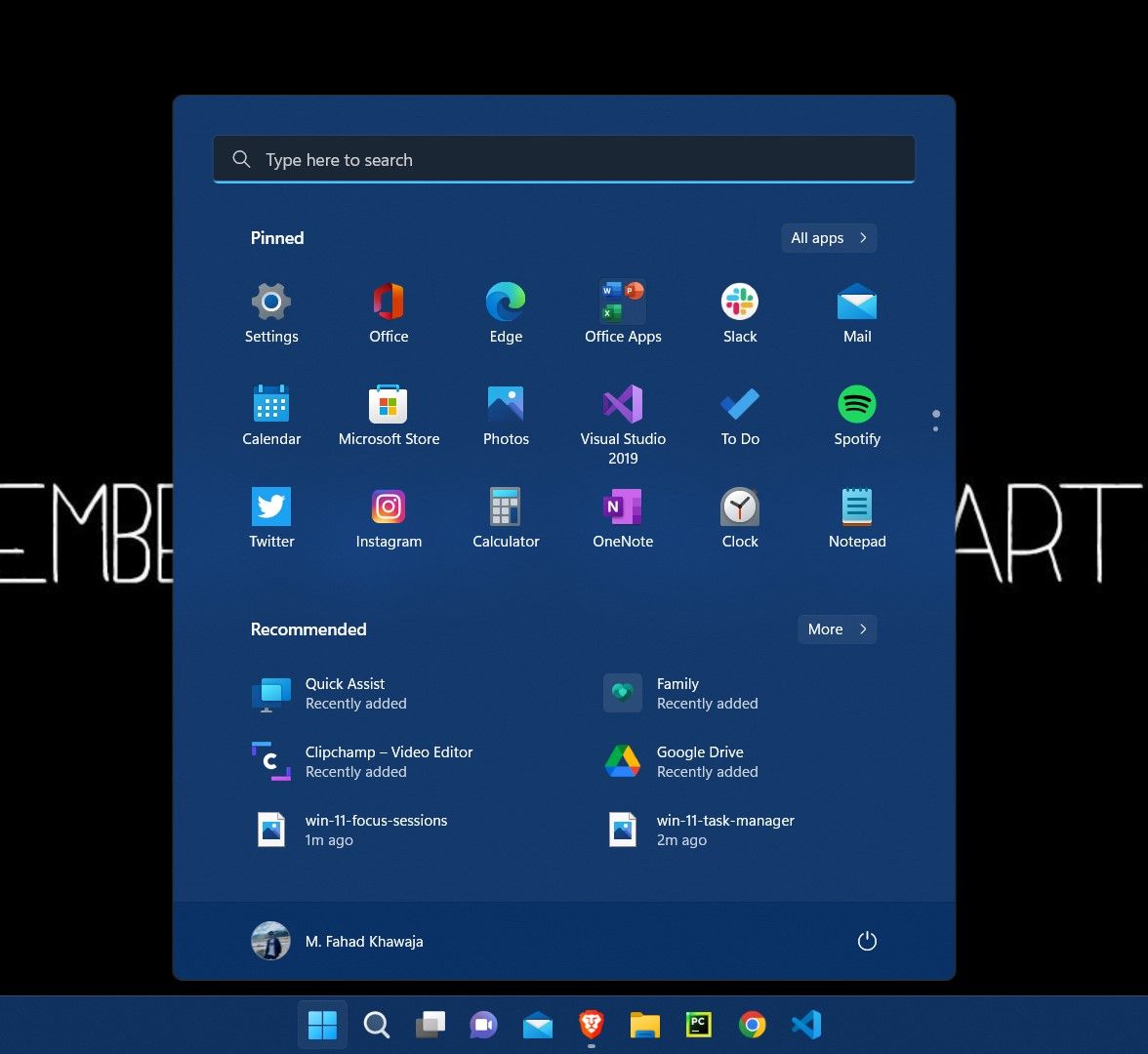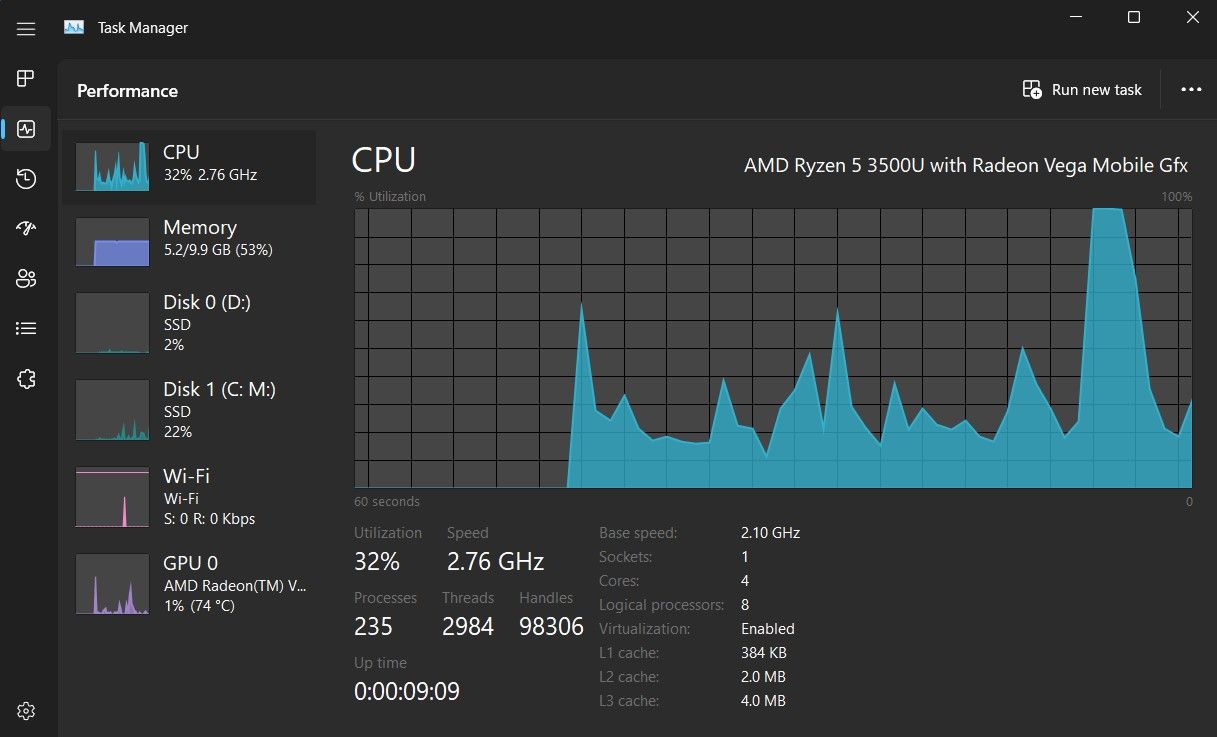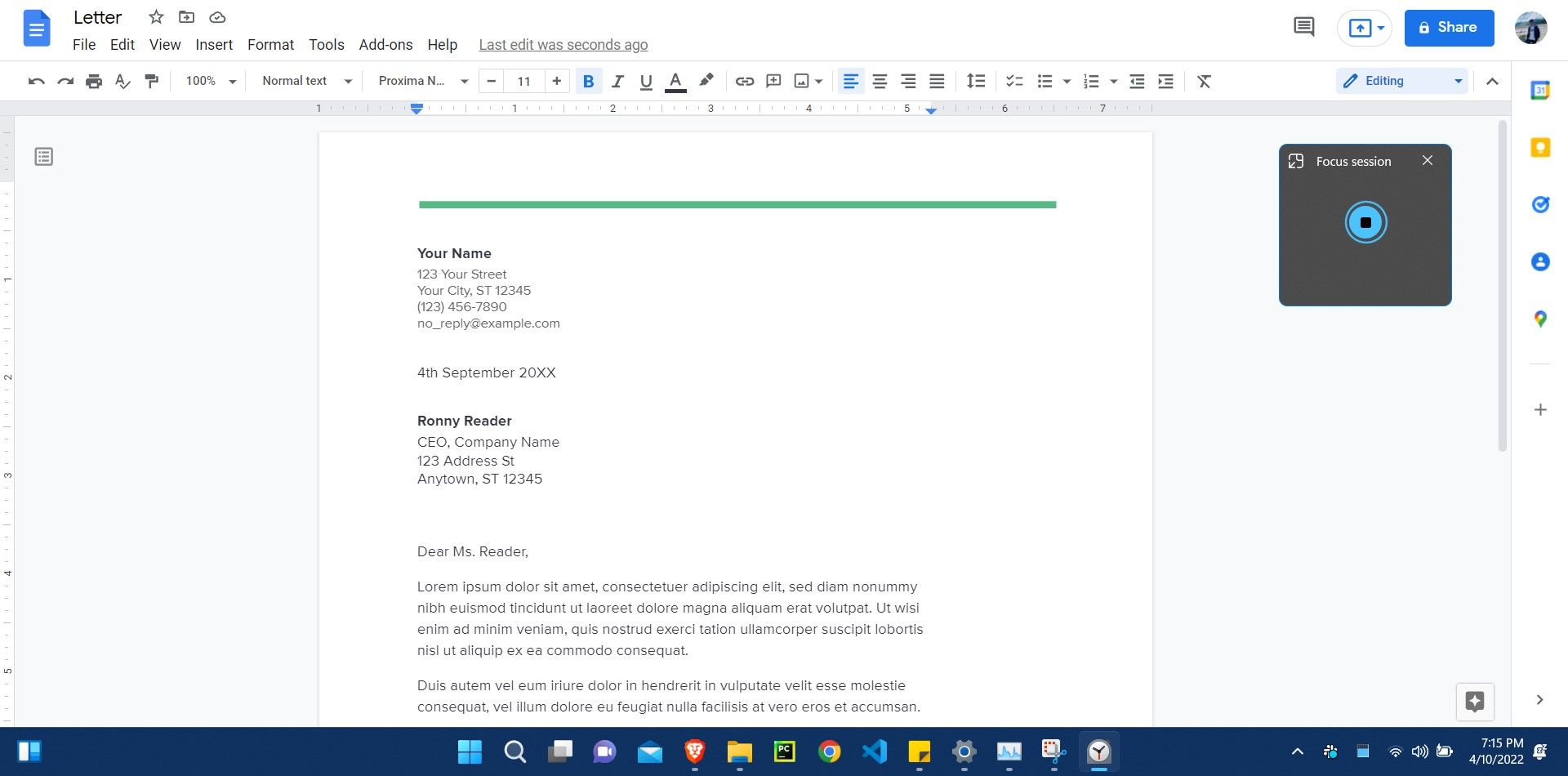Windows 11 has been quite impressive ever since its release in 2021, and Microsoft is keen on building on the momentum. Since the initial release of Windows 11, Microsoft has continued working on new features through the Windows Insider Program.
In Microsoft's Windows Hybrid Work event, the software company has revealed that the Insider Build Preview 22557 is ready to arrive on everyone's PCs. Read on as we list our favorite features from the Insider Build Preview 22557 that are now available on Windows 11.
1. Start Menu Folders
Previously, on Windows 8 and 10, users could organize Start menu apps into folders. The Insider Preview Build 22557 introduced this feature to Windows 11 as well.
Creating Start menu folders helps group your favorite apps and pins for easy access. You can add multiple apps to a folder and even arrange them as you like.
To get started, drag one Start menu app on top of another, and it will automatically create a new folder.
Microsoft hopes to improve Start menu folders with the ability to name folders and maybe even bring some life to the Start menu with colored folders.
2. A Modern Task Manager
Our favorite feature of the Insider Preview Build 22557 is the redesigned Task Manager. Microsoft has finally overhauled the Windows 11 Task Manager to match the overall design layout of Windows 11.
The new design gives the Task Manager a modern look while keeping it as functional as ever. The Task Manager now includes a ‘hamburger’ style navigation bar (as Microsoft calls it) coupled with a dedicated command bar on each page that helps you access regularly used options. Your system theme will also be reflected in Task Manager, meaning if you’re using a dark theme on your system, the Task Manager will also support it.
Additionally, apart from the design upgrade, the Task Manager also receives a new Efficiency mode (previously Eco Mode). The Efficiency mode will allow you to restrict the number of system resources consumed by a specific process.
If your system suffers from poor performance, you can use the new Efficiency Mode, which allows Windows 11 to prioritize other processes making your system more responsive and energy-efficient.
3. Improve Productivity With Focus and Do Not Disturb
Windows 11 is designed to prioritize your productivity and help you stay on top of your game. The new update lets you use the Focus tool to get some serious work done.
Focus works by turning off distractions and focusing on what’s important. It integrates the existing Focus assist feature on Windows 11 and creates an environment where you can be most productive.
Once you start a focus session, a focus timer will appear on the desktop, and notifications will be temporarily disabled. As always, you can personalize your focus sessions through the Settings app.
Also, a new "Do Not Disturb" feature. is finally available on Windows 11. This tool lets you block off notifications for good while working and can get back to them through the Notification Center at a better time. Windows 11 also allows you to configure do not disturb with rules that turn it on for a specific time period (think after work hours or during lectures).
A Whole Host of New Features for Remote Work
If you're a huge fan of remote work, these new features to Windows 11 are sure to make your life easier. Keep your eye on your Windows Updates and be sure to grab these features when they're ready to arrive on your PC.