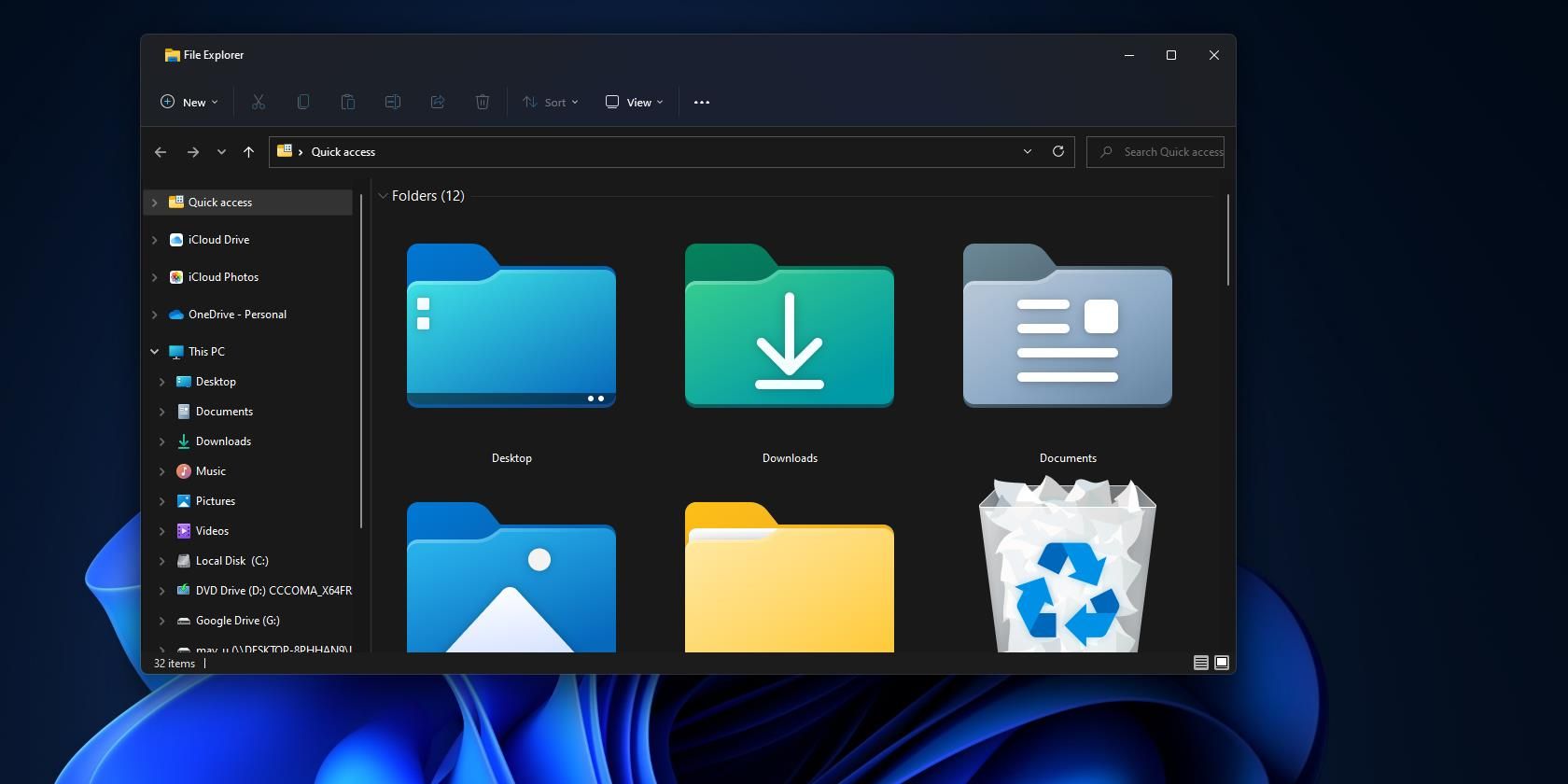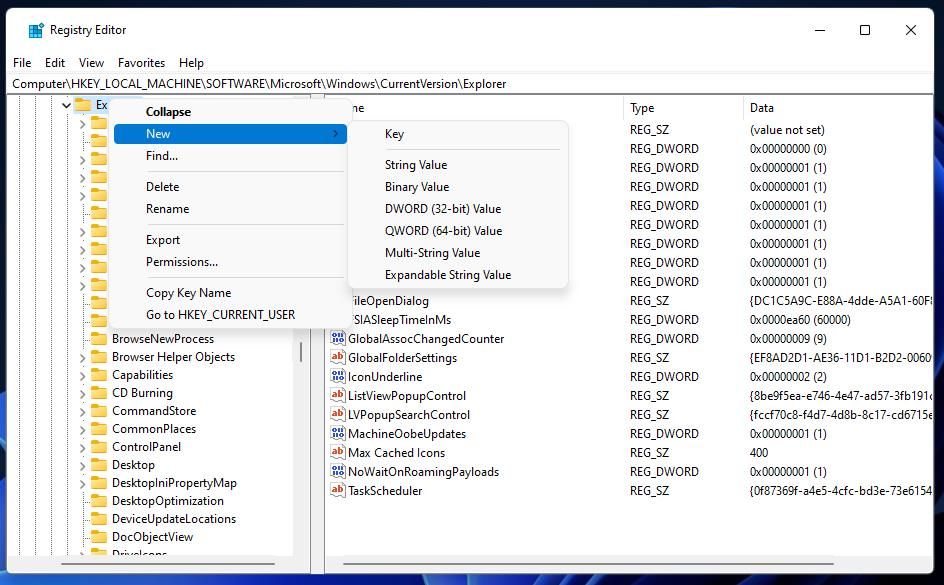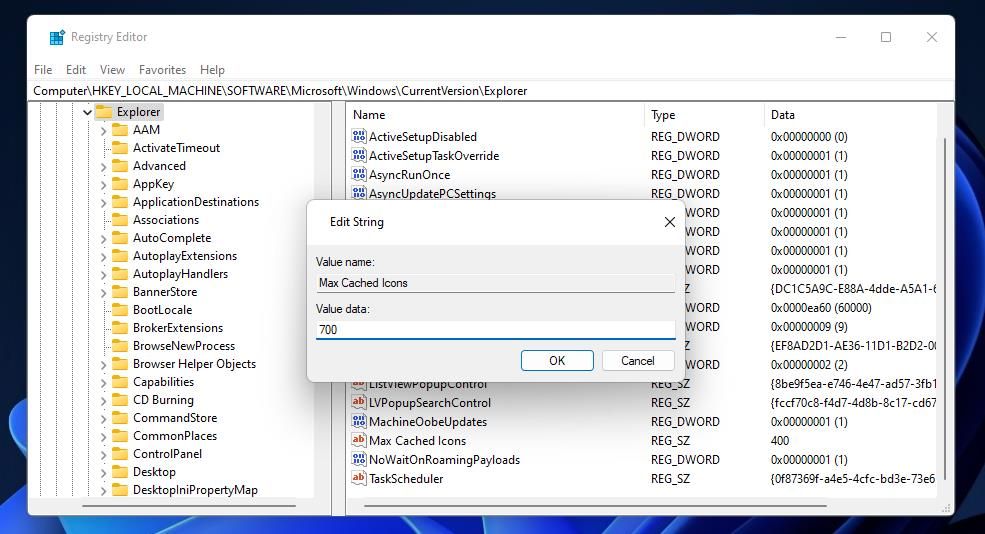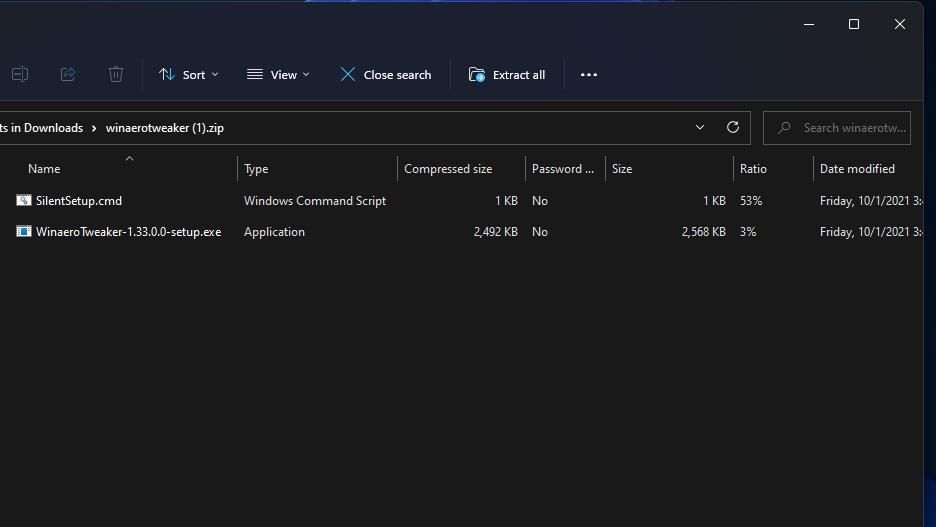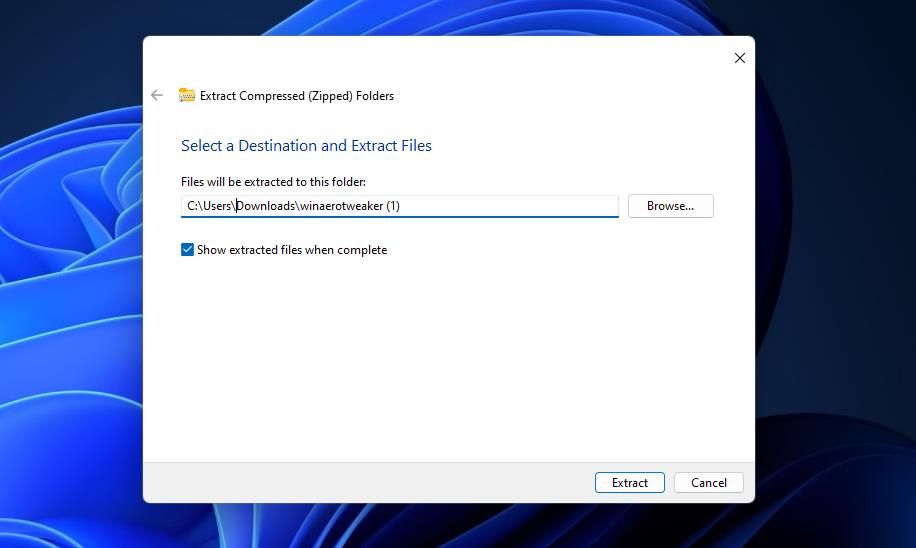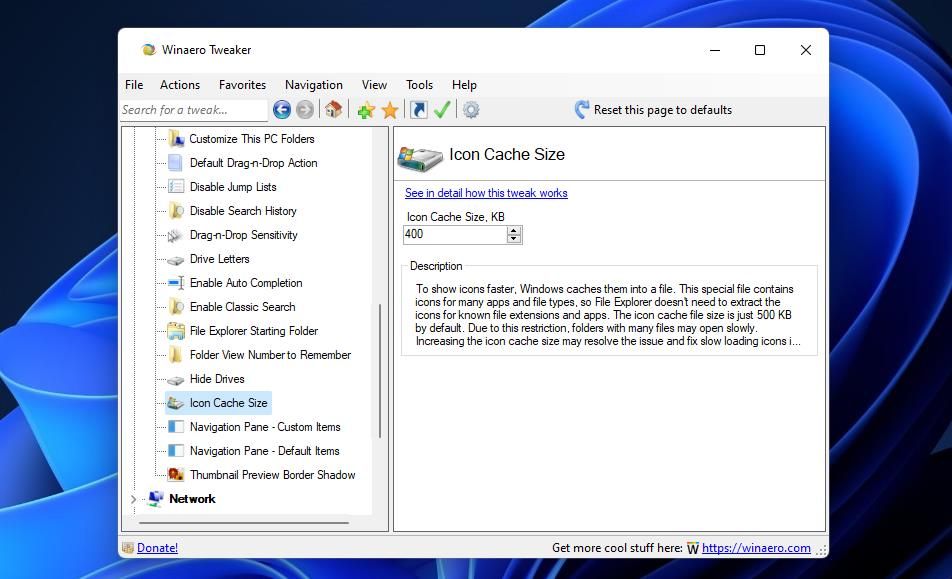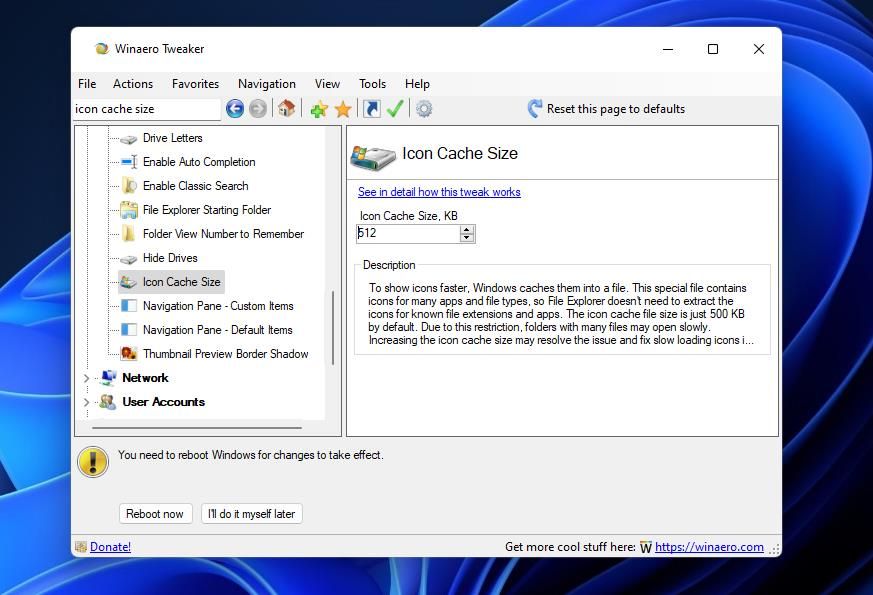Windows 11 saves file icons displayed within File Explorer in a special cache. Saving such icons within a cache enables Explorer to display them more quickly. However, that icon cache file’s size only amounts to about 500 KB, which restricts the number of icons it can include at any one time.
Therefore, it would be better for that cache to be at least a little bigger. Expanding that cache will help Explorer load more icons quicker. This is how you can extend the icon cache size within Windows 11.
How to Increase the Icon Cache Size by Editing the Registry
Built-in settings for configuring File Explorer’s icon cache size do not exist in Windows 11. So, we must tweak the registry to expand the icon cache. You can expand icon cache size with Registry Editor in the following steps:
- Find the Registry Editor by clicking Start and entering regedit in the search box on the menu.
- Select Run as administrator for the Registry Editor search result.
- Next, input the Computer\HKEY_LOCAL_MACHINE\SOFTWARE\Microsoft\Windows\CurrentVersion\Explorer key path inside Registry Editor’s address bar.
- If you can’t see a Max Cached Icons string within the Explorer key, right-click Explorer to select New.
-
Choose the Key option, and then input Max Cached Icons to be its title.
- Then select the Explorer key, and double-click its Max Cached Icons string.
-
Input 4096 within the Value data box to expand the icon cache to about four megabytes. You can set the value higher than that, but bear in mind the cache will consume more storage space.
- Select OK to close the Value data box for Max Cached Icons.
- Restart Windows 11 after editing the registry.
You might then start noticing File Explorer loads icons a little quicker. The best way to try out this registry tweak is to open folders within Explorer. You might notice the icons in the folders load faster than before.
You can restore the original icon cache size by adjusting the value of the Max Cached Icon string or deleting it. The default size value for the cache is 512 KB. To erase the Max Cached Icon string, right-click it within the Explorer registry key specified above and select Delete > Yes.
How to Increase the Icon Cache Size With Winaero Tweaker
The Winaero Tweaker customization software for Windows 11 includes an Icon Cache Size option. Configuring the size of the icon cache with that setting might be a bit simpler than manually editing the registry. If you prefer not to mess about with the registry, you can expand the icon cache size with Winaero Tweaker like this:
- Open Winaero Tweaker’s website, and click the Download link for the software there.
- Click the folder library icon within the taskbar to launch Windows File Explorer.
- Navigate to whatever folder your Winaero Tweaker ZIP file downloaded.
-
Open Winaero Tweaker’s ZIP file, and select Extract all on Explorer’s command bar.
- If the Show extracted files setting isn’t selected by default, click that checkbox to select it.
-
Click Extract to open an unzipped folder for Winaero Tweaker.
- Double-click Winaero Tweaker’s installer file.
- Click Next to select I accept the agreement within the Setup Winaero Tweaker window.
- Select Next again to proceed to folder installation options.
- Click Browse to choose a different folder to install Winaero Tweaker in. If the default installation directory is ok for you, you can keep clicking Next until reaching the Install option
- Select Install in the final setup step.
- After installation is complete, select Run Winaero Tweaker and Finish.
- Enter icon cache size in the search box within Winaero Tweaker.
-
Select the File Explorer \ Icon Cache Size search result to view that option.
- Delete the default 512 KB value in the Icon Cache Size box, and enter 4096 there to replace it.
- Press Enter on your keyboard and then select Reboot now.
Expand the Icon Cache Size to Speed Up File Explorer
A 500 KB icon cache size might not always be sufficient for File Explorer. If Explorer doesn’t always load file icons in big folders especially promptly on your PC, expanding that cache could be an effective way to speed it up. Explorer might show file icons noticeably quicker when you’ve expanded that cache to four megabytes.