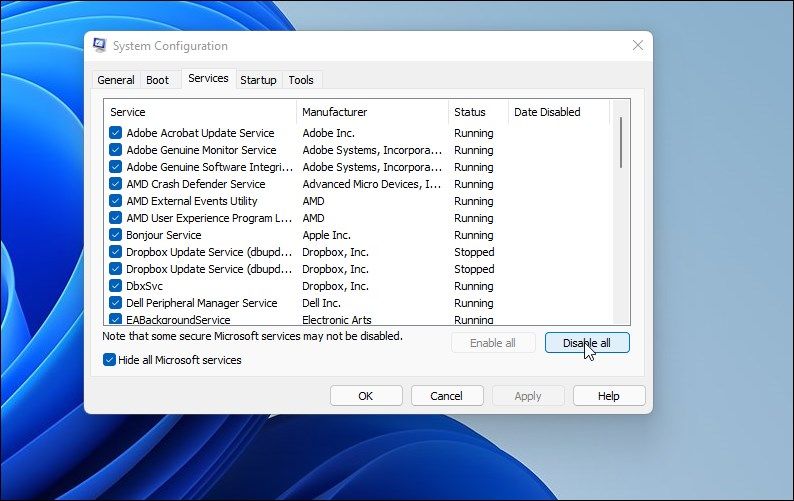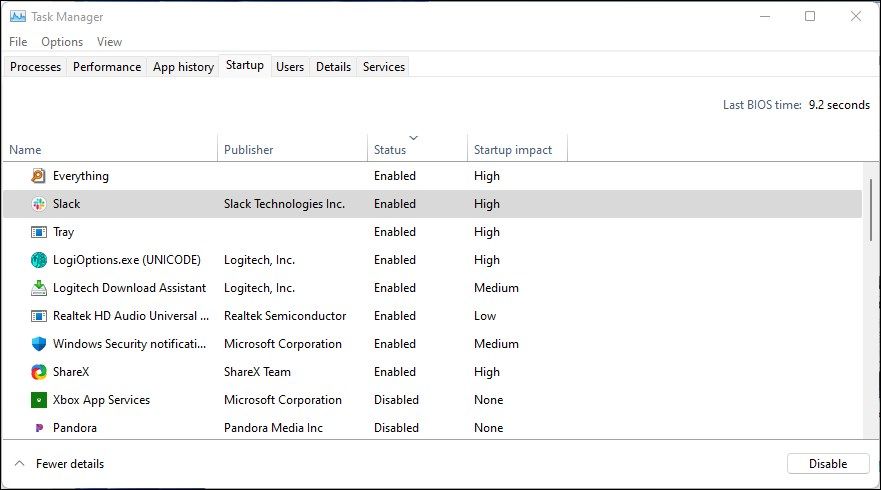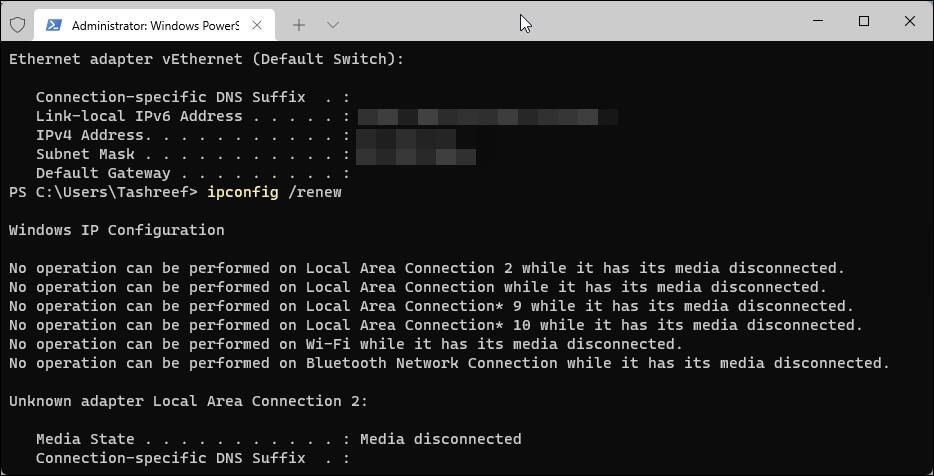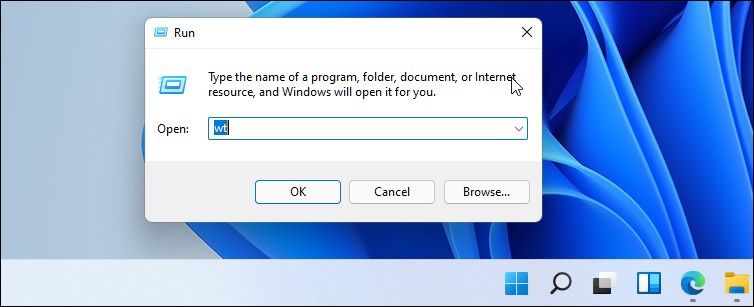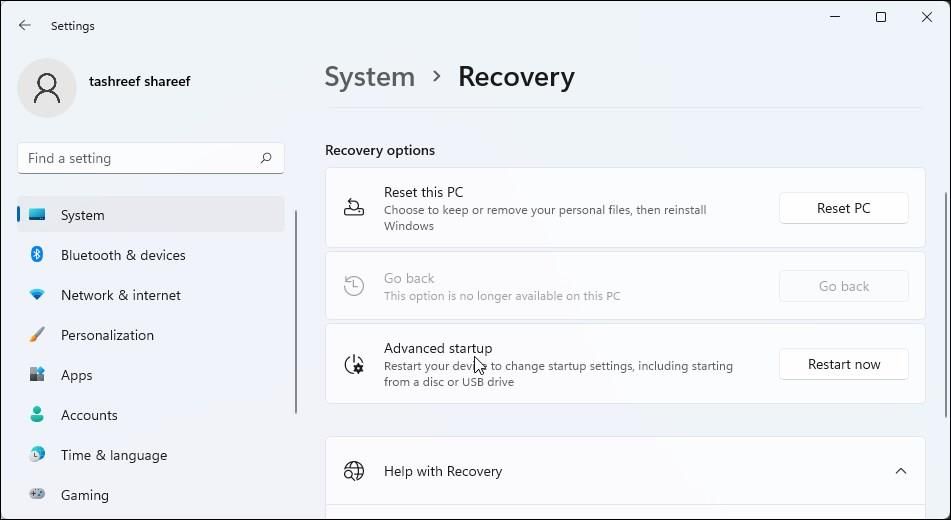The "Error writing proxy settings – access denied" error can occur due to several reasons. It can happen after performing a Windows upgrade, a cold restart, or even when you try to execute a command in Command Prompt.
A known contributor to this error is third-party programs trying to launch Command Prompt and execute a scheduled task. You can fix this error by disabling the unnecessary startup app in the Task Manager. As such, we cover this solution and more in our guide to help you resolve the "Error writing proxy settings" error in Windows 11.
1. Set Windows Console Host as the Default Terminal App
Windows 11 uses the Windows Console Host as the default terminal emulator. But those who prefer a different terminal emulator can set other terminals as default, including Windows Terminal.
But changing the terminal can also trigger the error mentioned above. Check if you have made any changes to the terminal and revert the changes to see if that helps fix the error.
To change the default terminal emulator:
- Press Win + I to open Settings.
- Open the Private and Security tab in the left pane.
- In the right pane, click on For Developers under the Security section.
- Scroll down to the Terminal section and check if the default terminal app is set to Windows Console Host. If not, click the drop-down and select Windows Console Host.
- Close the Settings app and restart your PC. Check if the error is resolved.
2. Perform a Clean Boot
In clean boot mode, Windows loads only essential drivers to boot your computer. You can use it to diagnose software errors caused by third-party or system apps. If the error does not occur in clean boot mode, you are likely dealing with a rogue third-party app conflict.
To perform a clean boot:
- Press Win + R to open Run.
- Type msconfig and click OK to open System Configuration.
- In the System Configuration window, open the Services tab.
- Select the Hide all Microsoft services box. This will effectively hide all the essential Microsoft services.
- Next, click the Disable All button in the bottom right corner.
- Click Apply and OK to save the changes. It will prompt you to perform a restart. Go ahead and restart your PC.
- After the restart, check if the terminal window opens with the error writing proxy settings error. If not, a third-party program is likely causing the trouble.
3. Clean Up Your Startup Apps
When you install a new program, it will likely configure and add itself to the list of Startup apps. While a convenient feature, it can also lead to the error writing proxy settings – access denied error.
To fix this error, open the Task Manager and check your Startup apps list to determine the problematic app. If found, you can disable the app to stop it from running after the restart.
To disable startup app in Windows 11:
- Press the Win + R key to open Run.
- Type taskmgr and click OK. You can also press Win + X and click on Task Manager to open the utility.
- In Task Manager, open the Startup tab.
- Select the apps one by one and click Disable.
- Once all the startup apps are disabled, close the Task Manager.
Restart your PC and check if the error writing proxy settings occur. If not, you can safely conclude a third-party program to have triggered the error.
To determine the problematic app, you will need to open the Task Manager, enable the apps one by one and check if the error returns.
4. Release and Renew Your IP Address
If the error affects your Internet connectivity, try to release and renew your IP address. It could be a temporary fix but should help you access the Internet. This is also useful to resolve the IP conflict problem.
To release and renew your IP address:
- Press Win + X to open the WinX menu.
- Click on Windows Terminal (Admin). This will open Windows Terminal with administrative privilege.
-
In the Windows Terminal, type the following command to release your IP address:
ipconfig /release
-
Next, type the following command and press Enter to renew your IP address:
Ipconfig /renew
- Close the Command Prompt and check if the error is resolved.
5. Run the Windows Terminal as Admin
If the error occurs when you execute a command, try to run Windows Terminal with administrative privilege. Some commands and programs require administrative permission to make the requested changes.
To open Windows Terminal as admin:
- Press Win + R to open the Run dialog.
- Type wt in the Run field. Press and hold the Ctrl + Shift key and click OK.
- Click Yes when the User Account Control (UAC) prompt appears.
- Now try to execute the command and check if the error is resolved.
You can also enable the built-in administrator account in Windows 11 if you often run apps with administrative privilege. It comes with elevated rights out of the box and skips the UAC prompt when installing apps and more.
6. Go Back to Previous Version of Windows 11
If you determine the error to have occurred after installing a feature update, use the Go Back feature. It lets you roll back the recent Windows update provided you do it before 10 days.
To perform a rollback:
- Press Win + I to open Settings.
- In the System tab, scroll down and click on Recovery.
- Under Recovery options, click on Go Back. Follow on-screen instructions to perform a rollback.
If the option is grayed out, it means the option is no longer available on your PC. You can also extend the 10 days rollback period to 60 days for future updates.
Fix the Error Writing Proxy Settings Error in Windows 11
Many things can trigger the error writing proxy settings error in Windows 11. To fix the problem, check your default terminal configuration and make sure Windows Console Host is set as the default terminal. Next, perform a clean boot to troubleshoot your system for third-party startup apps conflict.
If the issue persists, try Windows Reset. You can perform a reset by removing everything or reinstalling the operating system without deleting your apps and files.