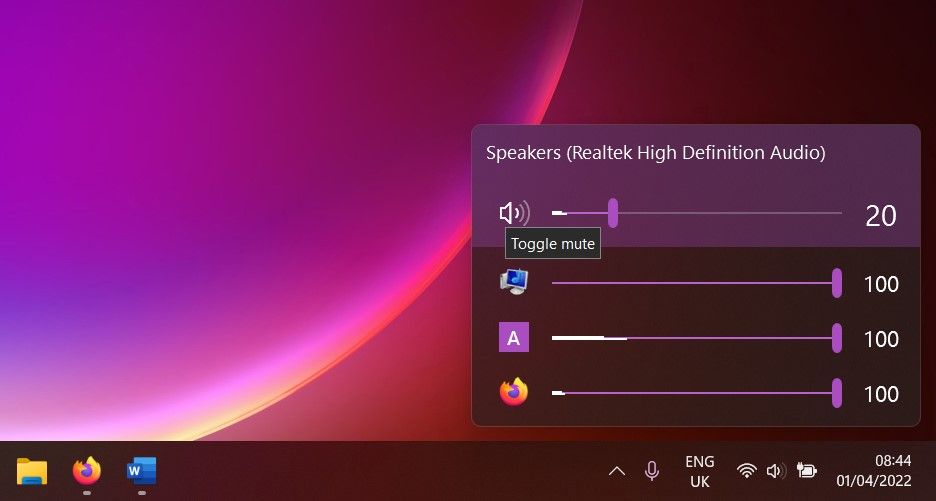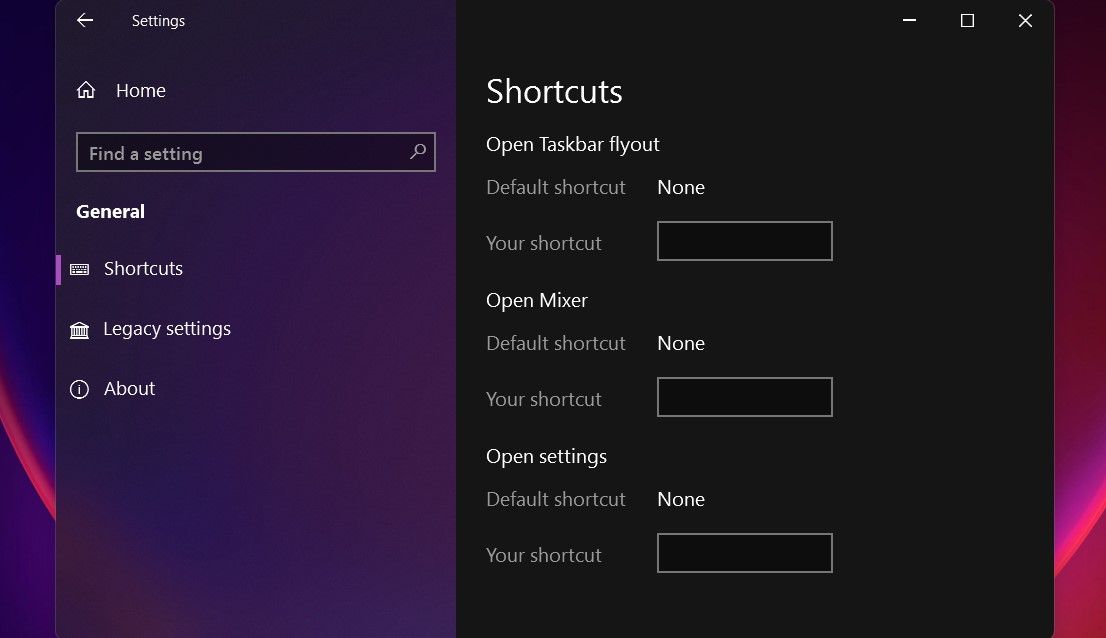EarTrumpet is a small but very handy app for Windows 11. It gives you extra control over the volume of your computer’s audio.
Specifically, you can control the sound levels of different active apps. If you’re gaming, chatting, and listening to music at the same time, for example, you can quickly change what you can hear most. Here’s a step-by-step EarTrumpet guide, so you can enjoy better audio quality in everything you do.
How to Use EarTrumpet on Windows 11
Getting started with EarTrumpet is really easy and quick. Here's how to do it:
- Download and install the free EarTrumpet app from the Microsoft store.
- Once on your system, find the app on your taskbar. It looks like the sound icon, but it offers additional tools.
- Hover over the EarTrumpet icon to see the percentage of your volume.
- Left-click on the icon to open the Volume Mixer and adjust the sliders to get the sound levels you want. A simple way to improve your audio and sound quality on Windows 11.
To fine-tune your user experience, right-click the icon and select Settings > General. The next window lets you set shortcuts for opening the taskbar flyout, the mixer, and the settings.
You can also change the EarTrumpet icon to its legacy form and choose whether to share data with the software’s developers. If nothing else, this app is very easy to inspect whenever you need to fix audio problems in Windows 11.
Learn More About Windows 11 Apps and Tricks
The best way to get to know this operating system is to explore its capabilities, good and bad.
There are many external apps that can tailor their performance to your needs, as well as built-in programs for different tasks, from archiving software to protecting your activity.
Even if you’re not a fan of Windows 11, you can bring it up to your standards and learn to love it.