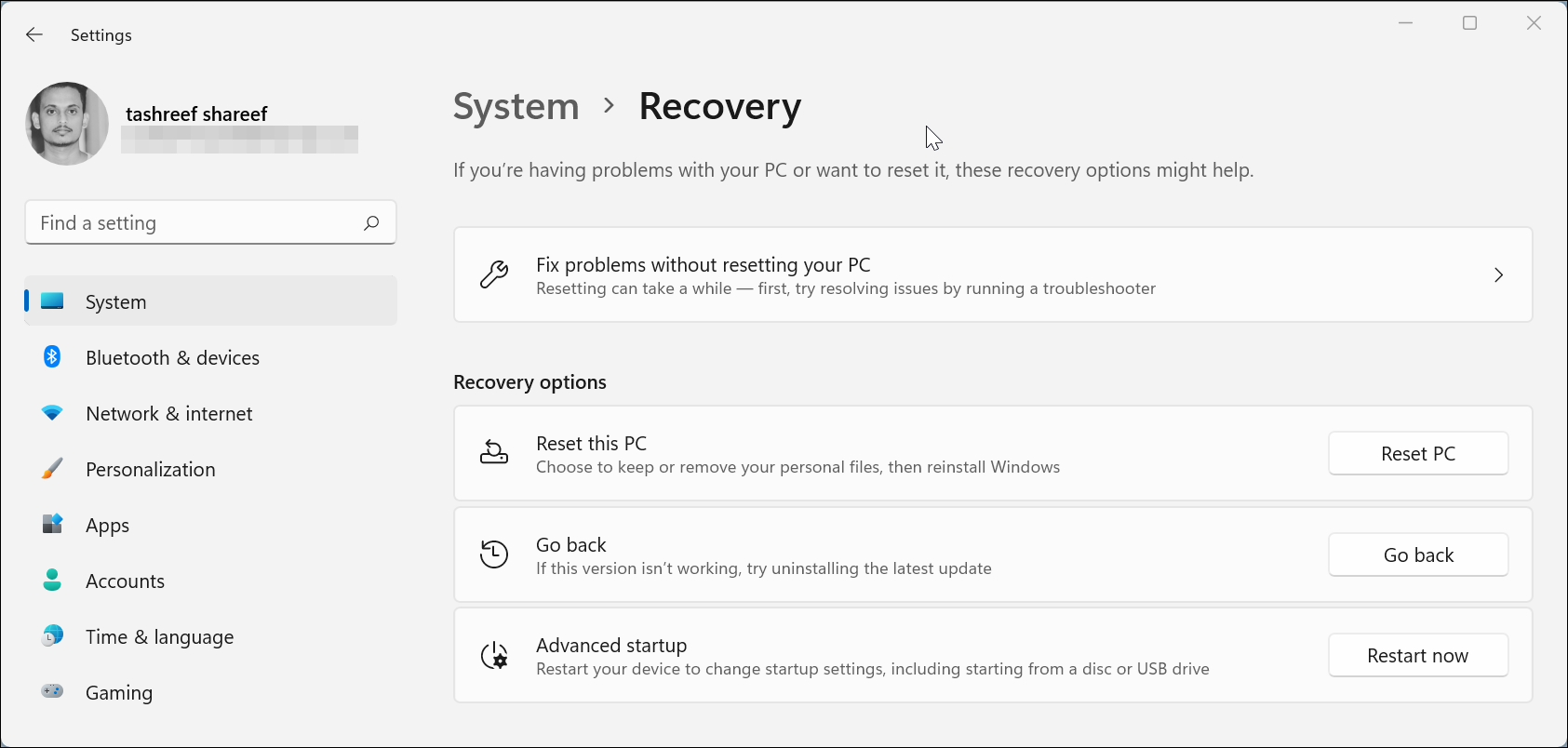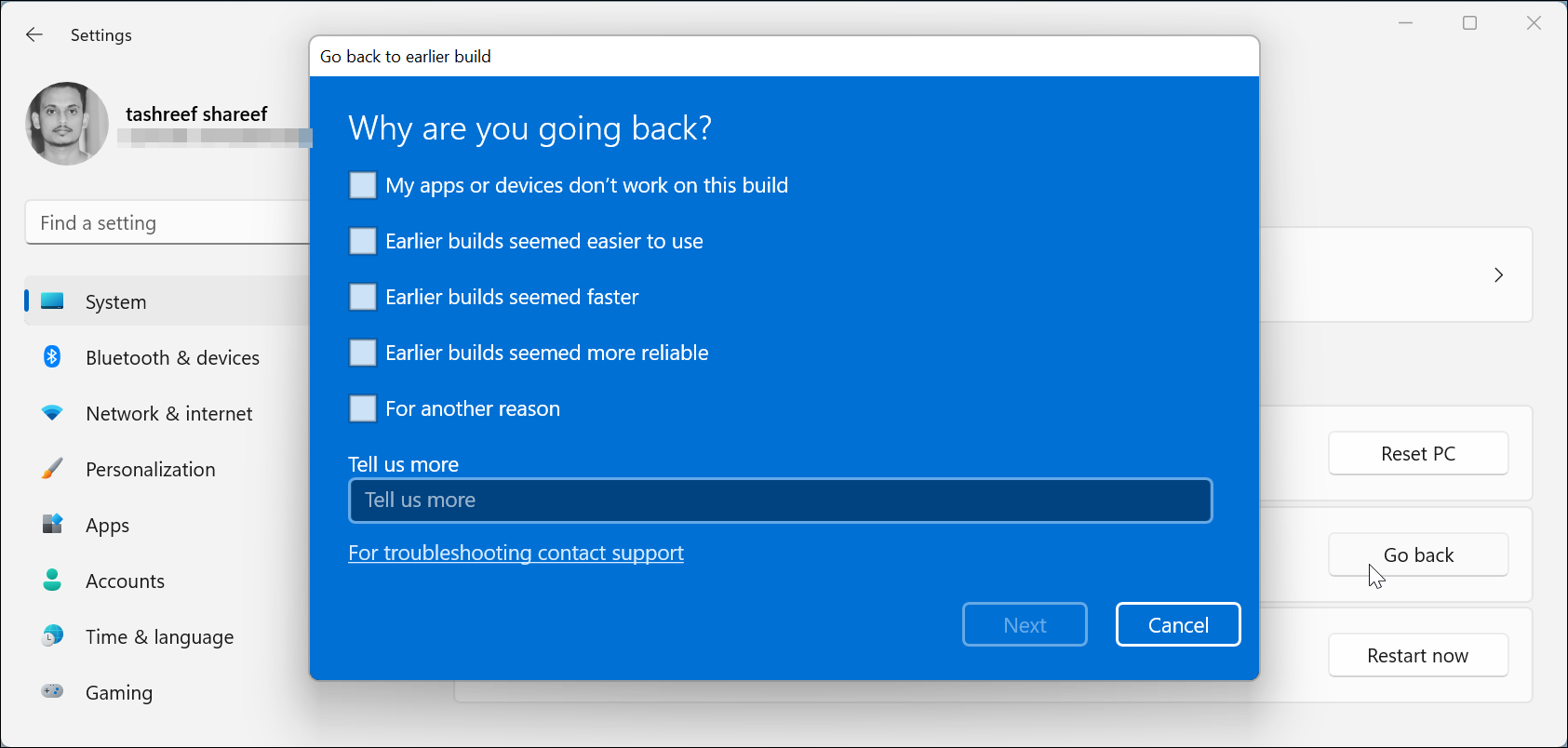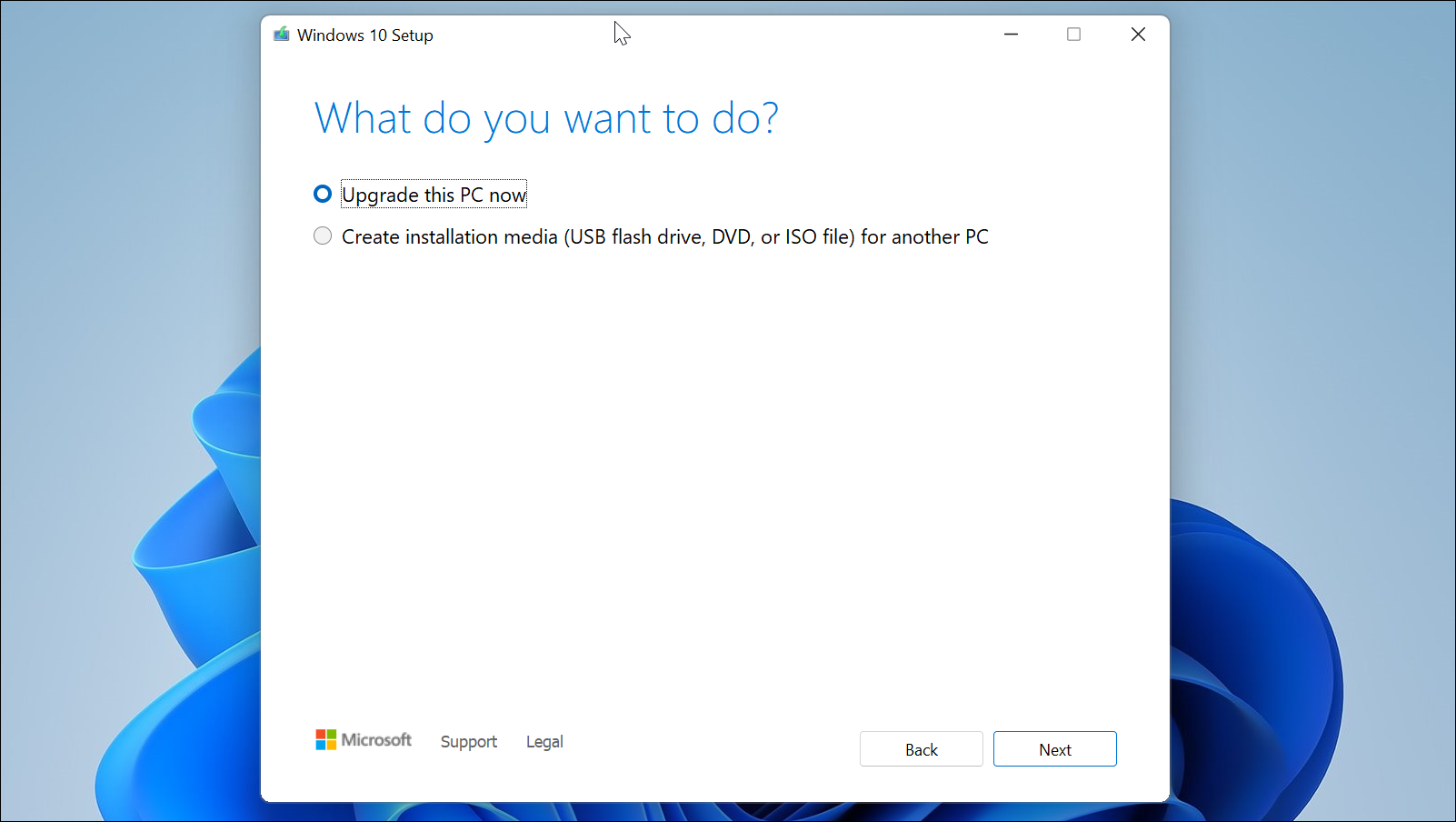Early builds of operating systems tend to have their fair share of bugs and glitches, whether it's for your smartphone or computer. This is no different when it comes to Windows 11. If you don't like Windows 11 and have upgraded within the last 10 days, you can still perform a rollback and go back to Windows 10.
Here are the two ways to roll back your PC to Windows 10.
How to Downgrade From Windows 11 to Windows 10 Within 10 Days
Microsoft has offered a 10 days rollback window allowing the early adopters to downgrade from Windows 11 to Windows 10.
On Windows 10, you could roll back to the previous version within 30 days of performing an upgrade. But after the release of Windows 10 Anniversary Edition, Microsoft reduced the rollback window to 10 days. After 10 days, the old version of Windows is removed to free up space on the hard drive.
Similarly, in Windows 11, you can go back to the previous version irrespective of the reason. Microsoft is likely to continue with this feature for all the Windows 10 to Windows 11 upgrades, provided that you do it within 10 days.
While the downgrade process shouldn't affect your files, it is best to be prepared. Check out this guide on Windows files and files you should always back up to be on the safer side before you downgrade.
To downgrade from Windows 11 to Windows 10:
- Press Win + I to open the Settings panel.
- Open the System tab from the left pane and scroll down and click on Recovery.
- Scroll down to Recovery options and click the Go Back button.
-
In the "go back to an earlier build" window that appears, choose your reasoning for downgrading and click Next.
- Click No, thanks in the Check for updates screen and then read the information presented on the screen.
- Click Next and then click Go back to earlier build to confirm the action.
The downgrading process may take some time, and you will not be able to use your PC until it is complete. After downgrading, you may have to reinstall some apps and reconfigure any modifications you made after you installed Windows 11.
How to Go Back to Windows 10 From Windows 11 After 10 Days
If you are past the 10 days rollback window, you will have to perform a clean install to downgrade to Windows 10. It is a cumbersome process, but it's the only option available if you missed the Windows 11 rollback window.
Here's how to downgrade from Windows 11 to Windows 10 with a clean install.
- Head over to the Microsoft download page and download Media Creation Tool under the Create Windows 10 installation media section.
- Run the MediaCreationTool file. Then click Accept to agree to the terms of service.
- Select Upgrade this PC now option and click Next. The setup will start downloading the latest version of the OS available. It may take some time, depending on your internet connection.
- After the download is complete, click Next.
- In the Choose what to keep screen, select Nothing, and click Next.
- Click on Install to begin the installation process. This may take some time, so wait till you have rolled back to the latest Windows 10 version.
You can also use the MediaCreationTool or an existing Windows ISO image to create a bootable drive and downgrade from there. Either way, you will have to perform a clean install and set up your PC from scratch.
You Can Upgrade to Windows 11 When You Want
Microsoft Windows 11 will be a free upgrade to Windows 10 users. However, the early builds, especially the beta releases, are likely to be riddled with minor bugs and glitches. If you don't want to use Windows 11 as your daily driver, you can dual boot Windows 11 with Windows 10 on the same machine.