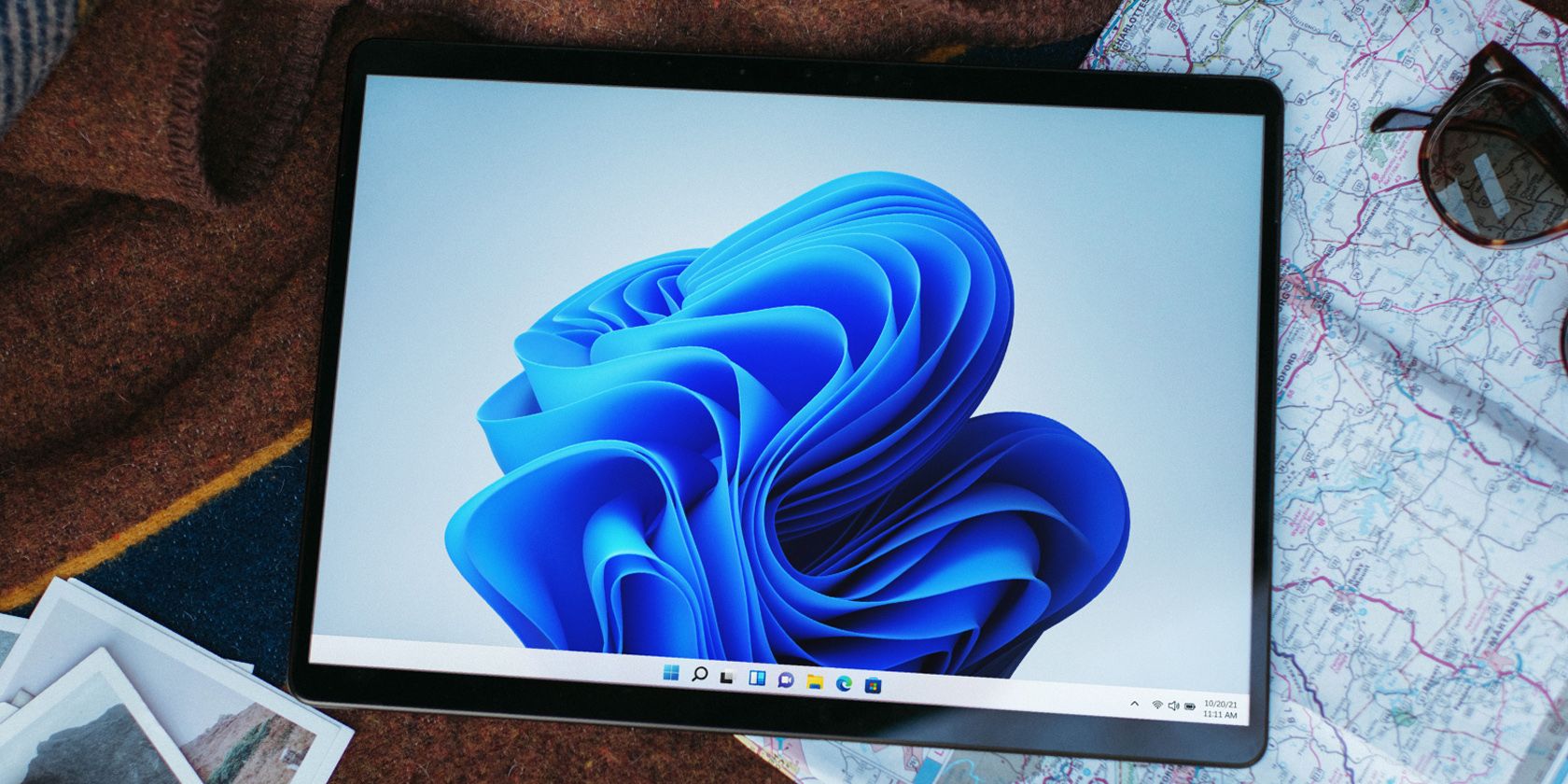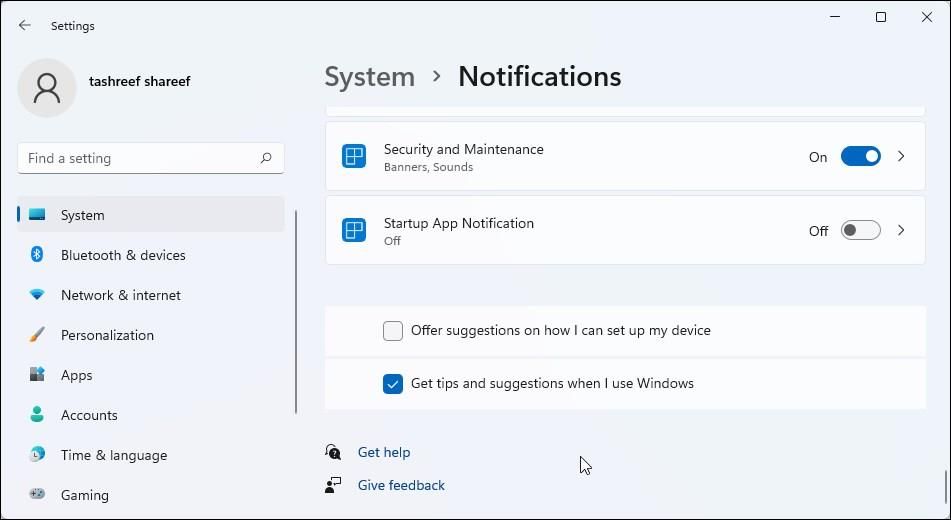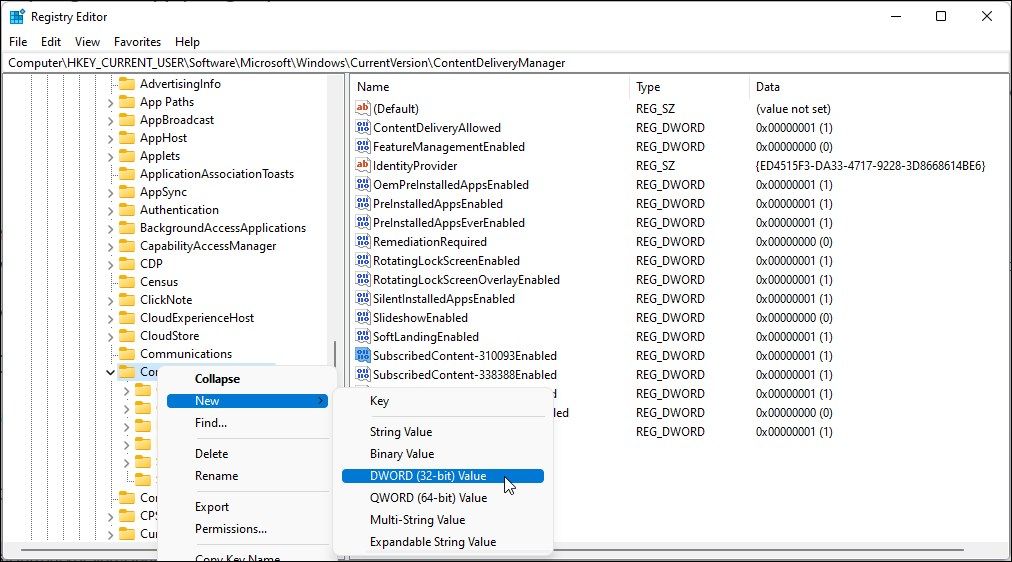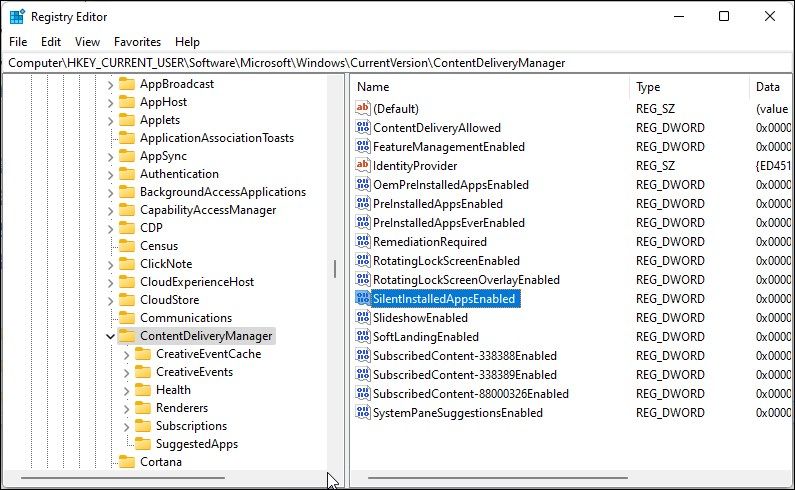After installing a feature update, Windows greets you with the let's finish setting up your device screen. It's part of Windows's Welcome Experience and lets you set up your PC with Windows Hello, Microsoft 365 subscription, and other customizations.
However, occasionally, you may continue to see the welcome screen even when you perform a regular sign-in reminding you to finish the setup. If you find this notification annoying, here is how to disable the "let's finish setting up your device" screen in Windows 11.
1. How to Disable the "Let's Finish Setting Up Your Device" Screen Using Settings
You can configure your system notifications settings to disable the "let's finish setting your device in Windows 11" screen. Once disabled, Windows will stop offering suggestions on how you can set up your device.
To disable device set up notifications:
- Press Win + I to open Settings. By default, the Settings panel opens in the System tab.
- In the right pane, click on Notifications.
- Scroll down to the end of the page and unselect the Offer suggestions on how I can set up my device option.
- On the older version of Windows 11, unselect the Show me the Windows welcome experience after updates and occasionally when I sign in to highlight what's new and suggested option.
Windows 11 will now no longer show the "let's finish setting up your device" screen when you sign in next time.
2. How to Disable the "Let's Finish Settings Up Your Device" Screen Using Registry Editor
If the welcome experience screen still appears, you can tweak the Content Deliver Manager key in Registry Editor to disable it permanently. Here's how to do it.
Editing the system registry entries involves risk; make sure to create a restore point in Windows 11 before you proceed with the steps below.
- Press Win + R to open the Run dialog.
- Type regedit and click OK to open the Registry Editor. Click Yes to confirm the action.
-
In Registry Editor, navigate to the following location:
HKEY_CURRENT_USER\Software\Microsoft\Windows\CurrentVersion\ContentDeliveryManager -
Right-click on ContentDeliveryManger and select New > DWORD (32-bit) Value.
- Rename the value as SubscribedContent-310093Enabled.
-
Right-click on the SubscribedContent-310093Enabled value and select Modify,
- Type 0 in the Value data field and click OK to save the changes.
- Close Registry Editor.
If you want to re-enable the welcome screen for any reason, delete the SubscribedContent-310093Enabled value using Registry Editor, and Windows will re-enable the setup suggestions screen.
Disable the Welcome Experience Screen in Windows 11
While you can skip the let's finish setting up your device screen during the setup, it will promptly appear after three days. Instead, you can disable it from the Windows Settings panel. If not, tweak the registry editor to disable the feature permanently.